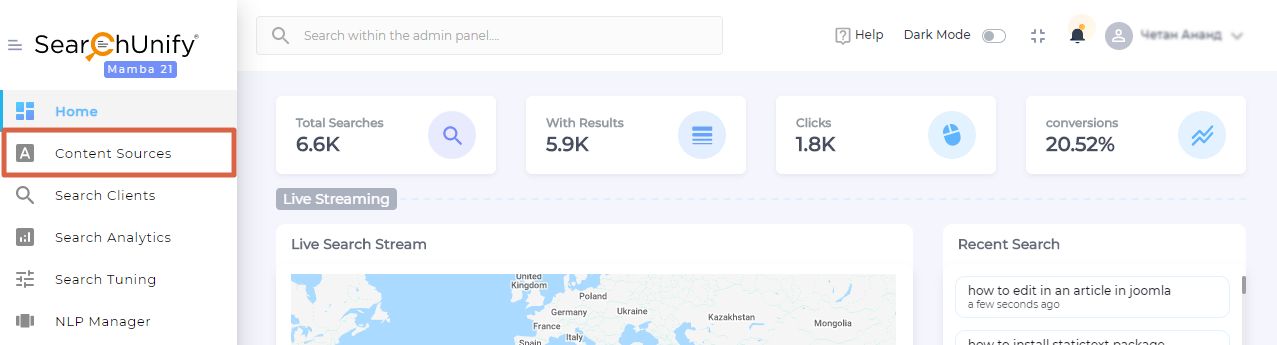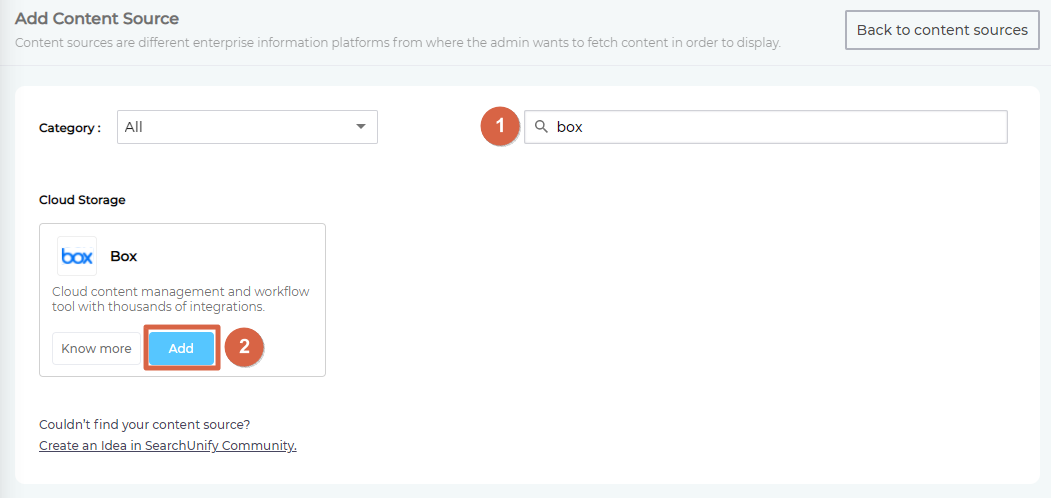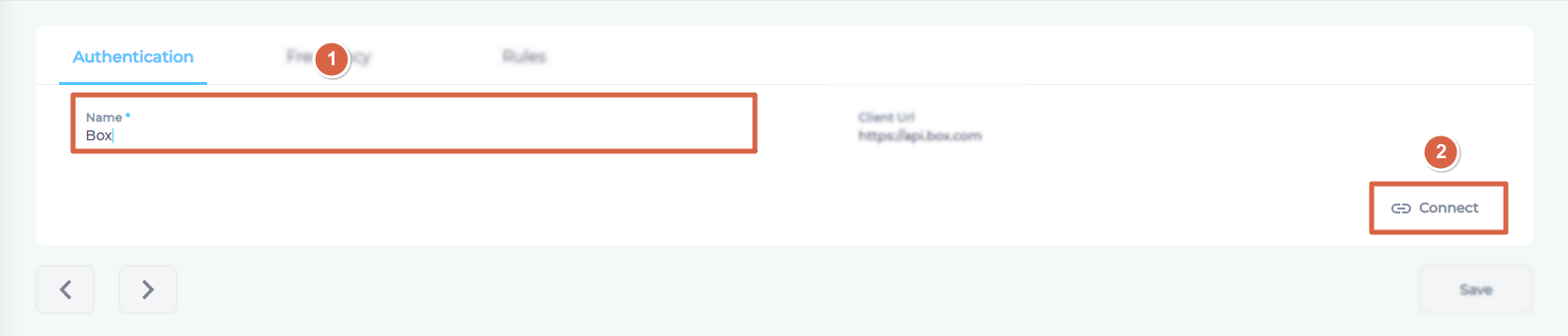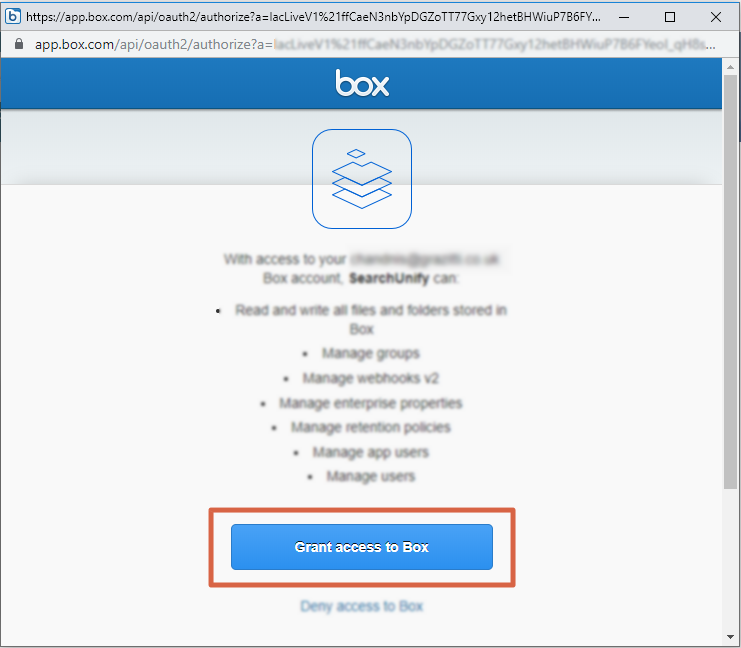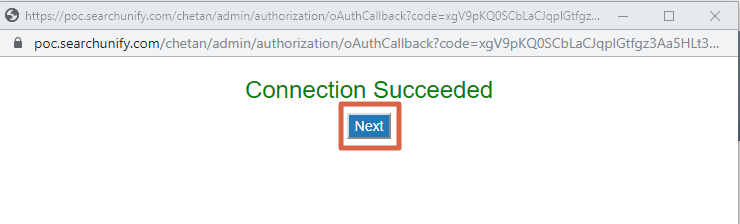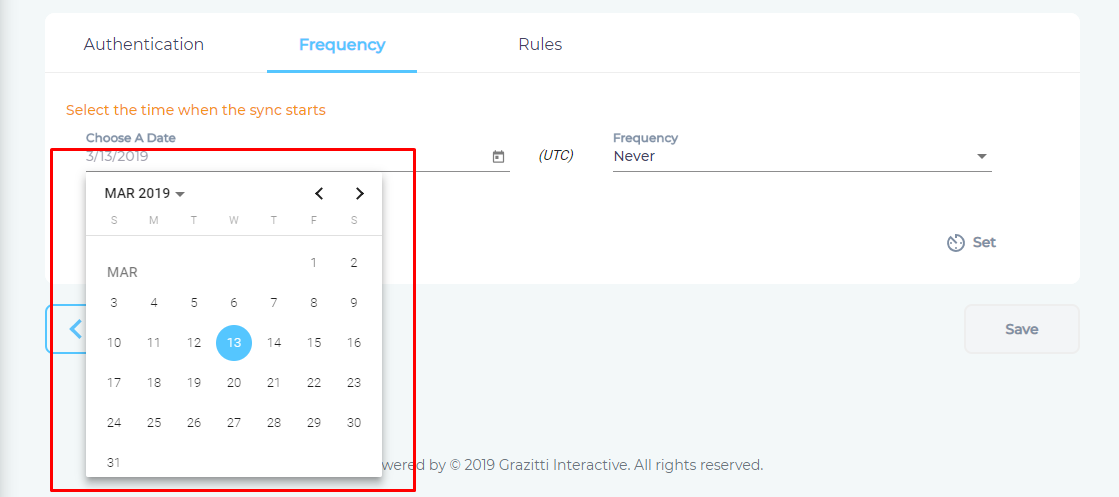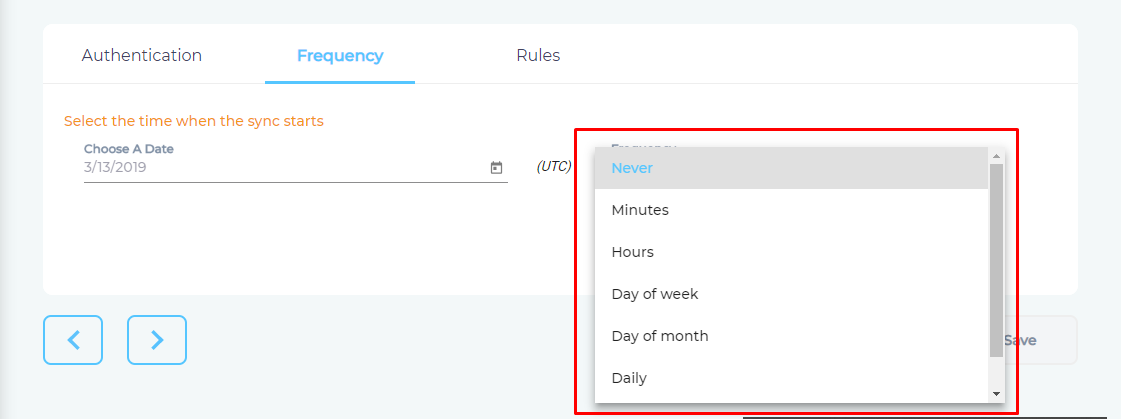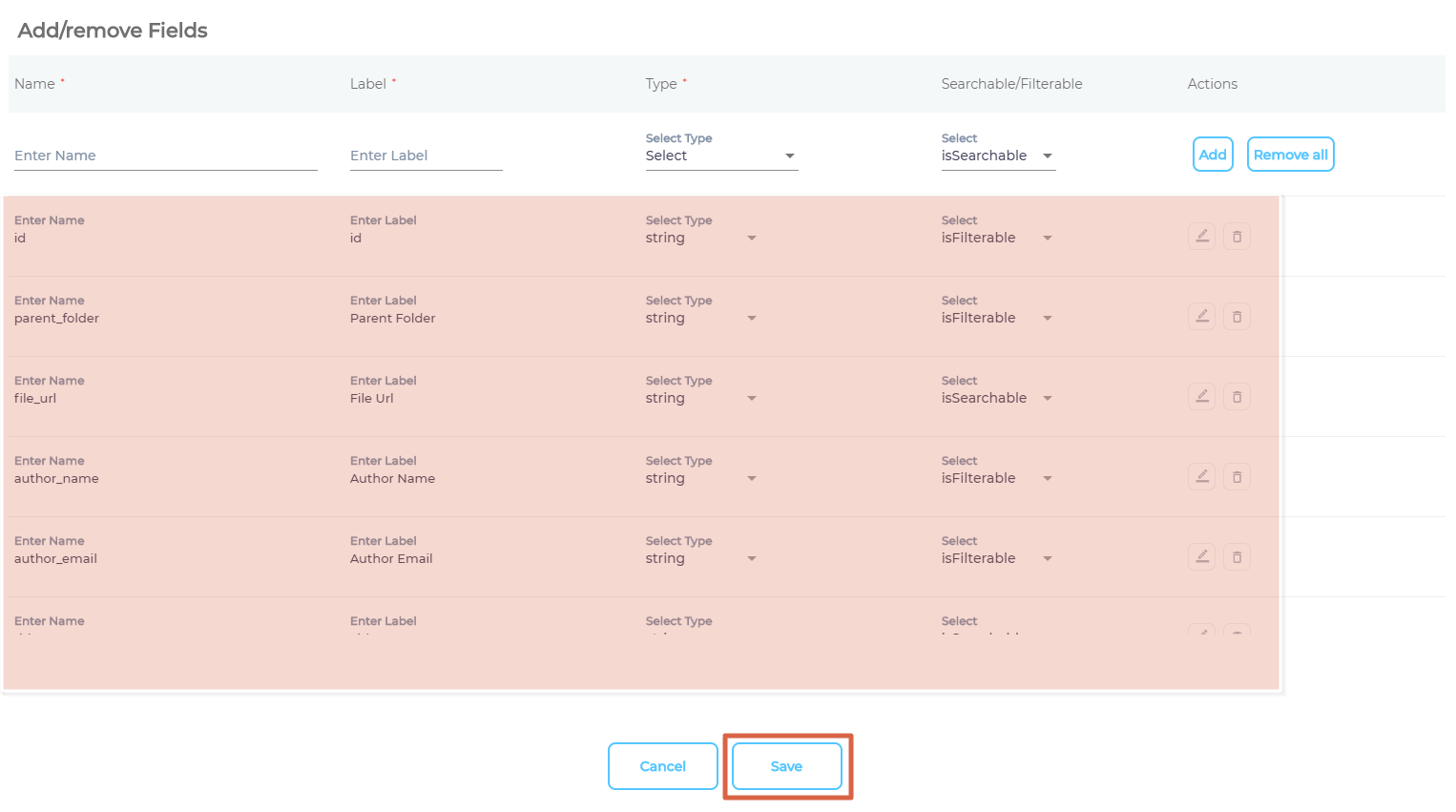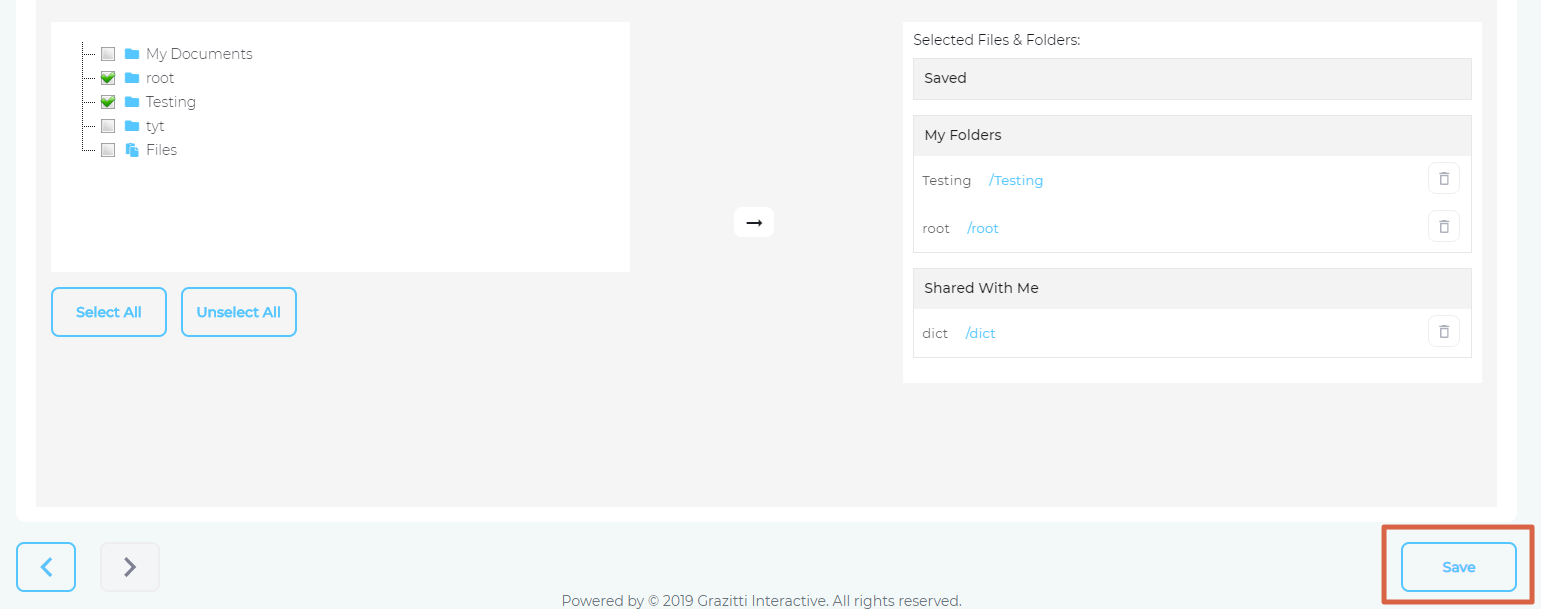Use Box as a Content Source
This article walks you through the process of using Box as a content source.
Establish a Connection
- Find Box through the search box and click Add.
- Give your content source a Name and click Connect.
- In the window that has popped up, enter your Box login details (if you are prompted to) and click Grant access to Box.
- Click Next.
Set Up Crawl Frequency
- Click
 to fire up a calendar and select a date. Only the Box files created or uploaded after the selected date will be indexed.
to fire up a calendar and select a date. Only the Box files created or uploaded after the selected date will be indexed. - Use the Frequency dropdown to select how often SearchUnify should index the files on your Box.
- Click Set.
Select Fields and Folders for Indexing
Box supports only one content type, field. In By Content Type, a SearchUnify admins decides which field properties are to be indexed.
- Click
 to open a window that lists all
to open a window that lists all fieldproperties.
- Use the columns to add, edit, or remove properties and click Save.
- Navigate to By Folders check those directories in Mine Folders and Shared Folders that you want to index.
- Click
 to preview your selections. On clicking
to preview your selections. On clicking  , the selected folders will show up in the column on the right.
, the selected folders will show up in the column on the right.
- Click Save.
You have successfully added Box as a content source.
Last updated: Friday, February 26, 2021
Was this article helpful? Send us your review at help-feedback@searchunify.com