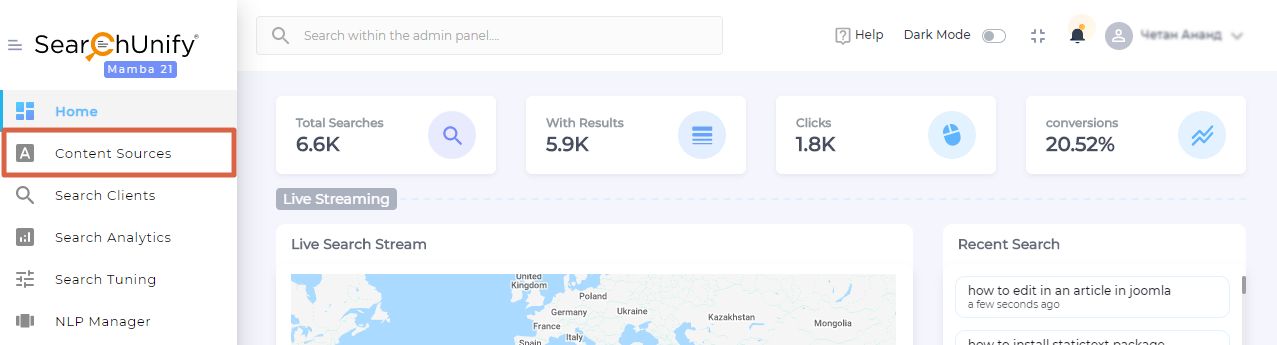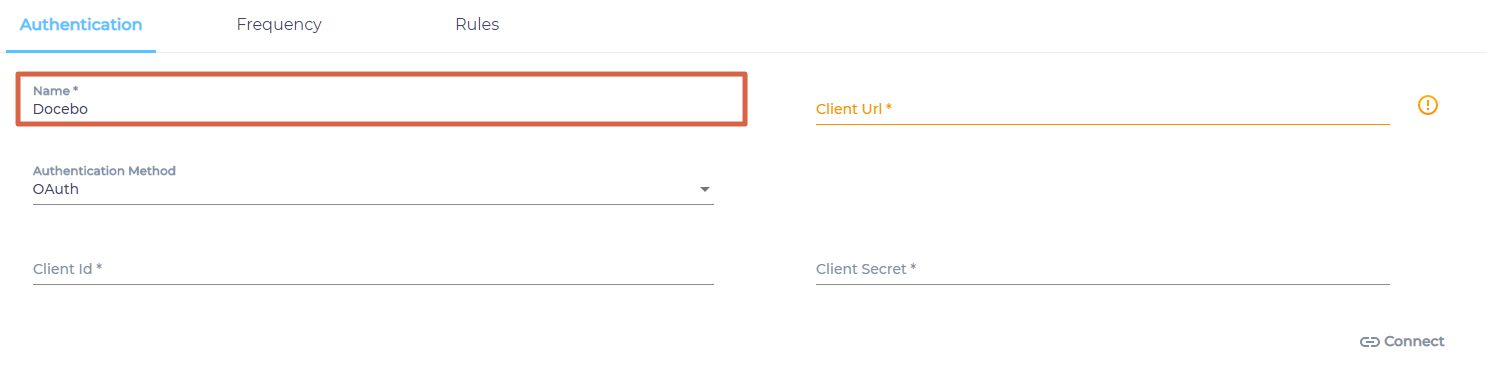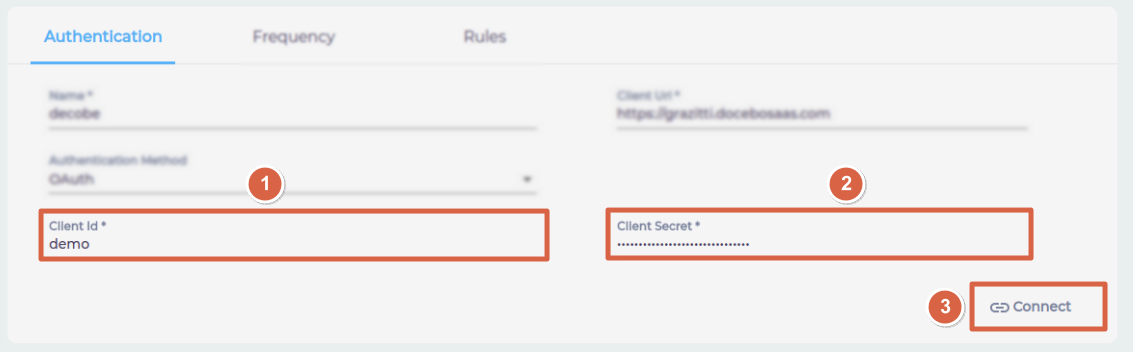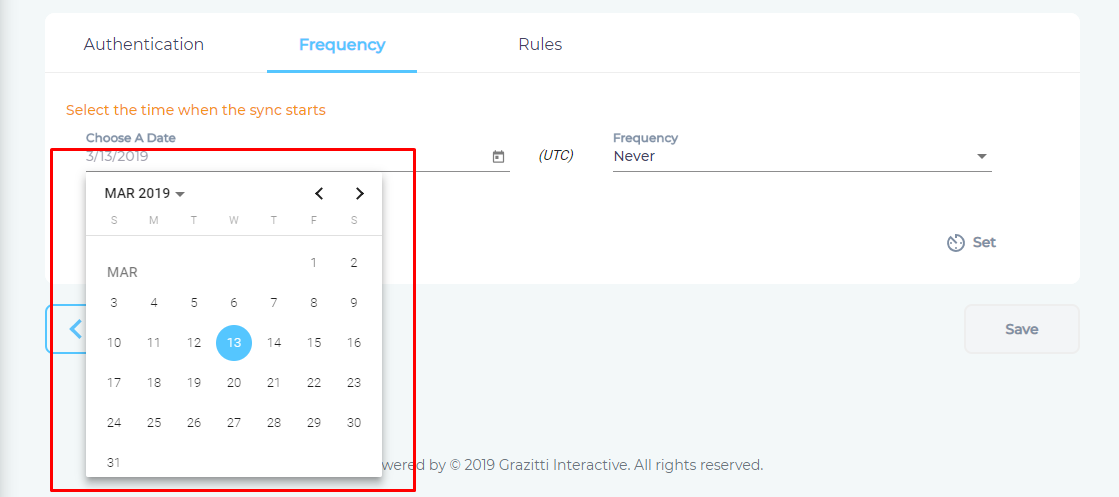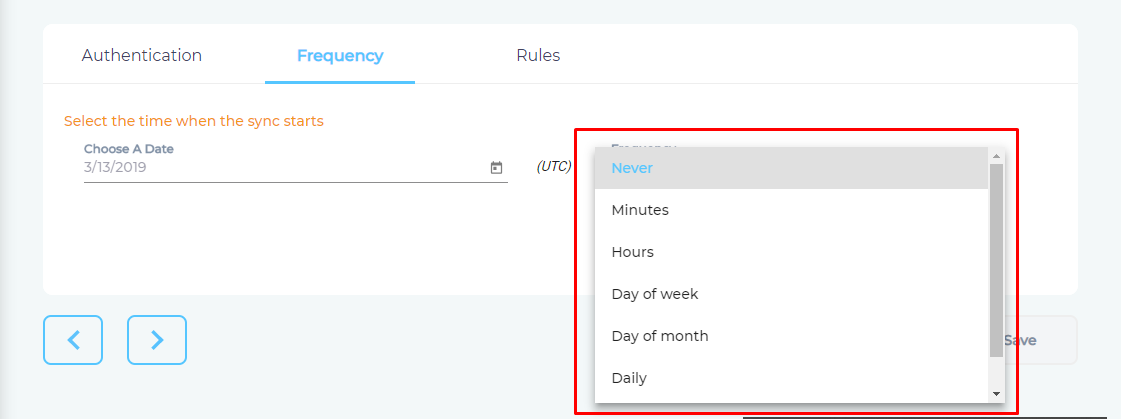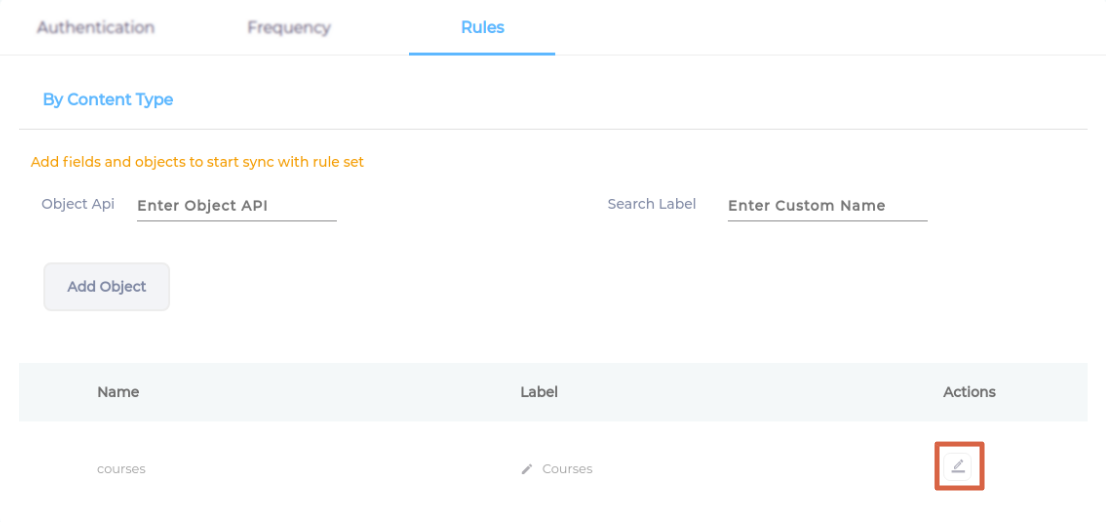Use Docebo As a Content Source
This article walks you through the process of indexing courses on Docebo.
Establish a Connection
- Find "Docebo" through the search box and click Add.
- Give your content source a Name.
- Enter the web address of your Docebo account in Client URL.
- Enter Client ID and Client Secret, and click Connect.
Set Up Crawl Frequency
- Click
 to fire up a calendar and select a date. Only the courses data created or updated after the selected date will be indexed.
to fire up a calendar and select a date. Only the courses data created or updated after the selected date will be indexed. - Use the Frequency dropdown to select how often SearchUnify should index the courses.
- Click Set.
Select Types and Fields for Indexing
SearchUnify indexes Docebo through its course object. Admins can change the object label and specify which object fields are indexed. The process is explained next. Related:
You have successfully added Docebo as a content source.
Last updated: Friday, February 26, 2021
Was this article helpful? Send us your review at help-feedback@searchunify.com