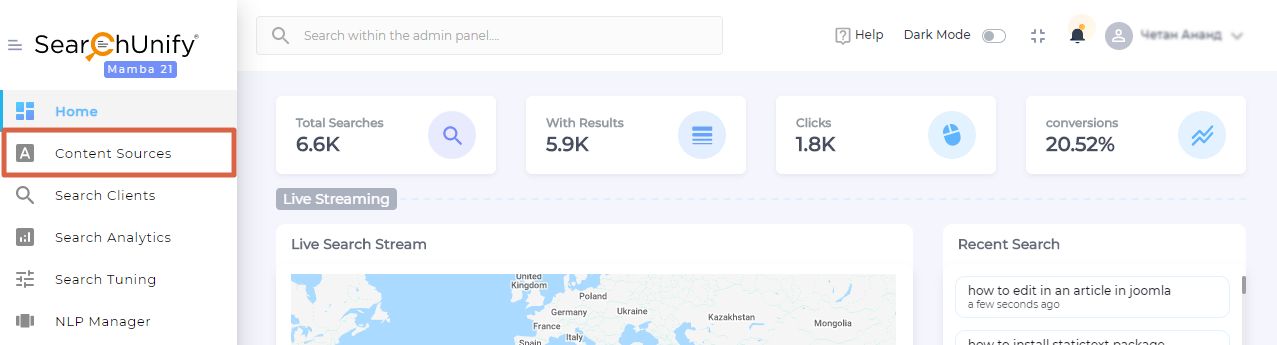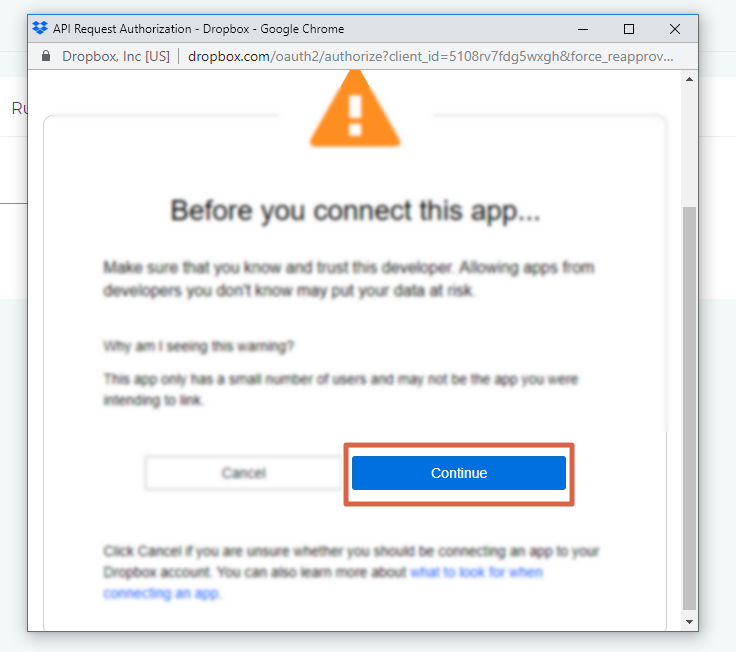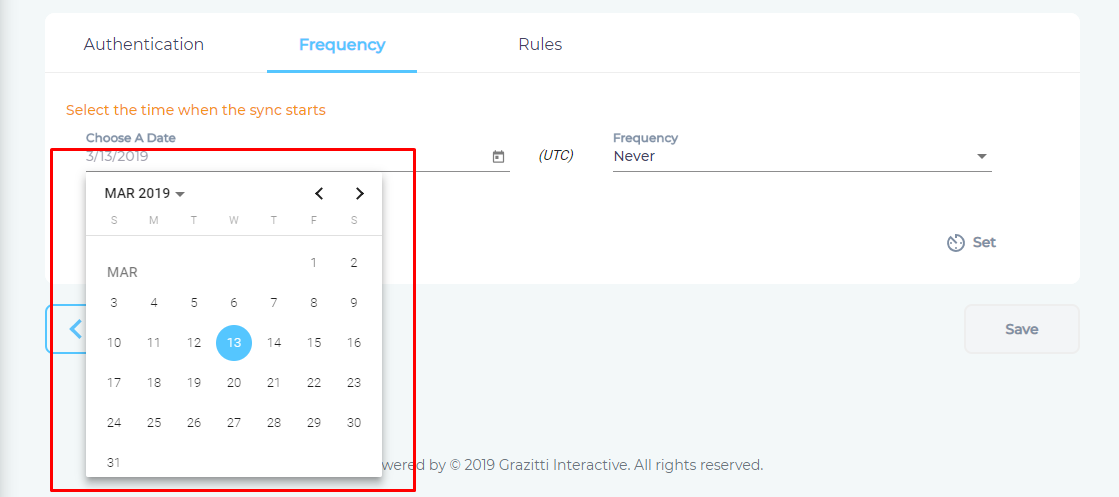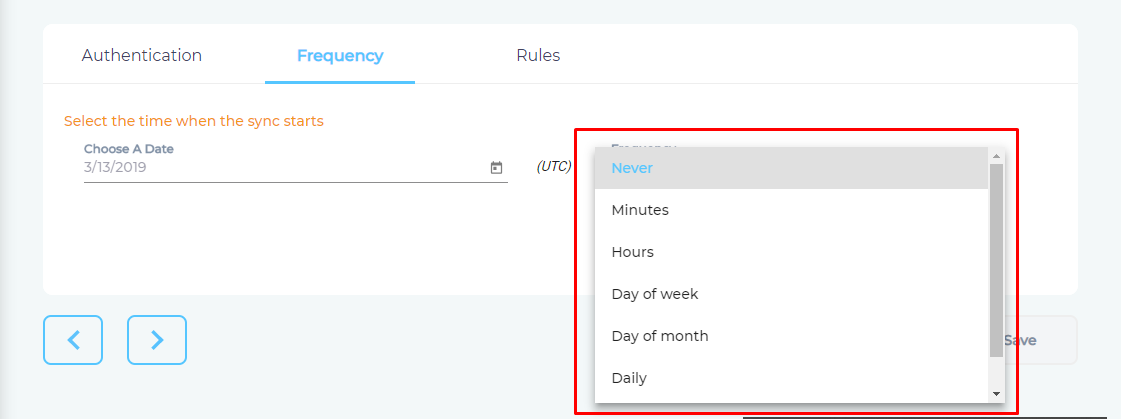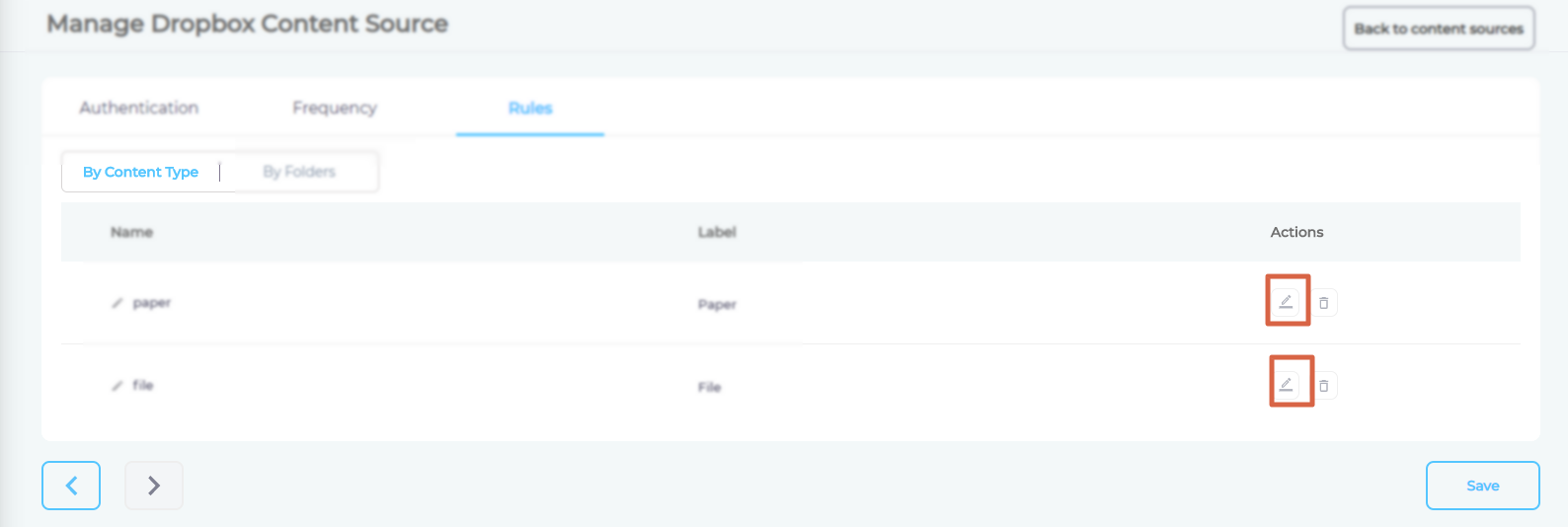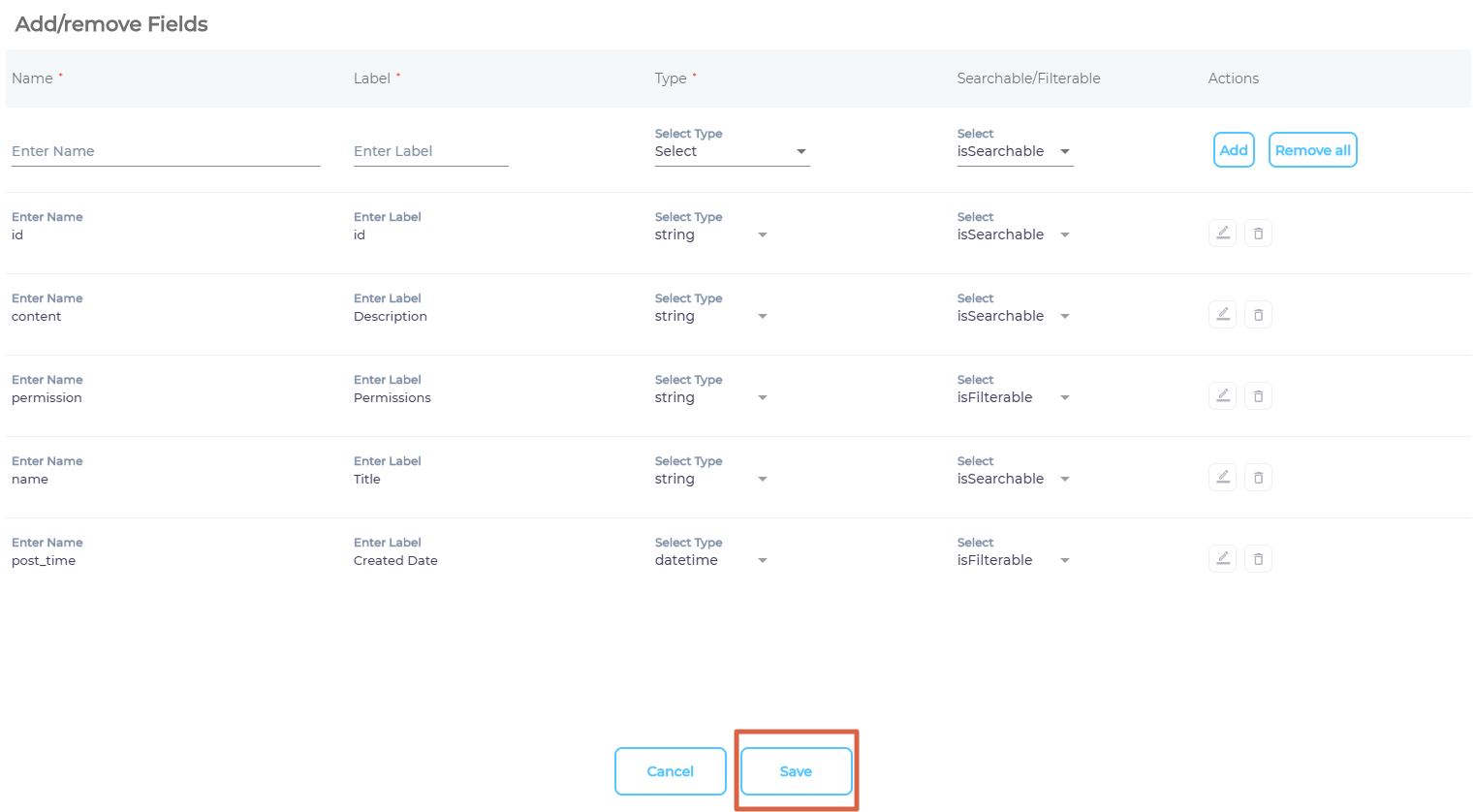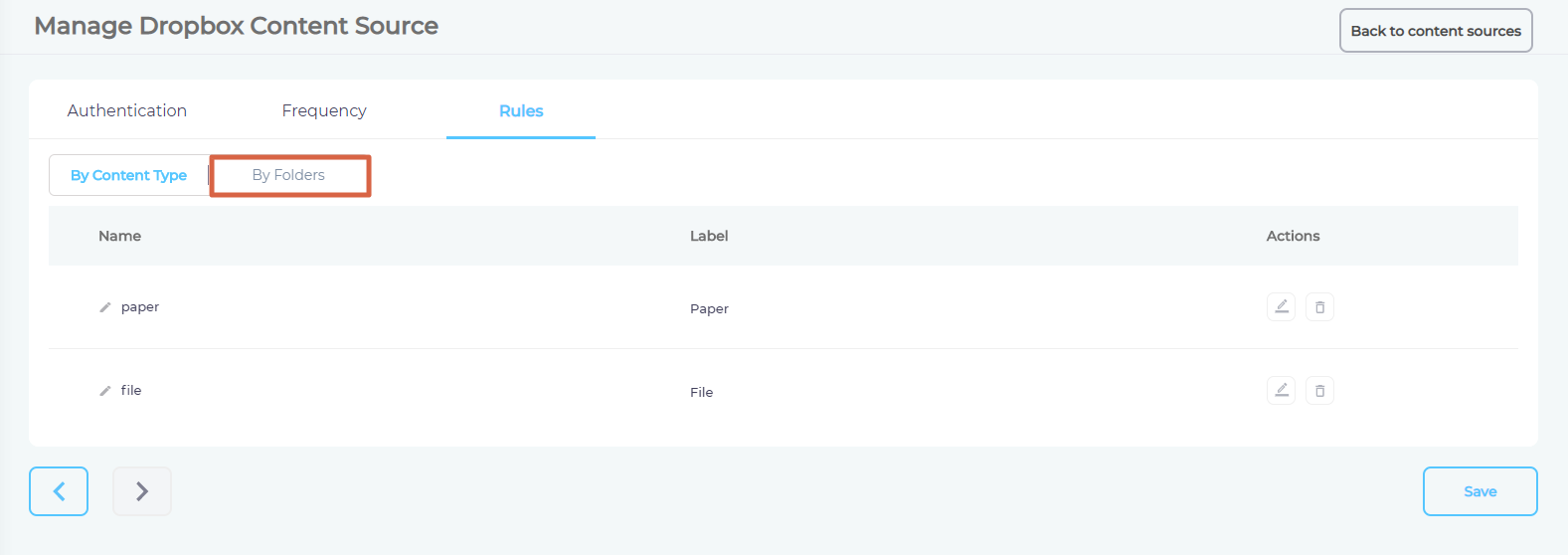Use Dropbox As a Content Source
SearchUnify can crawl, index, and search your Dropbox data. This article explains how to start using Dropbox as a content repository for your search clients.
Establish a Connection
- Use to find "Droopbox" and click Add.
- Give your content source a Name and click Connect.
- OPTIONAL. Click Continue if a security warning appears.
- Allow SearchUnify to access and index the files on your Dropbox account.
- Click Next.
Set Up Crawl Frequency
- Click
 to fire up a calendar and select a date. Only the files uploaded or changed after the selected date will be indexed.
to fire up a calendar and select a date. Only the files uploaded or changed after the selected date will be indexed. - Use the Frequency dropdown to select how often SearchUnify should index the files.
- Click Set.
Select Types and Fields for Indexing
SearchUnify can index Dropbox Paper and Dropbox Files. You can choose to index them both, or select just one of them. You can further index all paper and file fields, or only a few of them.
- Click
 for either paper or file to select content fields for indexing.
for either paper or file to select content fields for indexing.
- Add or remove content fields and press Save.
- OPTIONAL. Repeat the steps 1 and 2 for the other content type
- Navigate to By Folders.
- Hop between Mine Folders and Share Folders to select directories and documents for indexing.
- Press Save.
You have successfully installed Dropbox as a content source.
Last updated: Friday, February 26, 2021
Was this article helpful? Send us your review at help-feedback@searchunify.com