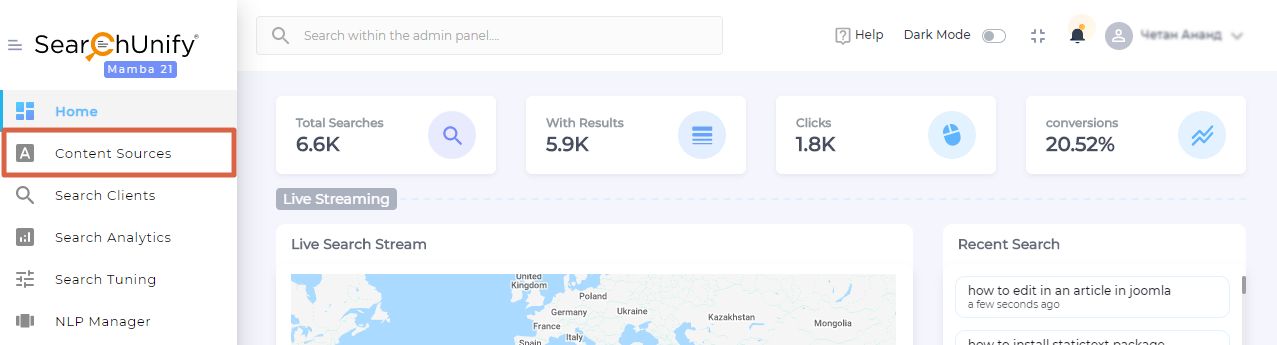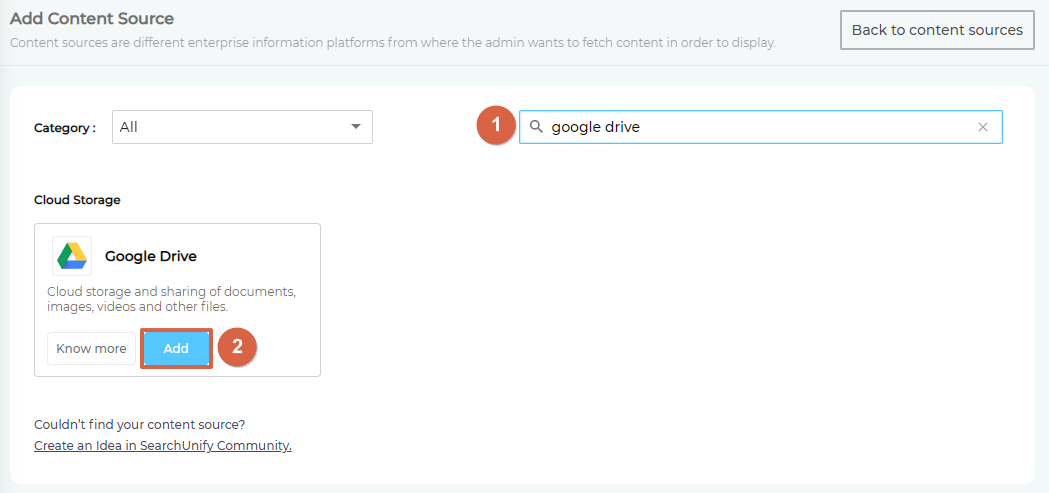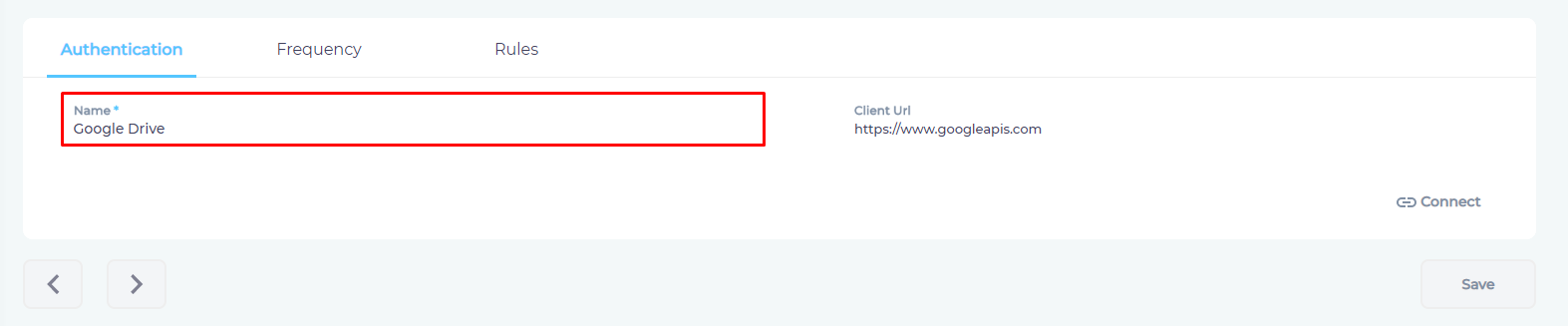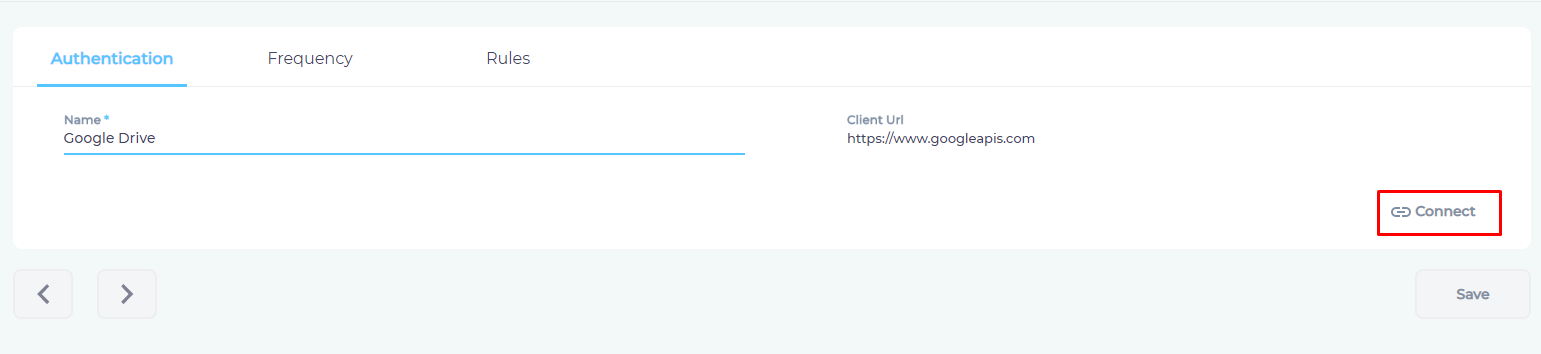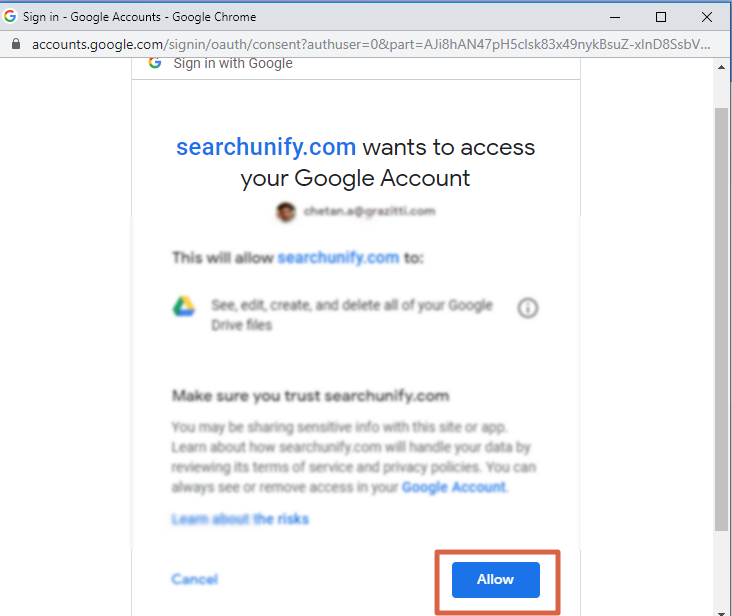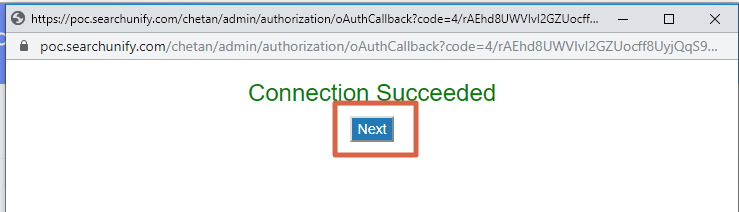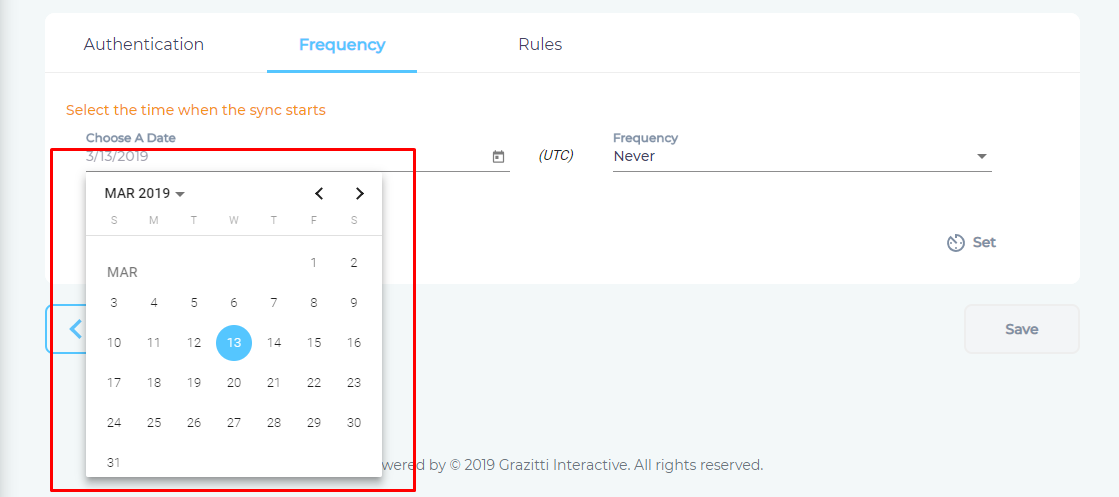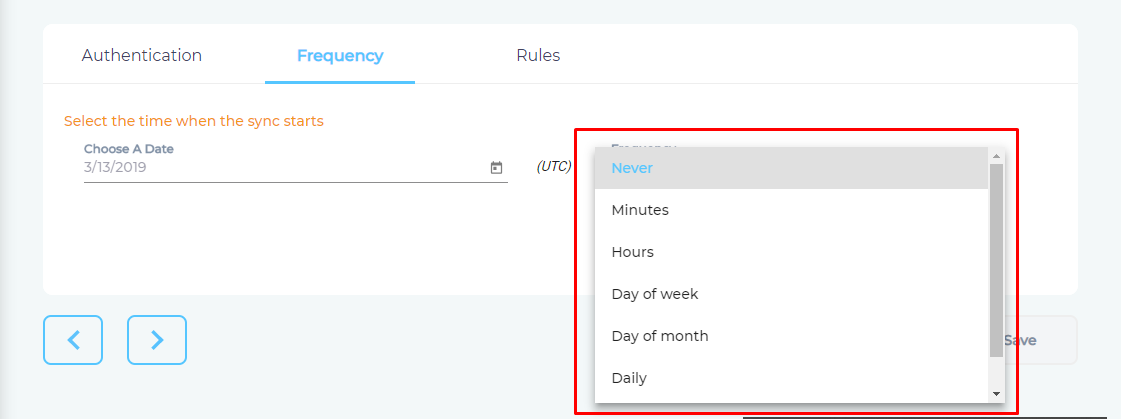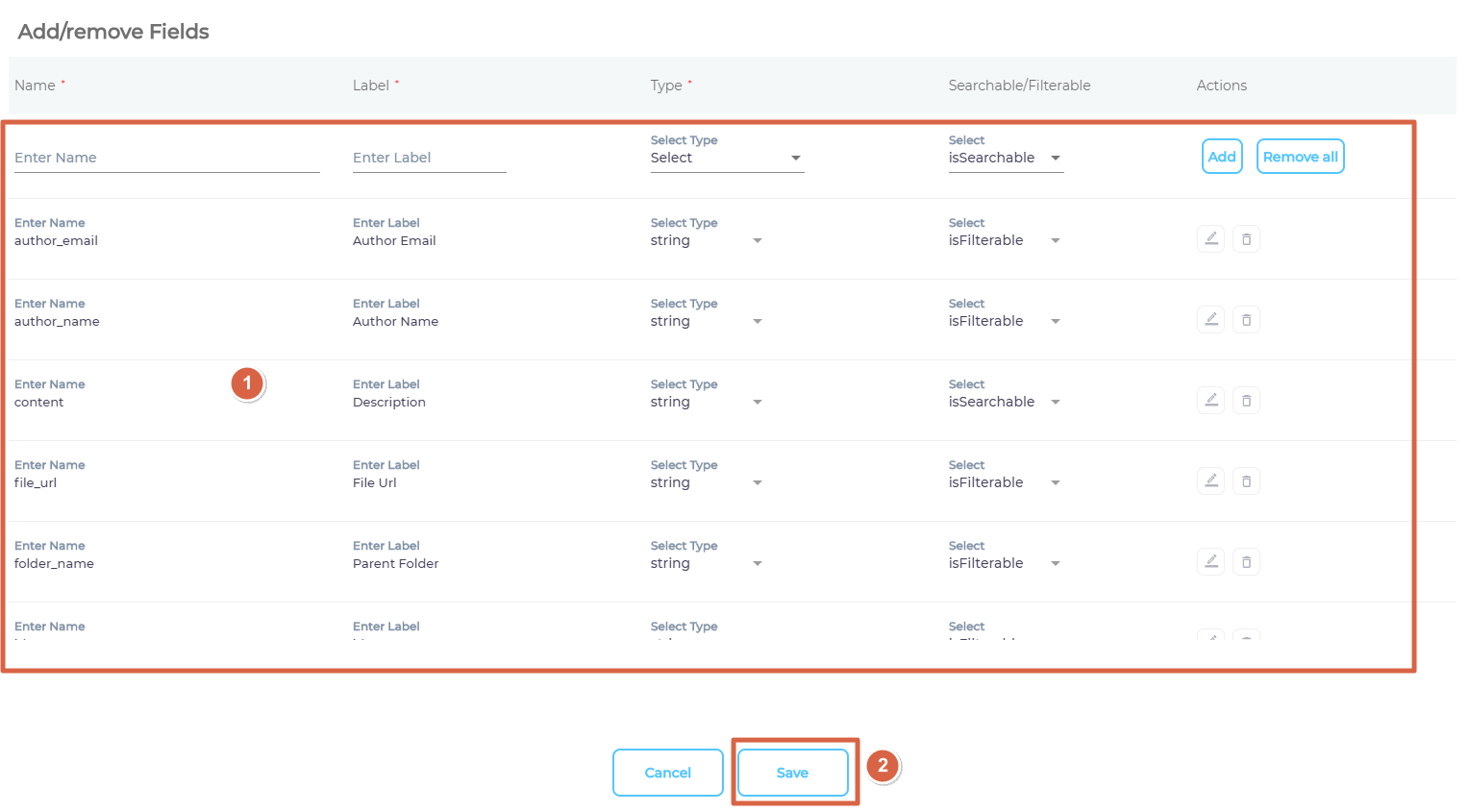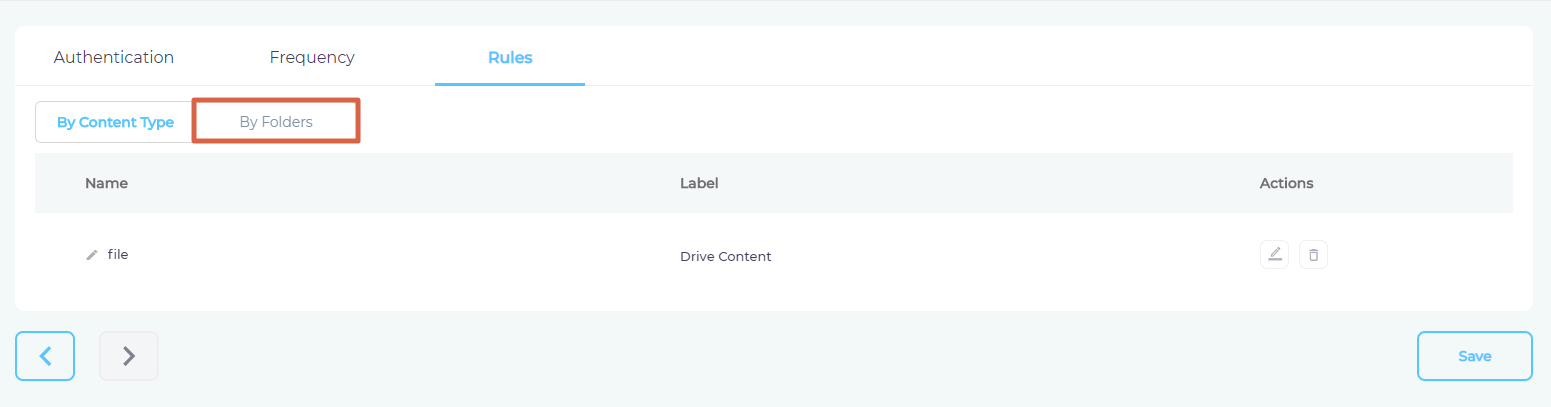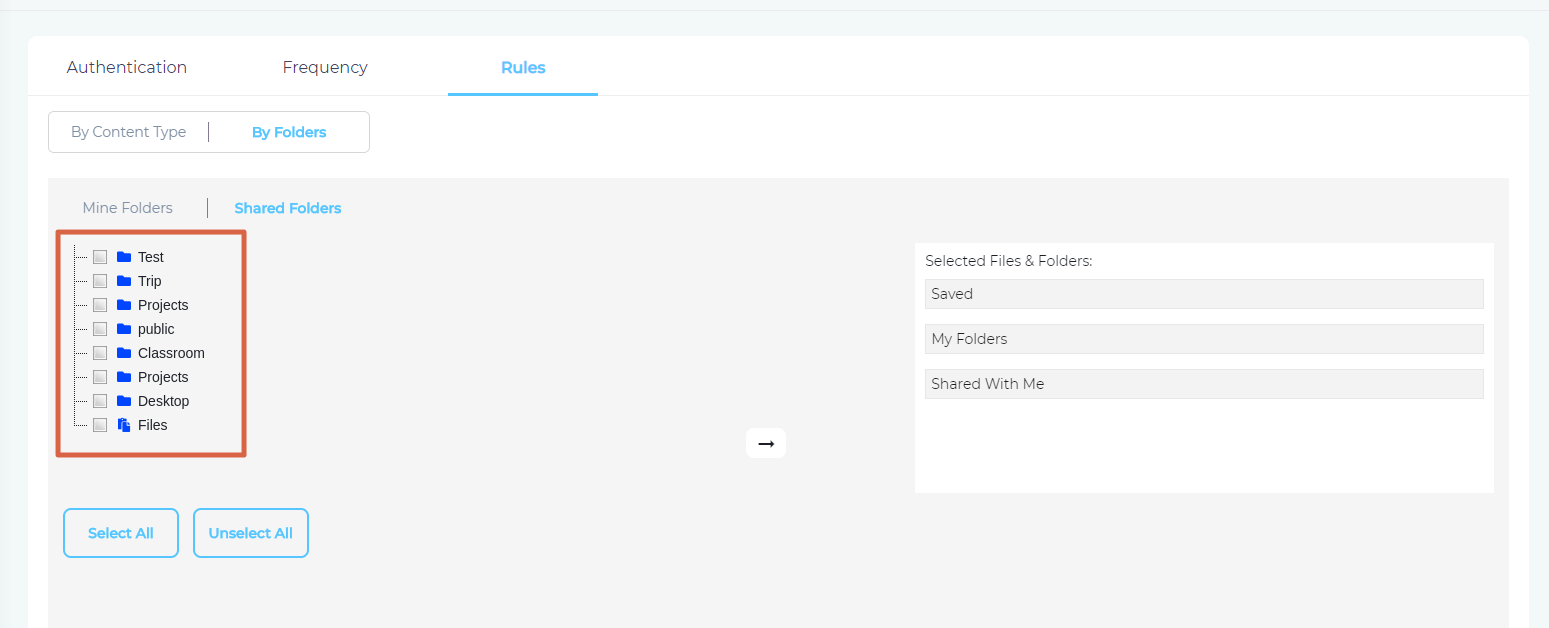Use Google Drive As a Content Source
SearchUnify can crawl, index, and search the data in your Google Drive instance. This article explains how to start using Google Drive as a content repository for your search clients.
Establish a Connection
- Find Google Drive and click Add.
- Give your content source a Name.
- Click Connect
- A pop-up window asking access permissions will appear. Click Allow to let SearchUnify index the files on your Google Drive.
- A connection successful message will appear. Click Next.
Set Up Crawl Frequency
- Click
 to fire up a calendar and select a date. Only the files created or updated after the selected date will be indexed.
to fire up a calendar and select a date. Only the files created or updated after the selected date will be indexed. - Use the Frequency dropdown to select how often SearchUnify should index the files.
- Click Set.
Select Types and Fields for Indexing
Google Drive supports only one content type file. By Content Field lets you pick the files for indexing.
- Click
 .
.
- Select the fields and save.
- Open By Folders.
- From Mine Folders and Shared Folders, select the directories for indexing.
- Click Save.
You have successfully added Google Drive as a content source.
Last updated: Friday, February 26, 2021
Was this article helpful? Send us your review at help-feedback@searchunify.com