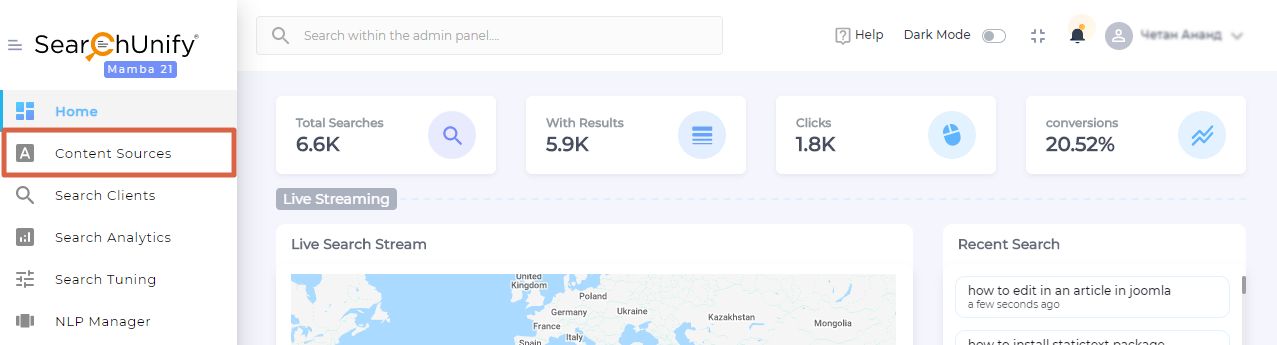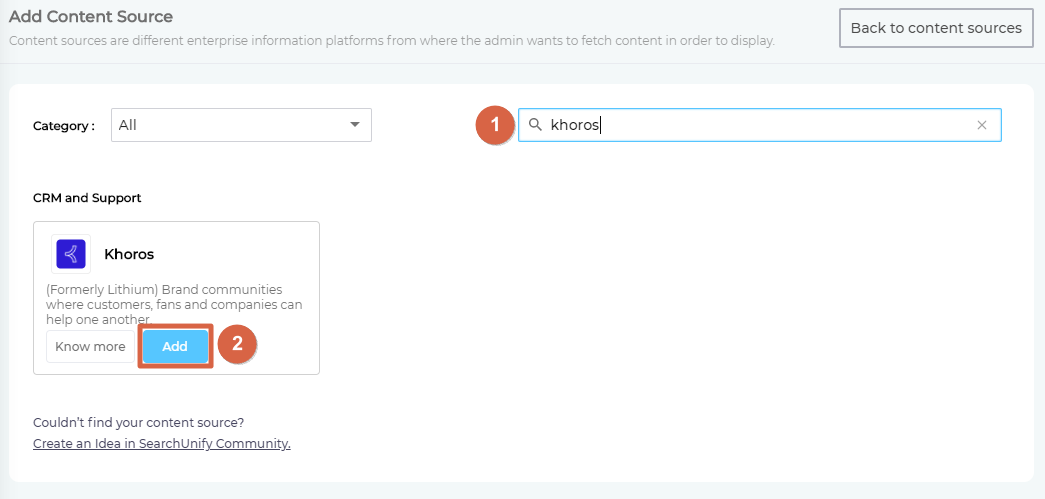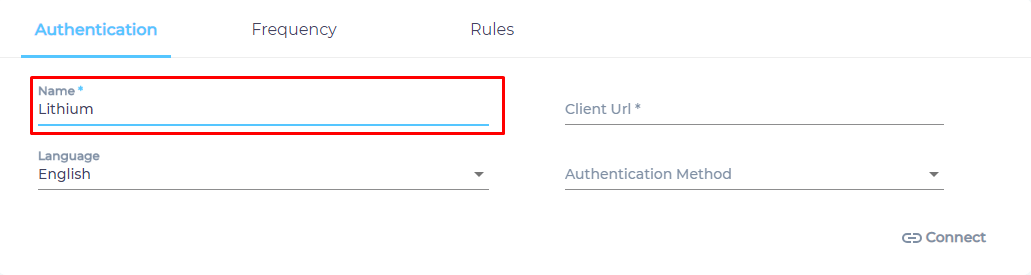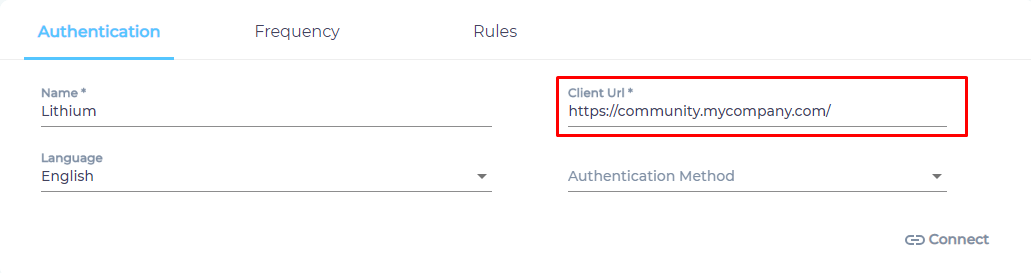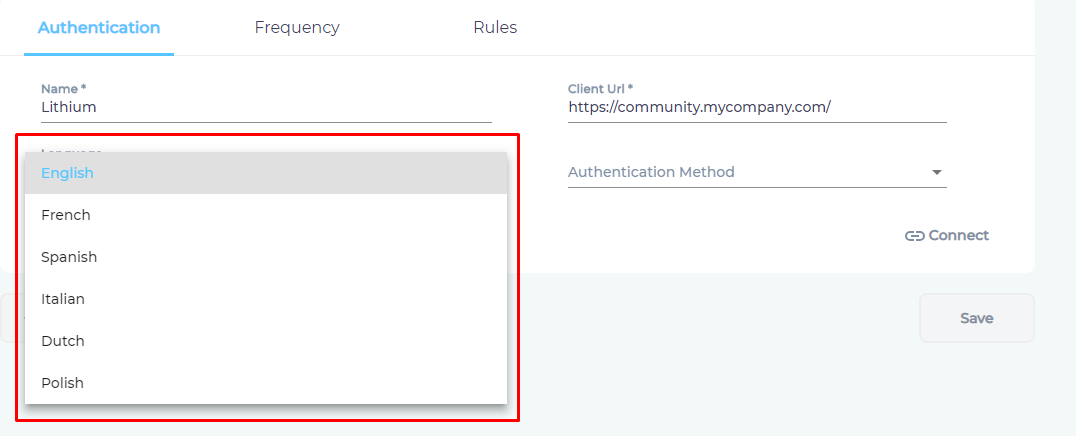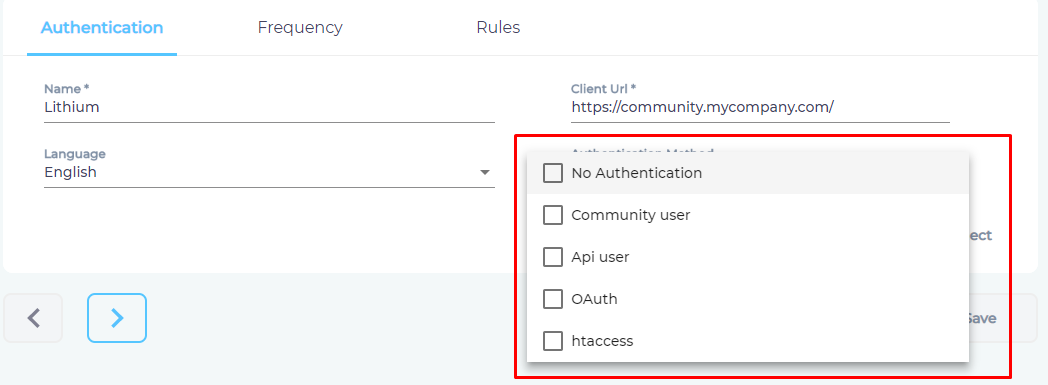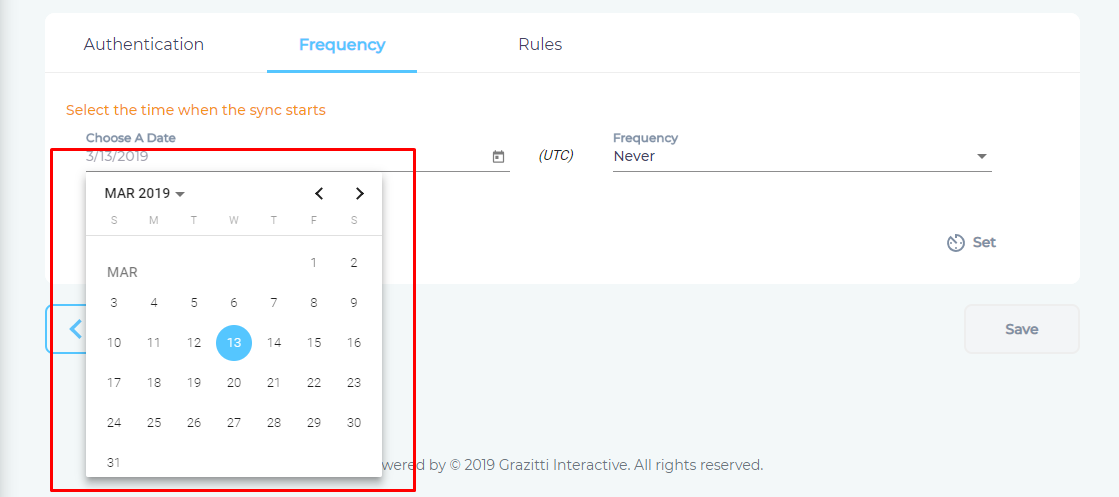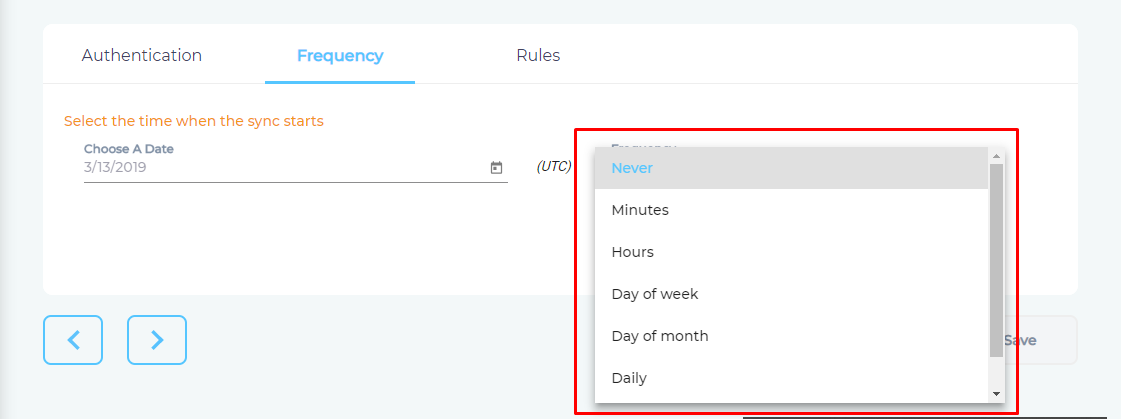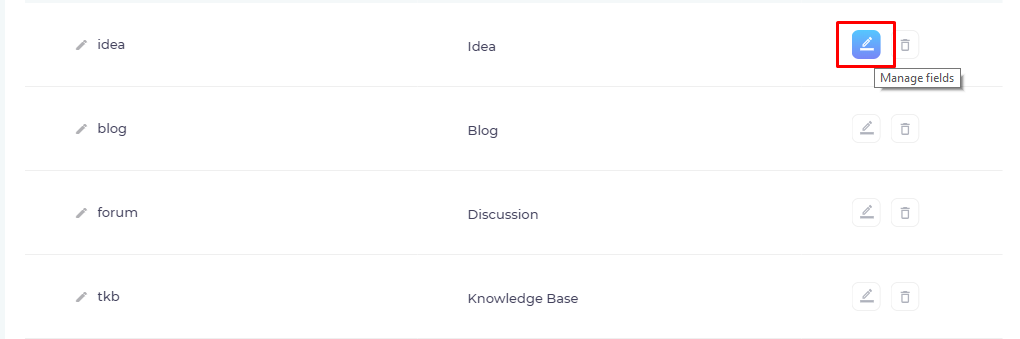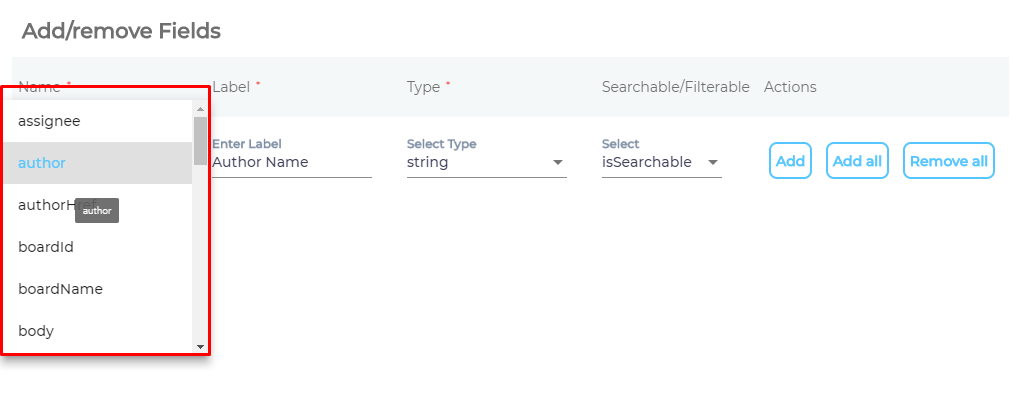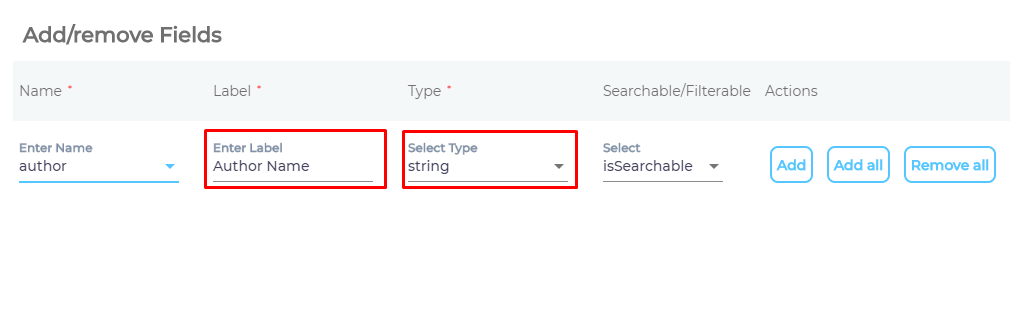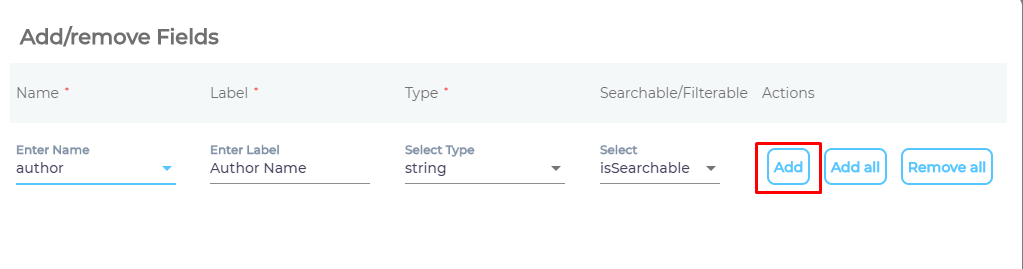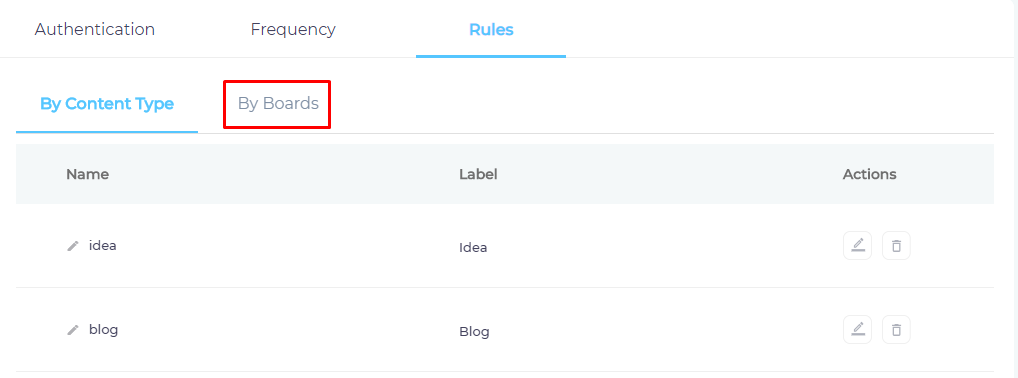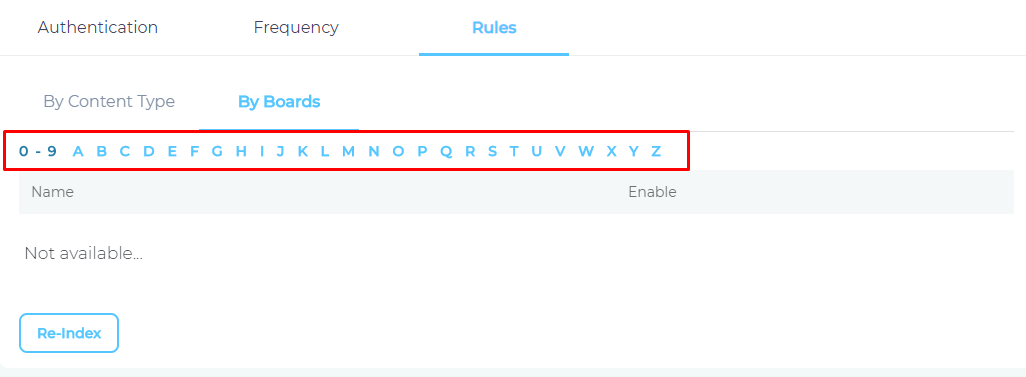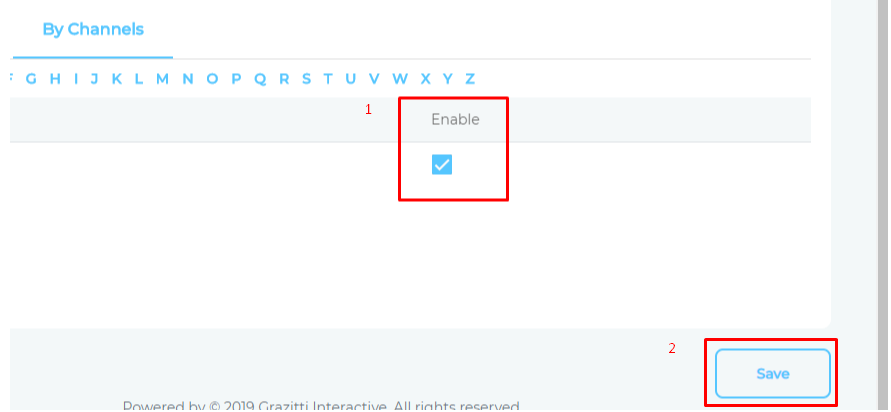Use Khoros (Lithium) As a Content Source
This article explains how to index the ideas, blogs, reviews, groups, and other content types on your Khoros-powered brand community.
Prerequisites
- Admin user in SearchUnify.
- A non-empty Khoros (Lithium) community
- Event Subscription for MessageMove, MessageDelete, MessageCreate, and other objects depending upon your community. A subscription enables SearchUnify to crawl articles that are updated or move across boards. Write to
support@khoros.comto subscribe.
Establish a Connection
- Find Khoros from the search box and click Add.
- Give your content source a name.
- Enter the web address of your brand community in Client URL.
- From the Language dropdown, select the primary language of your community.
- Select an Authentication Method.
- Click Connect.
Set Up Crawl Frequency
- Click
 to fire up a calendar and select a date. Only the data created or updated after the selected date will be indexed.
to fire up a calendar and select a date. Only the data created or updated after the selected date will be indexed. - Use the Frequency dropdown to select how often SearchUnify should index the data.
- Click Set.
Select Fields for Indexing
You can index your entire community data, or only a subset of it. The platform supports all the eight Khoros (Lithium) interaction styles out-of-the-box: blog, forum, group, idea, qanda, review, tkb, user.
- Click
 to select a Khoros (Lithium) interaction style.
to select a Khoros (Lithium) interaction style. - Add content fields one at a time. Each field corresponds to an interaction style field.
- OPTIONAL. Each field is assigned a label and a type, but they can be changed. You can enter a new value in Label and select
boolean,number,datetime, orstringin Type. - OPTIONAL. Pick a value in Select. If the value of a field is
isSearchable, the data will appears in search results. But if the value isisFilterable, the field will be used as a facet. - Click Add.
- Repeat the steps 2–5 for other fields and Save.
- Repeat the steps 1-6 for other Khoros (Lithium) objects, and navigate to By Boards.
- Find your boards with the index. A board with the name "Lithium" will be found under the letter "L."
NOTE.
Use Reindex only if you have added or removed a board. - Check Enable and click Save.
You have successfully added your Lithium community as a content source.
Last updated: Friday, February 26, 2021
Was this article helpful? Send us your review at help-feedback@searchunify.com