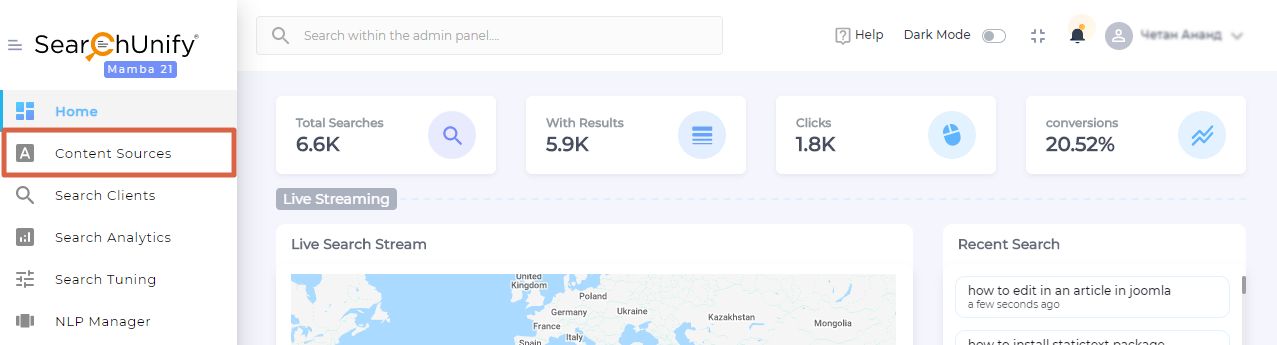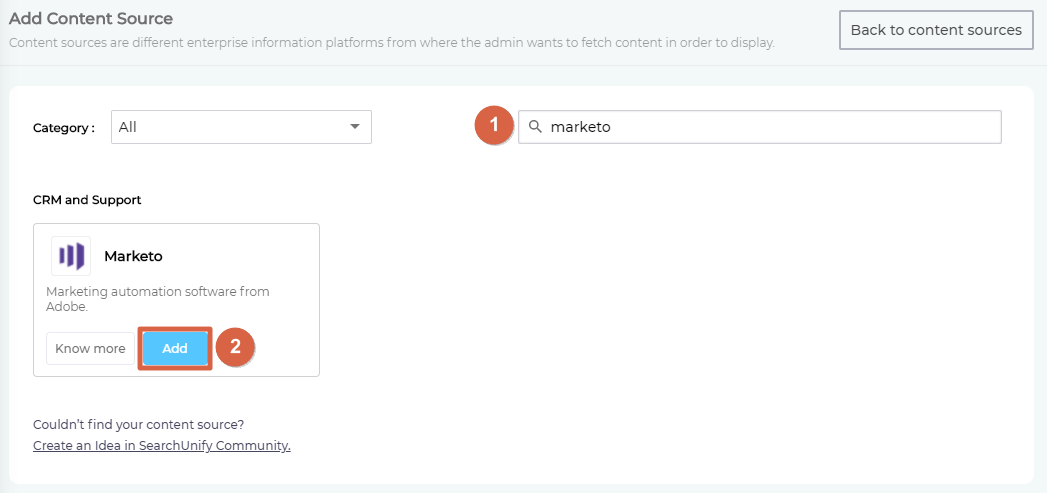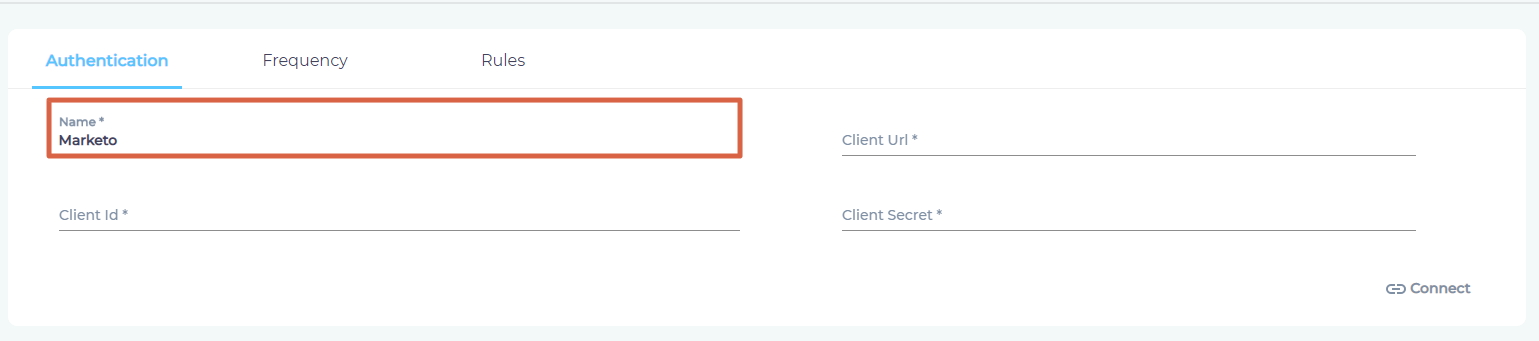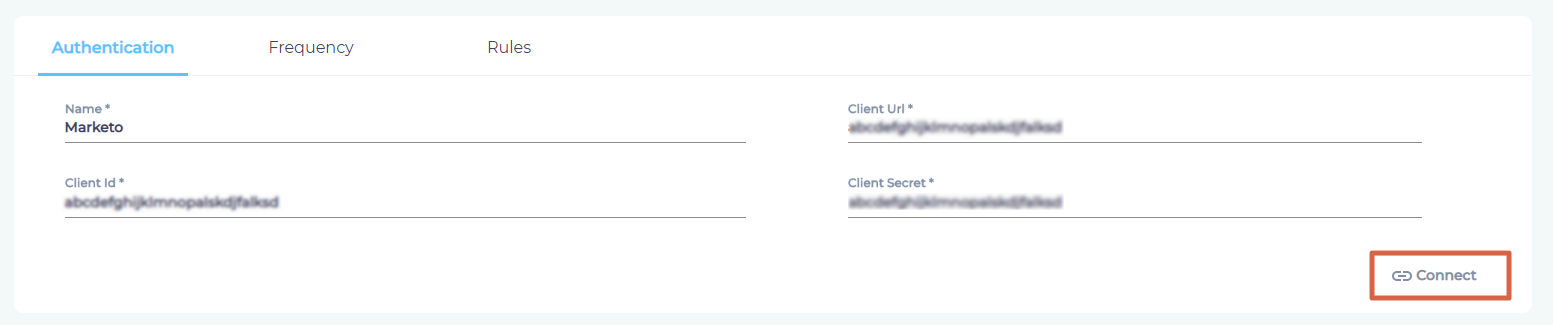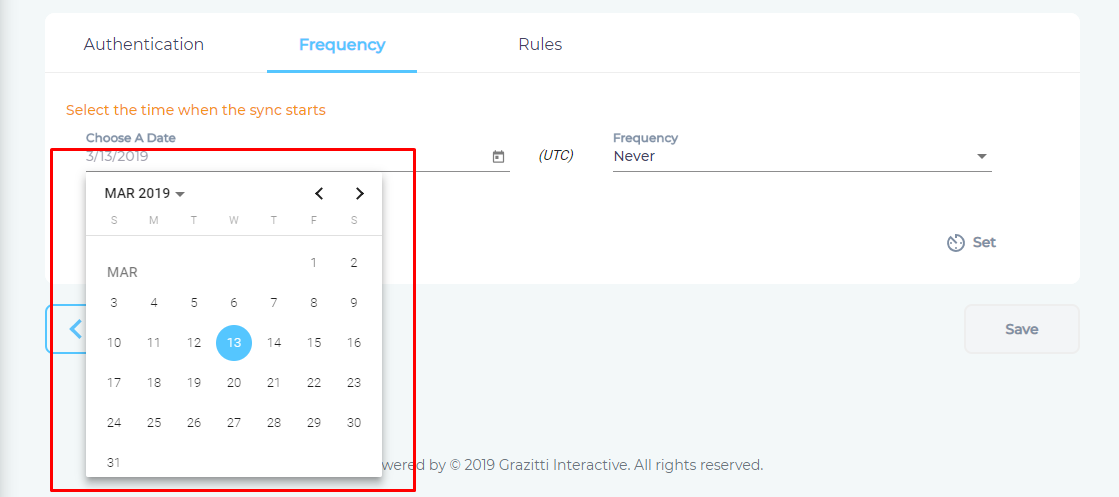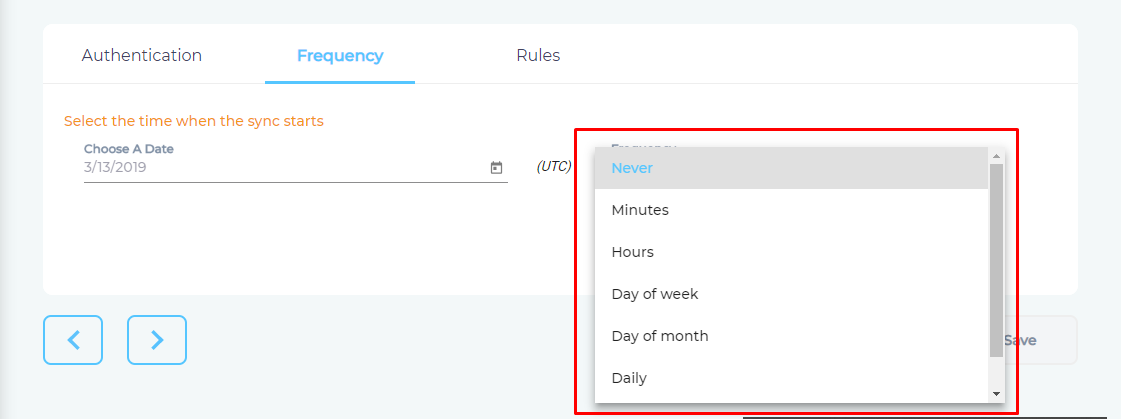Use Marketo As a Content Source
This article walks you through the steps to index names, emails, telephone numbers, or other customer information in Marketo.
Establish a Connection
- Find Marketo from the search box and click Add.
- Give your content source a Name.
- Enter your Client URL, Client ID, and Client Secret.
- Click Connect.
Set Up Crawl Frequency
- Click
 to fire up a calendar and select a date. Only the information added or updated after the selected date will be indexed.
to fire up a calendar and select a date. Only the information added or updated after the selected date will be indexed. - Use the Frequency dropdown to select how often SearchUnify should index the customer activity information in Marketo.
- Click Set.
Select Fields for Indexing
- In the Rules tab, click
 .
. -
Add, edit, or remove content fields in the window that has popped up and click Save.
- Click Save.
You have successfully added Marketo as a content source.
Last updated: Friday, February 26, 2021
Was this article helpful? Send us your review at help-feedback@searchunify.com