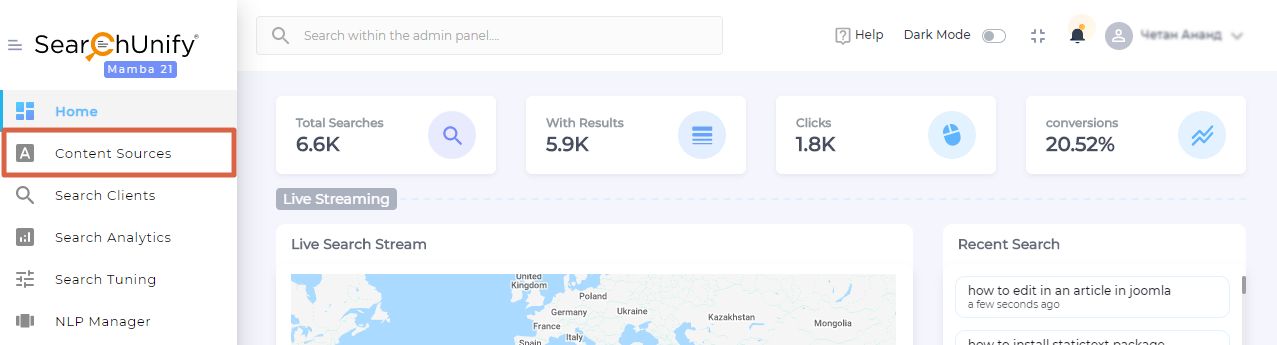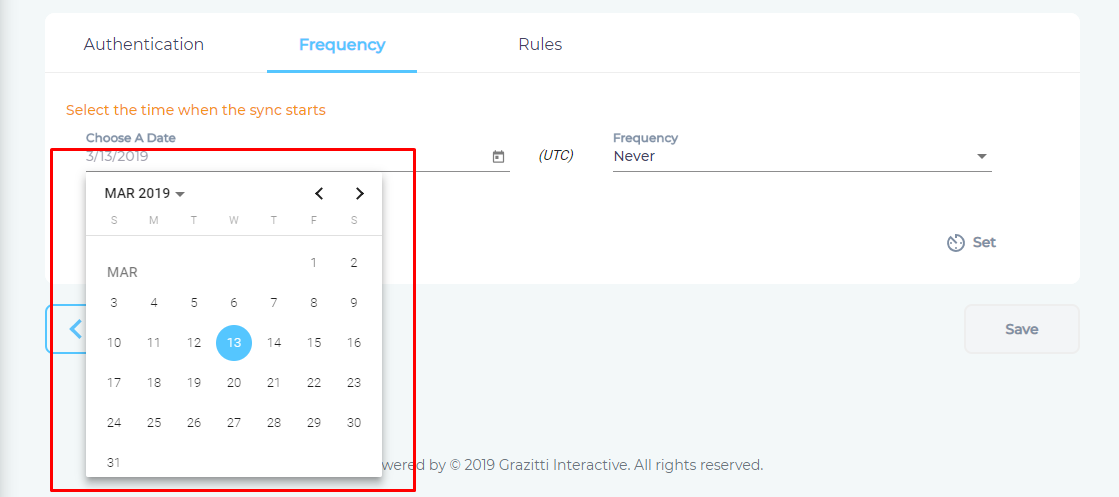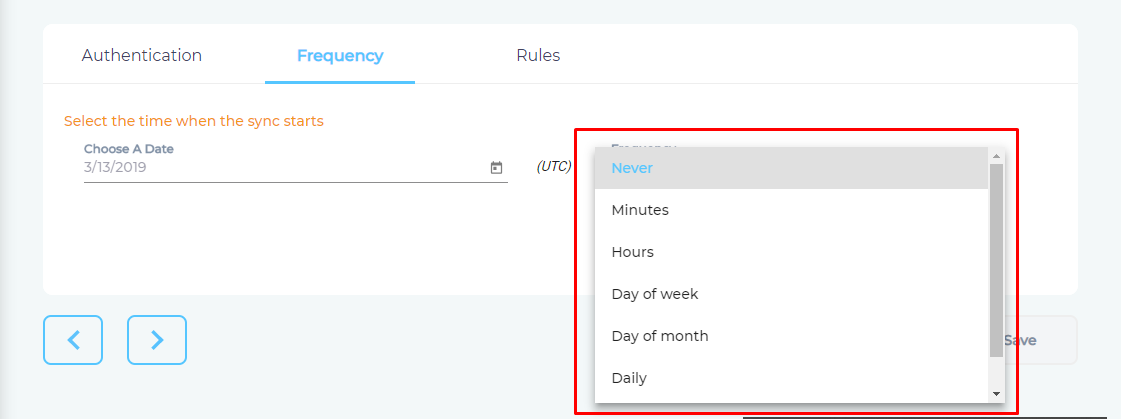Use SOLR Repositories As a Content Source
SearchUnify can crawl, index, and search your SOLR content repositories. This articles gets you started.
Establish a Connection
- Find SOLR from the search box and click Add.
- Give your content source a Name.
- Enter your Solr instance web address in Solr API Endpoint.
- Click Connect.
Set Up Crawl Frequency
- Click
 to fire up a calendar and select a date. Only the data added or updated after the selected date will be indexed.
to fire up a calendar and select a date. Only the data added or updated after the selected date will be indexed. - Use the Frequency dropdown to select how often SearchUnify should index the SOLR data.
- Click Set.
Select Types and Fields for Indexing
- Click
 in By Content Type to edit a Solr field.
in By Content Type to edit a Solr field. - In the window that has popped up, add, edit, or remove content fields.
- Press Save.
- Navigate to By Cores, select the cores for indexing.
- Click Save.
You have successfully added Solr as a content source.
Last updated: Friday, February 26, 2021
Was this article helpful? Send us your review at help-feedback@searchunify.com