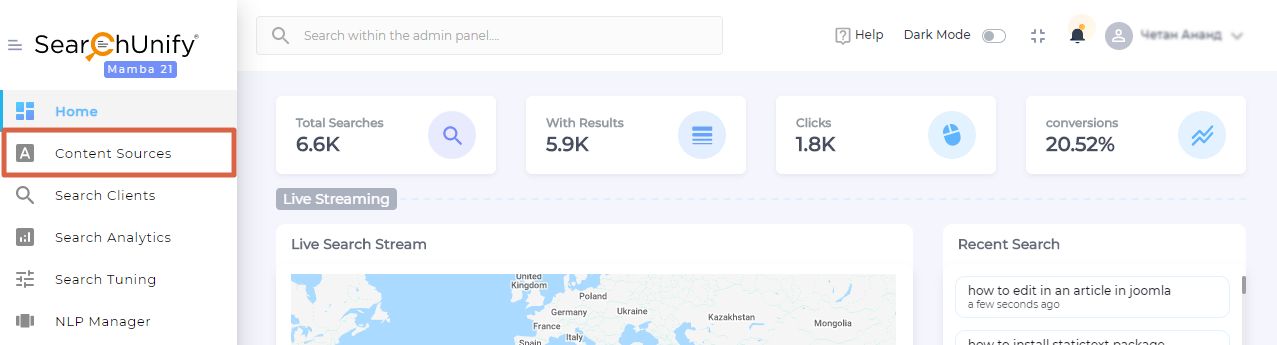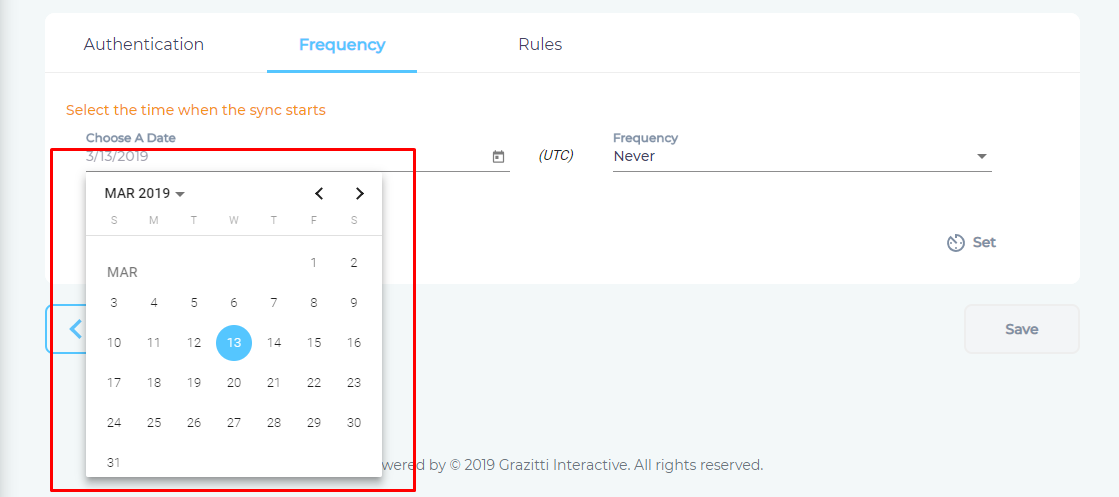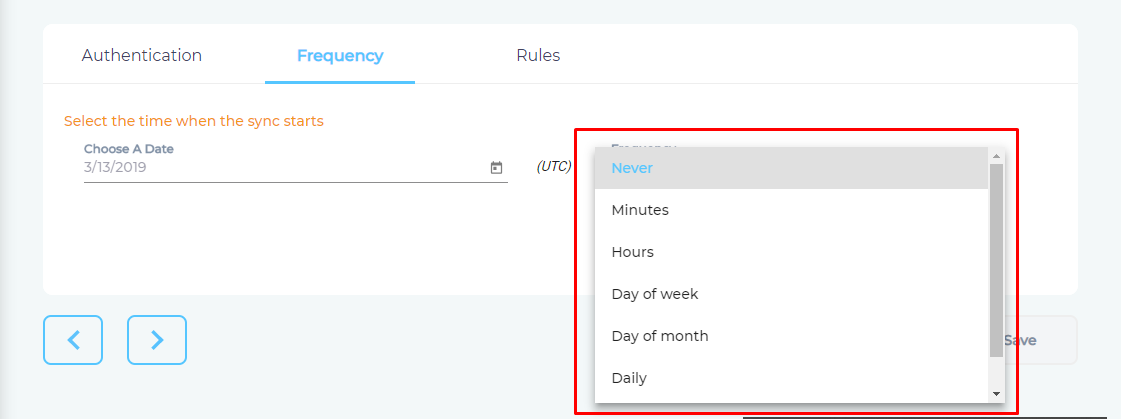Use Salesforce As a Content Source
SearchUnify can index the data stored on your org, including on Service Cloud, Sales Cloud, and Community Cloud. You can decide to index all the objects and make them searchable for quick reference. Alternatively, you can limit indexing to select objects. This article shows how to set up your Salesforce org for indexing.
Prerequisites
Licenses
- Salesforce Platform license.
- Knowledge User license if you are attempting to index articles
- Right set of permissions; see the Permissions Chart for details
Permissions Chart
| Type | Sub-Type | Name | Use |
| Profile-Level Permission | Administrative Permissions | API Enabled | Call Salesforce APIs by making a user an API user. |
| View Setup and Configuration | Crawl Salesforce permissions or access control settings. | ||
| View All Data | Index feed items. 1. Used only when the goal is to index feed items. |
||
| Manage Data Categories | Index data categories. 1. Preferred: In Default Visibility Settings, select the default visibility for the categories in Category Group Visibility to All Categories. 2. Acceptable: If Category Group Visibility is set to Custom, then before sharing with us, assign the user the role, permission sets, and profile need to index data categories. |
||
| General User Permissions | Manage Articles | Index article drafts. 1. Used when the goal is to index articles and drafts. |
|
| Manage Cases | Index cases. | ||
| Standard Object Permissions | Read | Index only the objects with the Read permission. | |
| Article Type Permissions | Read |
Index only the articles with the Read permission |
|
| Community Members | Community Member |
Index navigational topics on a community. 1. Before sharing the user, ensure that its profile is a member of the community. |
Establish a Connection
- Find Salesforce from the search box and click Add.
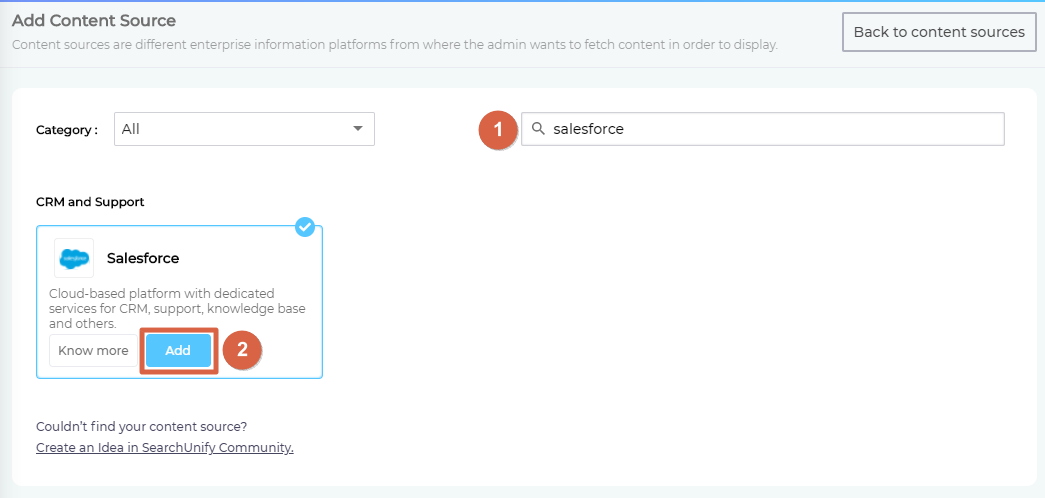
- Give your content source a name.
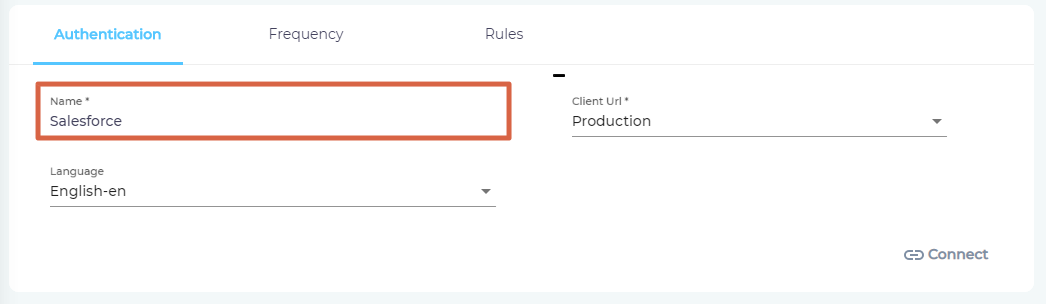
- Select Sandbox or Production in Client URL. Your selection will decide if SearchUnify indexes the data in your sandbox or production.

- Select the language in which Salesforce cases and articles. If your Knowledge Base hosts articles in more than one language, then specify them all in the Language dropdown. That will also SearchUnify to index your content in all support languages. After selecting the languages, click Connect.

- If you are already logged in Salesforce in another tab, you will greeted by a Connection Successful message. Click next.

Set Up Crawl Frequency
- Click
 to fire up a calendar and select a date. Only the Salesforce objects created or updated after the selected date will be indexed.
to fire up a calendar and select a date. Only the Salesforce objects created or updated after the selected date will be indexed. - Use the Frequency dropdown to select how often SearchUnify should index the Salesforce objects in your instance..
- Click Set.
Select Content Fields for Indexing
- You can decide which object fields are indexed. SearchUnify supports standard and custom object fields. To selection a object, enter its Object API name. The list of valid object API names can be found in the second column of Object Manager. (Log into Salesforce to view.)
NOTE.
SearchUnify supports the indexing of record fields as well. You might want to crawl them if your knowledge base is hosted on a Salesforce org.
To index article drafts, use enter
knowledge__kav_draftin the Object API field.In order to crawl the
feeditemobject, add anetwork scopecondition first.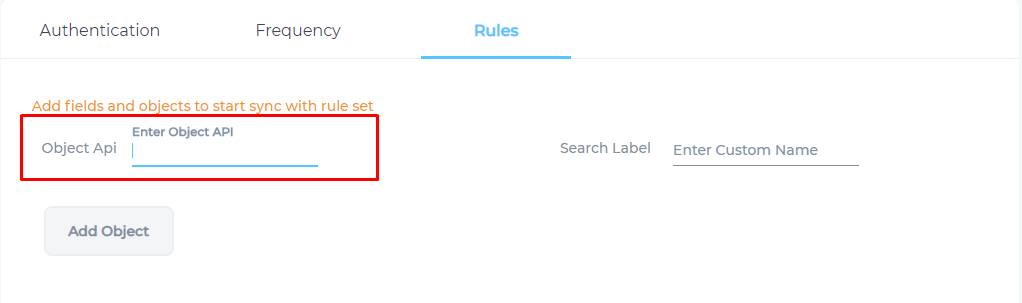
- Add Object will become clickable if the name API name is valid. Otherwise you will receive a warning.

- After entering a valid API name, enter a label and click Add Object.

- After adding the objects, the next task is to select object fields (content fields) for indexing. Click
 to select a content field.
to select a content field. 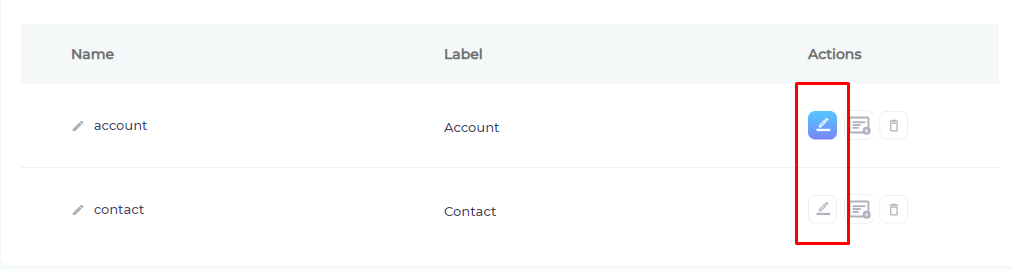
- Advanced users can add properties—such as createdDate and accountDescription—one at a time. They can further change a property's label, type, and searchability. For everyone else, the safest option is to click Add all and Save.
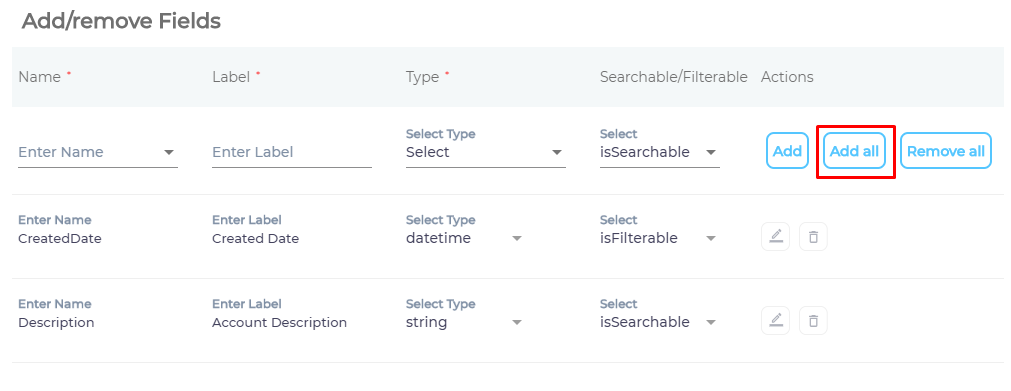
- Repeat the previous step with all the objects and press Save.
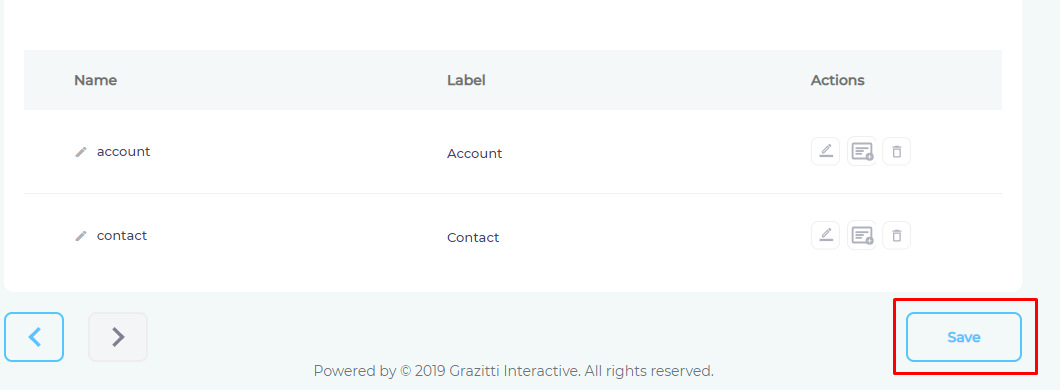
You have successfully added Salesforce as a content source.
Last updated: Friday, February 26, 2021
Was this article helpful? Send us your review at help-feedback@searchunify.com