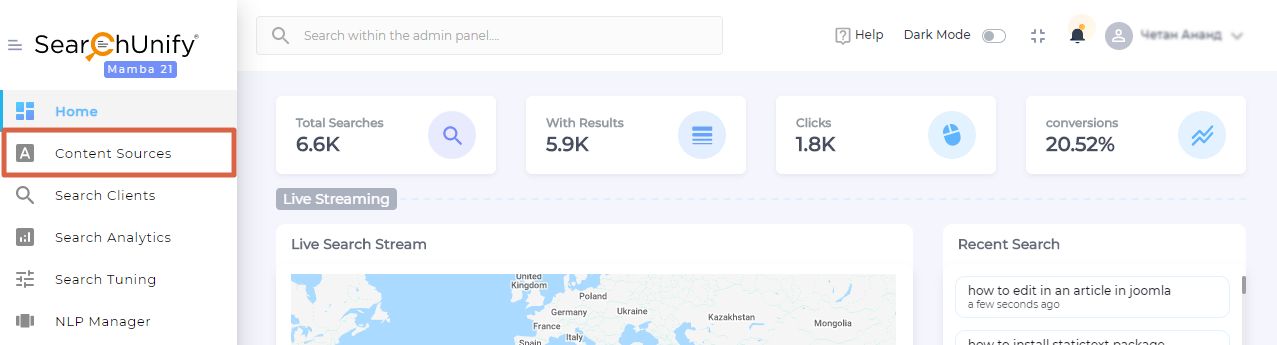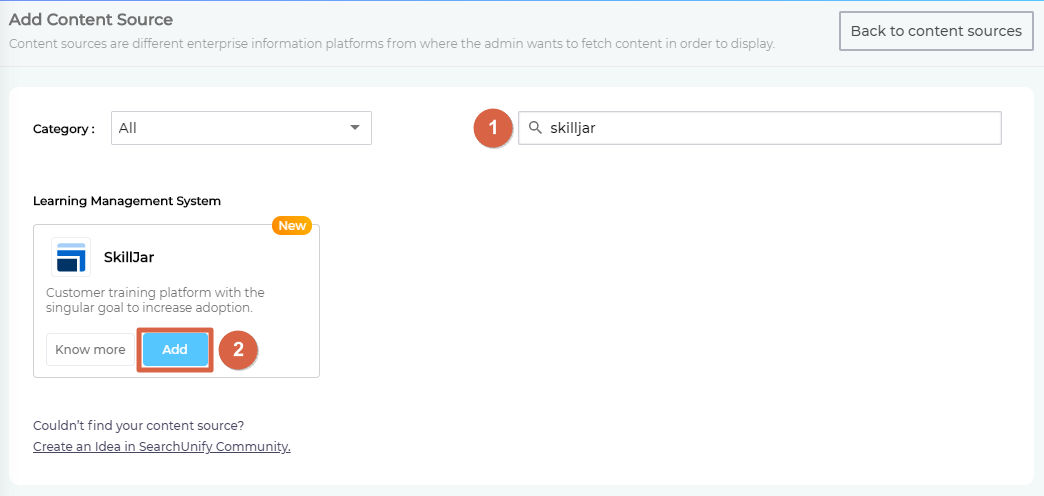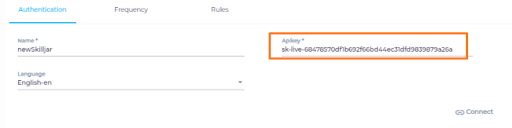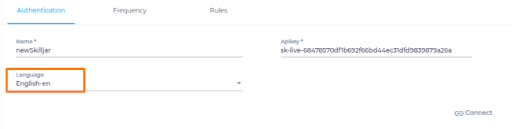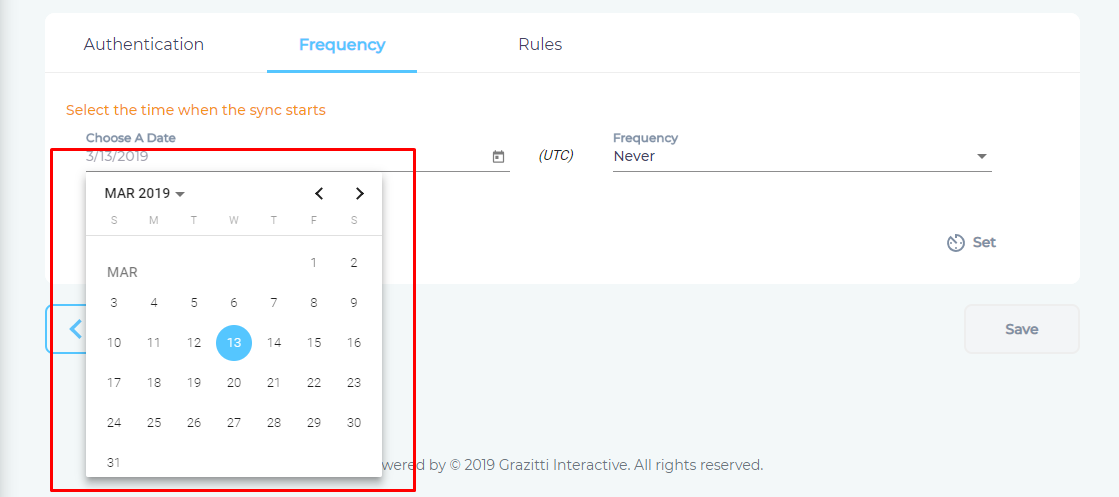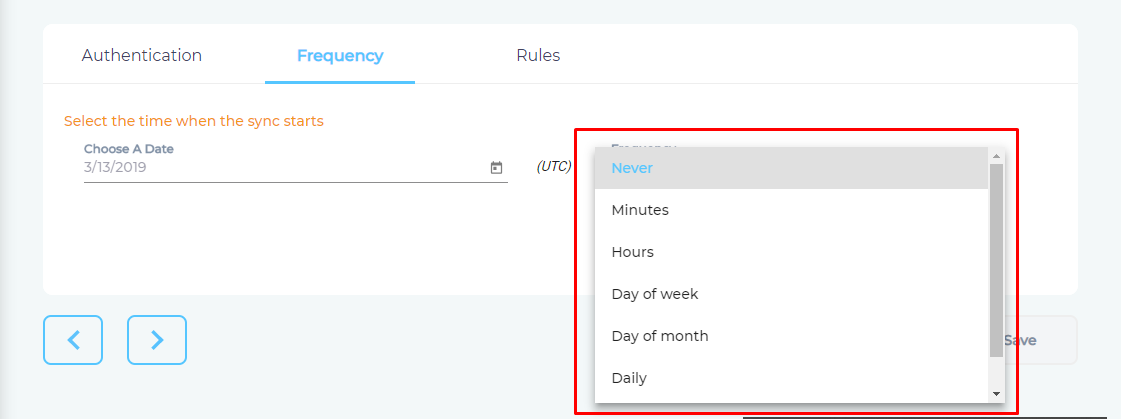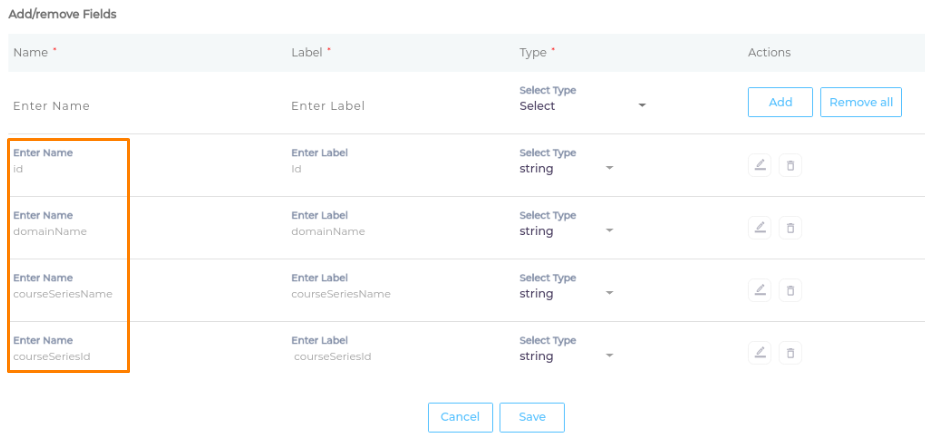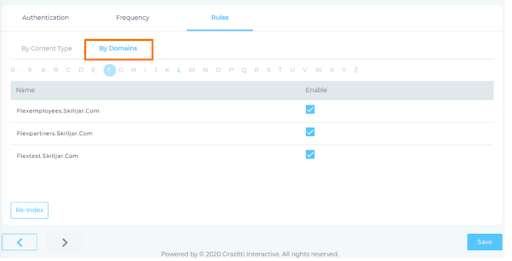Use Skilljar as a Content Source
SearchUnify can index the data stored in a Skilljar LMS. This article explains how to use your instance as a content repository.
Establish a Connection
- Find SkillJar from the search box and click Add.
- Name your content source.
- Enter the API key.
- From the dropdown, select the primary language(s) of your community.
- Click Connect.
Set Up Crawl Frequency
- Click
 to fire up a calendar and select a date. Only the data updated or indexed after the selected date will be indexed.
to fire up a calendar and select a date. Only the data updated or indexed after the selected date will be indexed. - Use the Frequency dropdown to select how often SearchUnify should index the data.
- Click Set.
Select Fields for Indexing
Skilljar supports the content type, course. You can select all or only a few object properties (fields) of course for indexing.
- To select which fields are indexed, click
 .
.
- A dialog will open. Add, edit, or remove content fields.
- Navigate to By Domains and check all the communities that should be indexed.
NOTE.
An admin can crawl only those domains where (s)he has access.
- Click Save.
Last updated: Friday, February 26, 2021
Was this article helpful? Send us your review at help-feedback@searchunify.com