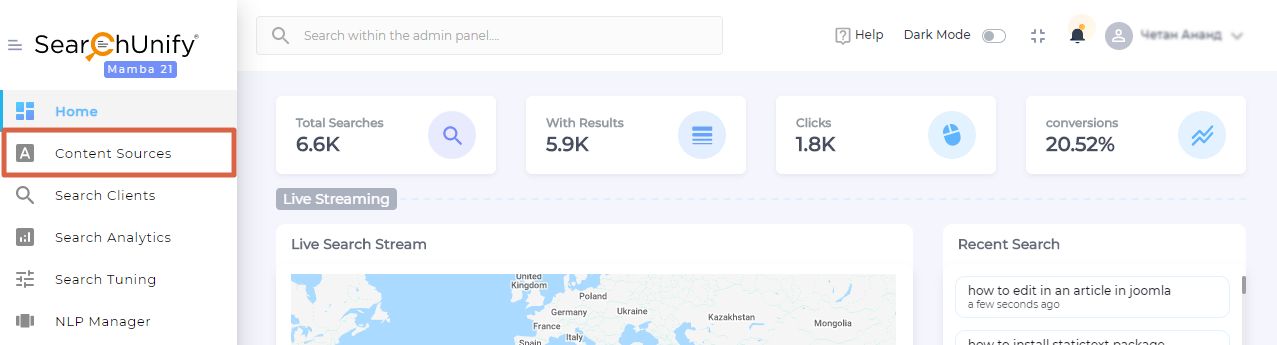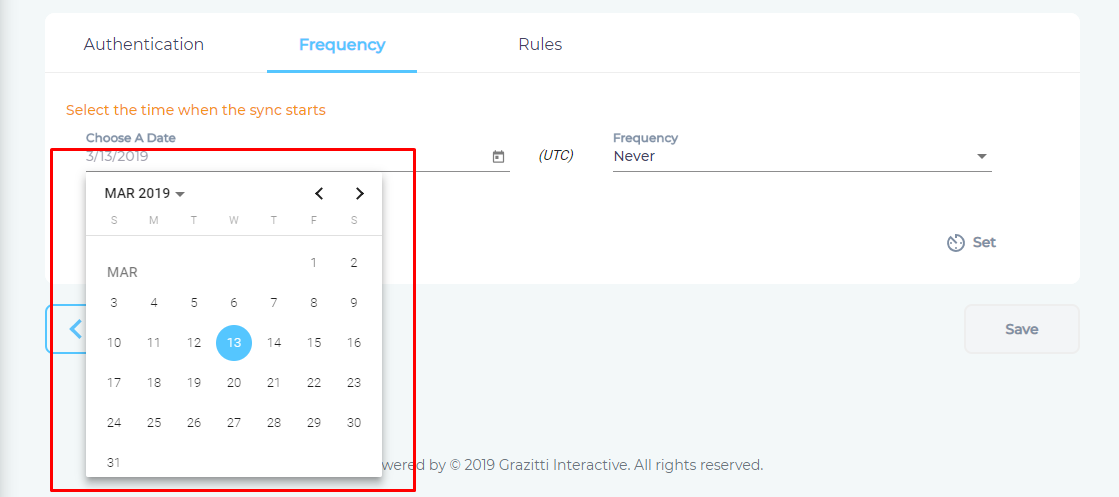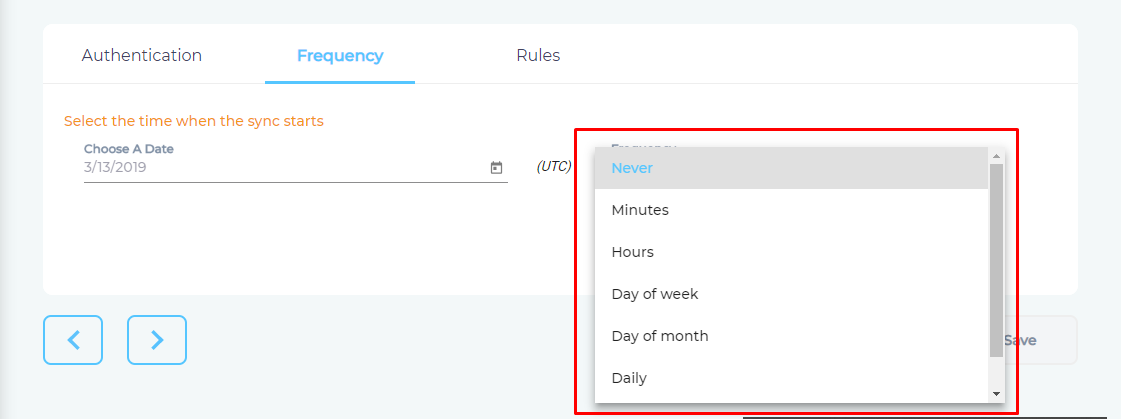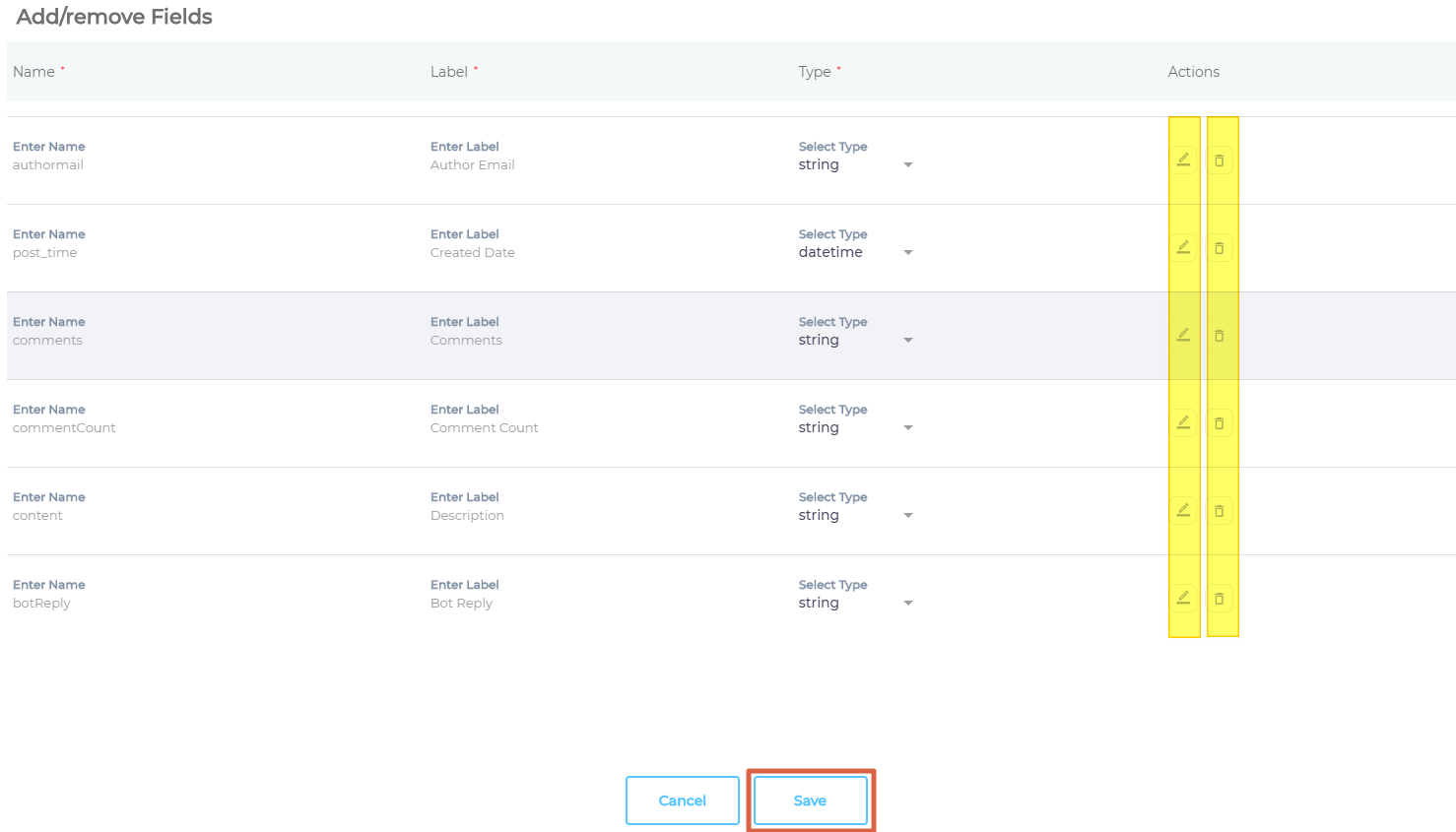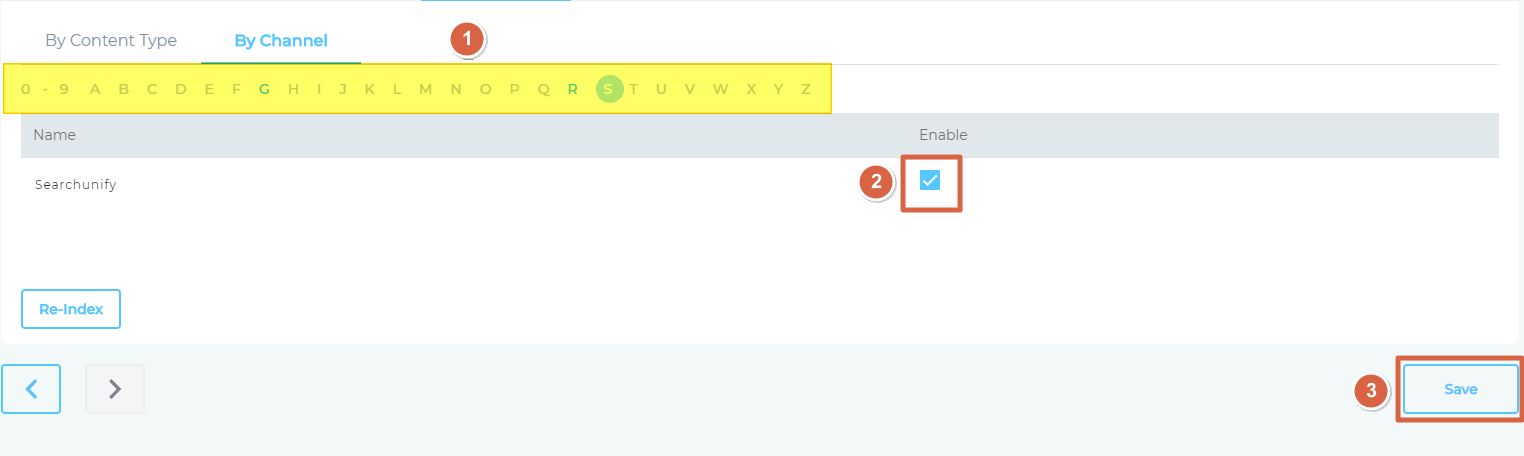Use Slack As a Content Source
Search public Slack conversations from a SearchUnify search client by setting up Slack as a content source. This article walks you through the process.
Establish a Connection
- Find Slack from the search box and click Add.
- Give your content source a Name and click Connect.
- In the window that has popped up, select a workspace and click Allow. Only the messages, links, and attachments in the selected workspace will be indexed.
- Click Next.
Set Up Crawl Frequency
- Click
 to fire up a calendar and select a date. Only the messages and other data posted on your Slack workspace after the selected date will be indexed.
to fire up a calendar and select a date. Only the messages and other data posted on your Slack workspace after the selected date will be indexed. - Use the Frequency dropdown to select how often SearchUnify should index the Slack workspace.
- Click Set.
Select Message Fields and Channels for Indexing
Message is a Slack object. It is used to store comments, commentCount, authorEmail, and messageUrl and several other properties of a Slack conversation. You can choose to index all of these properties, or some of them. It is recommended to index all properties.
- Click
 to select
to select messageproperties for indexing. - Use
 or
or  to edit or remove properties and click Save.
to edit or remove properties and click Save.
- Navigate to By Channel.
- Use the index to find your channels, check the box in Enable column to index them, and click Save.
Based on your crawl frequency settings, your Slack workspace will be indexed immediately after you click Save or it might take longer.
Last updated: Friday, February 26, 2021
Was this article helpful? Send us your review at help-feedback@searchunify.com