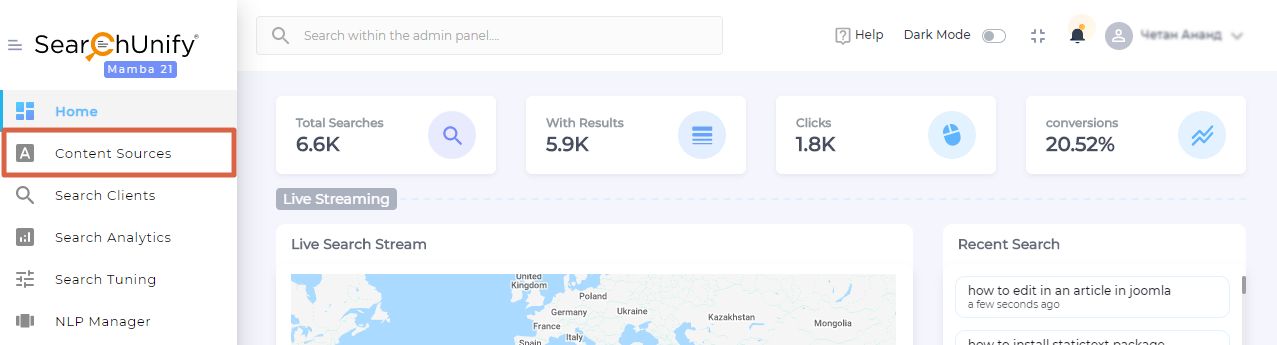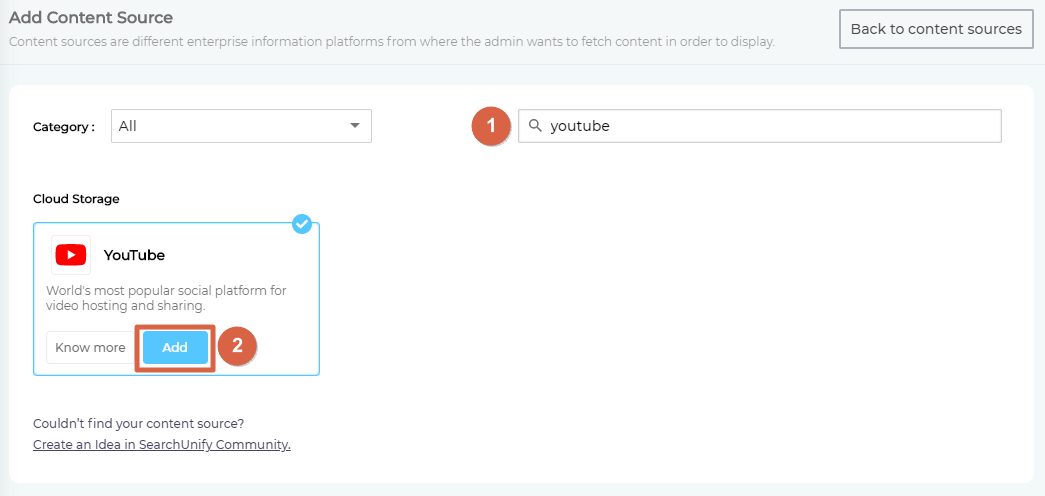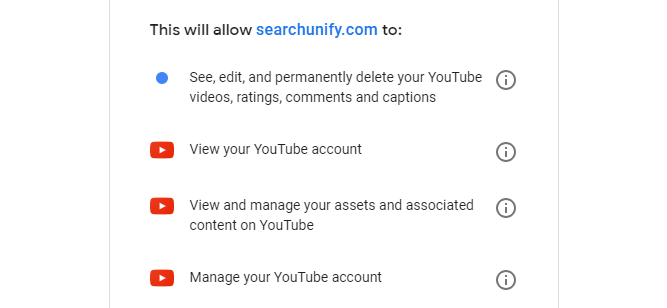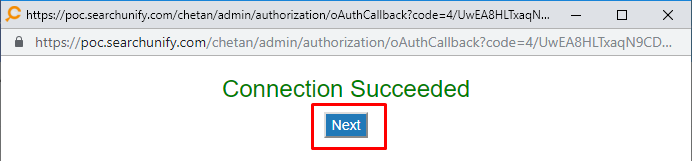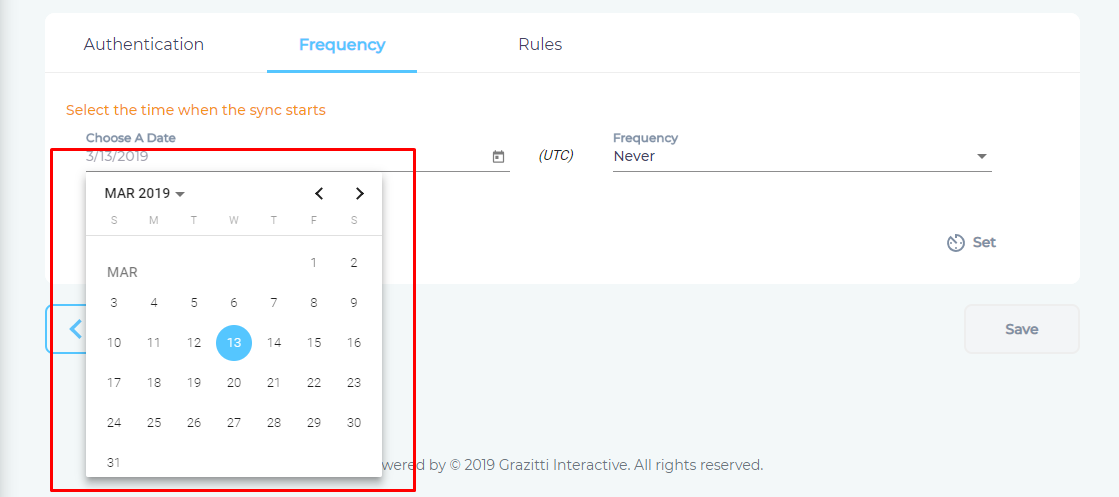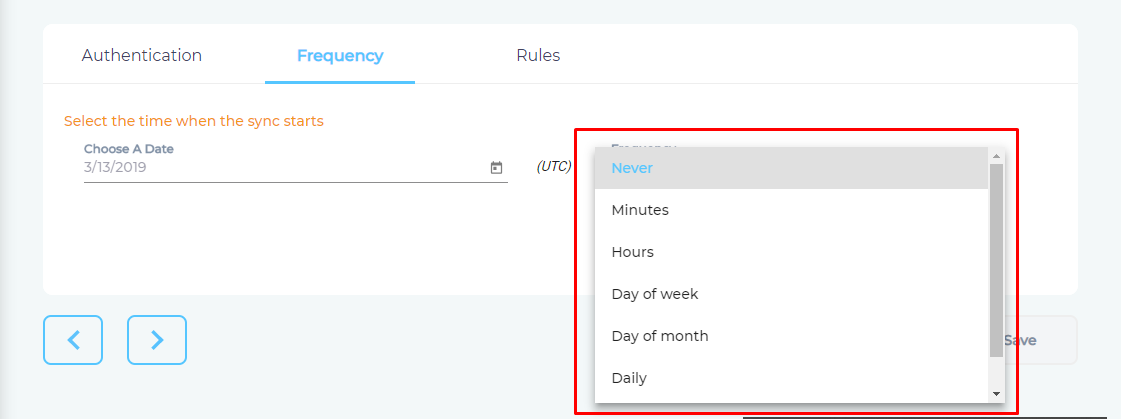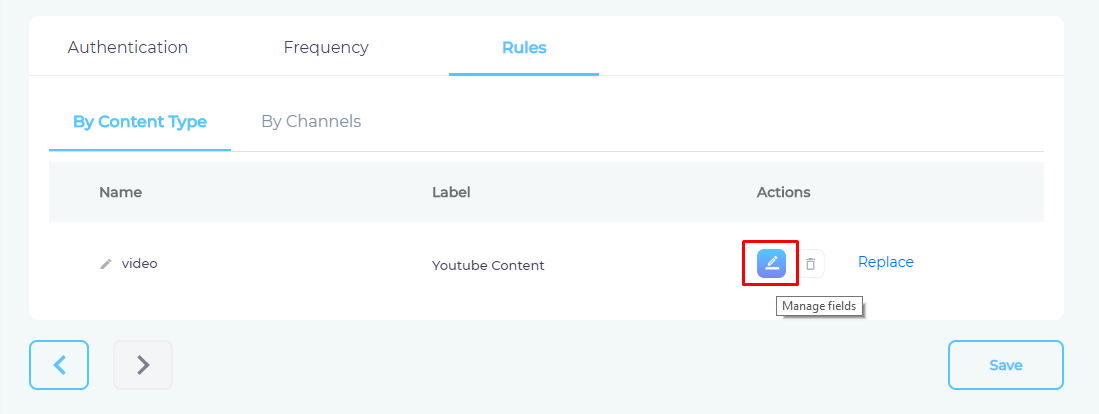Use YouTube As a Content Source
Index YouTube for the use of your employees and customers. SearchUnify can index the:
- Uploaded videos on your channel
- Videos on the channels that you have subscribed to
PREREQUISITES.
* Admin user in SearchUnify.
Establish a Connection
- From the search box, find YouTube and click Add.
- Give your content source a name and click connect.
- If you are already logged into YouTube (or Google) in another tab, you will be prompted to give SearchUnify read-write access to your channel. Click
 .
. - You will be greeted by a Connected Successful message. Click Next.
Set Up Crawl Frequency
- Click
 to fire up a calendar and select a date. Only the videos uploaded on your channel after the selected date will be indexed.
to fire up a calendar and select a date. Only the videos uploaded on your channel after the selected date will be indexed. - Use the Frequency dropdown to select how often SearchUnify should index the YouTube videos.
- Click Set.
Select Fields for Indexing
- You can decide which properties (content fields) of your YouTube videos will be indexed. To make selections click
 .
. - Advanced users can add properties—such as title, video ID, and comments—one at a time. They can further change a property's label, type, and searchability. For everyone else, the safest option is to click Add all and Save.
- Navigate to By Channels and use the index to find your channel. If Xue'er is the name of your channel, then you will find it under the letter X.
- Check Enable and click Save.
You have successfully added YouTube as a content source.
Last updated: Friday, February 26, 2021
Was this article helpful? Send us your review at help-feedback@searchunify.com