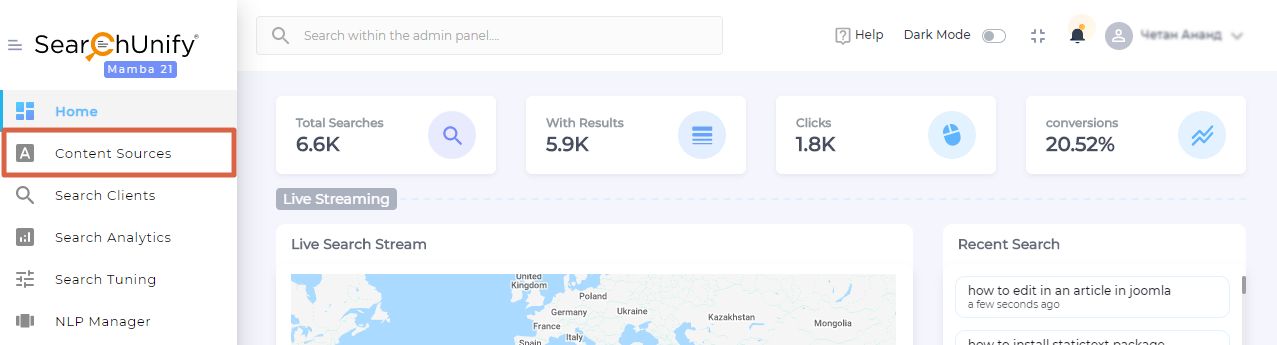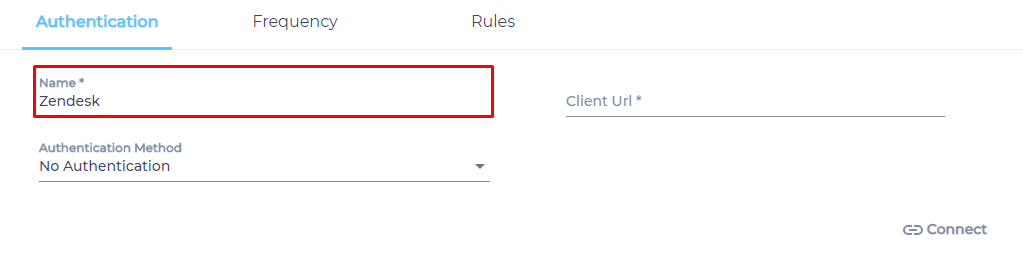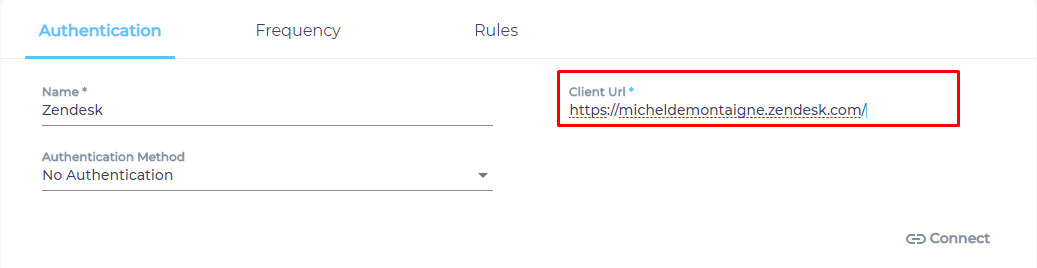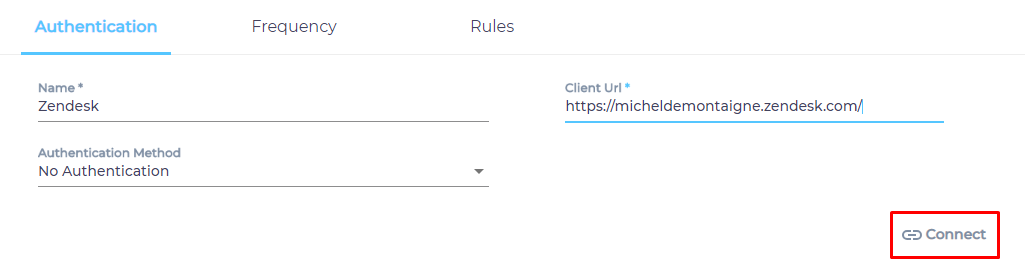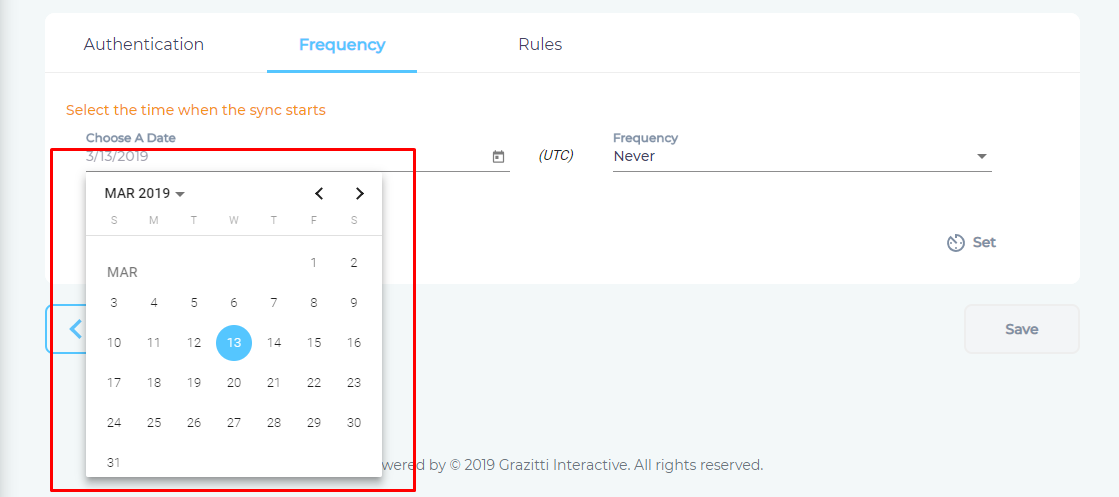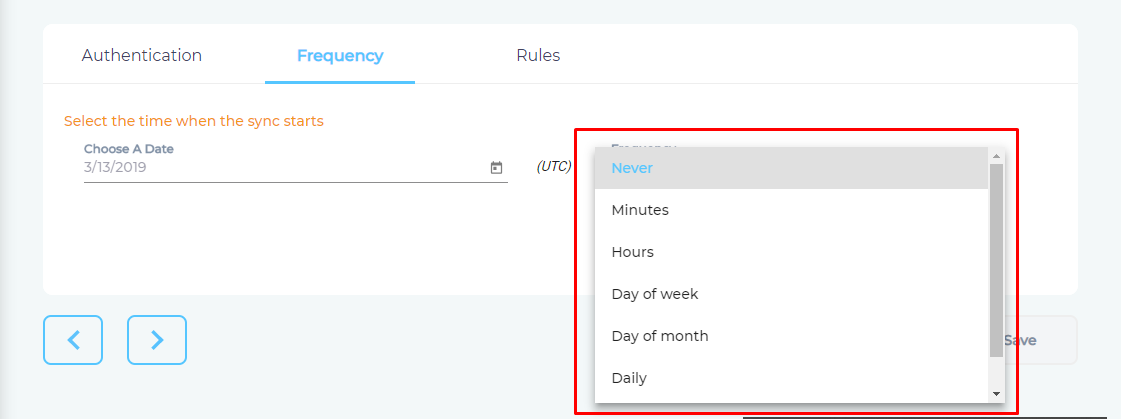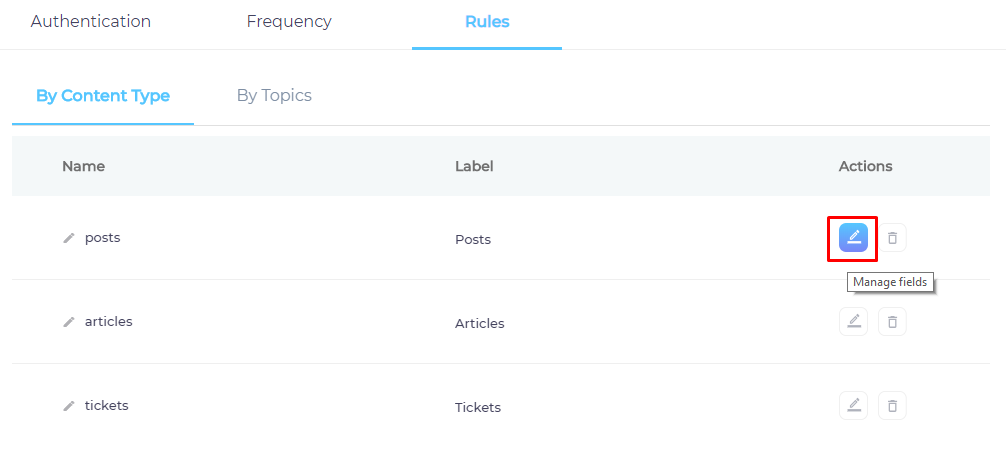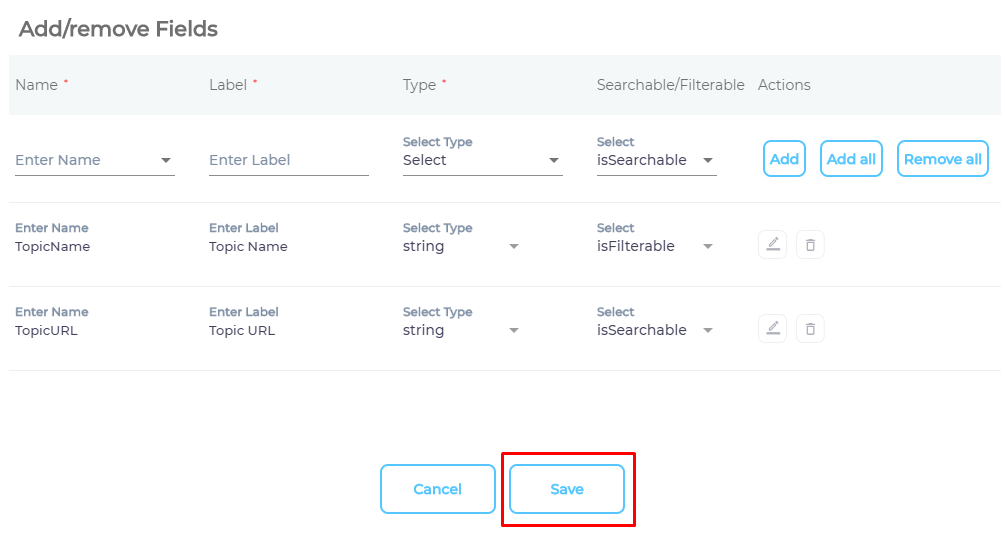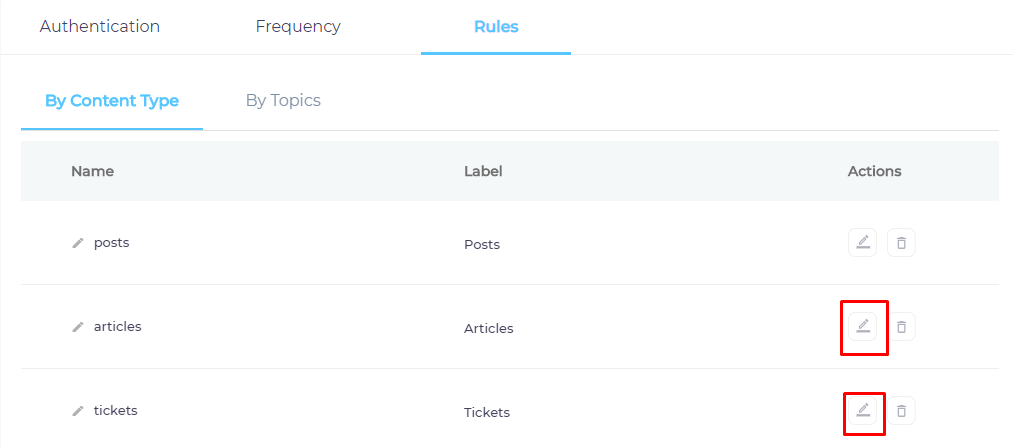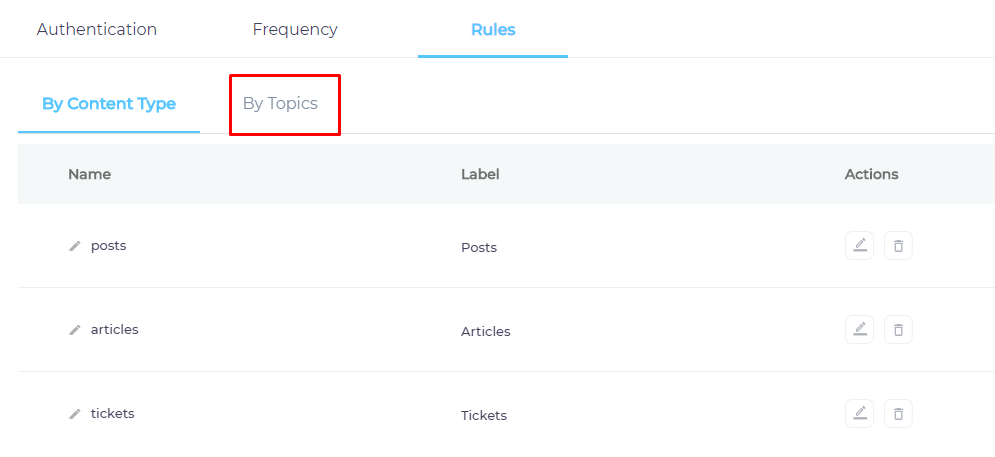Use Zendesk As a Content Source
This article explains how to index the posts, articles, and tickets stored in your Zendesk instance.
Establish a Connection
- Find Zendesk from the search bar and click Add.
- Enter a name.
- Insert your Zendesk instance web address in Client URL.
- Select an authentication method.
- Press Connect.
Set Up Crawl Frequency
- Click
 to fire up a calendar and select a date. Only the posts, articles, and tickets created or edited after the selected date will be indexed.
to fire up a calendar and select a date. Only the posts, articles, and tickets created or edited after the selected date will be indexed. - Use the Frequency dropdown to select how often SearchUnify should index the Zendesk data.
- Click Set.
Select Fields for Indexing
You can index your entire Zendesk data, or only a subset of it. SearchUnify supports three content types out-of-the-box: blogs, articles, and tickets.
- Click
 to select a content type.
to select a content type.
- Add content fields one at a time. Each field is a property of
blogs,articles, andtickets. - OPTIONAL. SearchUnify assigns each field a label, type, and either an
isSearchableorisFilterabletag. The values don't require a change, but advanced users can edit them. - Press Save.
- Repeat the steps 2-4 for the remaining two content types.
- Navigate to By Topics.
- Use the index to find your topics and check enable for each one of it.
- Press Save.
You have successfully installed Zendesk as a content source.
Last updated: Friday, February 26, 2021
Was this article helpful? Send us your review at help-feedback@searchunify.com