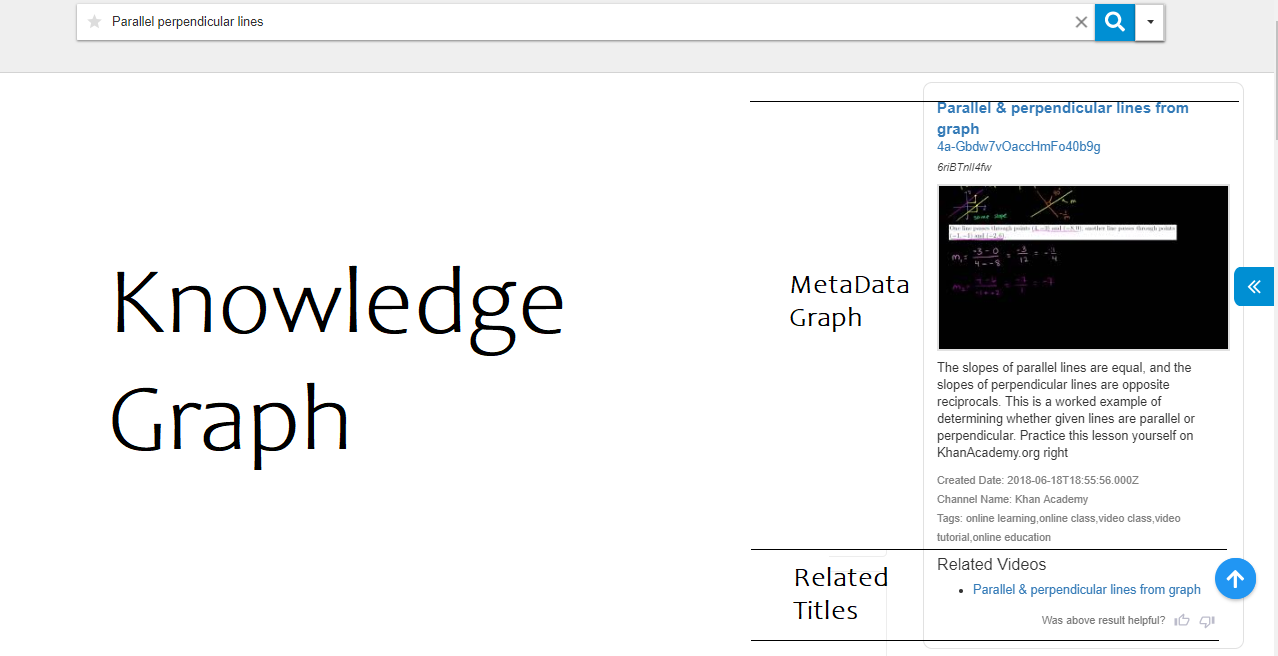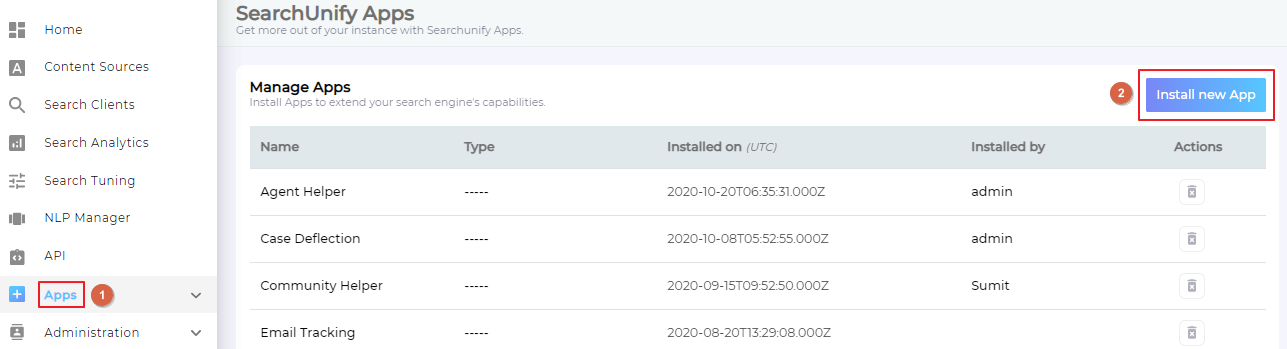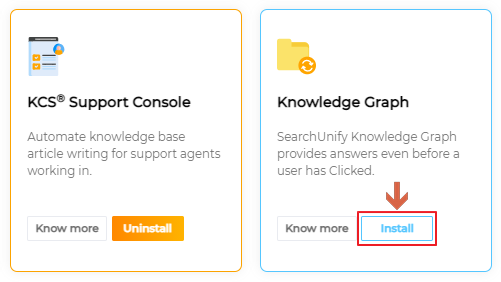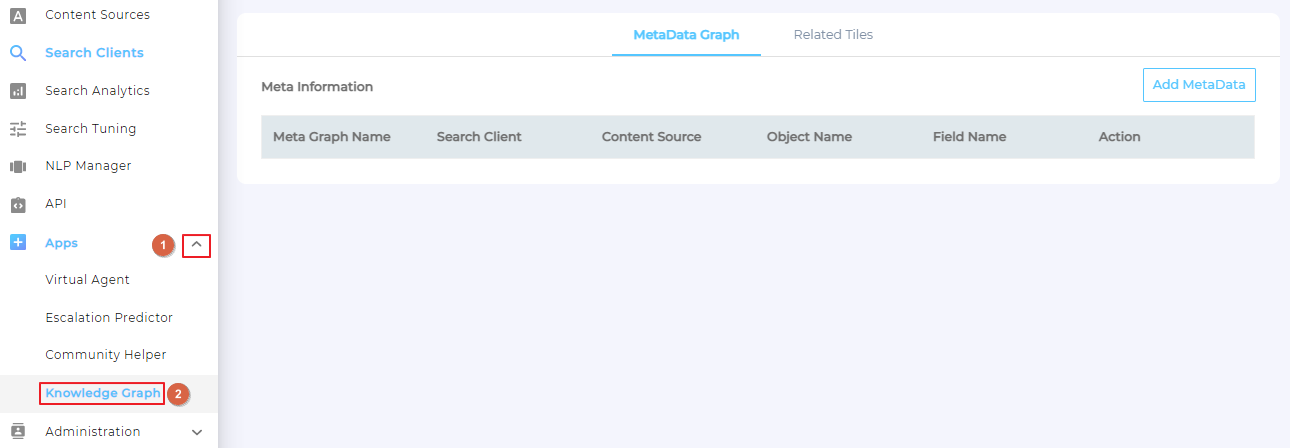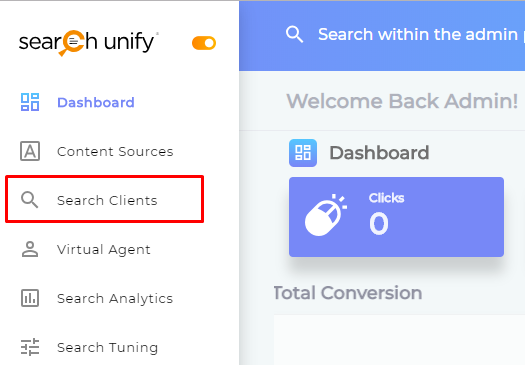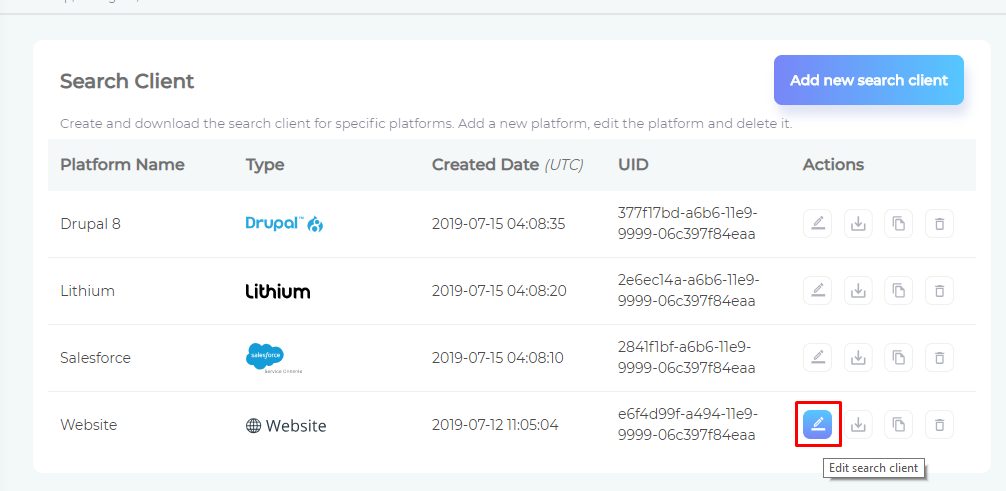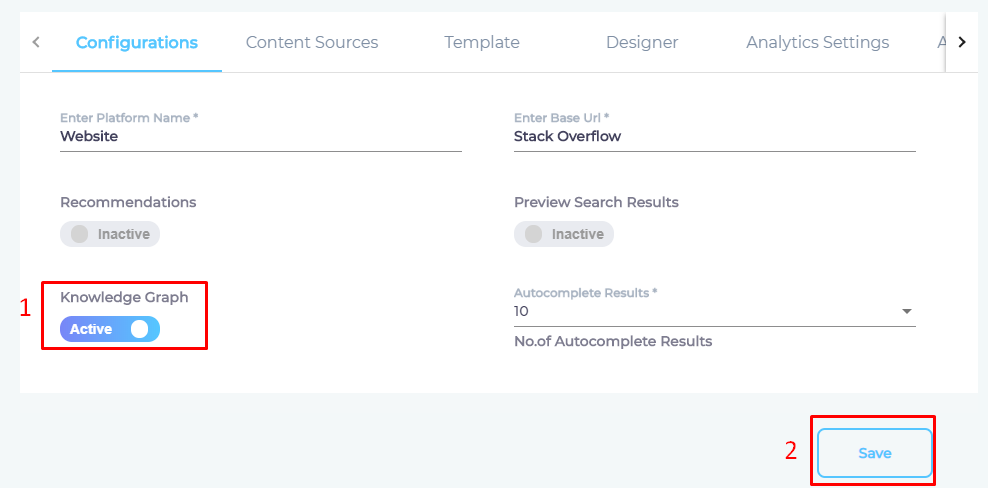Configure a Knowledge Graph
SearchUnify Knowledge Graph provides answers even before a user has clicked a result and suggests related documents for further research. The latter feature is useful in help centers where the agents usually juggle several subjects over the course of a day.
The Knowledge Graph has two features: MetaData Graph and Related Tiles. An admin can display both or just one of them.
The first steps towards displaying either or both features is to activate Knowledge Graph.
Install Knowledge Graph
It is essential to install the Knowledge Graph addon to use MetaData Graph and Related Tiles.
Once Knowledge Graph has been installed, use ![]() on Apps to view and then click Knowledge Graph.
on Apps to view and then click Knowledge Graph.
You can now proceed to Set up MetaData Graph and Set up Related Tiles.
Activate Knowledge Graph
It is essential to activate Knowledge Graph to use MetaData Graph and Related Tiles.
- Open Search Clients from the left navigation bar.
- Click
 to view settings for a search client.
to view settings for a search client.
- Toggle Knowledge to Active and press Save.
Once Knowledge Graph has been activated, you can move on to Set up MetaData Graph and Set up Related Tiles.
Last updated: Friday, June 10, 2022
Was this article helpful? Send us your review at help-feedback@searchunify.com