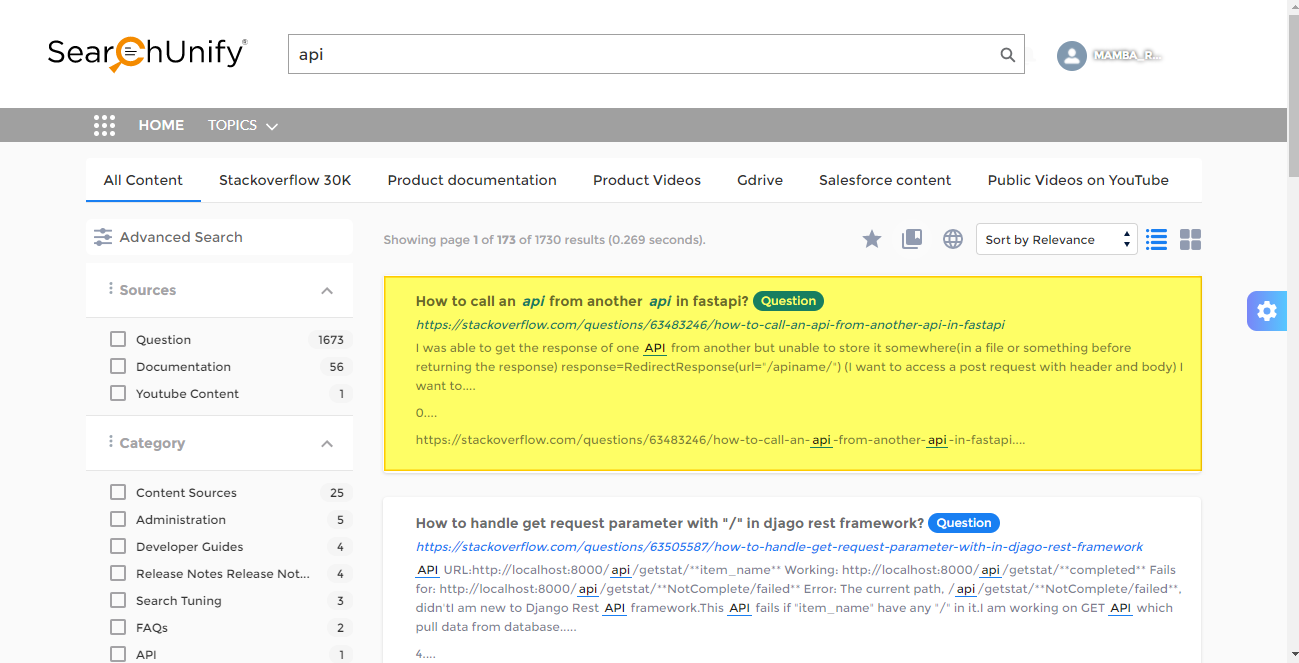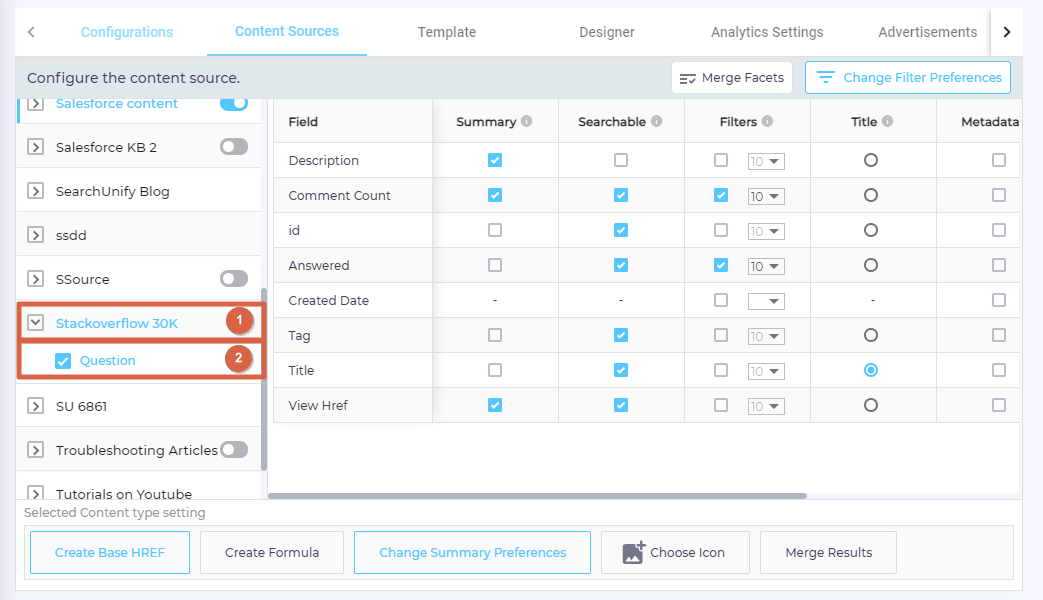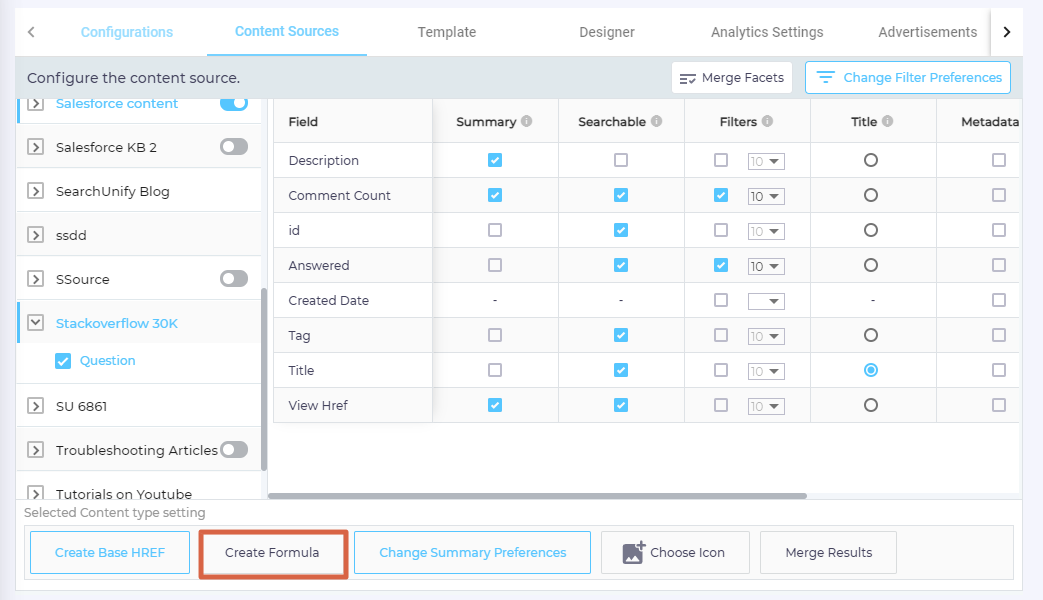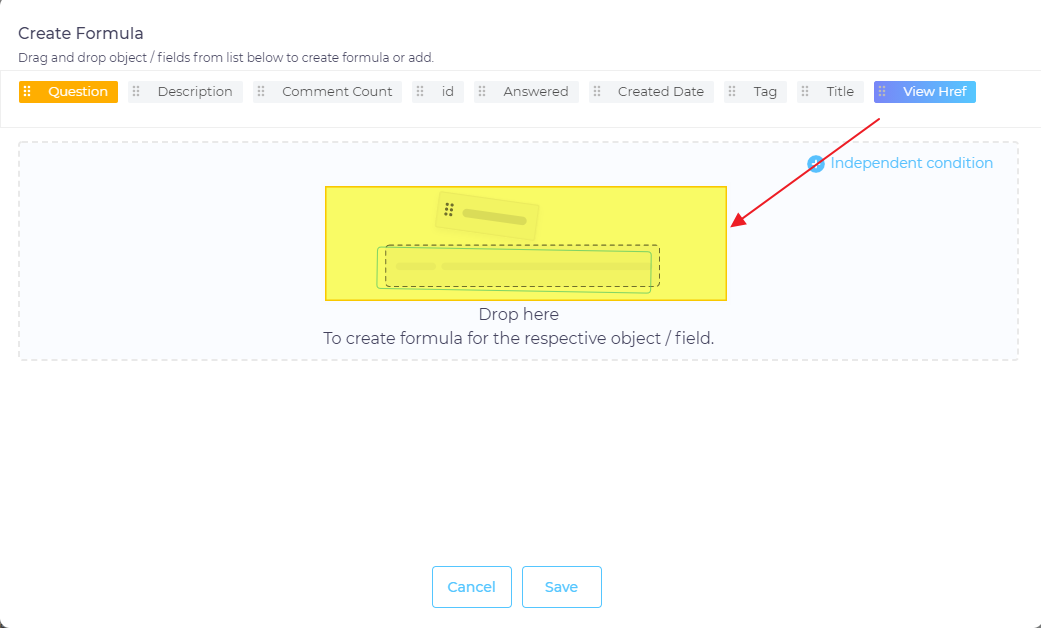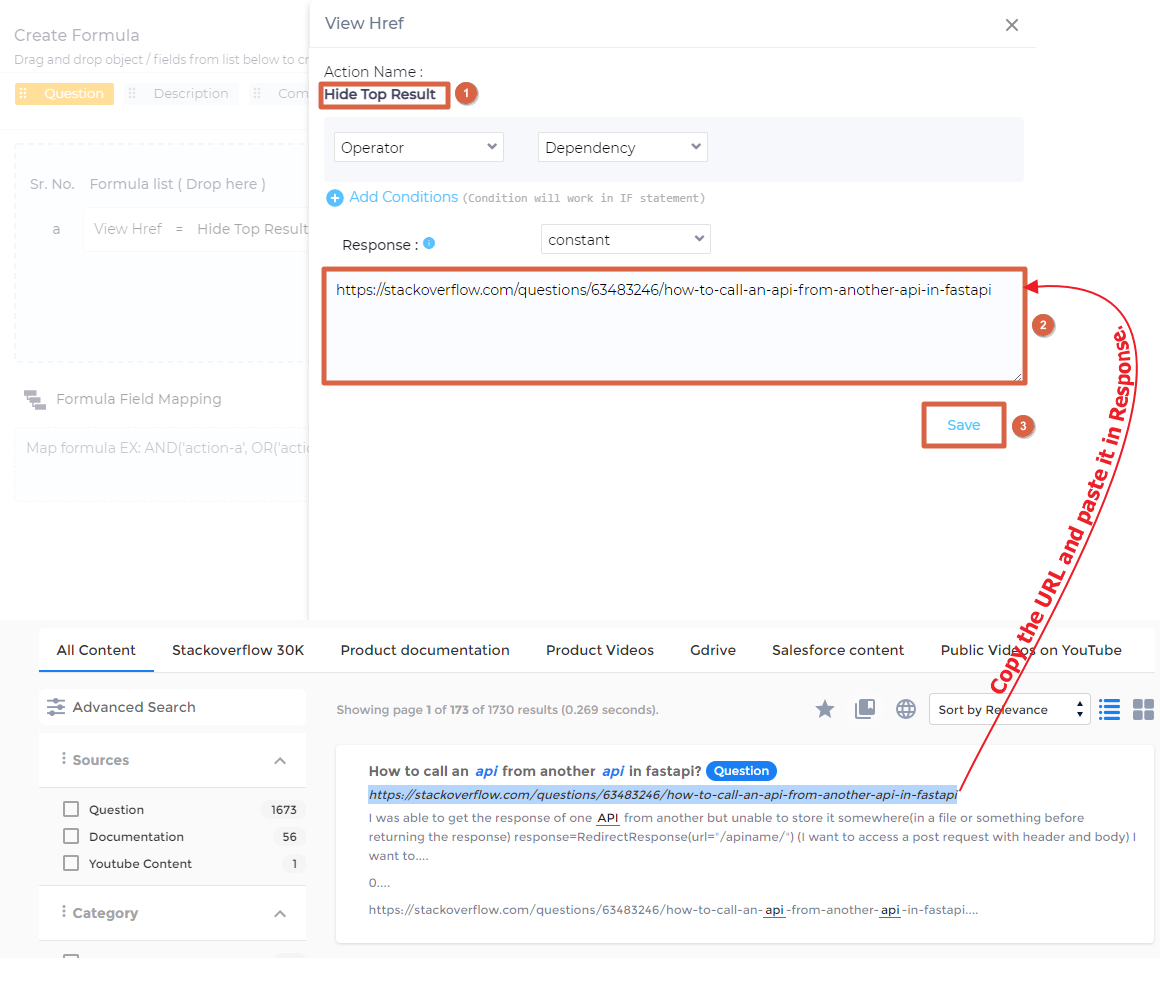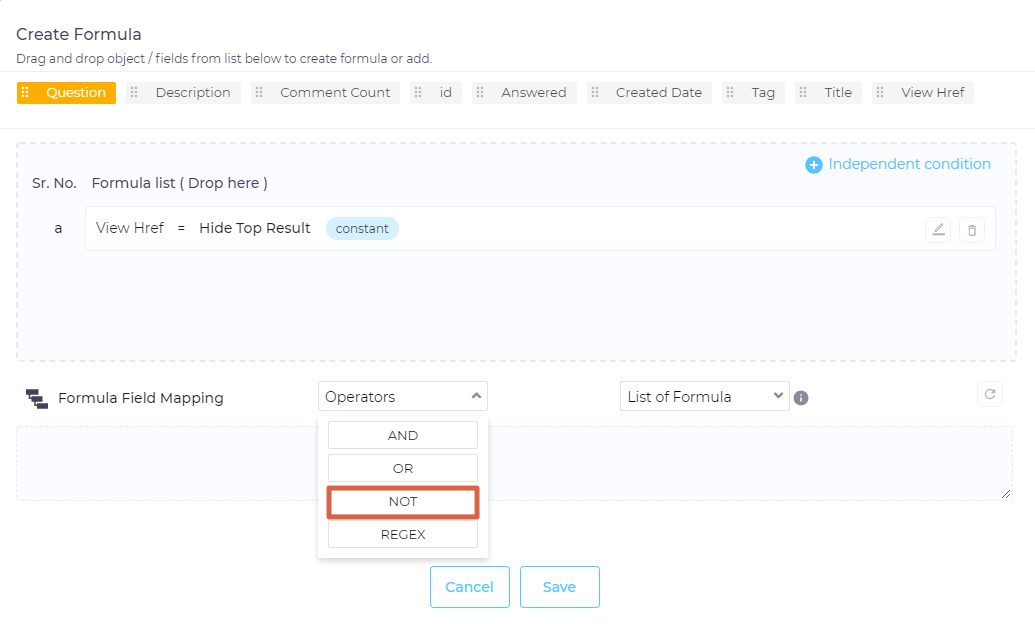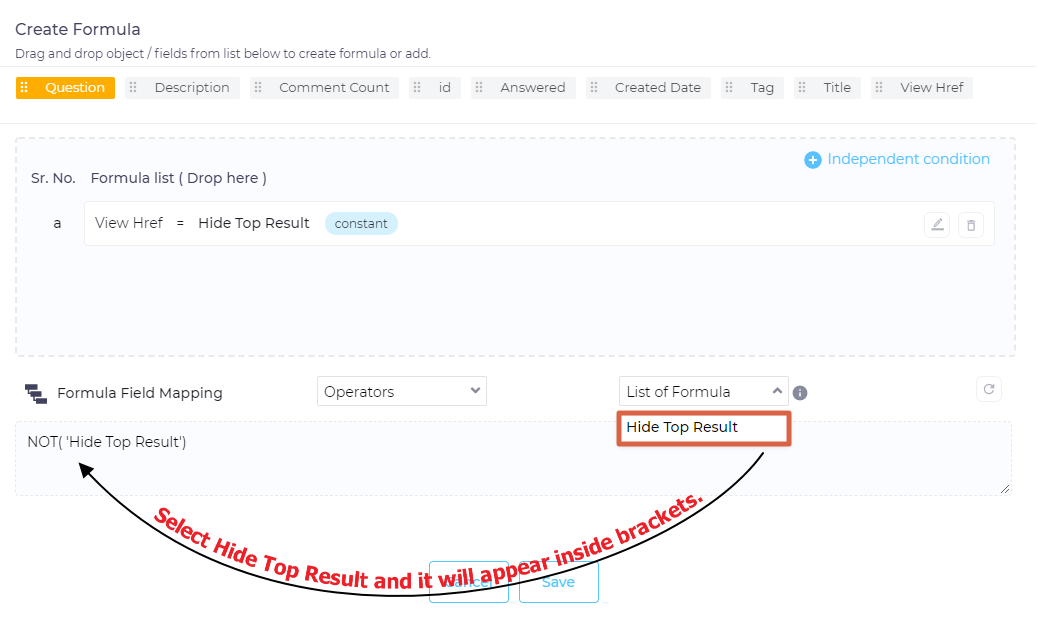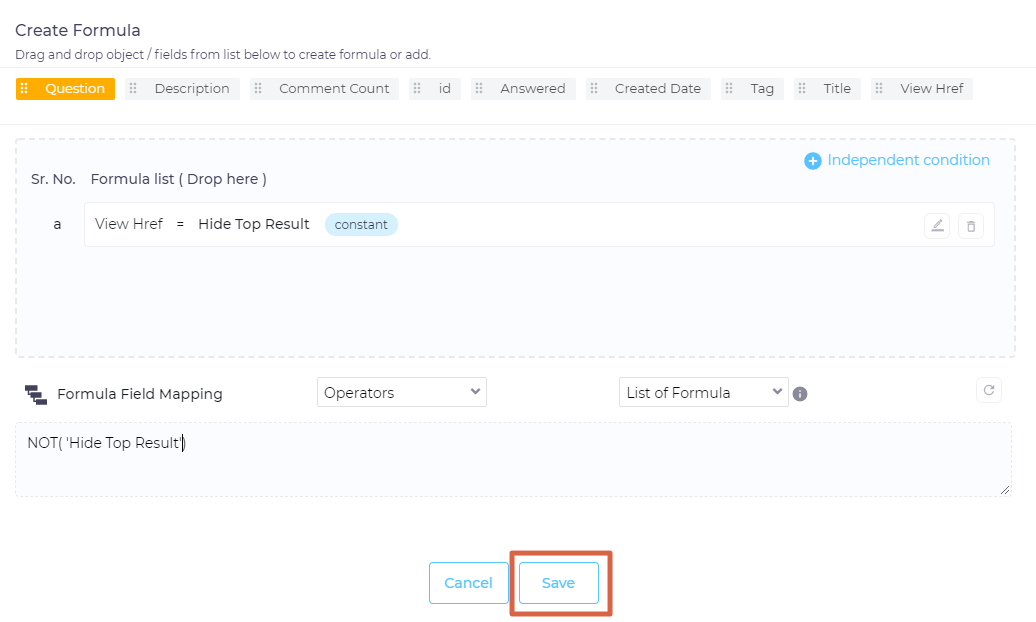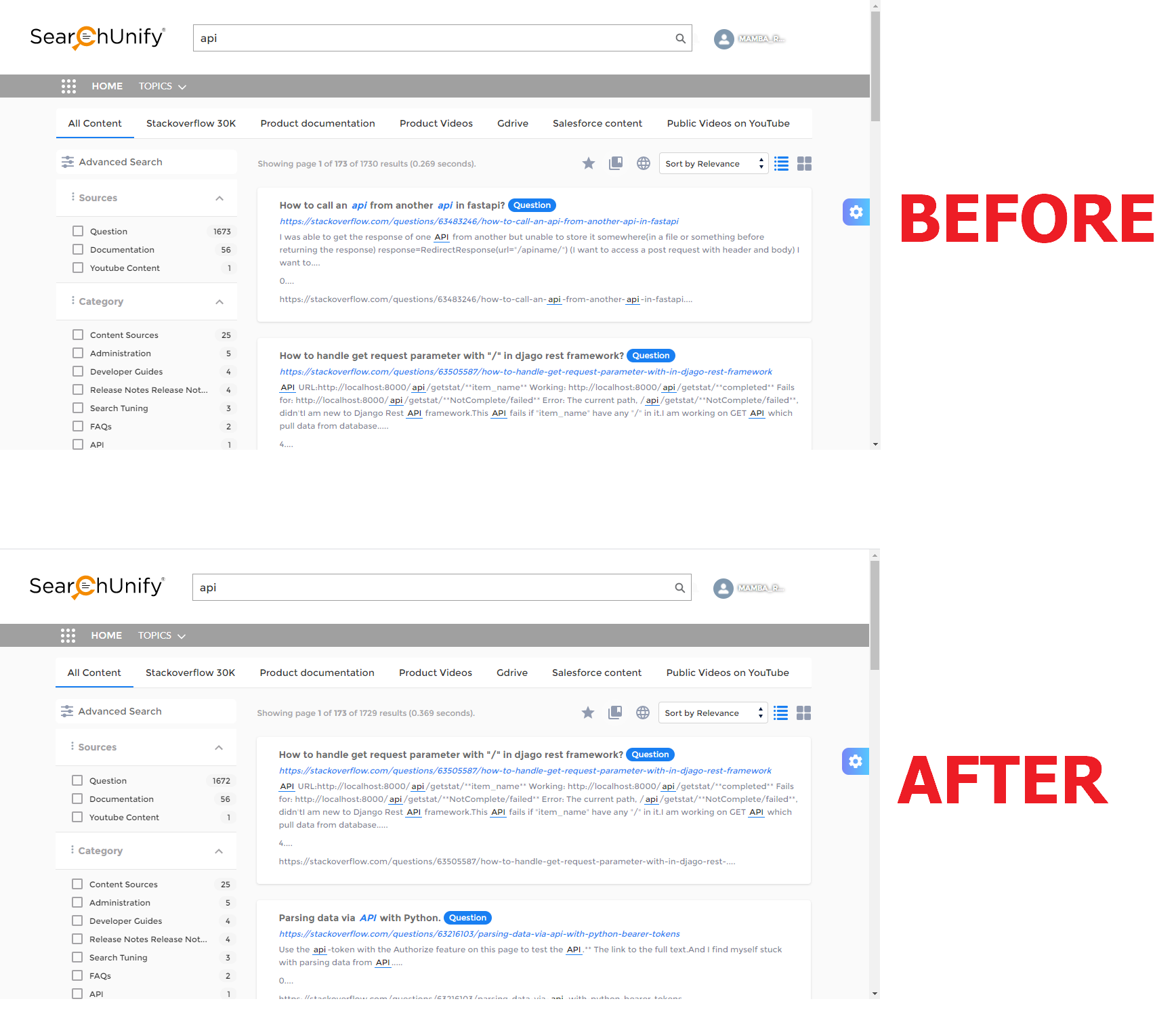Example 1: Hide a Document Based on Its URL
This article walks you through the steps of hiding a document based on its URL. What is true of the URL field is applicable on other fields as well so that if you learn how to remove from results a document with a specific URL, you will also learn how to remove documents based on their Title, Description, Tag, and any indexed field. For illustration, we hide the top result from a Salesforce Communities search client.
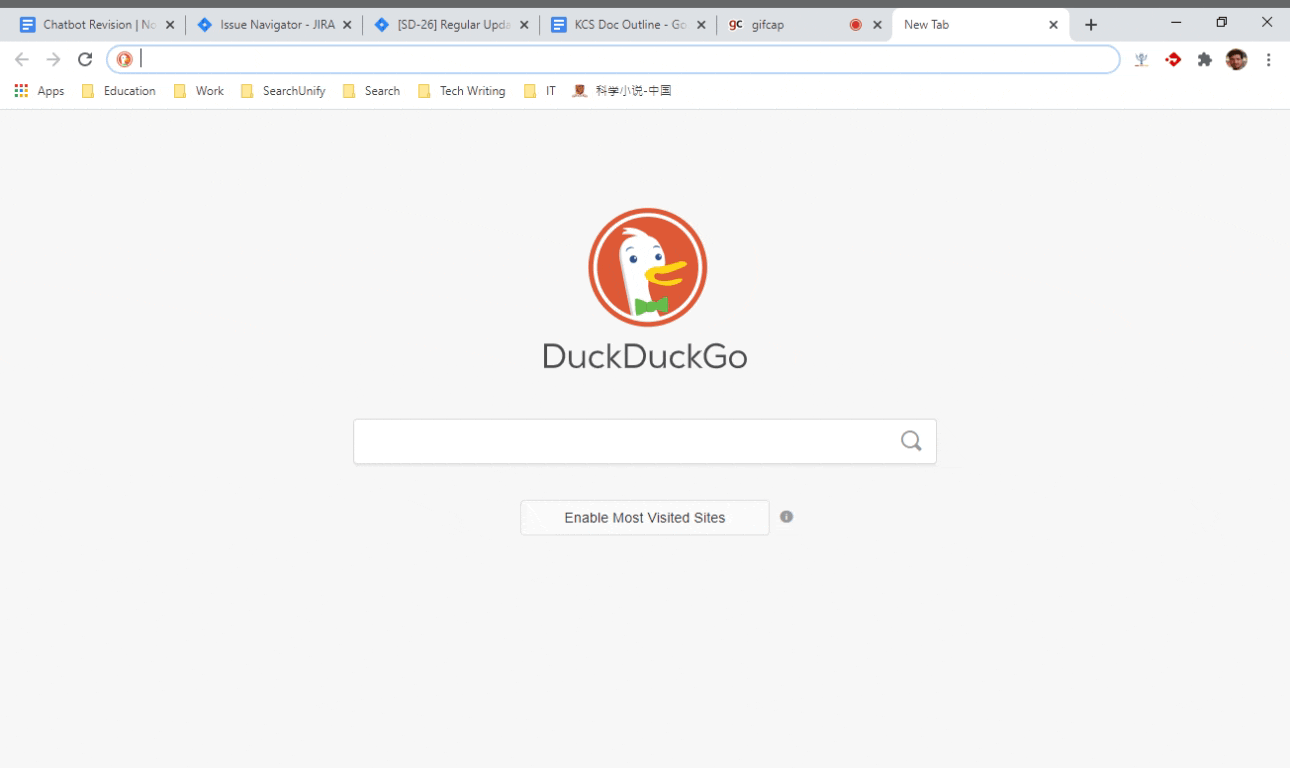
Note.
Amazing.
- Because the top result is from a StackOverflow content source, open StackOverflow 30K (label could be different in your instance) and then Question.
- Click Create Formula.
- Because the goal is to hide a document based on its URL, we have to drag the field storing web addresses to the gray area. In our case, the field is view_href.
- In the dialog that has appeared, copy the document URL (the one that is to be removed) into Response. Give this activity a name in Action Name and click Save.
- Now that we have stored data (web address) in a field (view_href), the next task is to decide what to do with the data. For that scroll down to Formula Field Mapping. To hide a document based on a field value, select NOT from the Operators dropdown. NOT() will appear inside the gray box.
- Move cursor by one to the left so that it's between the parenthesis of NOT() and then pick an Action Name from List of Formula
- Save your settings.
Refresh the page.
Example 1 Notes
- It's possible to create complex visibility conditions using the other operators: AND, OR, and REGEX. For instance, you can write a formula of the type AND(URL1, URL2, URL3, NOT(URL4 OR URL5)) which translates into: Show all of URL1, URL2, and URL3 but not URL4 and URL5.
- AND and OR are Boolean but REGEX interprets the value in Response as a regular expression. NOT(REGEX(Exclude_StackOverflow)) will hide all remove all the documents hosted on StackOverflow. (This Formula assumes that the admin has used the correct regular expression to exclude StackOverflow documents in Action Exclude_StackOverflow.)
Last updated: Friday, June 10, 2022
Was this article helpful? Send us your review at help-feedback@searchunify.com