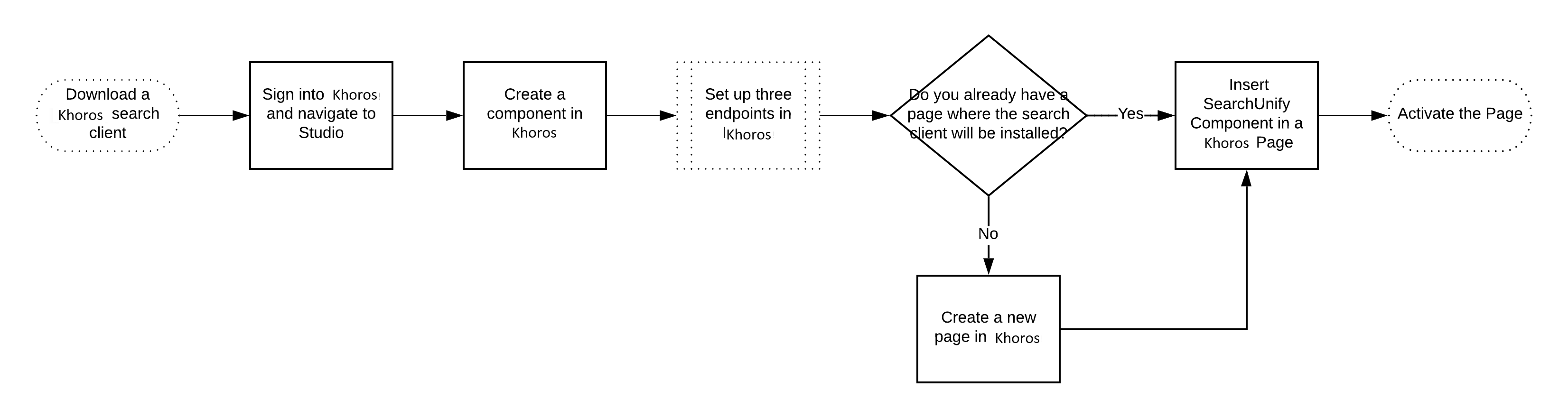Install a Search Client in Khoros (Lithium)
Find discussions and posts faster on Khoros boards. This article walks you through the process of installing a SearchUnify search client on a Khoros board.
Download a Khoros Search Client
- Refer to How to Download a Search Client?
- Extract files from the zipped search client.
Sign Into Khoros and Navigate to Studio
Create a Khoros Component
- Click New Component in Components.
- Enter a name and click Create.
- From the files extracted after downloading the search client, open
searchUnify_Componentwith a text editor and copy the code. - Paste the code in Component Content and press Save.
Set Up Three Endpoints
-
 Set up an endpoint connect SearchUnify with your community
Set up an endpoint connect SearchUnify with your community
- Click Endpoints.
- Click New Endpoint.
- Name the endpoint in Title and click Save.
- From the files extracted after downloading the search client, open
searchUnify_Endpointwith a code editor. - Copy the code.
- Paste the code in View Content and press Save.
- Copy the name of the endpoint.
- Return to Components.
- Open the component that you have just created.
- Replace
<your endpoint name>with the name of the endpoint you had copied in step vii. - Press Save.
-
 Set up an endpoint to gather search analytics
Set up an endpoint to gather search analytics
- Click Endpoints.
- Click New Endpoint.
- Name the endpoint in Title and click Save.
- From the files extracted after downloading the search client, open
searchUnify_live_countswith a code editor. - Copy the code.
- Paste the code in View Content and press Save.
- Copy the name of the endpoint.
- Return to Components.
- Open the component that you have just created.
- Replace
<your second endpoint name>with the name of the endpoint you had copied in step vii. - Press Save.
-
 Set up an endpoint to provide search recommendations
Set up an endpoint to provide search recommendations
- Click Endpoints.
- Click New Endpoint.
- Name the endpoint in Title and click Save.
- From the files extracted after downloading the search client, open
searchUnify_Recommendationswith a code editor. - Copy the code.
- Paste the code in View Content and press Save.
- Copy the name of the endpoint.
- Return to Components.
- Open the component that you have just created.
- Replace
<your_third_endpoint_name>with the name of the endpoint you had copied in step vii. - Press Save.
OPTIONAL. Create a New Khoros Page
The Khoros component that you have just created is inserted into a Khoros page. You can select one of your existing community pages to host a search bar and search results, or create a new one. This section explains how to create a page in Khoros from scratch.
- Click Page, and then New.
- Enter a page name in New Page Name prefixed by
ForumPage., select One Column from the Page Layouts dropdown, and click Create.
Insert SearchUnify Component in a Khoros Page
- Expand the Custom Components menu.
- Click
 to add the component to the page you have selected or created.
to add the component to the page you have selected or created. - Drag the component from
common-headertomain-contentand press Save.
Activate the Page
- Navigate to Admin.
- Click Content.
- Click Custom Pages.
- Select a page from the Forum Page dropdown and click Save.
Last updated: Friday, June 10, 2022
Was this article helpful? Send us your review at help-feedback@searchunify.com