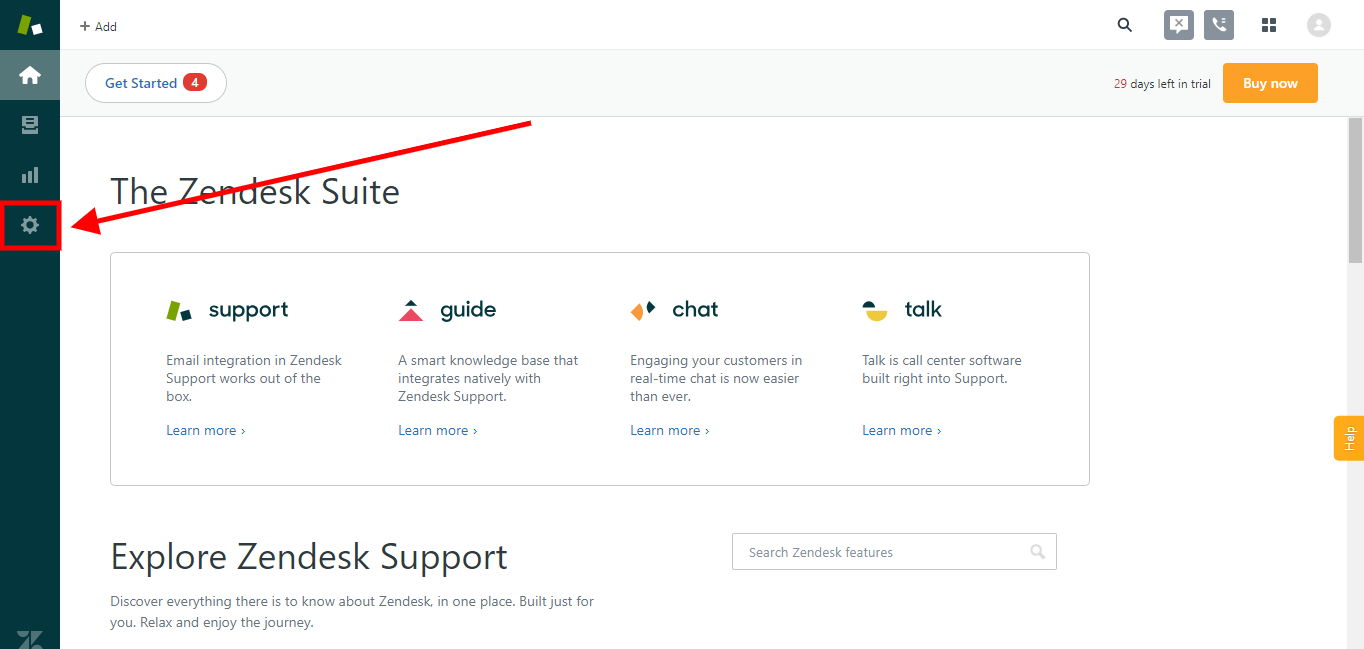Install a Search Client in Zendesk Support
Find tickets faster in Zendesk Support. This article walks you through the process of installing a SearchUnify search client in a Zendesk Support instance.
Prerequisites
- Set up and configure Zendesk Support
- Download the Zendesk Support search client
Installation
- Open
Zendesk_support.zip. - Open
manifest.json. - Replace
ticket_sidebarwithnav_bar. - Save the file.
- Log into Zendesk and click

- Click Manage.
- Click Upload private app.
- Enter an App Name and upload
Zendesk_support.zipusing Choose File.Zendesk_support.zipwas extracted when you had unzipped the search client in step one. - Press Upload.
- A pop-up will appear. Confirm Upload.
- Click Install. (Setting up Role and Group restrictions is optional.)
- The installation was successful if you can spot the search client in Currently Installed.
Last updated: Friday, June 10, 2022
Was this article helpful? Send us your review at help-feedback@searchunify.com