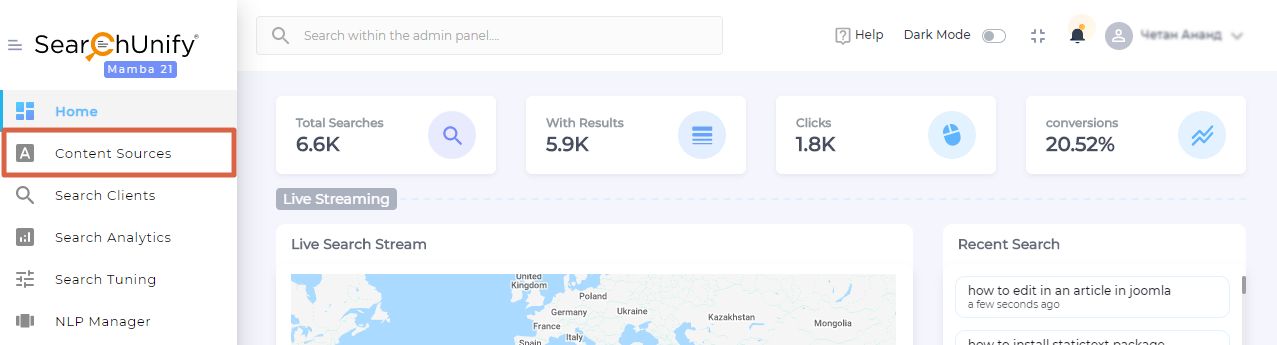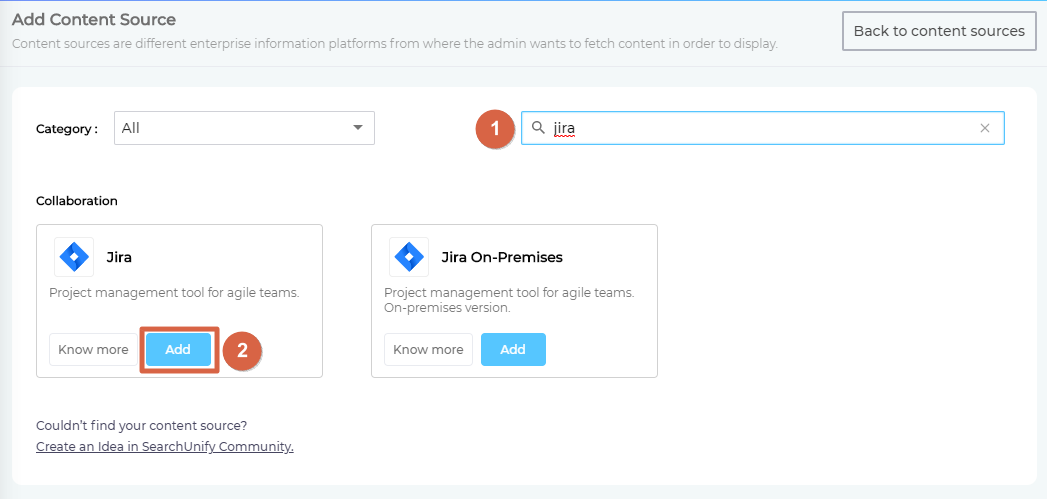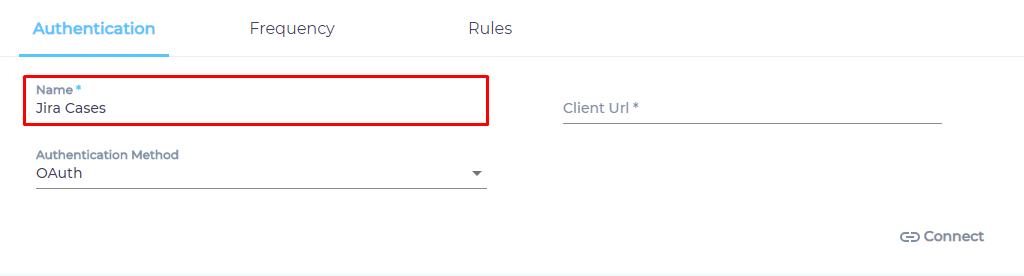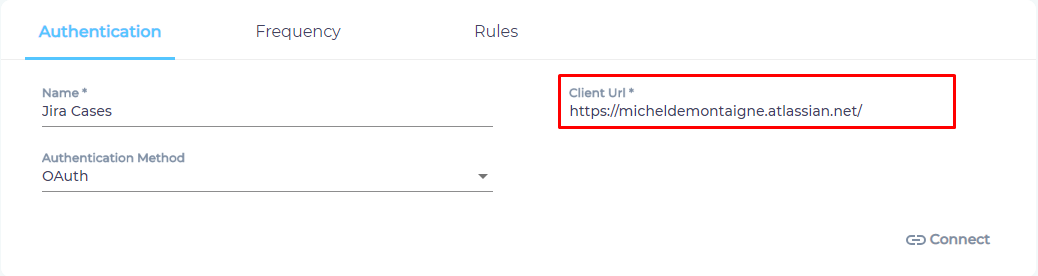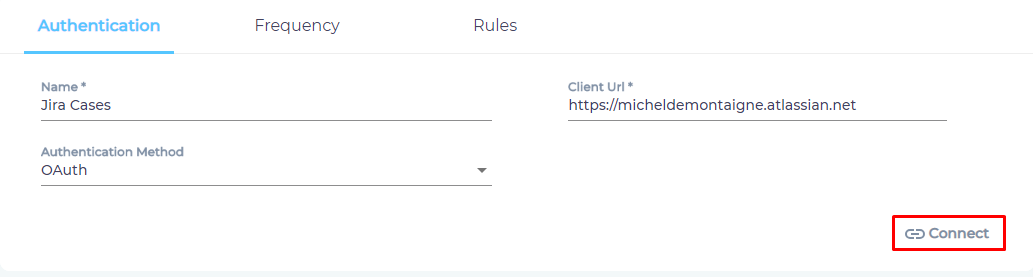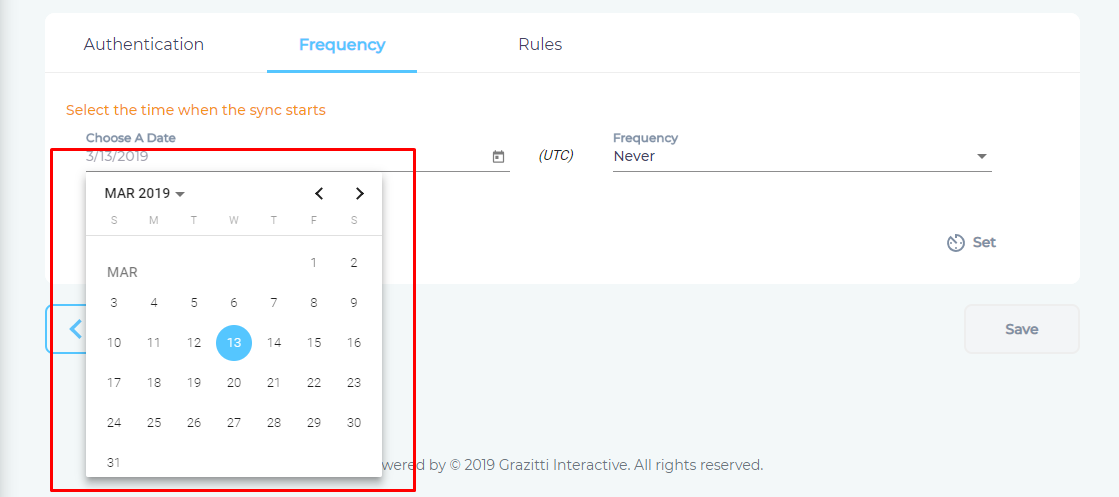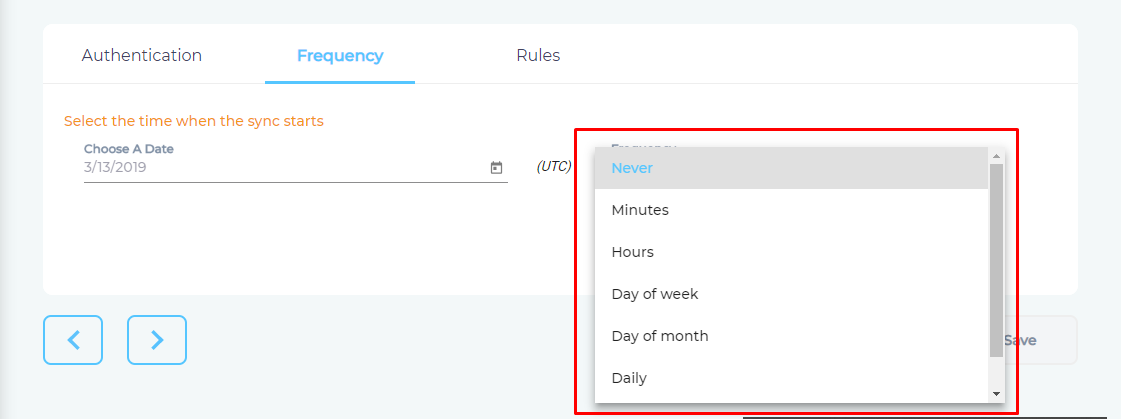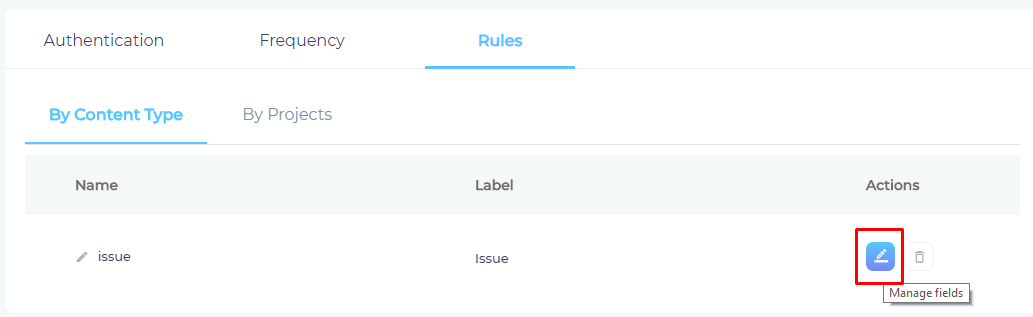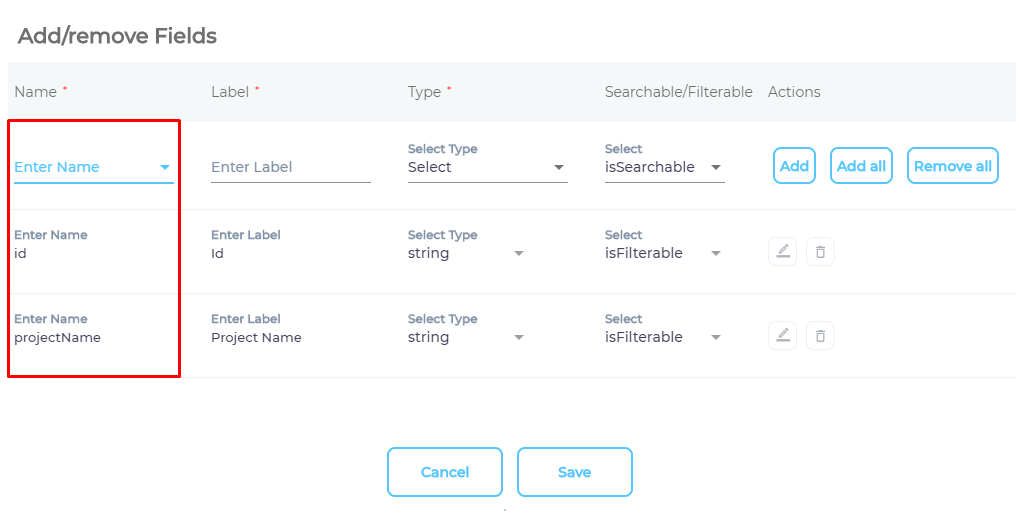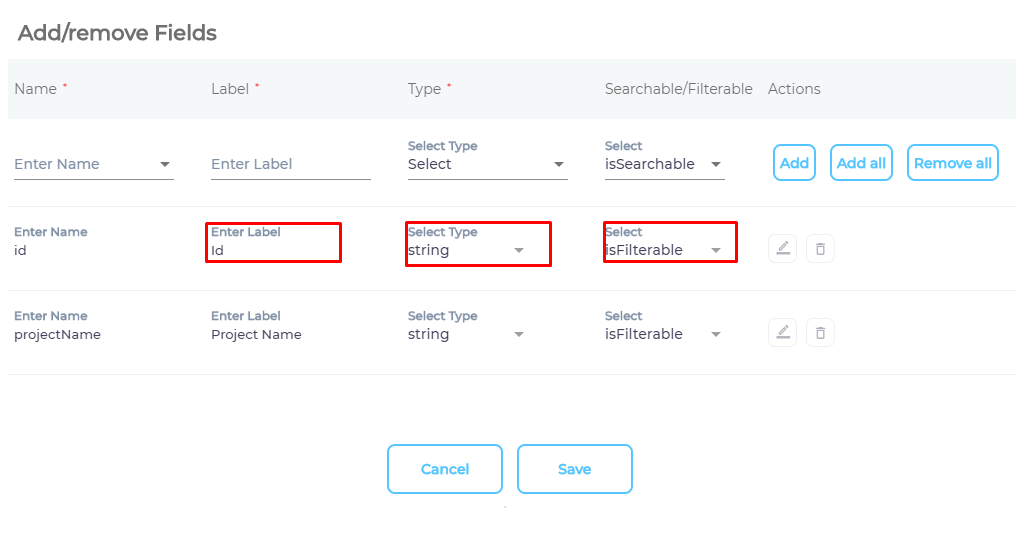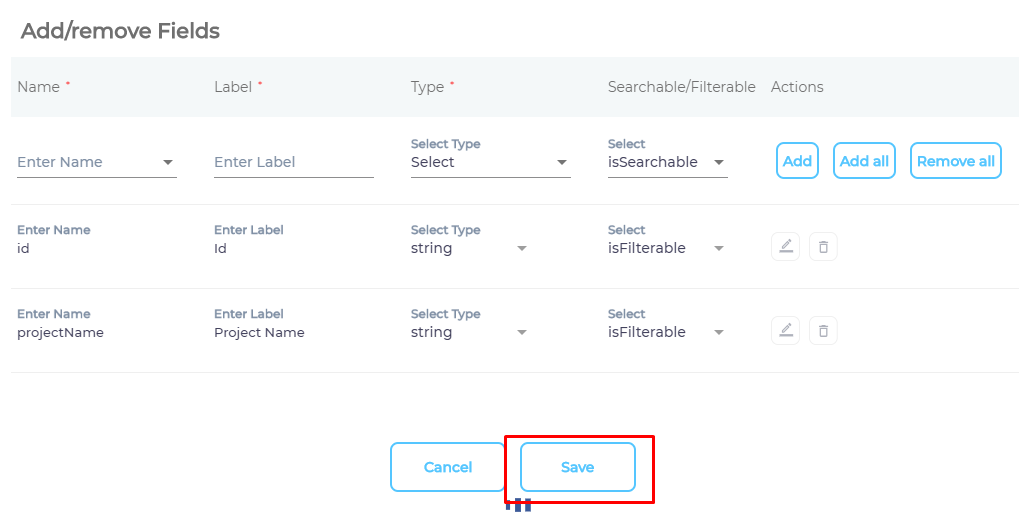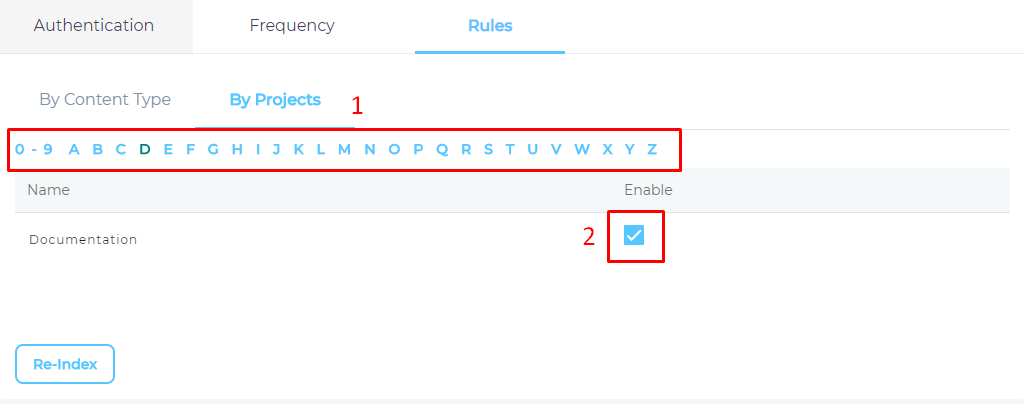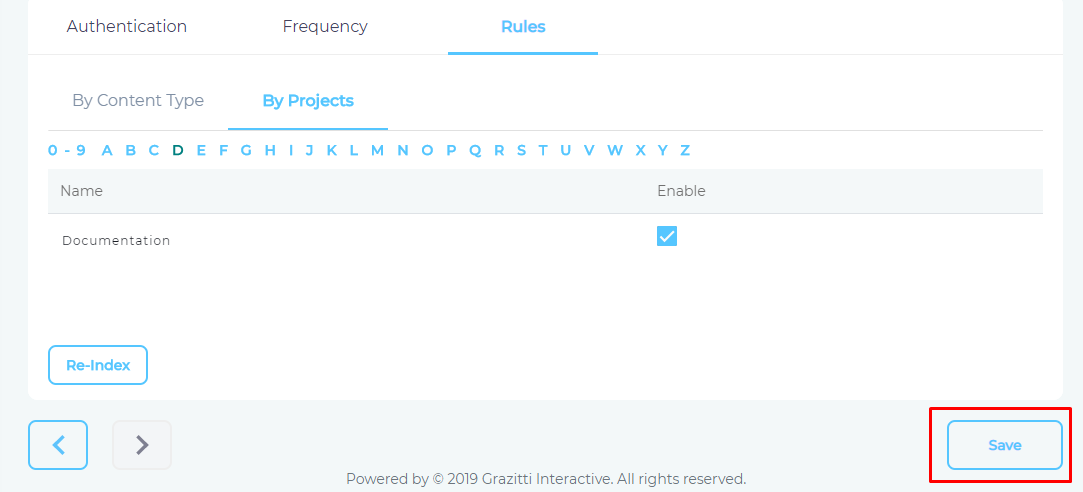Use Jira Software As a Content Source
SearchUnify can index the issues stored in your Jira Software instance. This article walks you through the process of setting up Jira Software as a content source.
Establish a Connection
- Find Jira from the search box and click Add.
- Give your content source a Name.
- Enter the web address of your Jira Software instance in Client URL.
- Select an Authentication Method.
⚠ IMPORTANT. The Password field in Basic authentication requires an API token. This article explains how to generate it.
⚠ IMPORTANT. OAuth requires the existence of a Jira Software app. Learn how to create one.
- Click Connect.
Set Up Crawl Frequency
- Click
 to fire up a calendar and select a date. Only the issues after the selected date will be indexed.
to fire up a calendar and select a date. Only the issues after the selected date will be indexed. - Use the Frequency dropdown to select how often SearchUnify should index the issues in your Jira Software.
- Click Set.
Select Fields for Indexing
You can index all issue content fields or only a few of them.
- Click
 to select content fields.
to select content fields.
- Use the dropdown in the Name column to add content fields one at a time.
- OPTIONAL. SearchUnify assigns each field a label, type, and either an
isSearchableorisFilterabletag. The values don't require a change, but advanced users can edit them. - Press Save.
- Navigate to By Projects.
- Use the index to find your project and check enable for each one of it.
- Press Save.
You have successfully installed Jira Software as a content source.
Last updated: Friday, February 26, 2021
Was this article helpful? Send us your review at help-feedback@searchunify.com