Install a Search Client in Zendesk Guide
Improve self-service with a smart search engine for Zendesk Guide. This article walks you through the process of installing a SearchUnify search client on a Zendesk knowledge base.
Prerequisites
- Ensure the Help Center is activated in Zendesk Guide
- Set up and configure Zendesk Guide
- Download the Zendesk Guide search client and unzip it
Installation
- Log into Zendesk.
- Using
 , move to the Zendesk Guide dashboard.
, move to the Zendesk Guide dashboard.
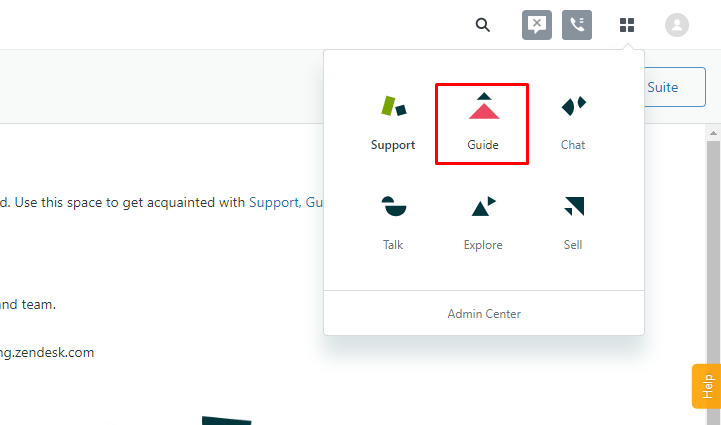
- Click
 and then View Theme.
and then View Theme.

- Launch Edit Code.
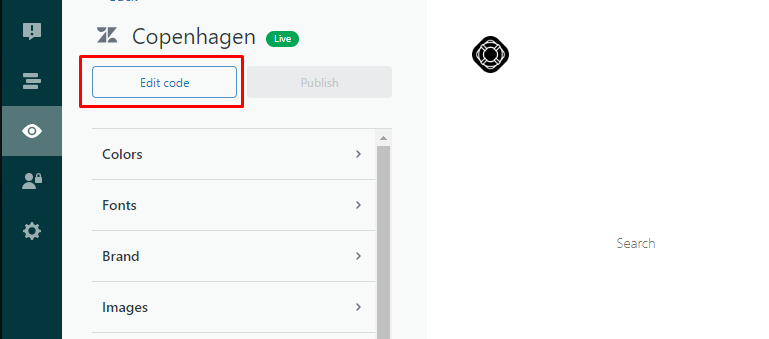
- Copy the scripts from
index.html. Unzip the downloaded search client (see Prerequisities) to findindex.html.
- Insert the copied scripts into
header.hbs.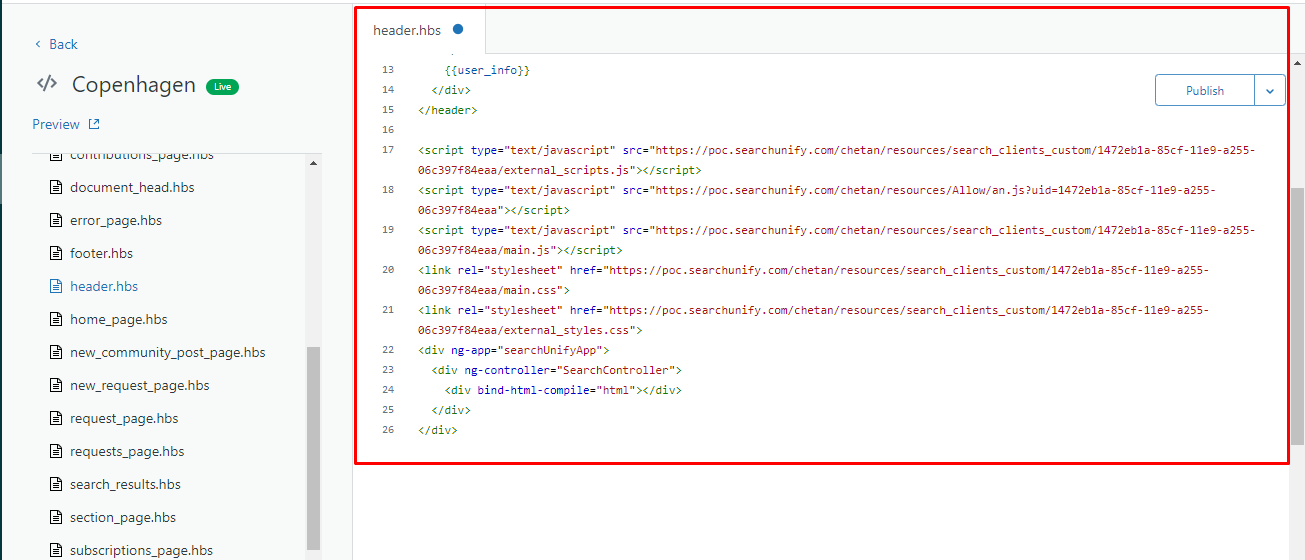
- Replace the code in
search_results.hbswith the code inindex.html.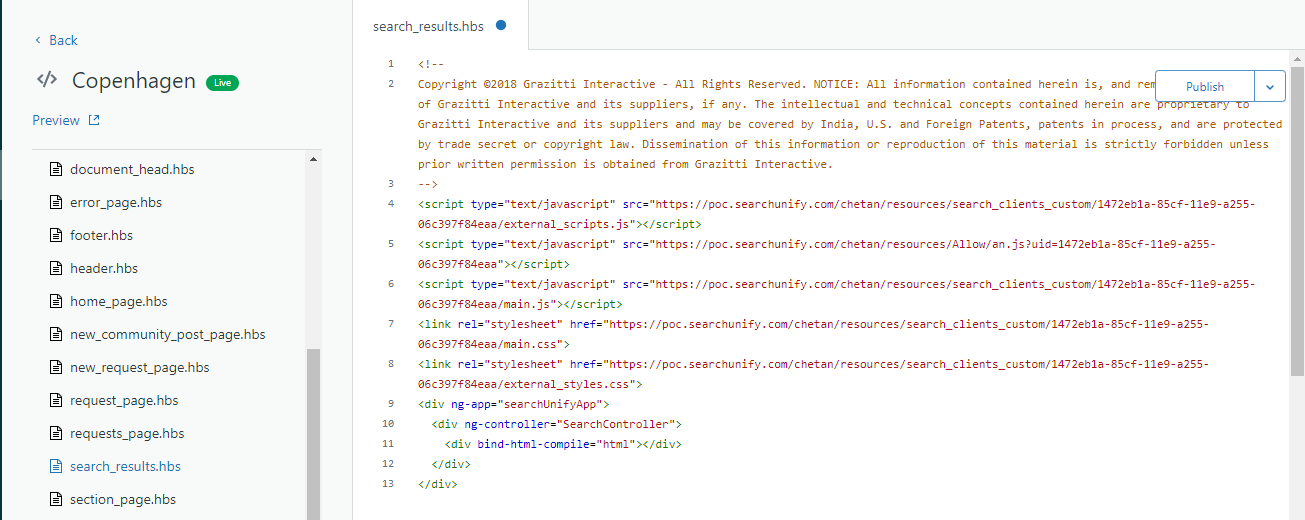
- Navigate to
home_page.hbsand find the div with the classhero-inner.
- Replace the div
hero-innerwith the code copied fromautocomplete.html. (You can findautocomplete.htmlin the downloaded search client.)
- Press Publish.
Last updated: Friday, February 26, 2021
Was this article helpful? Send us your review at help-feedback@searchunify.com