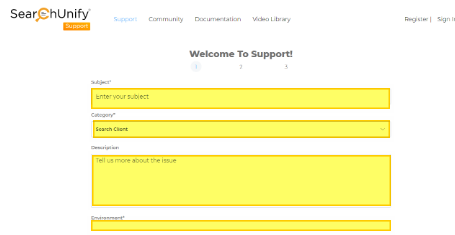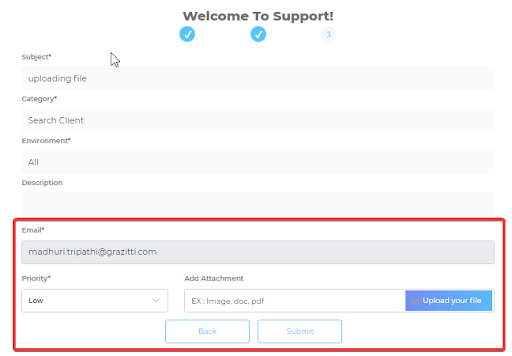Log Cases in SearchUnify Community
Help is now available on the SearchUnify community. You can register and log a case. This article walks you through the steps.
Log a Case
-
Go to community.searchunify.com and click Support.
-
Enter the details:
- Subject. A summary of your case in preferably 10 or fewer words including the keywords. The system analyses Subject to suggest help articles on the next page.
- Category. Select a section to which your issue belongs. Correct categorization will help the support reps.
- Description. Describe your issue. Include all the details which a support rep might need to reproduce the problem. It’s OK to over-communicate as long as the details don’t hinder understanding.
- Environment. Select the environment where the issue occurred. The possible SearchUnify environment where you found the issue could be All, Production, or Sandbox.
-
Click Next.
-
A list of articles based on an analysis of Subject are displayed to help you find an answer right away. Check them out if they look relevant. A document in the list can save you much time, and might eliminate your need to contact support. If you don’t find an article related to your issue, click Continue.
-
Add the details:
- Email. The field will already be filled if you are a registered user and had logged in before raising the case. If it is not filled, enter your email address. All the updates will be shared as a comment (registered users) or on the email ID (users not registered).
- Priority. Setting up the priority of the query helps support agents prioritize the issue. In case the field is not updated, priority is set on “Low”, by default.
- Add Attachment. In case of any specific queries or errors, you can upload a screengrab and upload it to assist support reps. This article explains how to attach a file to a case.
-
Click Submit. The following screen shows a successful submission.
If an asterisk (*) appears next to a field, then refill the field and click Submit.
Related
Last updated: Friday, June 10, 2022
Was this article helpful? Send us your review at help-feedback@searchunify.com