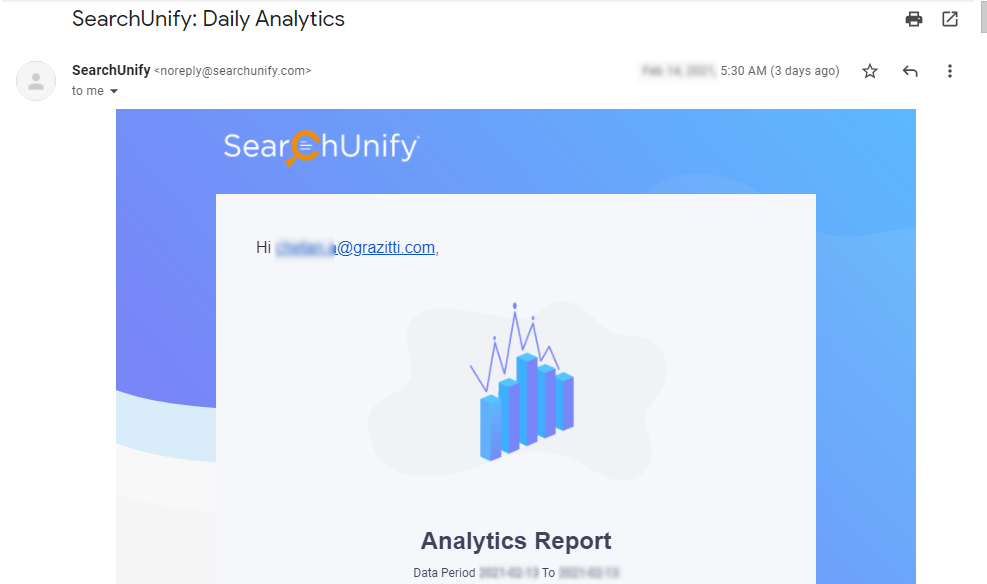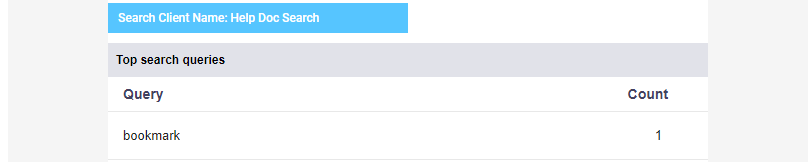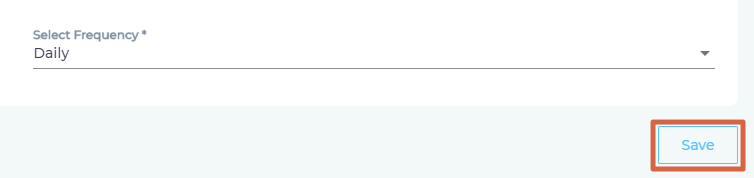Receive Analytics Reports in Your Inbox
Receive analytics reports right in your mailbox. You can share analytics data with stakeholders without creating new SearchUnify users. Each report is sent from noreply@searchunify.com with SearchUnify: {{Data Period}} Analytics in the subject line. The time for which data is compiled is called Data Period and can be daily, weekly, or monthly.
Fig. The Analytics Report in the inbox.
The reports for all the search clients, on which there was search activity during Data Period, can be found by scrolling down. Five reports are included:
- Top Search Queries. The most popular keywords for your instance. Useful to stay à la mode with search trends.
- Top Search Queries without Result. Useful for content managers who can prioritize writing based on this report. If customers search for a product 100 times during Data Period and find no result, then it's time to document the product.
- Top Conversions. The most popular documents as measured by clicks. The report can serve as a list of high-priority documents which should always be up-to-date because users consult them often.
- Results with the Least Number of Clicks. These documents are probably old or don't have catching titles and descriptions so that despite appearing on the search results page they don't get clicks. Rewriting or search tuning can help you increase click volume for these results; in case you perceive these results important.
- Discussions Ready to Become Help Articles. Only for Salesforce Communities. It lists the solved threads whose resolutions can be converted into KB articles.
Subscribing to Analytics Reports
- Go to Administration > Alerts.
- Open Analytics Subscription and click Add Subscription.
- List all the subscriber emails (separated by commas) and select an email frequency. If you select Daily, then you will receive an email everyday. To receive notifications less frequently, select either Weekly or Monthly.
- Save your settings.