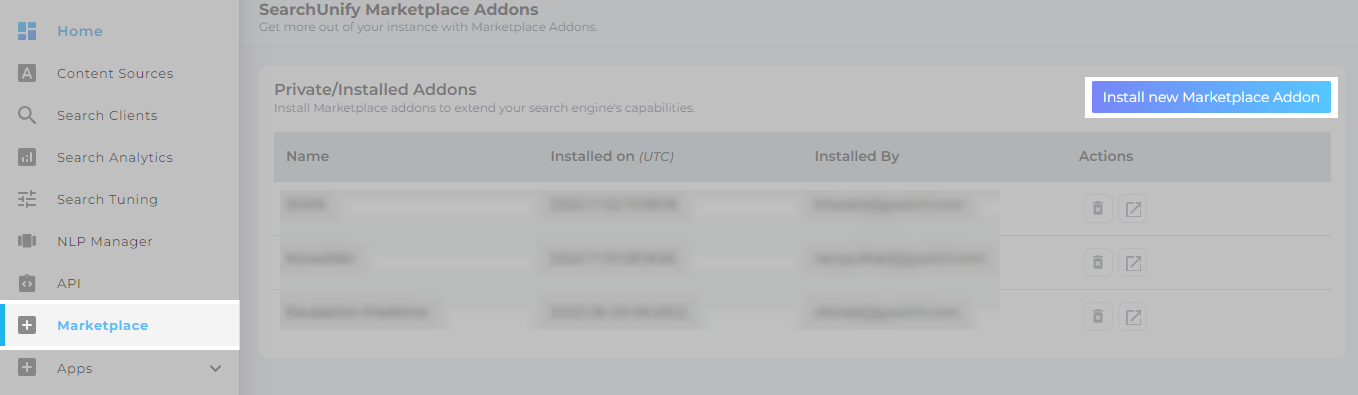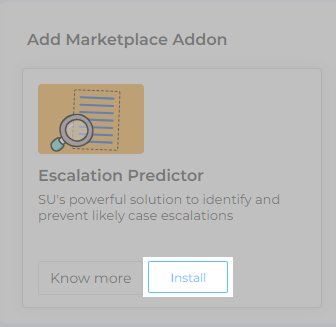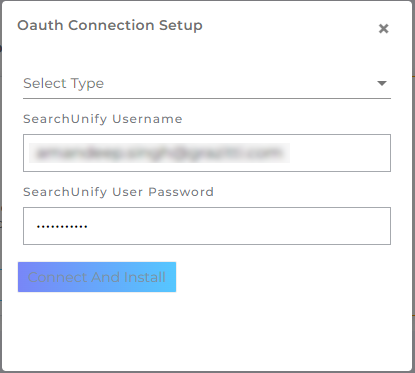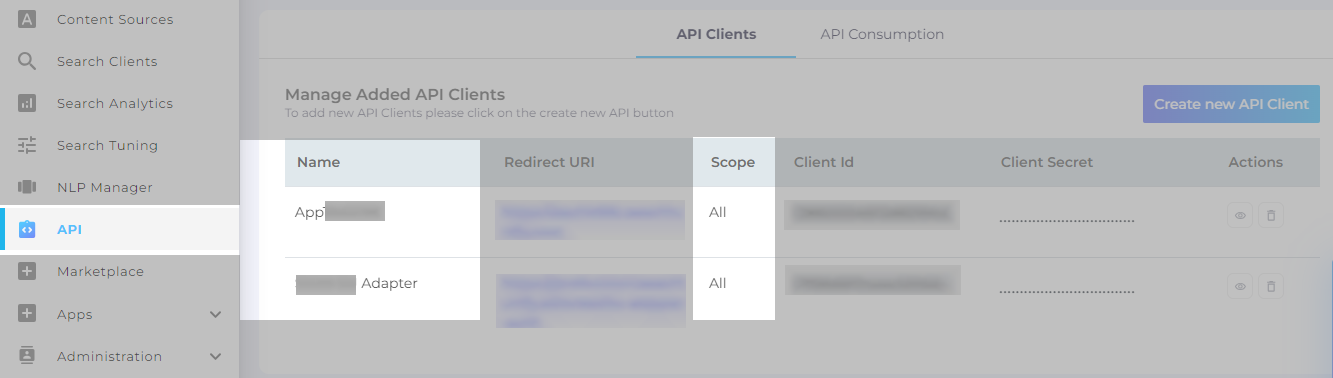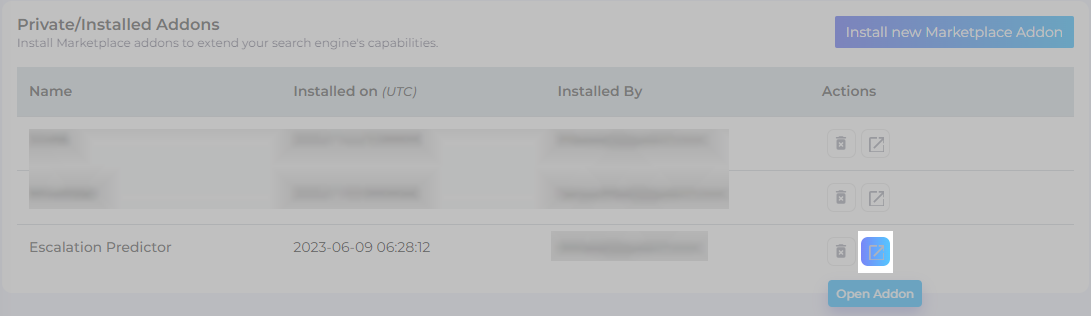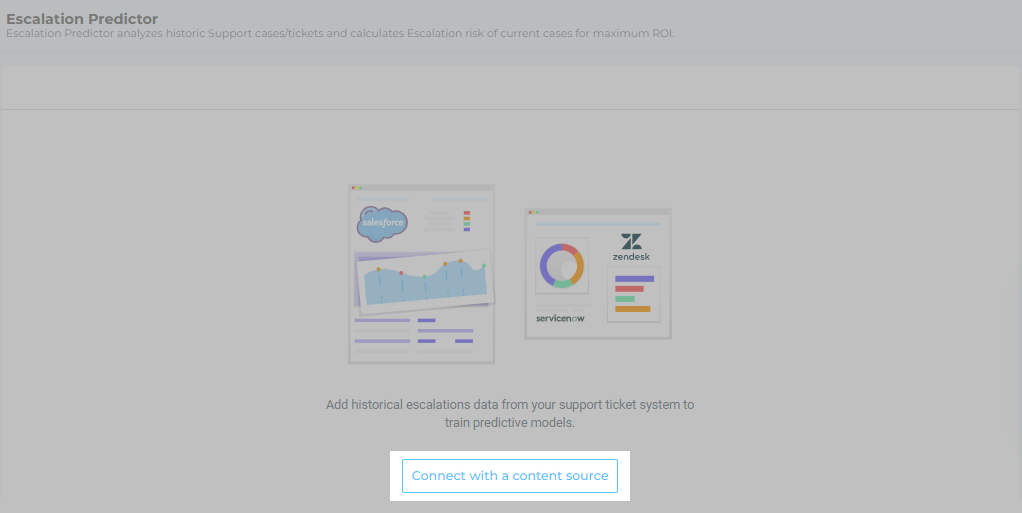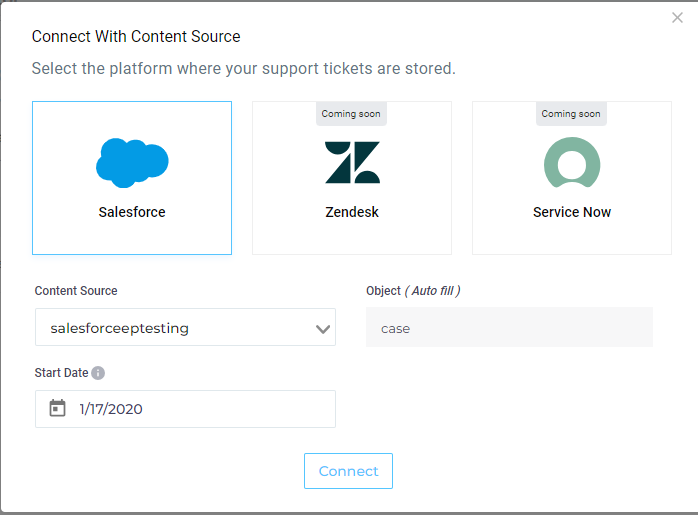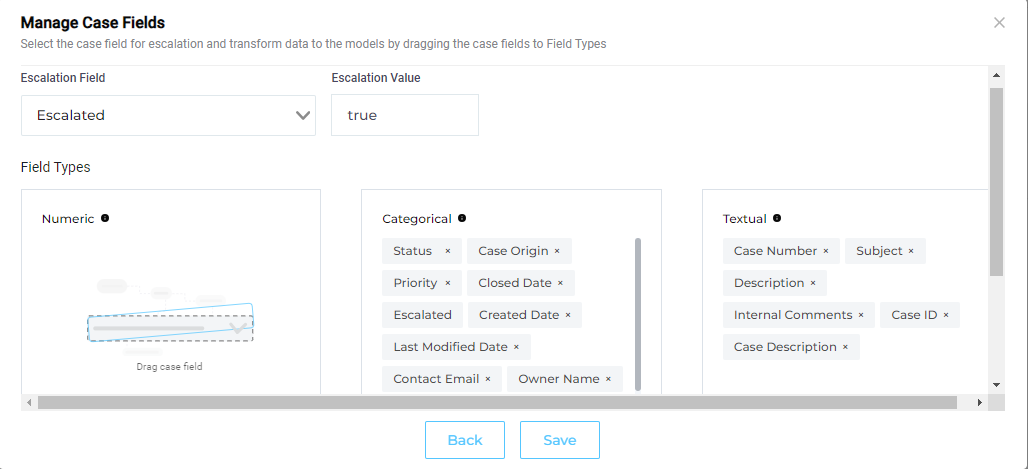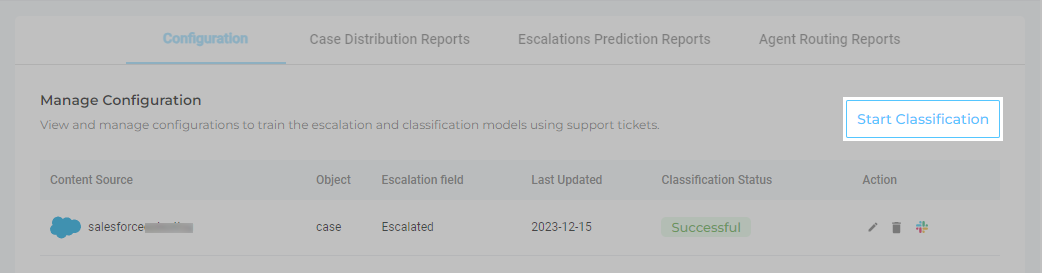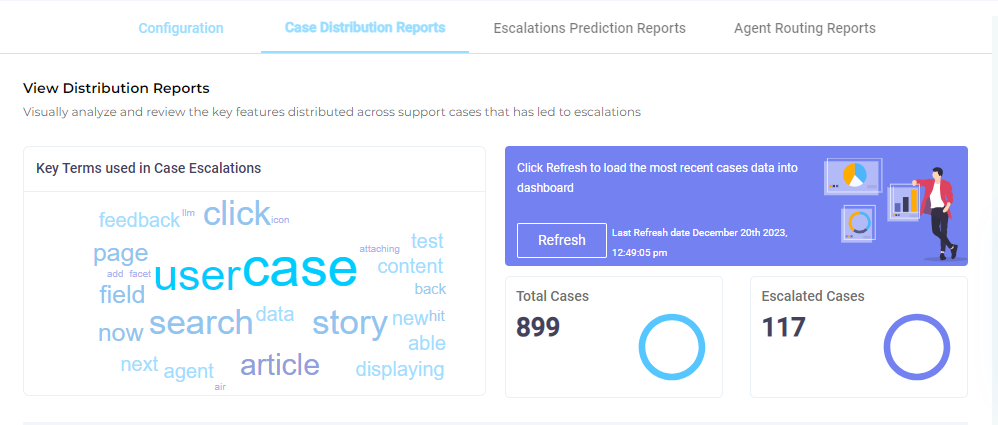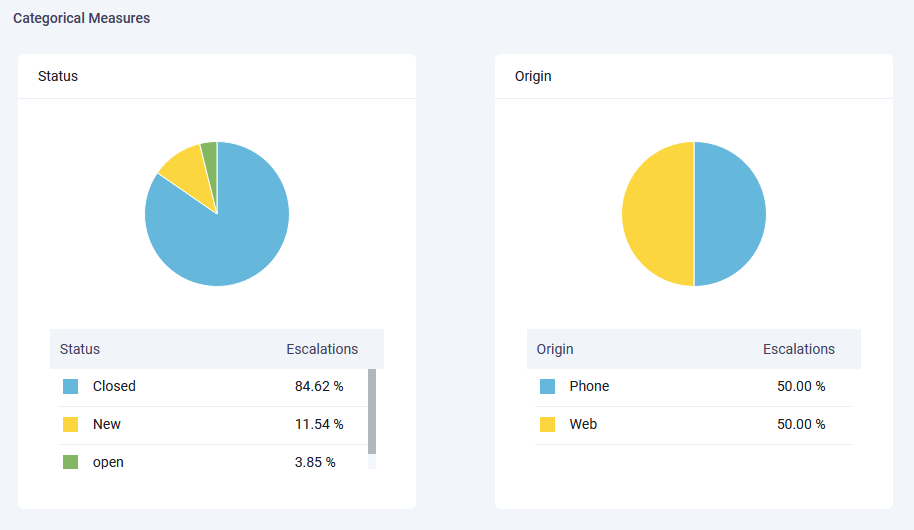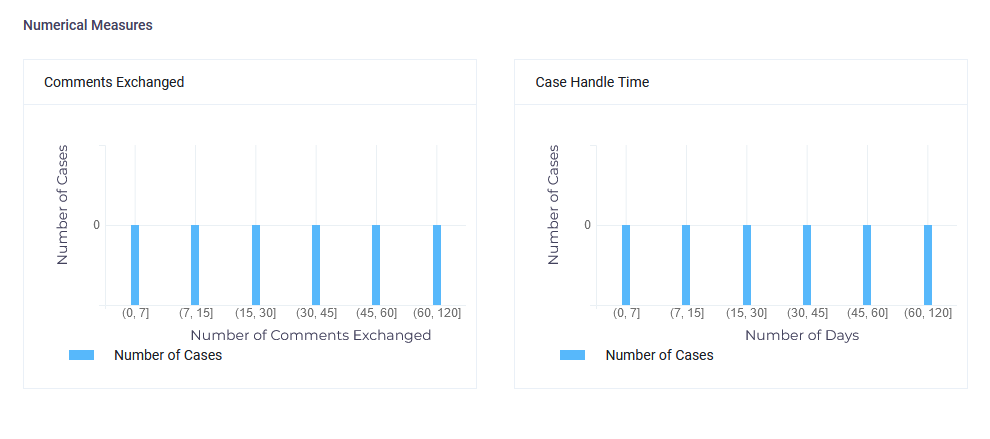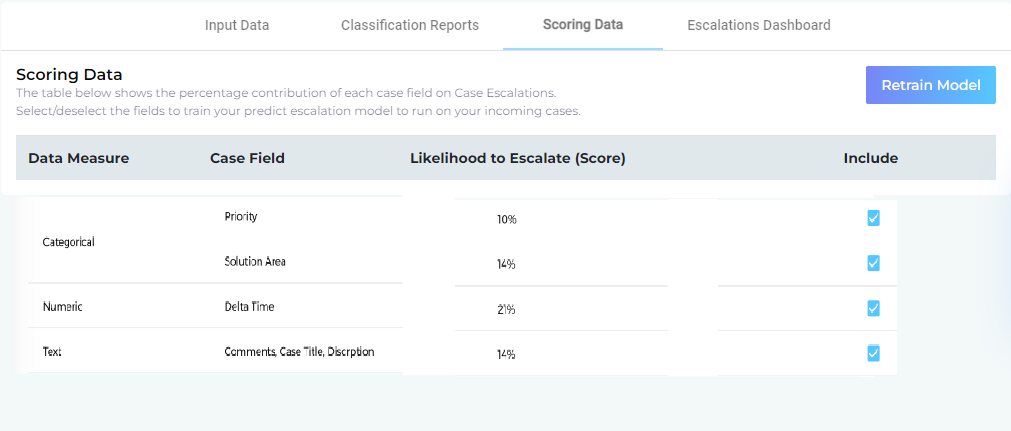Set up Escalation Predictor to Preempt Customer Escalations
If your support agents haven't developed the superpower to foresee cases that are quick to solve and cases that carry with them a risk of escalation, try Escalation Predictor. Forewarned is forearmed. EP cautions support agents in advance when a case is about to go south so you can take appropriate action to thwart an escalation.
PREREQUISITES
- Escalation Predictor works only on cases which have the following fields indexed: Owner Name, Contact Name, ID, Case Number, Created Date, Closed Date, Contact Email, Last Modified Date, Case Origin, Escalation field, Subject, Status, Description, and Priority.
- Before connecting your case management system with Escalation Predictor, ensure that the system has at least one escalated case.
Installation
- From SearchUnify admin panel, navigate to Marketplace and click Install New Marketplace Addon.
-
Install Escalation Predictor.
-
There is an OAuth Connection Setup in place to verify if a user has the authorization to install an add-on. Choose the API client in the Select Type drop-down.
-
Make sure the selected API set has the scope All configured. A reference for that is as in the image below:
-
Enter your SearchUnify user credentials and click Connect And Install.
That's all. Escalation Predictor has been installed in your SearchUnify instance.
Input Data
Escalation Prediction needs to access cases before it can start analyzing them. In this section, you will learn to connect the app with a case management system.
- Go to Marketplace and open Escalation Predictor. Note: An admin is notified when refresh or access token expires.
- Click Connect with a content source.
- Escalation Predictor analyzes the historical cases in your system in order to predict escalations. Select a content source.
NOTE
As of June, 2023, only Salesforce is supported.
- To establish a correlation between cases and escalations, select your Salesforce content source where cases are logged. The Object field will be auto-populated. SearchUnify uses the
IsEscalatedcase field or a custom field set up by Salesforce admins. Select that field and set its value toTrueforIsEscalatedor a value that represents an escalation in your custom field. - Escalation Predictor uses an advanced model which trains on cases' data. The more the data, the more accurate the model. With Start Date, you decide how much data to keep. Pick a date and click Next. Only the tickets logged after Start Date are analyzed.
Transform Data
Escalation Predictor trains on cases to find those factors that lead to escalations. Depending on your case management system, the factors can easily run into dozens. The factors frequently include a case's title, a product's category, and the purchase amount. All of these factors (or case fields) are put into one of the three available categories in the app: Textual (used for sentiment analysis), Categorical, and Numerical.
- Drag all the text fields, such as case Number, Case ID, Description, and Case Number into Textual. The Categorical field is for fields like Priority, Created Date, Closed Date, Contact Email, Contact Name, Owner Name, Escalation field, Last Modified Date, Case Origin, and Category. Use the Numerical field for storing number of comments exchanged, purchase amount, and other fields with numbers.
NOTE. Case number is always a Textual field and both Closed Date and Created Date are always Categorical fields.
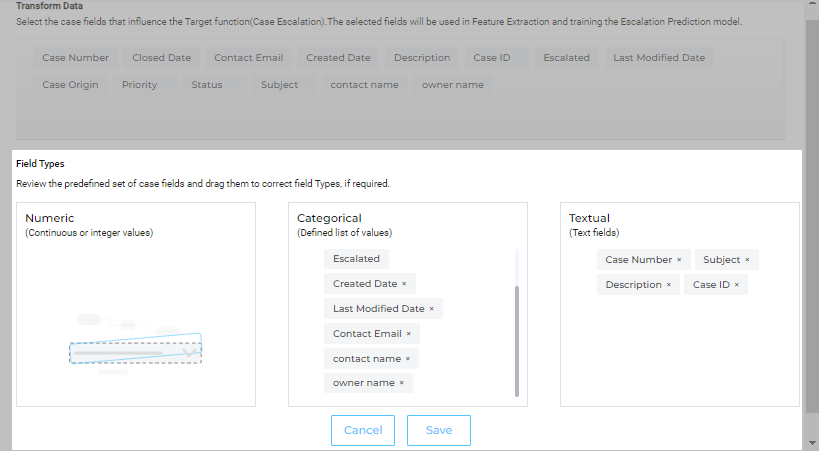
- Save the settings.
Classification Reports
The Classification Reports tab appears only when you click Start Classification in Input Data.
Based on the cases data in Textual, Categorical Measures and Numerical, Classification report generates visual reports. Review them to spot patterns. For instance, for an organization which prioritizes A, B, C, D and E; if D is the largest then the cases with priority D are more likely to escalate. Also, the keyword cloud based on an analysis of case messages help you identify the triggers which suggest an imminent escalation.
The analysis run on cases today might or might not be relevant six months down the line. It's recommended to click Refresh, when case volume increases significantly. For instance, after inputting data of 100,000 cases, you might want to run Refresh when the number of cases increases to 110,000 or 120,000.
Scroll down to view them all.
Scoring Data
In Scoring Data, the metrics to be used in forecasting are picked. A rule of the thumb is to check the metrics with high correlation and uncheck the ones with low correlation and then click Retrain Model.
Example: In the next image the most accurate predictor of escalation is Days to Respond, which stands at 21%. As the Days to Respond number goes up, so does the probability of an escalation. It's better to keep it checked. However, case fields that have little correlation with escalations can be removed. In the next image, Solutions Area can be unchecked.