Escalation Predictor Reports in SearchUnify
Escalations Dashboard predicts the likelihood of escalations on incoming cases. The probability is expressed through a number—where 0% means the case will not escalate and 100% guarantees an escalation—and one of these three emoticons: ![]() (irate user),
(irate user), ![]() (usual user), and
(usual user), and ![]() (content user). Clicking the emoticon on a row expands the row, showcasing the terminologies contributing to case sentiment.
(content user). Clicking the emoticon on a row expands the row, showcasing the terminologies contributing to case sentiment.
The feature is a great time-saver for SU Admins who don't have to skim through entire case bodies to figure out why a particular customer is content or unhappy. Expanding a case highlights the snippets exuding customer reaction.
Cases Likely to Escalate
The first section in the Escalation Dashboard report is Cases Likely to Escalate. The columns in the report (from left to right) are: Case Number, Case Title, Agent, Owner, Created Date, Last Updated, and Likelihood to Escalate. Out of these columns, Created Date and Last Updated are sortable.
-
Case Number. Salesforce case ID.
-
Case Title. Case subject in Salesforce.
-
Agent. Name of the support agent who answerable for the case.
-
Owner. Name of the person who raised the case.
-
Created Date. Date and time on which the case was created
-
Last updated. Date and time on which the case was last updated
-
Likelihood to Escalate. Probability that the case will see an escalation.
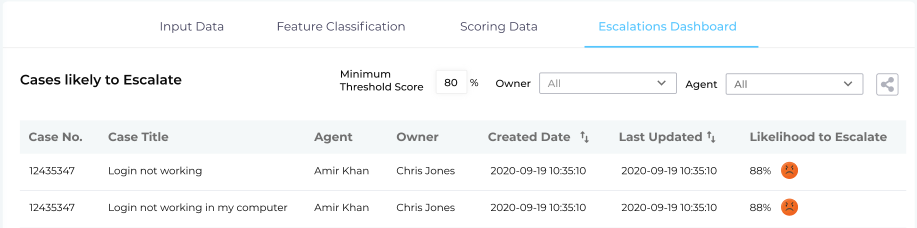
There are three filters on the reports:
- Agent Filter allows you to pull up cases by agent. Select an agent’s name to find all the cases the agent has worked on.
-
Owner Filter allows you to pull up cases by owner. Select an owner’s name to find all the cases the owner has created.
-
Minimum Threshold Score Percent (%) allows you to pull up cases with the same or higher value of escalation percentage as mentioned by you.
Escalated Cases
The second section in this report features a list of Escalated Cases, meaning the cases that have already been escalated. The list is segmented into six different columns: Case Number, Case Title, Agent, Owner, Created Date, and Escalated Date.
There are two filters on the reports as well:
- Agent Filter allows you to pull up cases by agent. Select an agent’s name to find all the cases the agent has worked on.
-
Owner Filter allows you to pull up cases by owner. Select an owner’s name to find all the cases the owner has created.
Sharing Options
There are three sharing options, Download Report, Alerts, and Share, available on the Cases Likely to Escalate report. Although there are two sharing options, Download Report and Share, on the Escalated Cases report. What does each of these features mean? Let's explain each of them in detail:
-
Download Report. Download both the aforementioned reports in a .csv format for a selected date range.
-
Alerts. Subscribe to updates on the Cases Likely to Escalate reports. Select a frequency (hourly, daily, or monthly) and enter the email addresses (separated by a comma) to which you want to send the alerts. You can also remove the emails from the Subscribed Emails section.
-
Share. Select a date range and enter the email addresses (separated by a comma) with whom you want to share the report.




