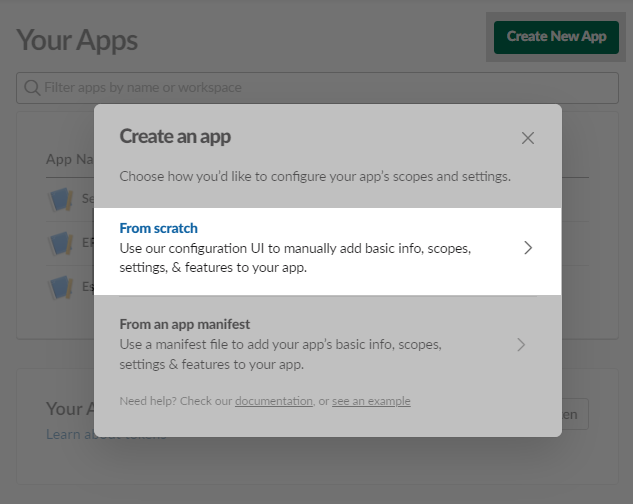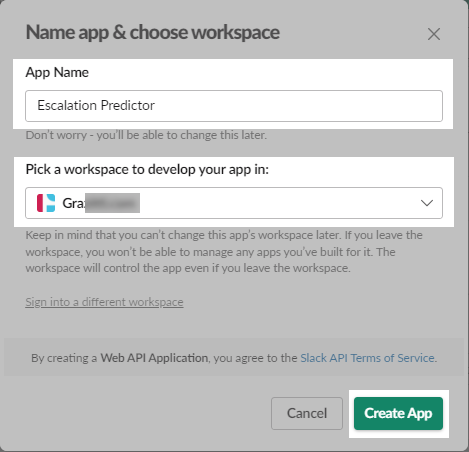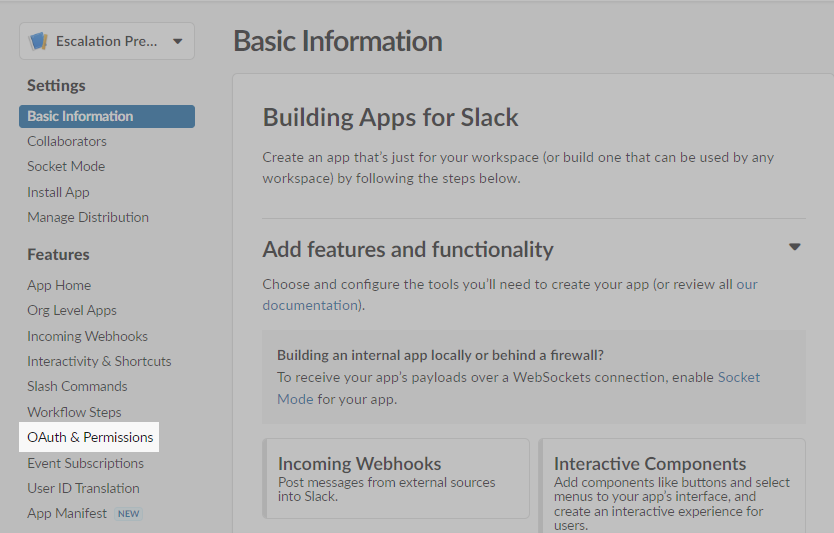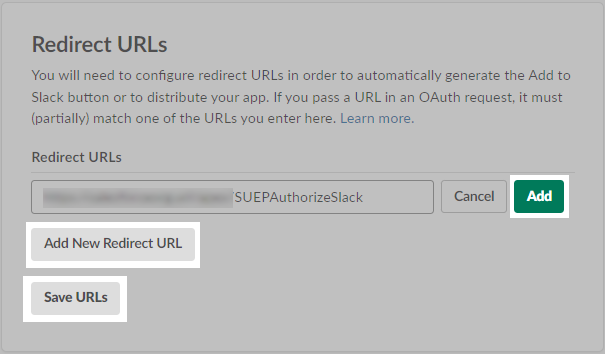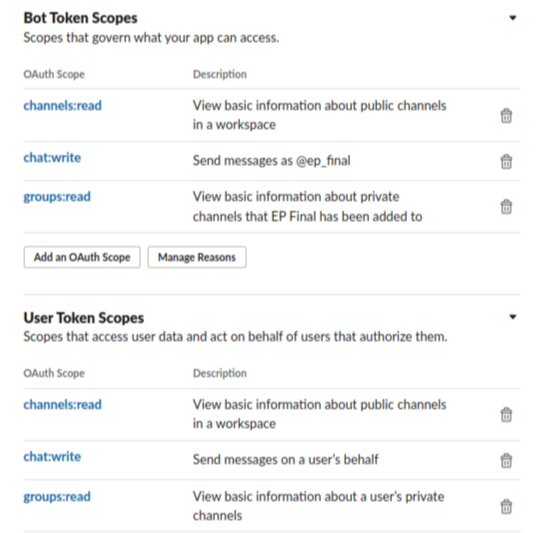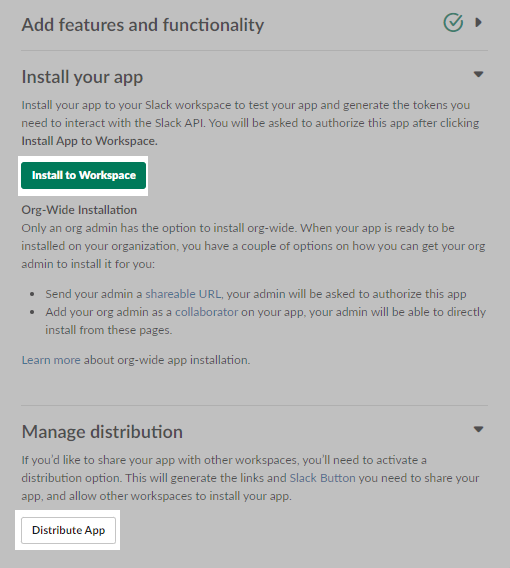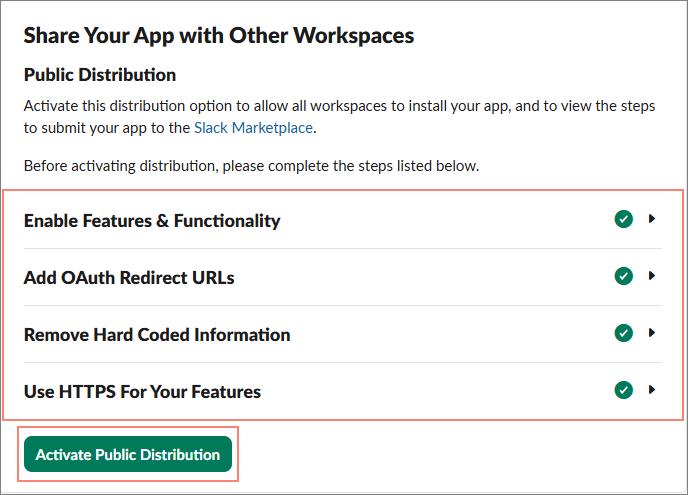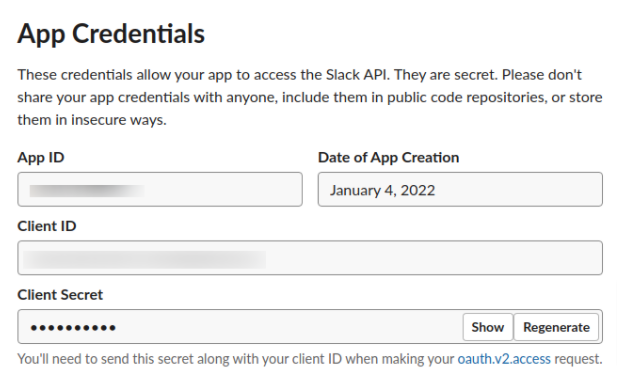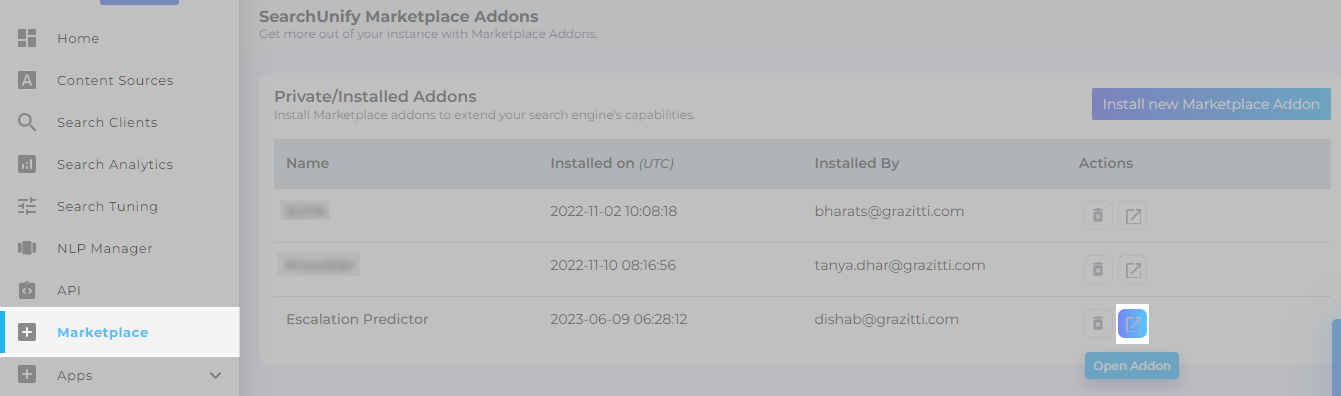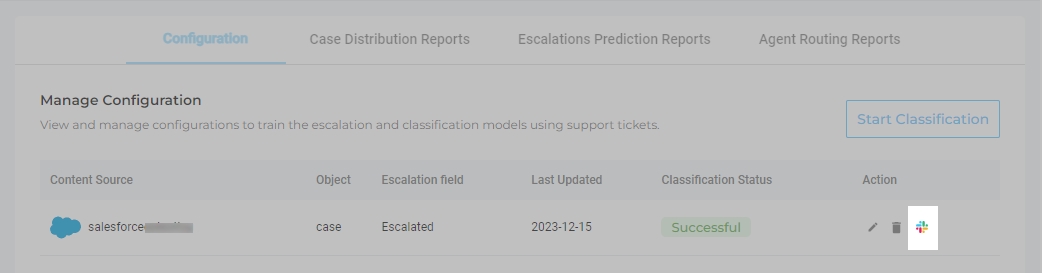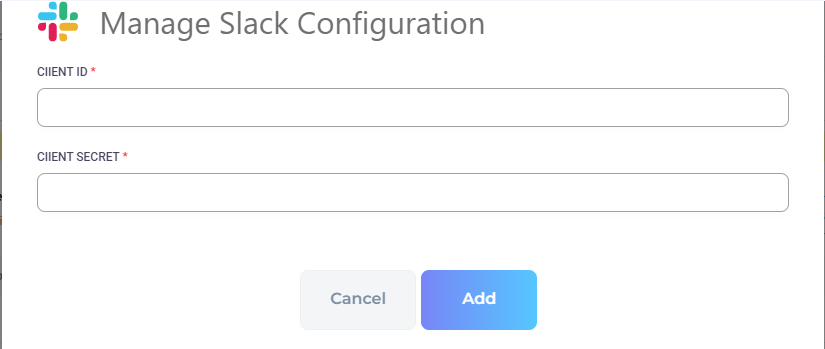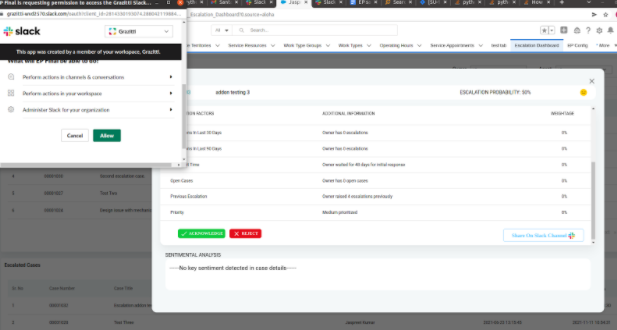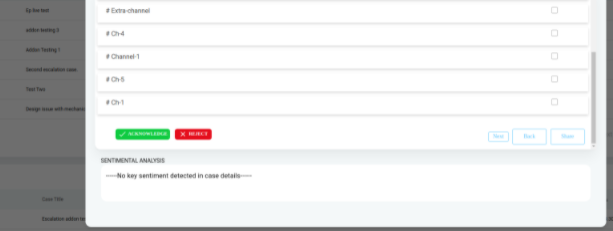Escalation Predictor-Slack Integration: Solve Cases Faster with Case Swarming
Integrate Escalation Predictor with Slack to allow users to share case details directly on the Slack channels. This is useful when support agents are in need of assistance from SMEs. Before a case reaches the escalation stage, support agents can speed up the case resolution by directly sharing the case details with the SMEs.
The process of integration is divided into two parts:
-
Create a Slack app
-
Set up Slack and EP integration in SearchUnify
Create a Slack App
-
Visit https://api.slack.com/apps.
-
Click Create New App and select From Scratch.
-
Enter a name for the app in the App Name field and select a Slack workspace from the dropdown Pick a workspace to develop your app in. Then click Create App.
-
You will land on the Basic Information section of the app detail page. Go to OAuth & Permissions.
-
Scroll down to the Redirect URLs section. Click Add New Redirect URL and enter your Salesforce org URL in this format {{SalesforceOrg Base Url}}/apex/SUEPAuthorizeSlack. Click Add and then Save URLs.
-
Scroll down to Scope and add channels:read, chat:write, and groups:read to Bot Token Scopes and User Token Scopes.
-
Scroll to the OAuth Tokens section and Click Install to <workspace name>.
-
Switch to Manage Distribution from the left menu options.
-
Scroll down to Share Your App with Other Workspaces and make sure all the highlighted options are selected.
-
Click Activate Public Distribution to distribute the app to the selected workspace.
-
Scroll down to the App Credentials part. Copy the Client ID and the Client Secret. These will be required in the SearchUnify admin Panel to configure Slack with EP.
Set up EP and Slack Integration in SearchUnify
Support agents can use the Case Swarming feature to share a case to the channels consisting of the SMEs. This feature is useful in scenarios where support agents find themselves unable to provide a resolution to a case on their own and they need to forward that case to a subject matter experts. Given below is how you can set up EP and Slack Integration in SearchUnify:
-
From SearchUnify admin panel, navigate to Marketplace and open the Escalation Predictor addon.
-
Under the Configuration tab, and click on the Slack icon.
-
Enter the Client ID and Client Secret copied from the Slack App (refer to step 9 in the above section) and click Add.
Send Case Details to Slack.
-
Open a case from the Cases Likely to Escalate list from the Escalation Dashboard. Click Share on Slack Channel. If redirected to a pop-up tab, allow your app to access Slack org and log into Salesforce if prompted.
NOTE. Share on Slack Channel is visible only after you have set up Slack in SearchUnify.
-
Select a channel from the list of Channels and click Share to forward the title and description of the case in selected Slack channels.
NOTE. If you select multiple channels, the same case details will be shared in the multiple Slack channels.