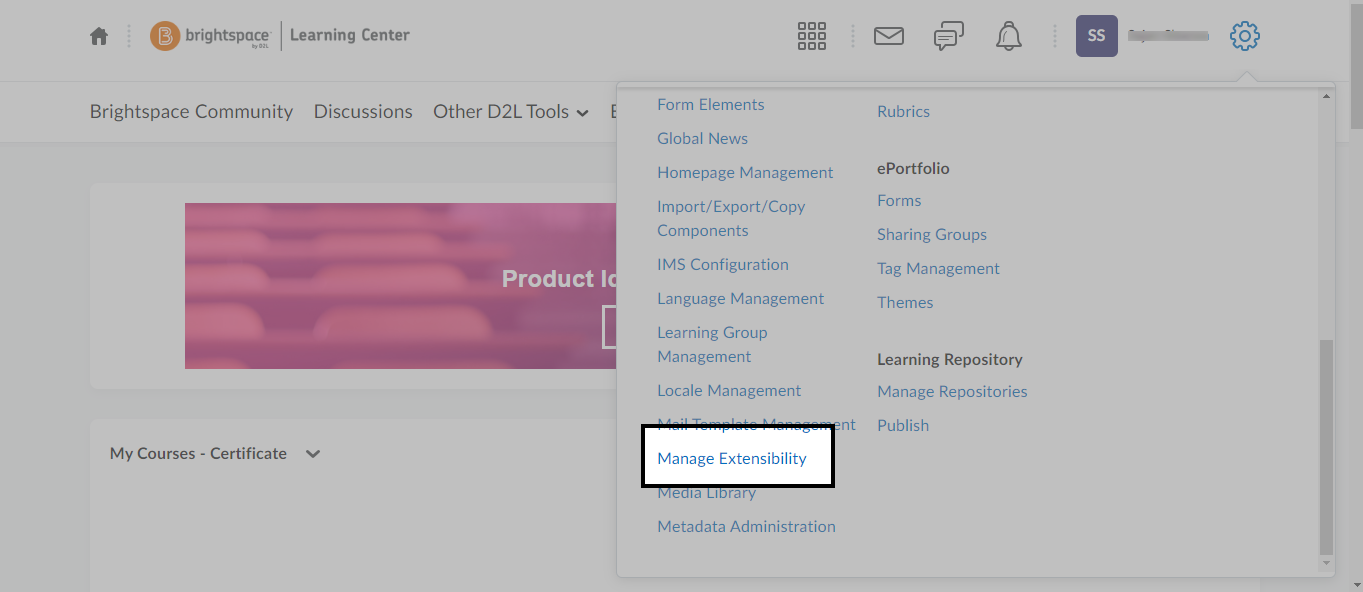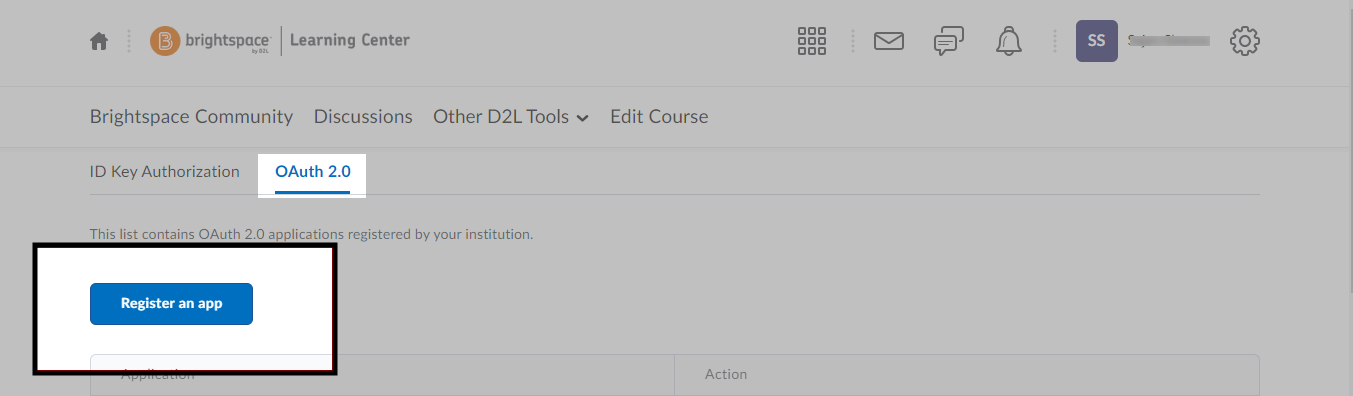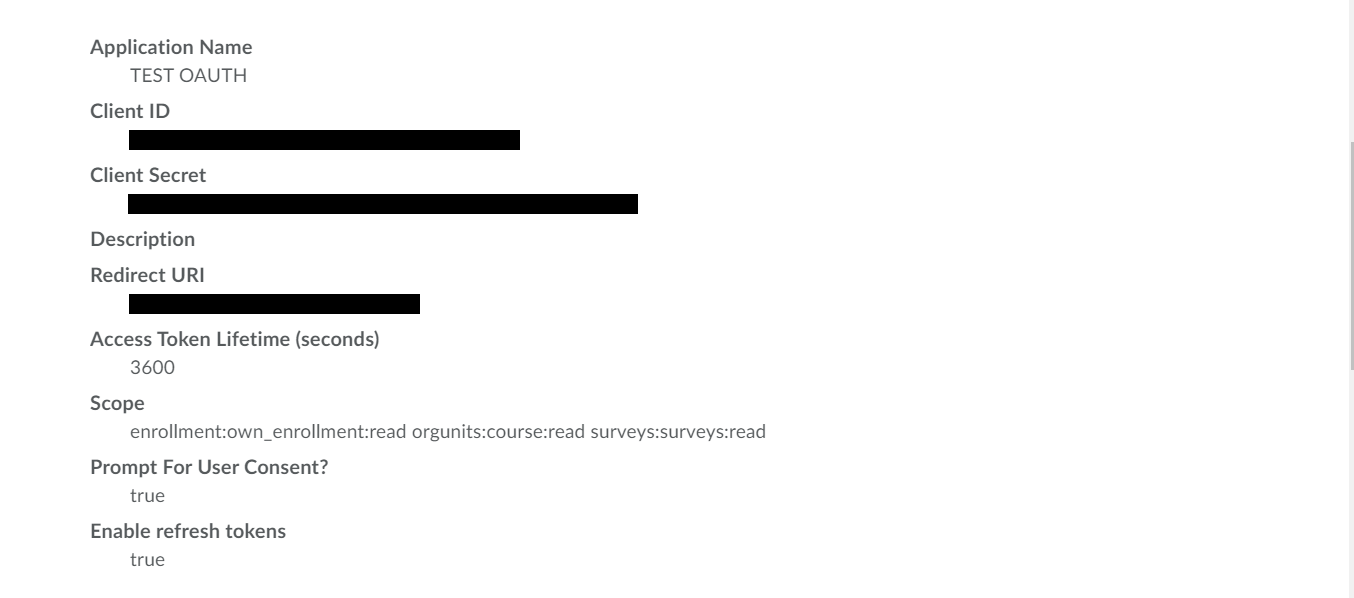Obtaining D2L Brightspace Client ID and Client Secret
To successfully connect Brightspace with SearchUnify, you need a Client ID and aClient Secret. This doc explains how you can obtain the client ID and client secret.
-
Log into your Brightspace instance as an Admin.
-
Navigate to Settings and select Manage Extensibility.
-
Switch to OAuth 2.0 tab and select Register an app.
-
Enter the required details, including:
-
Name. It is your app name.
-
Redirect URI. Enter the unique URL of SearchUnify instance, e.g. https://companyname.searchunify.com
-
Scope. For scope. select the following:
-
content:file:read
-
content:toc:read
-
content:topics:readonly
-
enrollment:orgunit:read
-
enrollment:own_enrollment:read
-
managefiles:files:read
-
organizations:organization:read
-
orgunits:course:read
-
users:userdata:read
-
-
Description (OPTIONAL). Add a description if you want to describe your app.
-
-
After entering the aforementioned details, click Register.
The app has been successfully created. Copy the Client ID and Client Secret and use them to authenticate the Brightspace content source in SearchUnify.