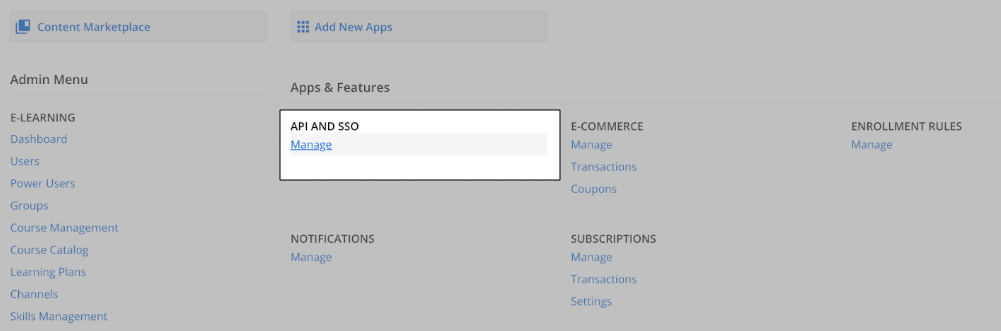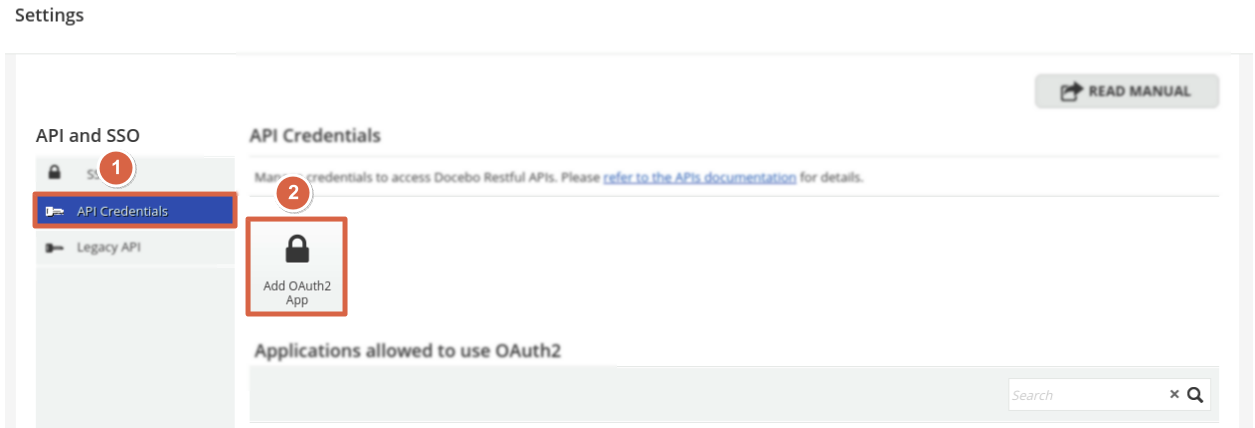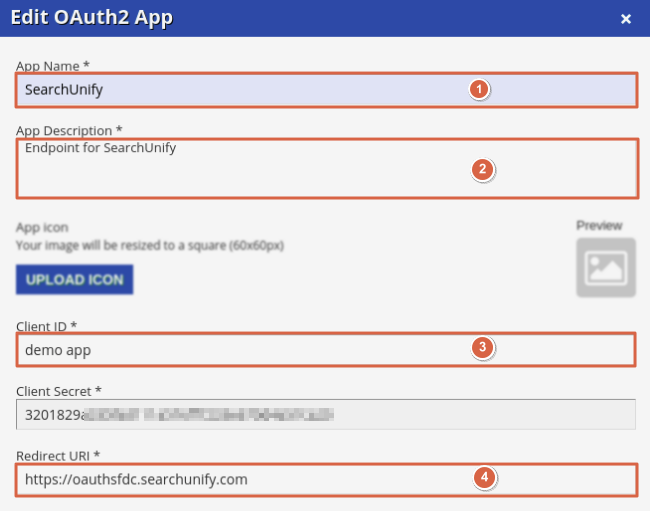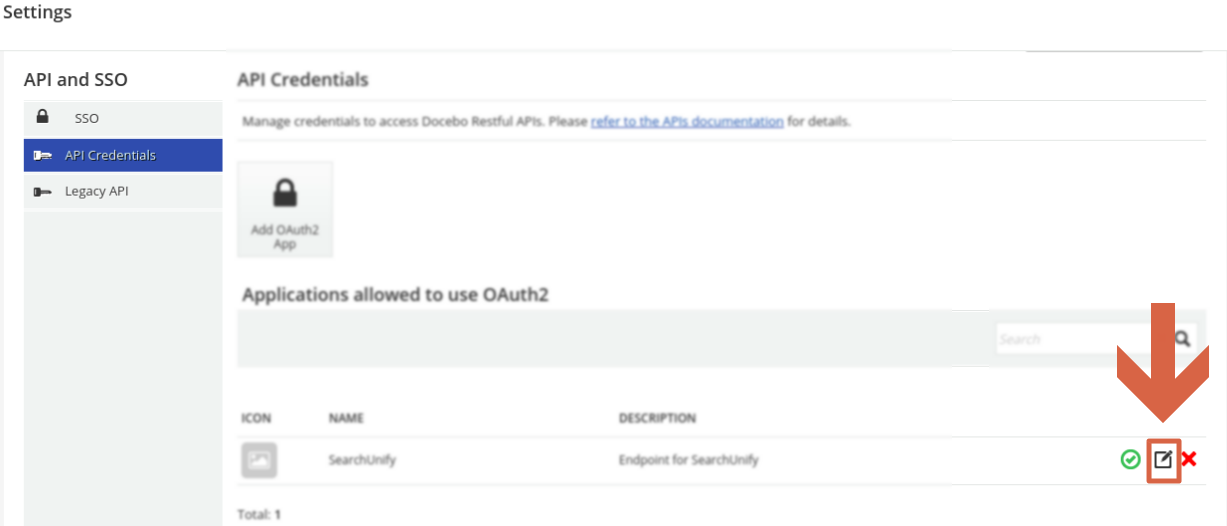Find Your Docebo Client ID and Client Secret
Docebo client ID and client secret are needed to set up Docebo as a content source. This article walks you through the steps to generate them.
PREREQUISITES.
Enable API and SSO in Docebo.
Finding Client ID and Client Secret
- Log into Docebo and open Settings.
-
In Apps & Features, select API and SSO. NOTE. An alternative path to find API and SSO is to Add New apps > Third-Party Integration > API and SSO.
- Open API Credentials and then Add OAuth2 App.
- In the form that pops up, enter the following details:
- App Name. Give your app a descriptive name.
- Description. Add more information about the app.
- App Icon. Optional. Upload an image for quick recognition.
- Client ID. Assign your app an ID. It can be a name or an alphanumeric string not less than four characters long.
- Client Secret. Generated automatically. The field cannot be edited.
- Redirect URI.
https://oauthsfdc.searchunify.com
- Click Show Advanced Settings, and check Authorization code + Implicit Grant and Resource Owner Password Credentials.
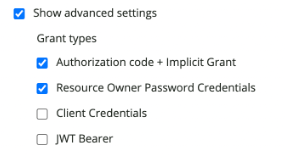
- Click
 to activate the app. When the app is activated,
to activate the app. When the app is activated,  will turn green
will turn green  .
. - To copy client ID and client secret, click
 .
.
You can now use the client ID and client secret for authenticating your Docebo content source.