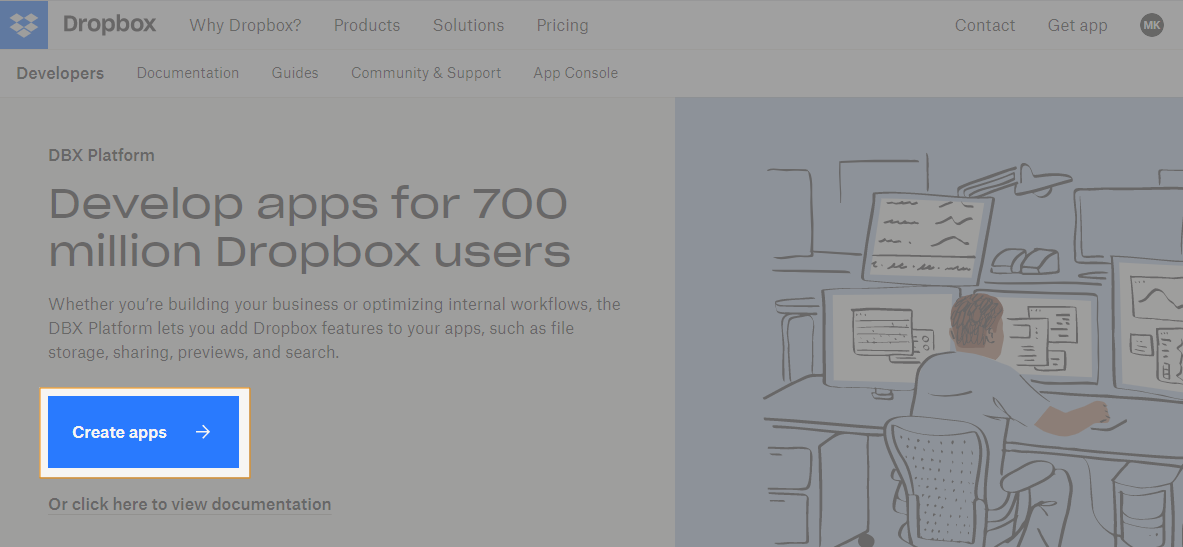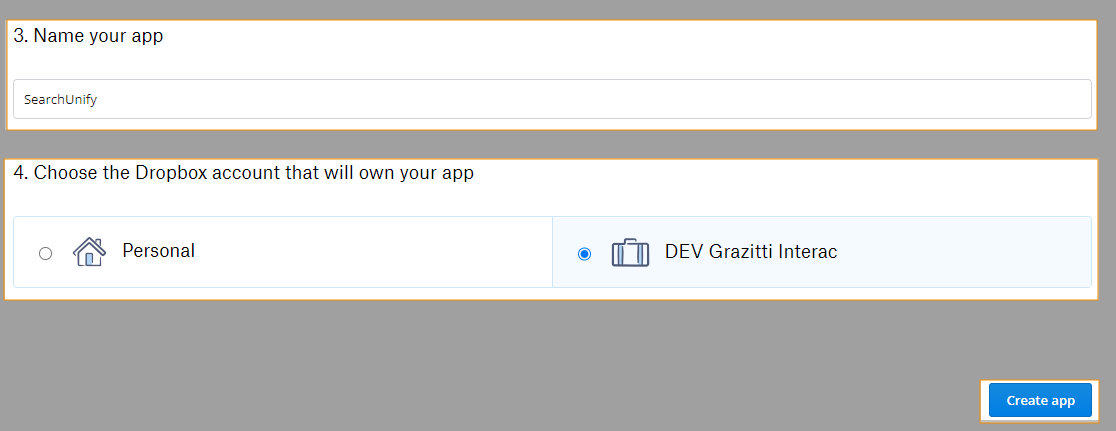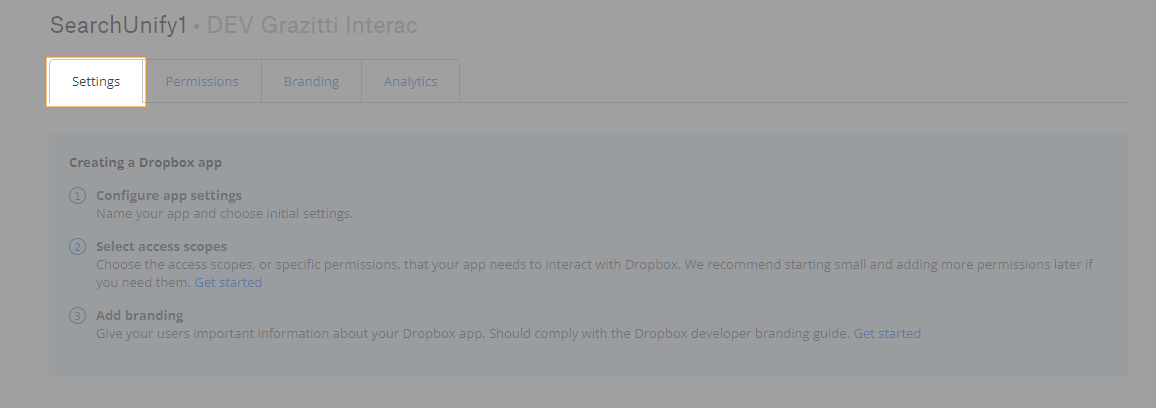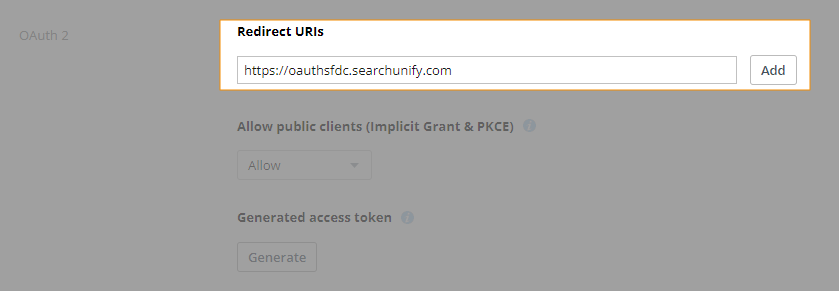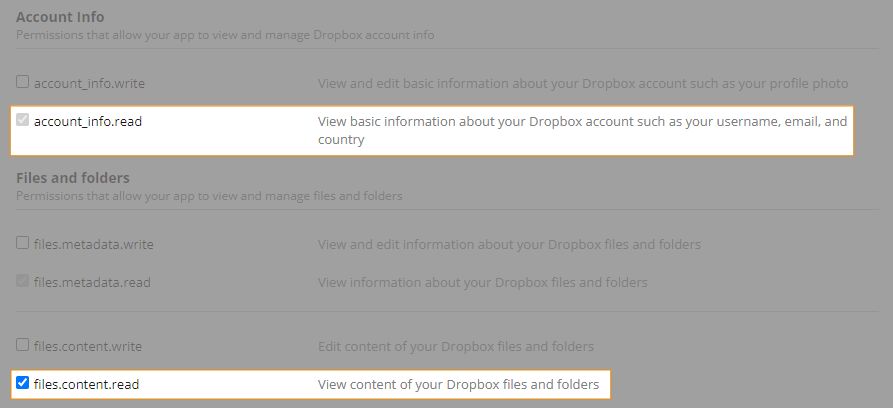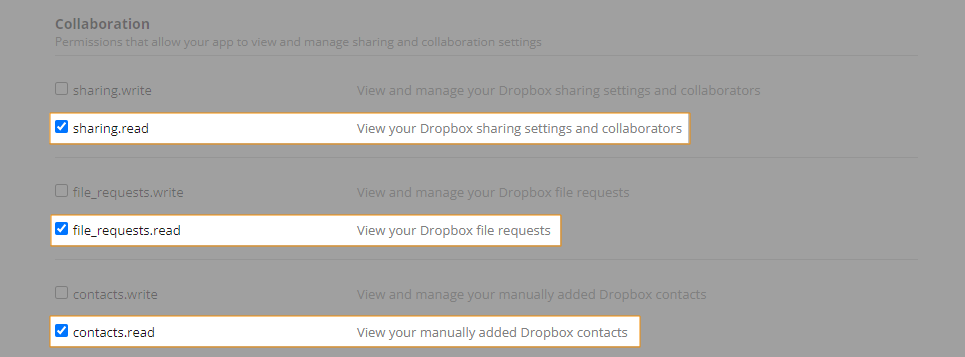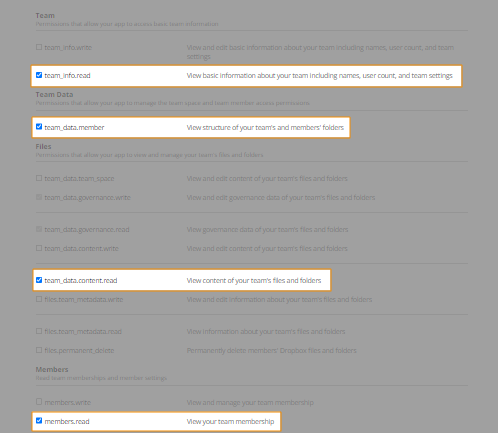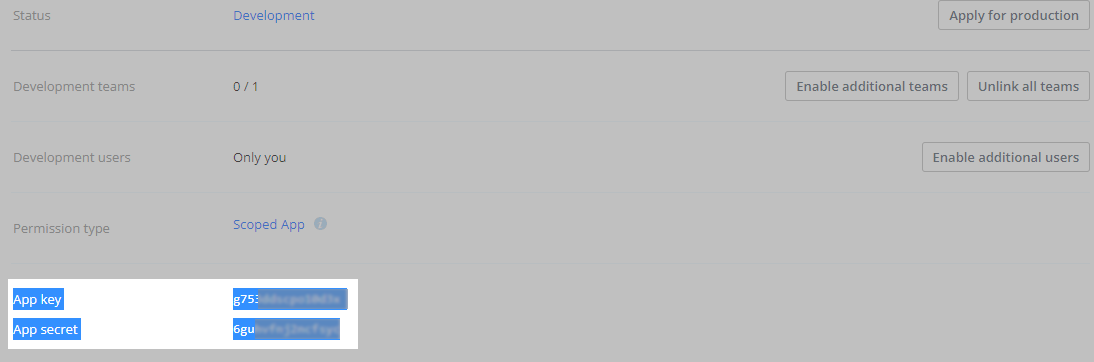Get Your Dropbox Client ID and Client Secret
To complete the authentication of your business Dropbox instance with SearchUnify, you need the client ID and client secret.
Create an App
The first step is to create an app in Dropbox.
-
Log into your Dropbox instance. In a new tab, visit https://www.dropbox.com/developers.
-
Click Create apps.
-
Select Scoped access as Choose an API and Full Dropbox for Choose the type of access you need.
-
Give your app a Name and select your business account for Choose the Dropbox account that will own your app. Click Create app.
-
You land on the app detail page. Click the Settings tab.
-
Scroll down to the OAuth 2 and enter https://oauthsfdc.searchunify.com in Redirect URIs. Click Add.
-
Move to the Permissions tab and select the following permissions:
7.1 Under Account Info and Files and Folders, select account_info.read and files.content.read respectively.
7.2 Under Collaboration, select sharing.read, file_requesrs.read, and contacts.read.
7.3 Under the Team, Team Data, Files, and Members sections, select team_info.read, team_data.member, team_data.content.read, and members.read respectively.
-
Click Submit.
Go back to the Settings tab and scroll the page to locate App key and App secret just above the OAuth 2 section. Copy these for use in the Client ID and Client Secret fields.