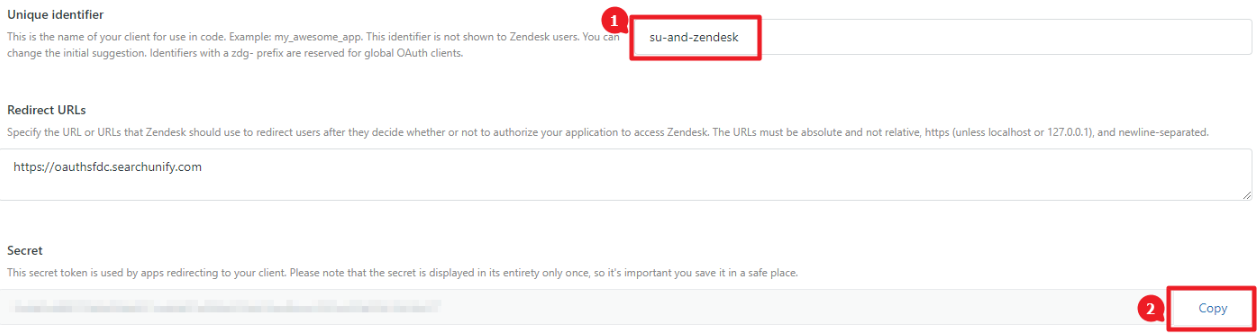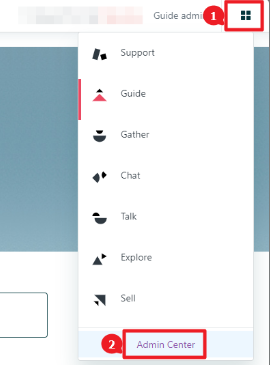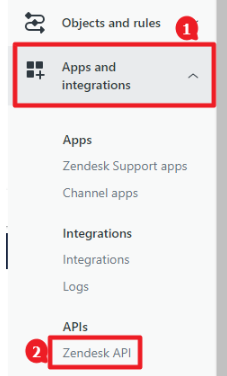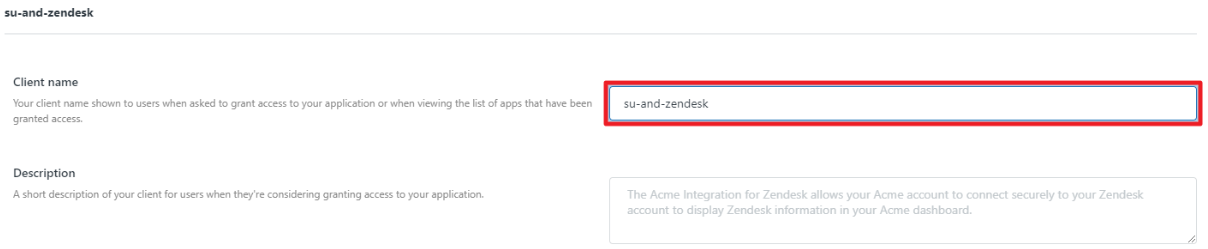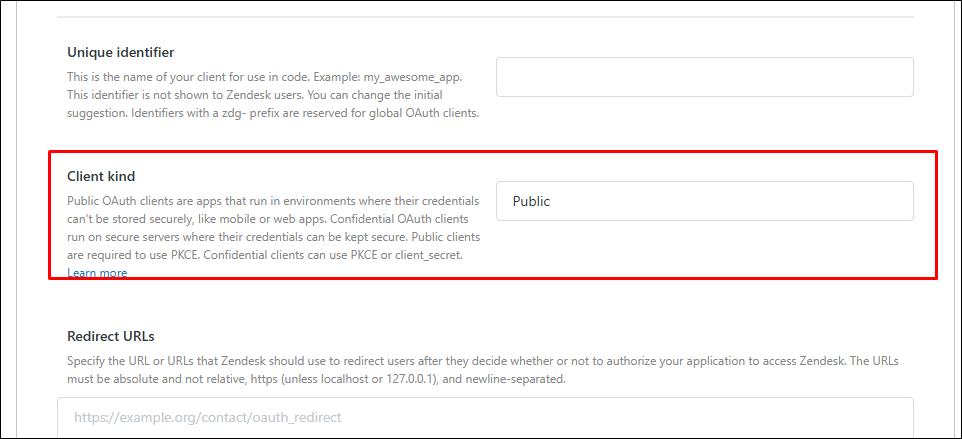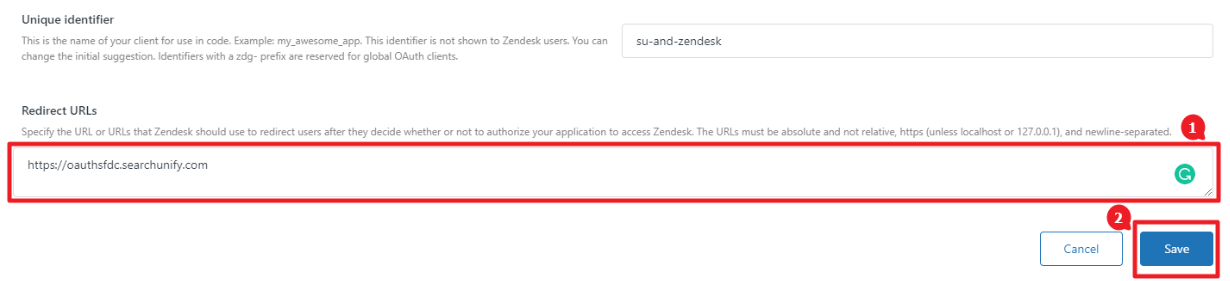Get Your Client ID and Client Secret in Zendesk
Search client ID and client password are needed for OAuth to work. This article explains the process of getting the client ID and client secret. Here, it's important to note that responses from Zendesk are subject to rate limits. Check out this doc for the current Rate Limits in Zendesk.
Get Client ID and Client Secret
- Log into Zendesk and navigate to Zendesk Products > Admin Center.
- Expand Apps and Integrations section and click Zendesk API.
-
Go to OAuth Clients and click Add OAuth client.
- Give your client a Name.
-
In Client kind, set the value to Confidential instead of Public.
- Scroll down, enter
https://oauthsfdc.searchunify.comin Redirect URLs, and press Save. - You will get a prompt telling you that client ID and client secret will be displayed only once. Click OK.
- Copy your client ID and client secret.