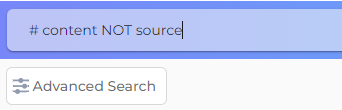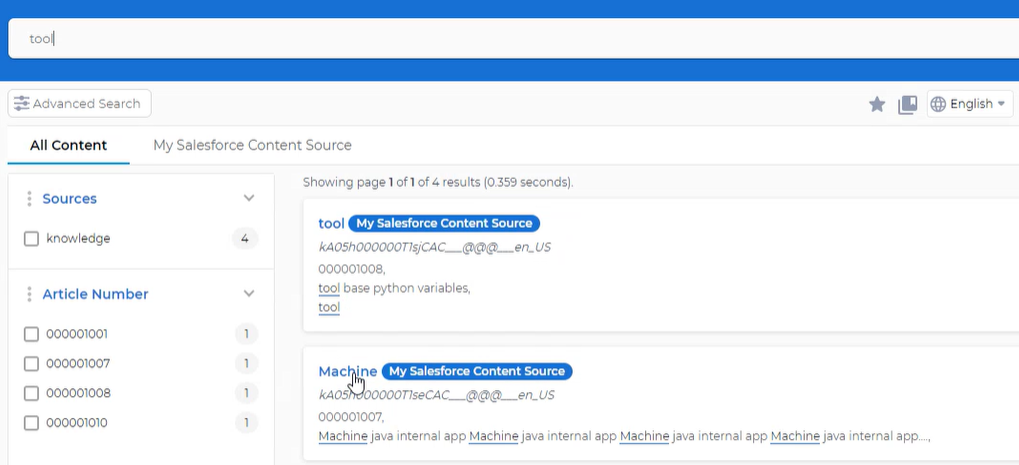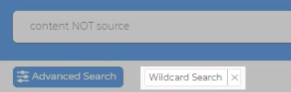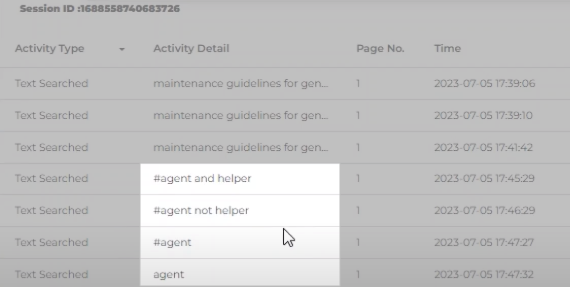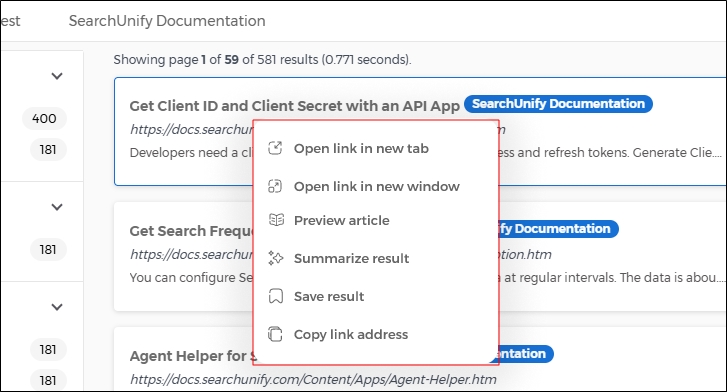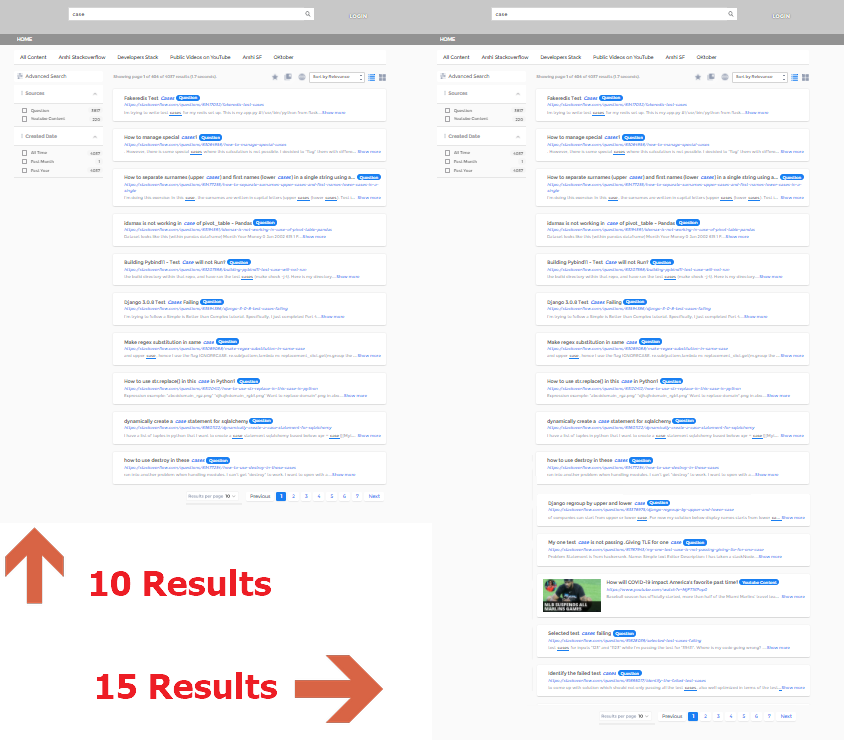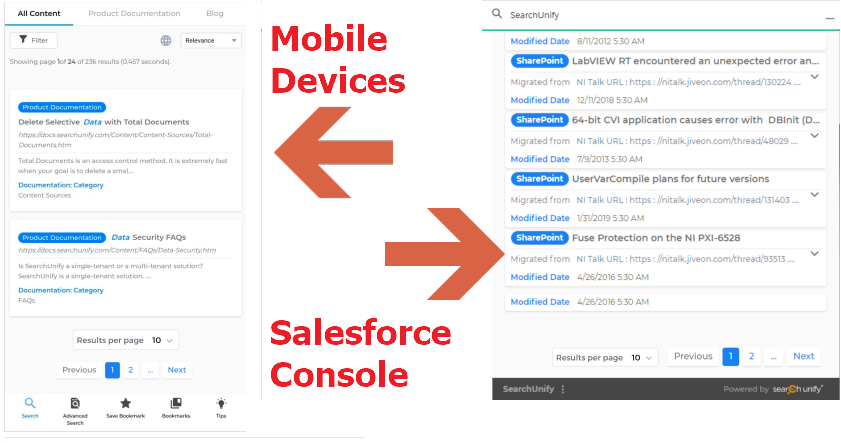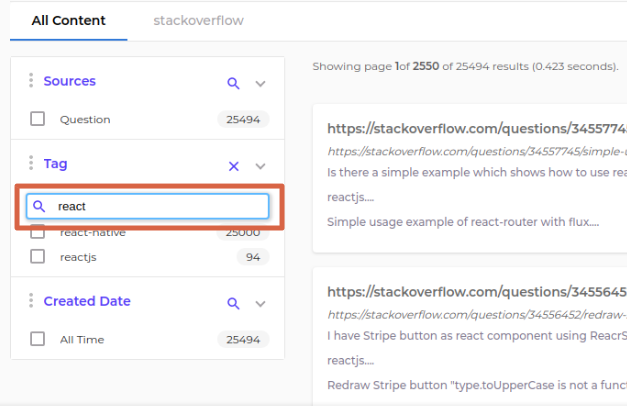Use Advanced Search
Use search operators and the advanced search filter to get relevant results faster.
SearchUnify provides three Boolean operators, an exact match capability, and two wildcards—for terms and characters.
Fig. A snapshot of an advanced search query.
The query [# content NOT source] finds all those documents that have the keyword content but don't have the keyword source.
An operator works on the word following it. To use an operator on a phrase (more than one word), either enclose the phrase in double quotes or use parenthesis. Examples:
| Advanced Search Query | Returns Documents with the Terms | Returns Documents without the Terms |
[salesforce NOT "search engine"]
|
salesforce | "search engine" |
[salesforce NOT search engine
|
salesforce | search |
| engine | ||
| salesforce NOT (search AND engine) | salesforce | search |
| engine |
Search Operators
AND or &&
Returns documents containing the terms or phrases on the left and right of AND. The operator is interchangeable with &&. Although AND is used in the examples, you can swap it with && without impacting search.
Examples:
[# content AND source AND DYNAMICS]-
Find documents that have all three keywords in them:
content,source, anddynamics, irrespective of the order. -
Case has no impact on search.
DYNAMICS,dynamics,Dynamics, anddYNaMiCsare all processed identically. [# "content source" AND dynamics]-
Find documents that have the phrase
content sourceand the keyworddynamics. -
A second way to run a phrase search is to use parenthesis.
(content source) AND dynamicsfinds all the documents that have the phrasecontent sourceand the keyworddynamics. [# content source AND dynamics]-
Find documents that have the keyword
sourceand the keyworddynamics. -
The phrase
contentmay or may not be present in the documents found. [# content source AND dynamics client]-
Find documents that have two keywords. The first is either
contentorsourceand the second is eitherdynamicsorclient.
OR or ||
Finds documents containing either of the terms or phrases around OR. The operator is interchangeable with ||. Although OR is used in the examples, you can swap it with || without impacting search.
[# searchunify OR su OR SFY]-
Find documents containing at least one of those three keywords:
searchunify,su, andSFY.ORcan be clubbed withANDfor complex queries, such asblog AND (searchunify OR su)returns documents which haveblogand eithersearchunifyorsu.SearchUnify processes uppercase and lowercase words in the same manner, so there is no difference between
SFY,sfy, andSFy. -
[# "content source" OR dynamics] -
Find documents that have the phrase
content sourceor the keyworddynamicsor both.A second way to run a phrase search is to use parenthesis.
(content source) OR dynamicsfinds all the documents that have either the phrasecontent sourceor the keyworddynamicsor both. -
[# content source OR dynamics] -
Find documents that have either a keyword from
contentandsourceor the keyworddynamics. -
[# content source AND dynamics client] -
Find documents that either of two keywords. The first is either
contentorsourceand the second is eitherdynamicsorclient.
NOT or Hyphen (-) or Exclamation (!)
Excludes documents that contain the term or phrase followed by NOT. The operator is interchangeable with - and !. Although NOT is used in the examples, you can swap it with - or !without impacting search.
[# Release NOT Mamba]or[# Release NOT Mamba]-
Finds documents that have the keyword
Releasebut not the keywordMamba. -
[# Salesforce Service NOT Console] -
Finds documents that have either
SalesforceandServicebut notConsole.However,
Console NOT (Salesforce Service)finds documents but notService Services.Keywords between double quotes and parenthesis are considered as exact phrases.
-
[# Salesforce NOT Services NOT Console] -
Finds documents that
Salesforcebut neither ofServicesandConsole.
Double Quotes (" ")
Double quotes are used to look up phrases as they are.
[# "install searchunify"]-
Finds documents that have the phrase
install searchunifyin that specific order.A document with only the phrase
searchunify installis not returned.
Question Mark (?) and Asterisk (*)
The question mark is a placeholder for a character and the asterisk for a phrase.
# a?l-
Finds documents with three letter words where first letter is
Aand the last letter isL.The second letter can be any letter or number.
Therefore, each of the following keywords match
all,awl, andAOL. -
# search* -
Finds documents with keywords that have the query search in them.
When
search*is run, documents with the keywords, such assearches,searching, andsearched, are returned.
Plus (+)
Limits the search to documents that contain the term or phrase following +.
# mamba +23-
Find documents that necessarily have the keyword "23", along with "mamba".
Hash (#)
Turn off synonym search. Assume that "tool" and "machine" are synonyms in an instance. In the first example, looking up "tool" brings results contain "tool" and its synonym "machine."
Fig. A search query without the hash. Synonyms search works.
Prefixing a query with a hash turns off synonym search.
Fig. A search query with the hash. Synonyms search doesn't work.
Advanced Search Form
The most frequently used operators have been added to Advanced Search.
- Run a search.
- Use the search drop down to refine your query. Three options are available:
- With the Exact Phrase.
- The query will be searched as it is. A search for "recognise" will not find the documents with the spelling "recognize."
- This option doesn't affect queries in languages, such as Chinese, where words don't decline much, but in languages such as Russian and Korean, the results can be significantly different.
- With One or More Words.
- All the documents containing even one word from the multiword query will be returned.
- "fast food" will return documents containing the terms "fast", "food", and "fast food."
- Without the Words.
- The documents containing the query will be excluded. This is equivalent to adding a hyphen in front of a query in the search box.
fast -foodfind all documents with a mention of "fast" but without "food." - With the wildcard search.
- In the all the examples in the Search Operators section, advanced search queries start with an #. This field offers a way to run advanced searches without using #. Write your advanced search expression in the fourth field to use it.
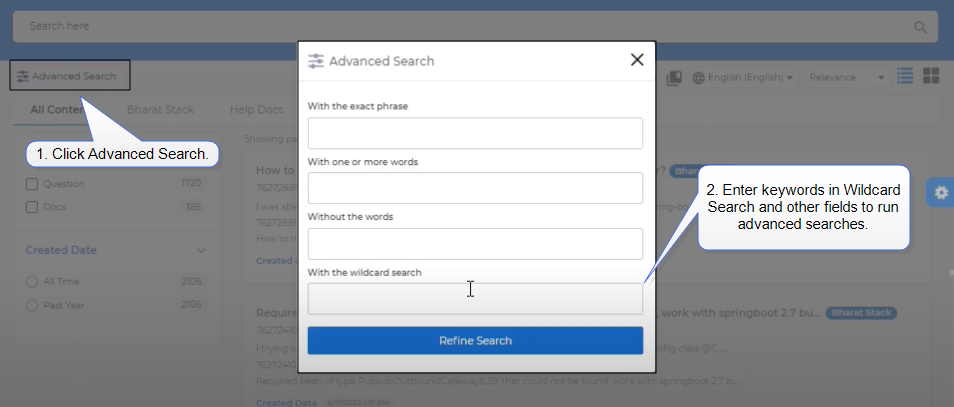
- Fig. A snapshot of the Advanced Search dialog.
-
As long as you see can see Wildcard search label on the search box, you can run advanced searches without a #. To turn off the Wildcard search mode, either remove the label by clicking on the cross button or append a # to your search.
-
Although a user can run advanced searches with or without a #, in the search analysis reports, advanced searches are always with a #.
Other Features
Here are the other features available on a search results page.
Right Click Options
Note: This feature works on all search clients except the Salesforce Console search client.
When you right-click (on a computer) or long press (on a mobile) a search result, a customized SearchUnify menu appears. The menu replaces the browser’s default menu and offers the following options:
-
 Open link in new tab: Opens the search result in a new browser tab. Opening a link in a new tab counts as a stage-one conversion and is recorded in the Search Analytics reports.
Open link in new tab: Opens the search result in a new browser tab. Opening a link in a new tab counts as a stage-one conversion and is recorded in the Search Analytics reports. -
 Open link in new window: Opens the search result in a new browser window. Opening a link in a new window counts as a stage-one conversion and is recorded in the Search Analytics reports.
Open link in new window: Opens the search result in a new browser window. Opening a link in a new window counts as a stage-one conversion and is recorded in the Search Analytics reports. -
 Preview article: Opens a preview of the article. This option is visible only if the Preview function is enabled. To learn more, see Preview Search Results
Preview article: Opens a preview of the article. This option is visible only if the Preview function is enabled. To learn more, see Preview Search Results -
 Summarize result: Displays a summary of the text contained in the search result. This option is visible only if the Summarize function is enabled. To learn more, see Summarize Results
Summarize result: Displays a summary of the text contained in the search result. This option is visible only if the Summarize function is enabled. To learn more, see Summarize Results -
 Save result: Bookmarks the search result for quick access later. For more information, see Save Search Criteria and Queries in Bookmarks
Save result: Bookmarks the search result for quick access later. For more information, see Save Search Criteria and Queries in Bookmarks -
 Copy link address: Copies the link address to your clipboard.
Copy link address: Copies the link address to your clipboard.
The new menu provides a comprehensive view of user engagement in search results.
Fig. A snapshot of the right-click menu from the search results page.
Open Results in New Tab
Results open in a new tab when the left mouse button is pressed and released. To open a result in a new background tab, press the mouse wheel. Right clicking on a result shows the browser menu.
Results Per Page
View up to 25 results right on the first search page, up from the default 10. Scroll down to find Results Per Page and select a value from 10, 15, 20, or 25. The settings will be saved in session history. It means that you will see the preferred number of results during the entire session.
Fig. A snapshot of the search results page, when Results Per Page is 10 (left) and 15 (right).
To return to the default number, start a new session. The setting is available on all search clients and works on all devices. You have already seen Results Per Page on desktops. The next images show how Results Per Page looks like on mobile devices and in Salesforce Console.
Fig. Results Per Page on mobile devices (left) and in Salesforce Console (right).
Facet Search
Facets are a great way to narrow the scope of your search. If you cannot find a facet value immediately, use the search function (![]() ).
).
Search Terminology
- Term: A string delimited by space characters.
- Phrase: An array of terms.
- File: A Microsoft Word document, PDF, webpage, image alt-text, issue, ticket, meta data, or any piece of content that can be crawled and indexed.