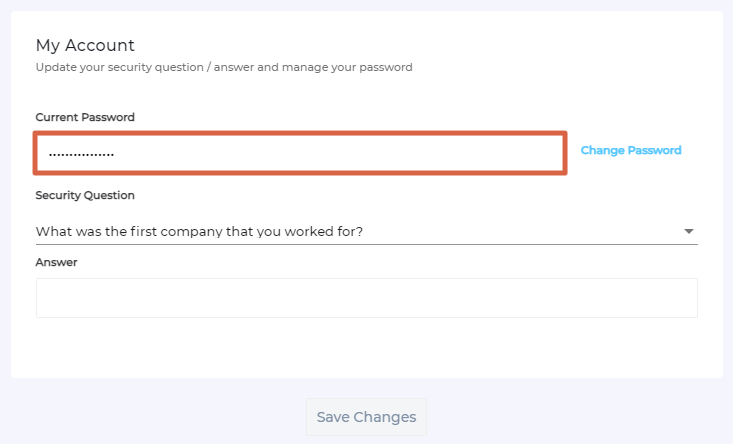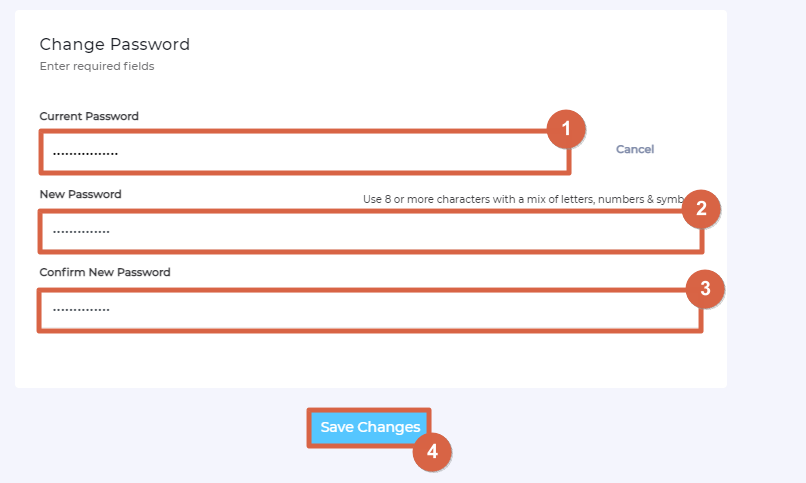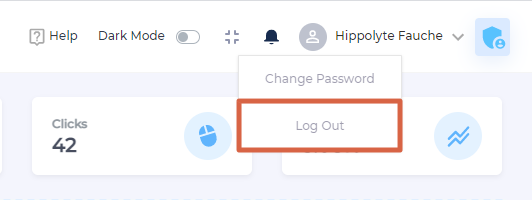Customize Instance for Admins in User Settings
Through the configurations available in User Settings, you can install a virtual agent inside your instance, change password, convert UTC to your timezone, and log out.
Help Link or Bot
Toggle to the right to use a virtual agent right inside your instance.
Change Password
- Click user name and then Change Password.
- Open Change Password.
- Enter the current password, then the new password two times. Click Save Changes. SearchUnify only accepts the passwords that have at least one uppercase letter, one lowercase letter, a digit, and a special character.
Timezone Settings
You can now change the timestamps in your SearchUnify instance from UTC to your local time zone. The change impacts all modules, except Search Analytics, Alerts, KCS, and Escalation Predictor. They continue to use UTC. The feature is user-specific, which means that your switching locales doesn’t change the experience for other SU Admins who continue to see UTC timestamps until they switch themselves.
-
Click Timezone Settings.
-
Select your local time zone and click save.
Log Out
To log out of your current session, click your name and then Logout.