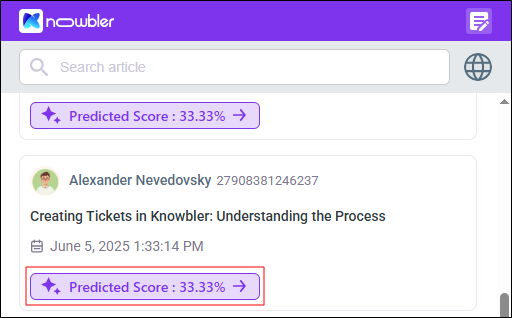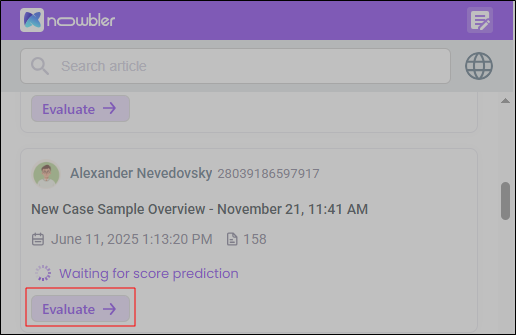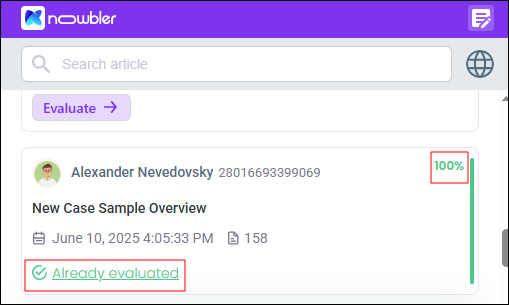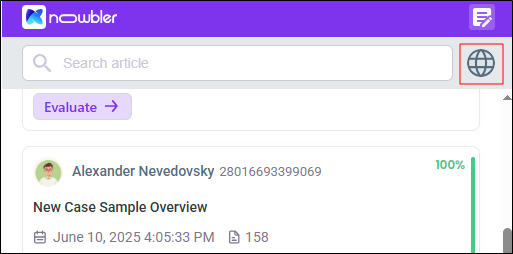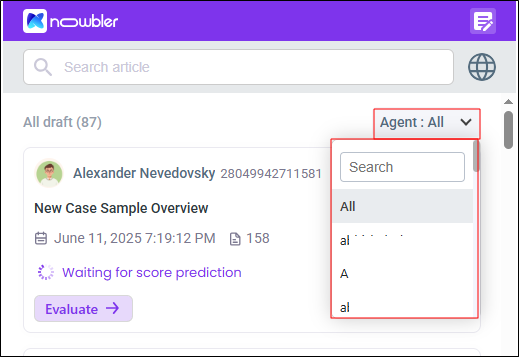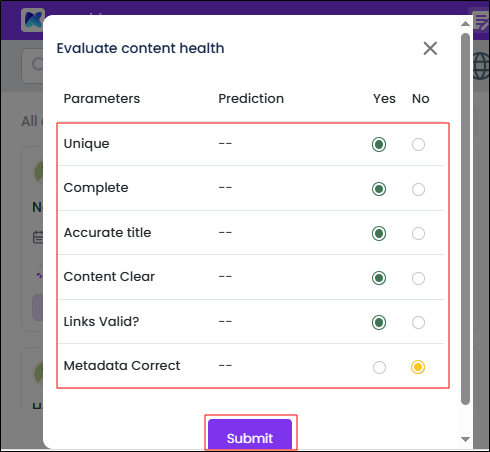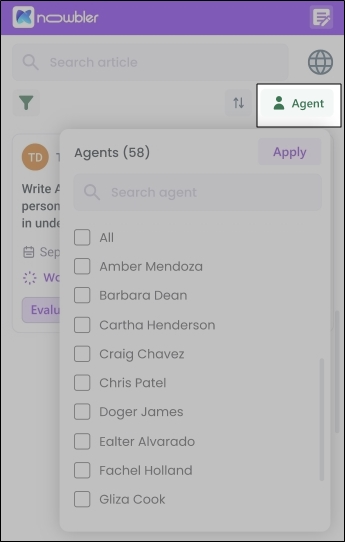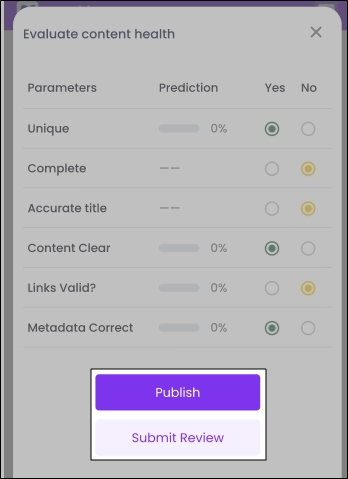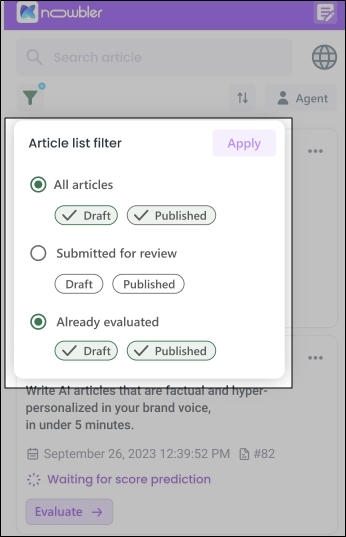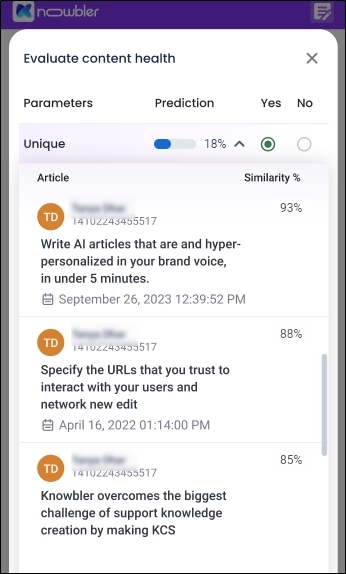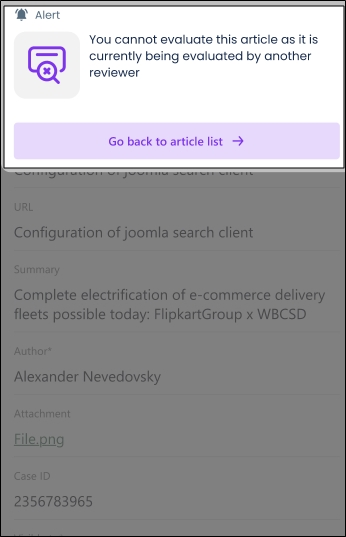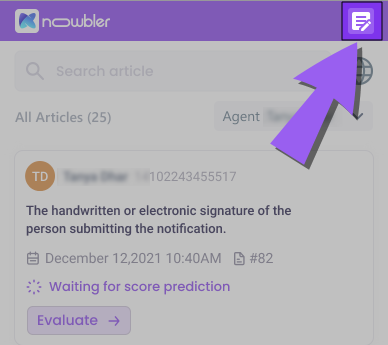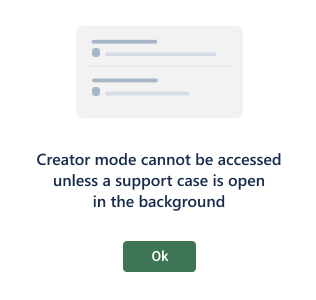Content Reviewers: Rate Knowledge Articles in a Service Desk
All Content Reviewers see a Predicted Score tab on launching Knowbler in their Service Desk. If you don't see the tab, then it means that your Knowbler admin hasn't added you into the reviewers' list. Share your business email with your Admin and ask the Admin to add you into the list of Content Reviewers. The process has been explained in Configure Advanced Settings in Knowbler.
Fig. A snapshot of the Predicted Score tab in Knowbler.
For newly created articles, you can see "Evaluate" instead of "Predicted Score". The tab "Evaluate" appears when the Knowbler's machine learning systems haven't reviewed the article. The machine review can take up to 15 minutes.
Fig. A snapshot of the Evaluate button in Knowbler.
If you see the tab, then you are a Content Reviewer and you can proceed with rating knowledge articles. The reviewed articles are marked "Already Evaluated" and the Content Health score. The predicted score is attained by calculating the normal average.
Fig. A snapshot of an already-reviewed article in Knowbler.
Evaluate Articles in Knowbler
-
From
 , select a language. This function is useful if your knowledge base is multilingual and your job is to review articles in only a subset of them. If German is your forte, you can use the filter to list articles in German. It's important to note here that article predictions are currently supported only in English.
, select a language. This function is useful if your knowledge base is multilingual and your job is to review articles in only a subset of them. If German is your forte, you can use the filter to list articles in German. It's important to note here that article predictions are currently supported only in English. -
From Agent, select the rep whose articles you plan to review.
-
Click anywhere on an article to open it for review.
-
The draft opens. Review it and click Predicted Score.
-
In Evaluate Content Health > Your Evaluation, check "Yes" if the article matches the named criterion, or "No" if it doesn't.
-
Click Submit.
You can now consult Analytics Intelligent Insights for rating data: Intelligent Insights: Content Health and Content Health Summary.
Content Reviewing in Salesforce and Zendesk
Knowbler in Salesforce and Zendesk provides several additional features to make content review more efficient and manageable for content reviewers.
Content Reviewers can list articles submitted by a particular agent or a group of agents using the Agent filter.
Fig. A snapshot of the Agent filter.
Submit Review is available to all content reviewers but only content reviewers with the appropriate access permissions can Publish articles.
Fig. A snapshot of the Evaluate Content Health screen.
Three filters are available in the Article list for content reviewers:
-
All Articles: Lists Draft and/or Published articles.
-
Submitted for Review: Shows articles submitted by agents for review. Draft articles submitted by agents or published articles automatically sent for review are included.
-
Already Evaluated: Allows re-evaluation of an already reviewed article (Draft or Published). The last complete evaluation is reflected in Intelligent Insights: Content Health and Content Health Summary.
When a parent filter is selected, all child filters are automatically selected. For example, selecting Already Evaluated automatically selects Draft and Published.
Fig. A snapshot of the filters for Content Reviewers.
Knowbler displays potential duplicate articles under the View Similar Articles dropdown:
-
Top 10 most similar articles are shown with their content overlap percentage.
-
If two articles have the same overlap, Published articles are shown first.
-
If overlap and status are identical, articles are sorted by Last Modified Date.
Fig. A snapshot of the list of similar articles for Content Reviewers.
Two or more content reviewers cannot evaluate the same article at the same time. If a reviewer attempts to do so, they will receive the following error: "You cannot evaluate this article as it is currently being evaluated by another reviewer." Click Go back to article list to select other articles for review.
Fig. A snapshot of the error message when two or more reviewers try to evaluate an article simultaneously.
Creator Mode
The creator mode is available to all content reviewers whose Knowbler has been upgraded to March 2024 or a later version.
Collaboration on an article involves people with different rules. Some draft articles and others review them. With the reviewer mode, a user can fulfill both roles if they have the right set of permissions. If you're a content reviewer, then click on the top right corner of your Knowbler application to switch to the Creator Mode and draft and publish articles yourself.
Fig. A snapshot of the Creator Mode button in Knowbler.
The Creator Mode can only be accessed when a case is open in the background.
Fig. A snapshot of the error message when the agents cannot access Creator Mode.