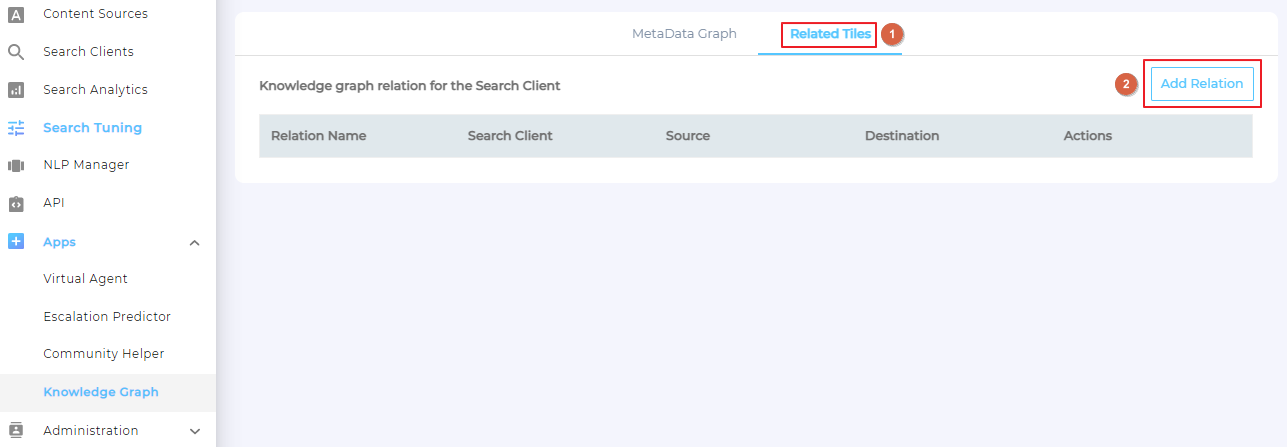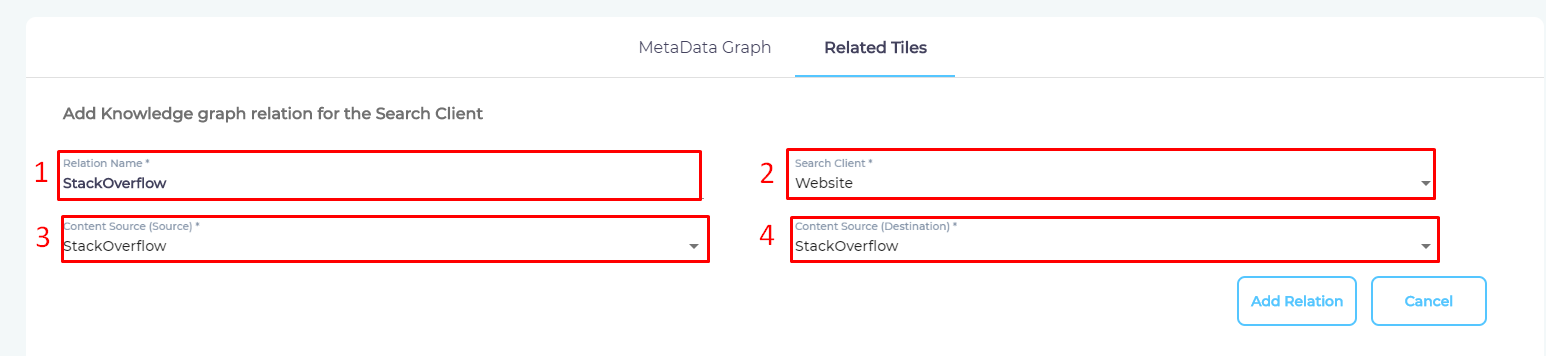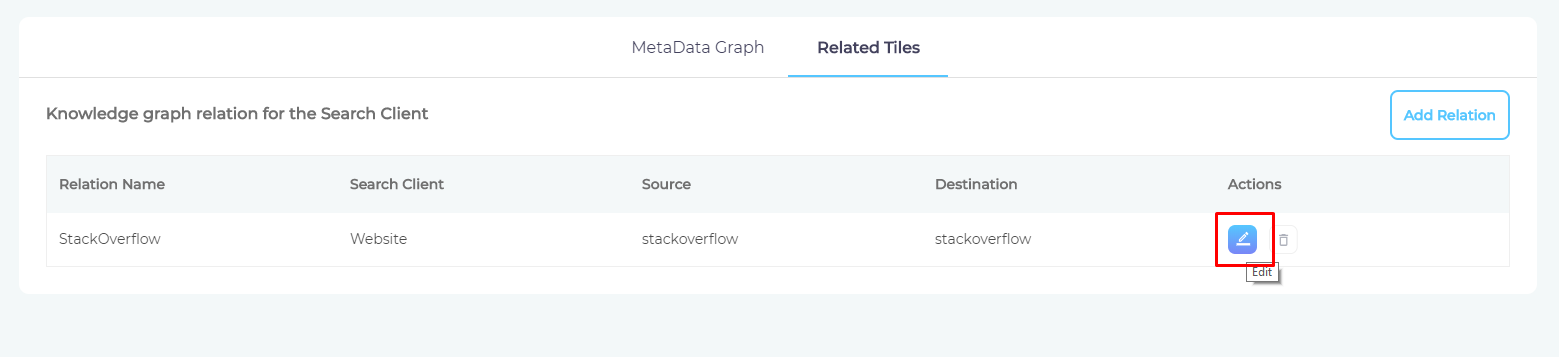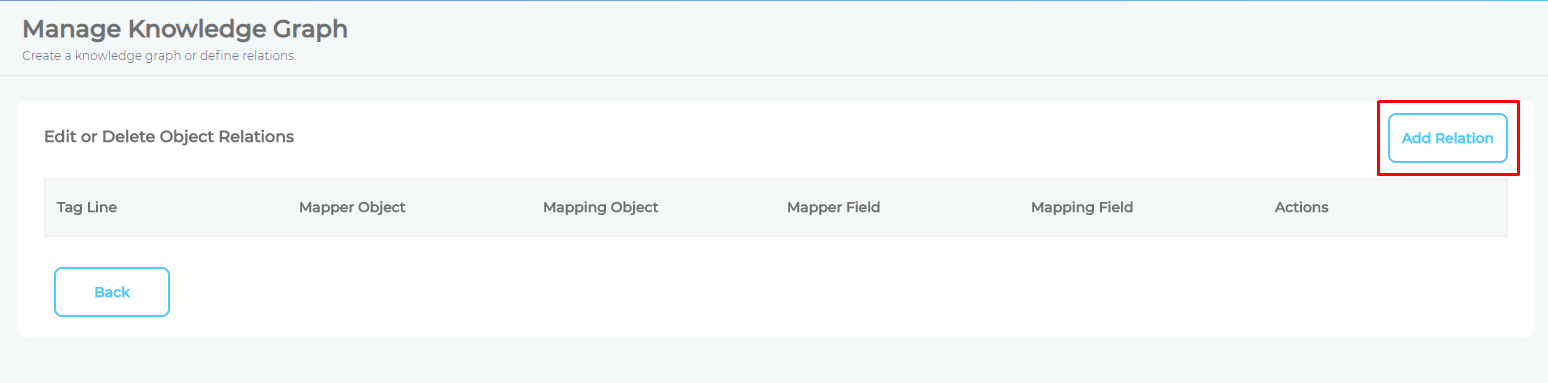Set up Related Tiles
This feature is not available in the SearchUnify Cloud Edition.
Related Tiles fetches a list of documents similar to the top result. The similarity is measured by analyzing mapper fields , which an admin selects.
Before the mapper fields are selected, an admin defines source and destination content sources, which are usually the same.
Define Source and Destination Content Sources
- Navigate to Related Tiles in Knowledge Graph and click Add Relation.
- Enter the details.
- Relation Name: Enter any name.
- Search Client: Pick the search client for which you have enabled Knowledge Graph.
- Content Source (Source): Select a content source.
- Content Source (Destination): Select (usually) the same content source.
- Click Add Relation to save.
Next, the mapper fields are specified. While specifying mapper fields, an admin also decides a heading for the list of related documents and the hypertext for each document.
Specify Source and Destination Mapper Fields
- Click
 to view existing mappings or create new ones.
to view existing mappings or create new ones.
- Click Add Relation.
- Enter the details:
- Object -> Mapper Object: A content type from the source content field.
- Object -> Mapping Object. A content type from the destination content field.
- Field -> Mapper Field (left). A content field that the search term will be compared against.
- Field -> Mapper Field (right). A content field from which similar values will be found.
- Tag Line: A heading for the list of similar documents. It's usually "Related Links."
- Heading 1. The list is a collection of hyperlinks. Select the value to show as the hypertext.
- Click Save Relation.
An Example of Related Tiles