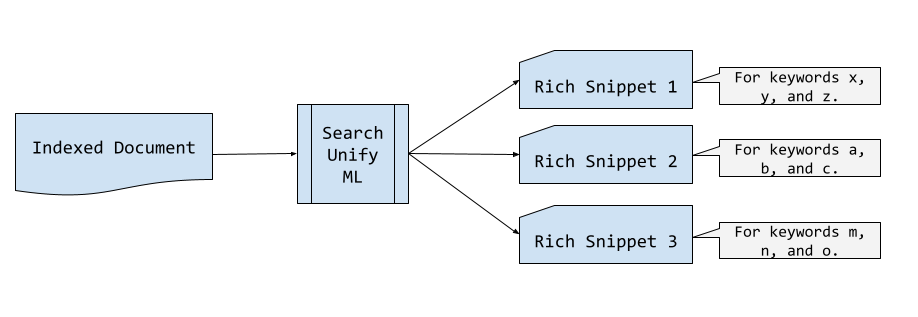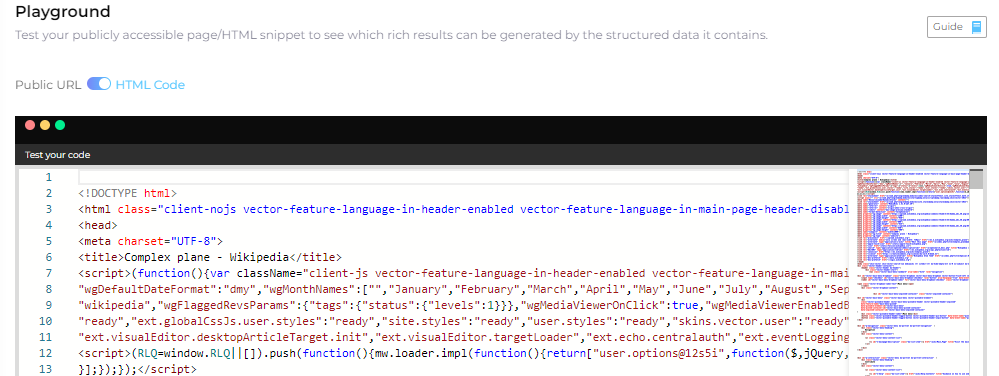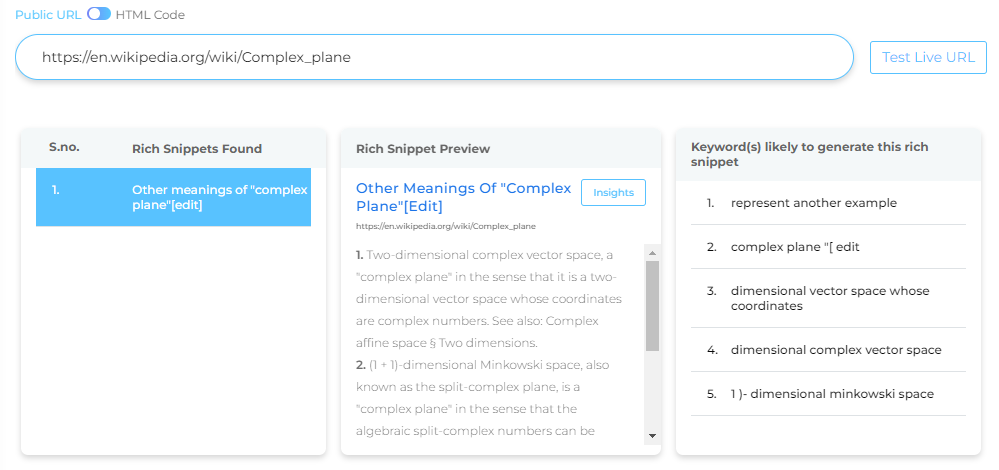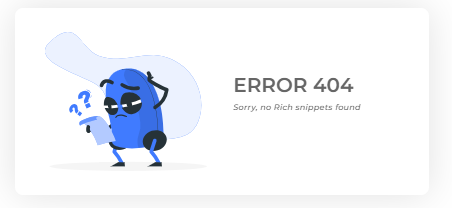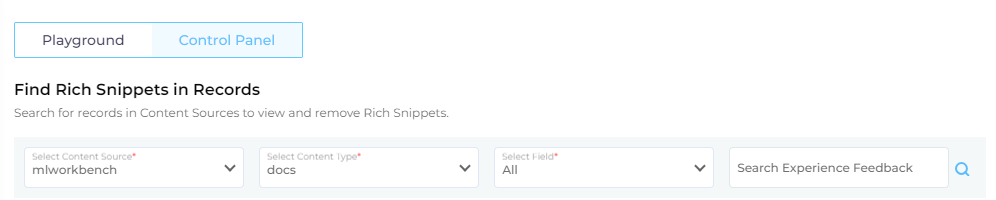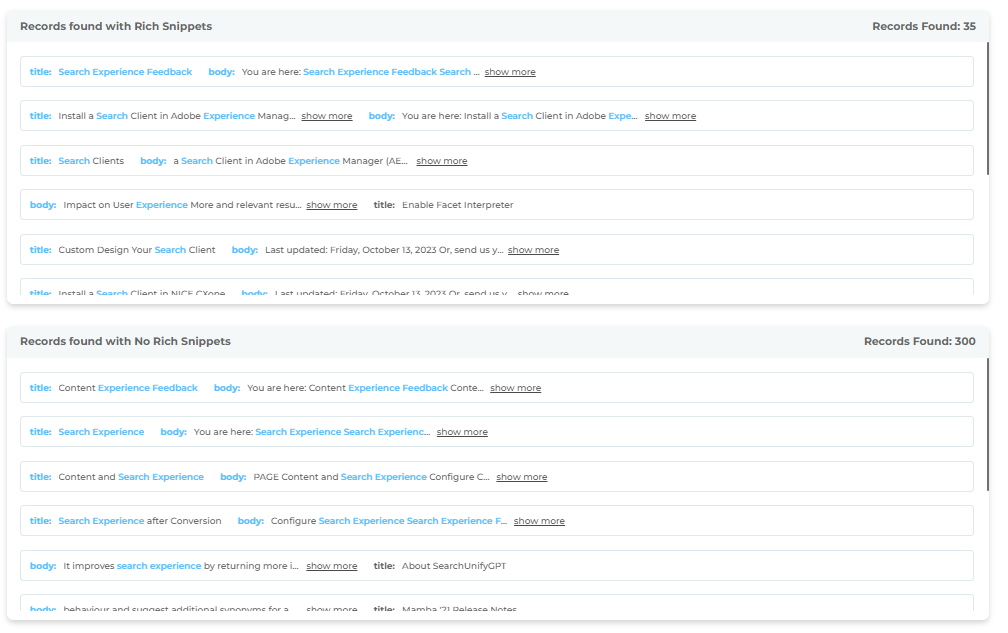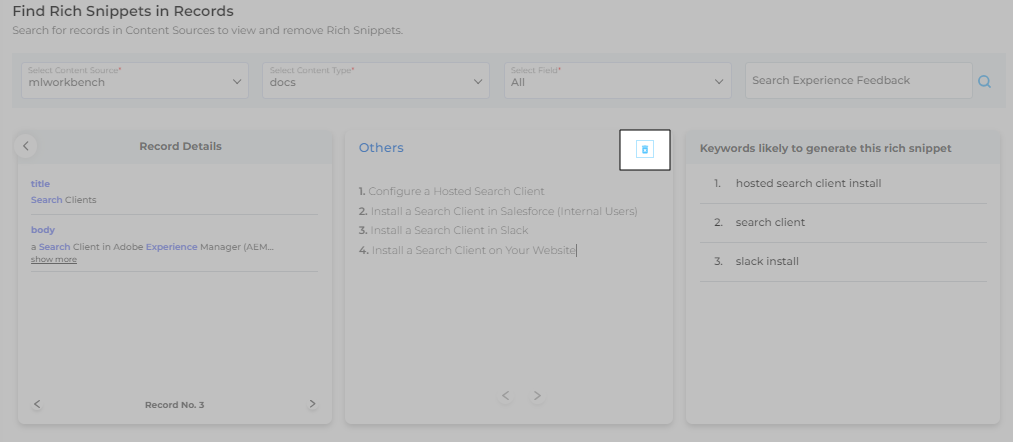Machine Learning Workbench: Rich Snippets
In Machine Learning Workbench > Rich Snippets, you can view how rich snippets are generated and you can remove undesirable rich snippets from search results.
The underlying mechanism is rather straightforward. SearchUnify ML analyzes the indexed documents to create a list of rich snippets and the keywords for which the rich snippets should show up. A document can be the source of multiple rich snippets. The next diagram gives a visual representation of rich snippet generation.
Playground
To find the rich snippets that can be generated from a document, enter its URL and click Test Live URL. The URL has to be public.
The alternative is to toggle on HTML Code and enter the web page's code into the box and click Test Code.
If the URL is accessible or the entered HTML code is valid, then you will see a three-column report.
-
Rich Snippets Found. The leftmost column lists all the rich snippets found on the webpage.
-
Rich Snippet Preview. Click on a snippet to see in the central column how it appears on the search page.
-
Keyword(s) Likely To Generate This Rich Snippet. The rightmost column lists the keywords which return the rich snippet.
The central and rightmost columns updates when you open different rich snippets.
A page may return multiple Rich Snippets or none. The number of Rich Snippets depends on the text on a page and its HTML formatting. For suggestions on how to correctly format your webpages, check out Structure Content for Rich Snippets: Tips for Writers.
If the Public URL is inaccessible or the HTML Code is invalid, then you'll see an error.
Control Panel
This screen has two sections.
Find Records with Rich Snippets
The first section of Control Panel is Find Records with Rich Snippets. It works like Playground in the sense that given a document, it returns the rich snippets. However, unlike Playground, it works on indexed content sources.
Instead of a public URL or HTML code, you have to specify the content source in Select Content Source and object in Select Object. To get more precise results, optionally use the Content Field and Keyword fields.
Another difference is that Find Records with Rich Snippets lists records that cannot return rich snippets for any keyword.
To remove an unwanted rich snippet, click on a record. It expands. Now use the delete button to remove the rich snippet.
Configure Threshold
This section allows you to control the number and relevancy of rich snippets on a search results page. To use pick a search client from Select Search Client, enter a query in the search bar, and click Search.
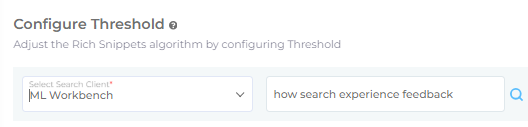
You will see the number of potential rich snippets for the query and their accuracy. In the image, Snippets Count is 1 and Accuracy in Percentage is 20%.
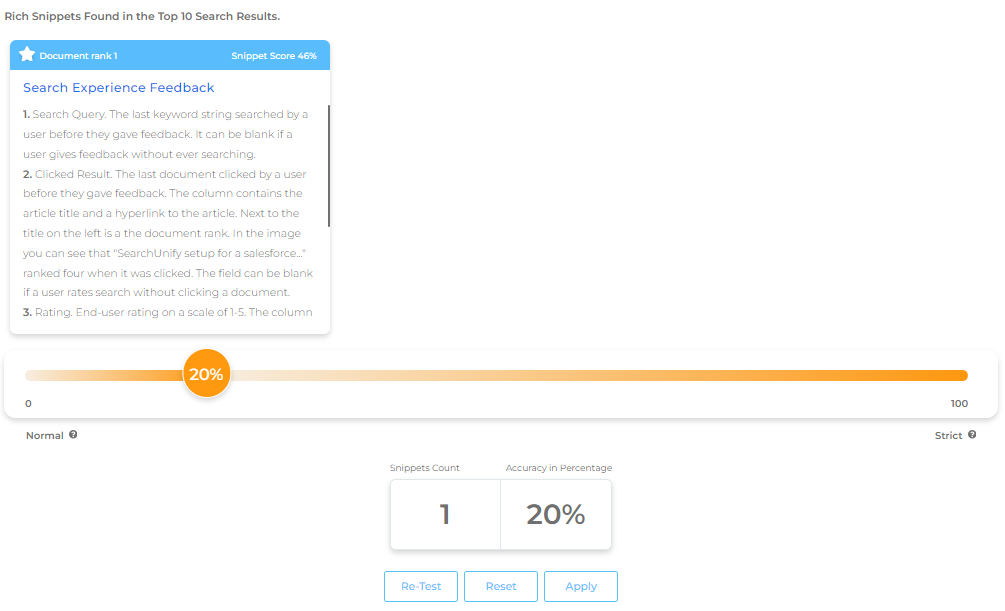
Use the slider in orange to change the Threshold. When Threshold is near to 100 (Strict), then the accuracy is high but the snippet count is low. When Threshold is near to 0 (Normal), then the snippet count is high but the accuracy is average.