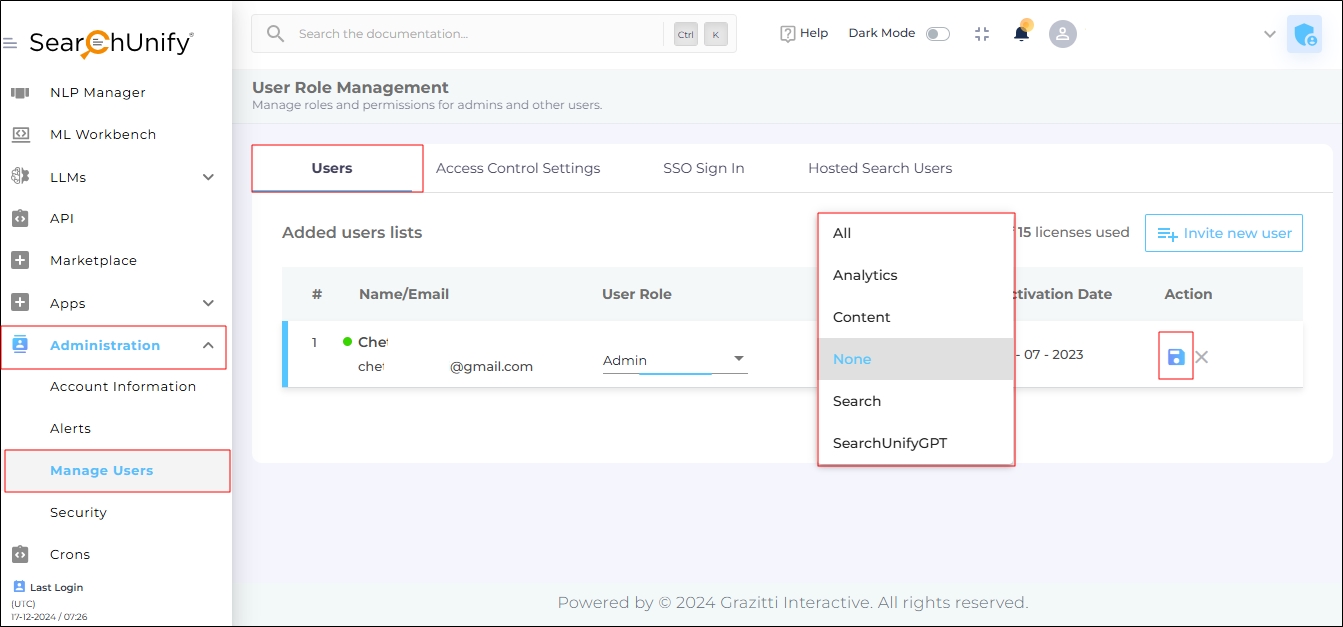Change User Scope (API and SDK)
With User Scope, you can enable, disable, or limit API and SDK access.
-
To enable full access, set the User Scope to All.
-
To prevent a Moderator or Admin from making API calls, set the User Scope to None.
-
For limited access, choose Analytics, Search, Content, or SearchUnifyGPT.
Scopes and Their Use
The table below summarizes each scope and its associated usage. SearchUnify users can have one of these five scopes. Each scope has an impact on the calls a user can make.
| S. No. | User Scope | Used For Making Calls To | |
| 1 | Analytics | Analytics API or SDK | |
| 2 | Search | Search API or SDK | |
| 3 | Content | Content API or SDK | |
| 4 | SearchUnifyGPT | SearchUnifyGPT API or SDK | |
| 5 | All | Analytics, Search, Content, and SearchUnifyGPT APIs or SDKs | |
| 6 | None | Cannot make API and SDK calls |
Changing API Scope
NOTE.
The term "API Scope" applies to both API and SDK scopes, regardless of the name.
The API Scope for a user can only be changed one at a time. Admins can change the scope for Moderators, but not for other Admins. Moderators cannot change the user scope for anyone, including themselves. A Super Admin can change the API scope for all Admin and Moderator profiles.
Follow these steps to change the API scope:
- Navigate to Administration > Manage Users > Users.
-
In the Action field, click the Edit icon.
- Use the Select User Scope dropdown to assign a new scope.
-
Click the Save icon to save the new settings.