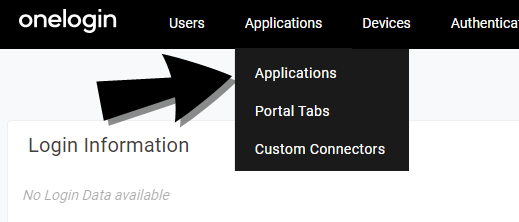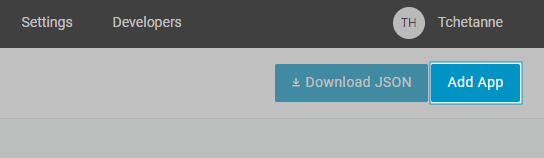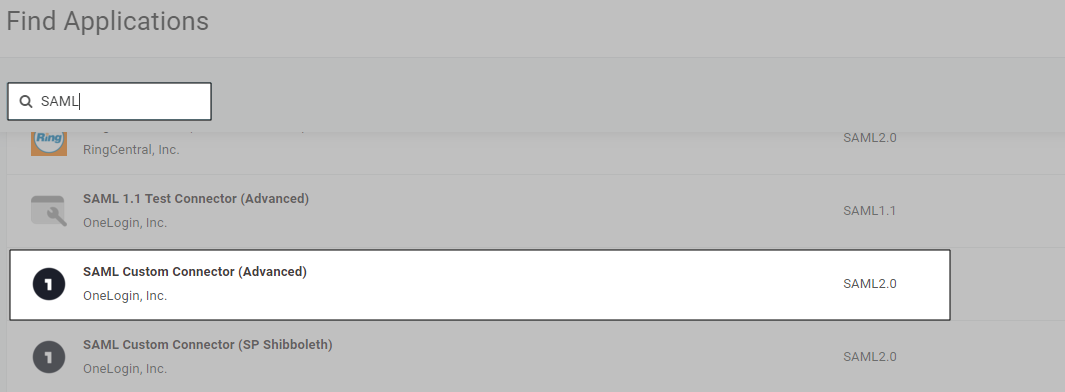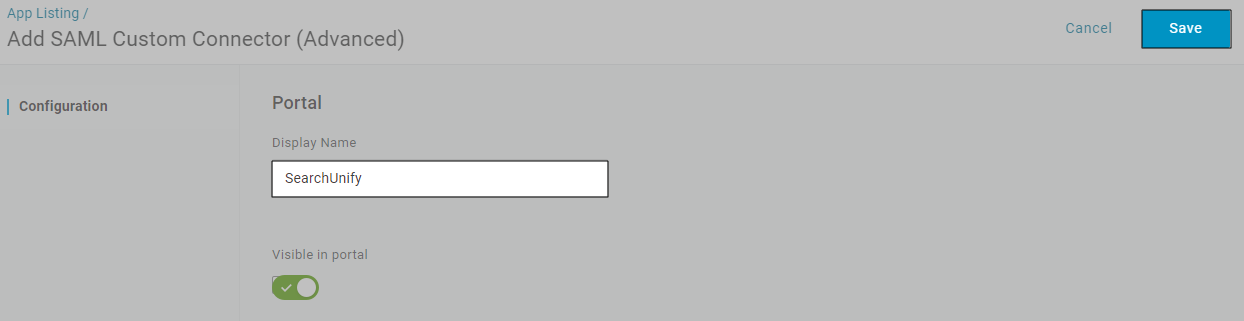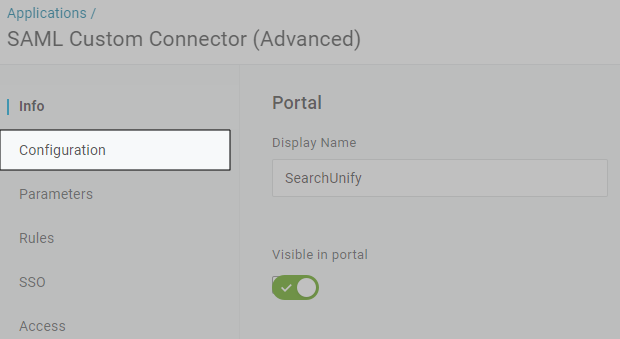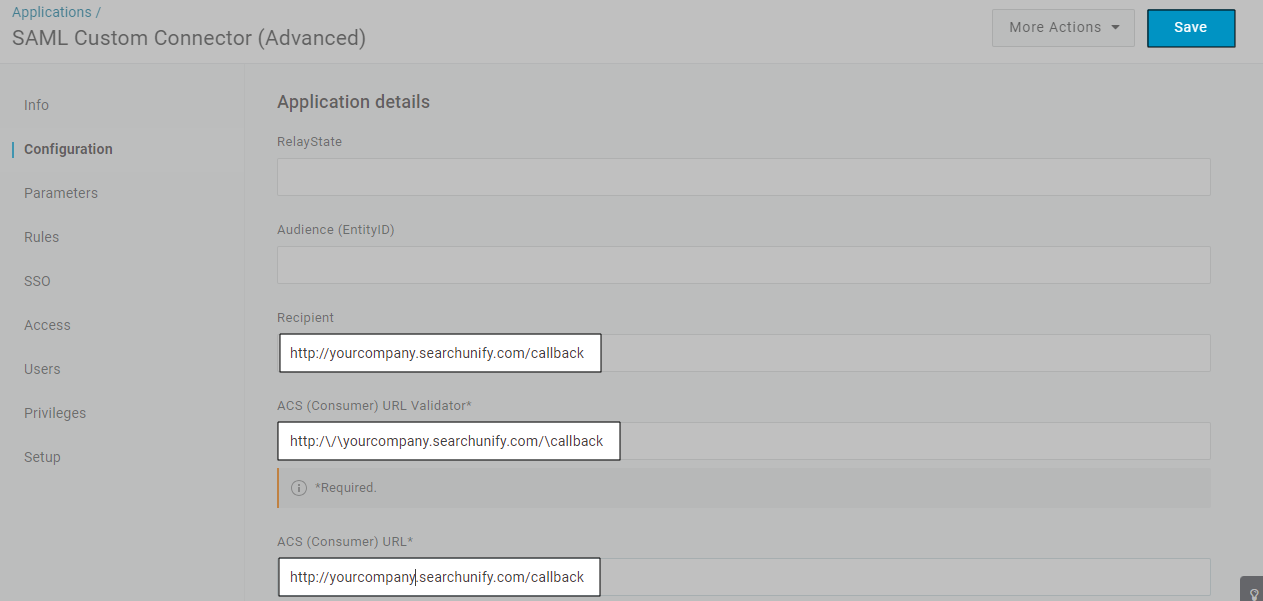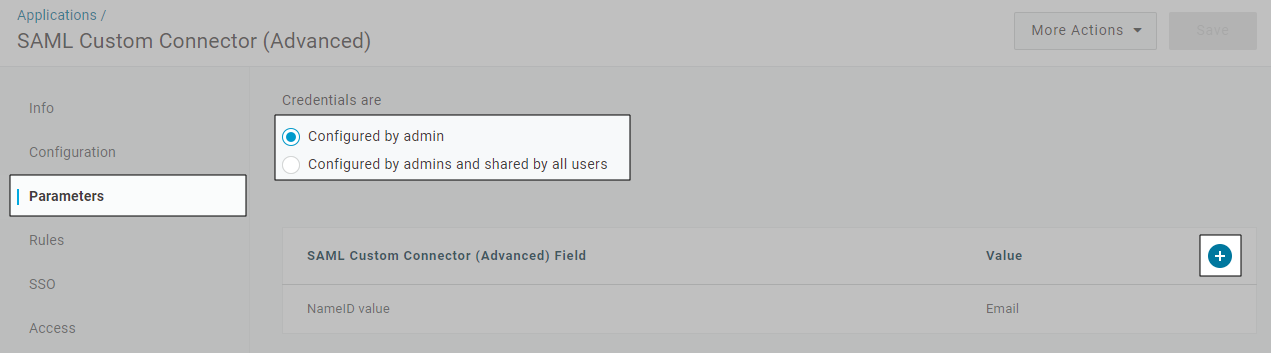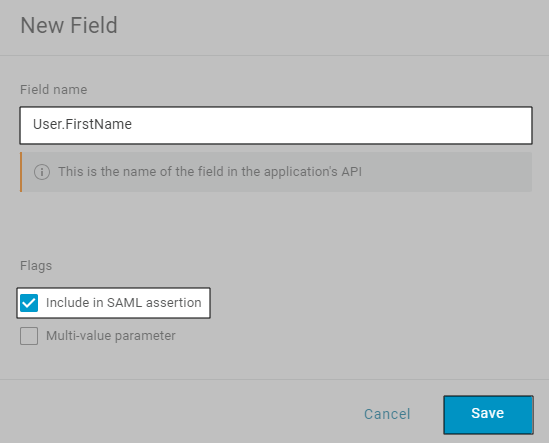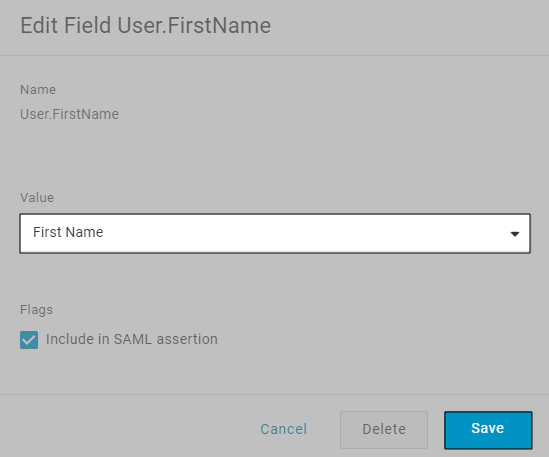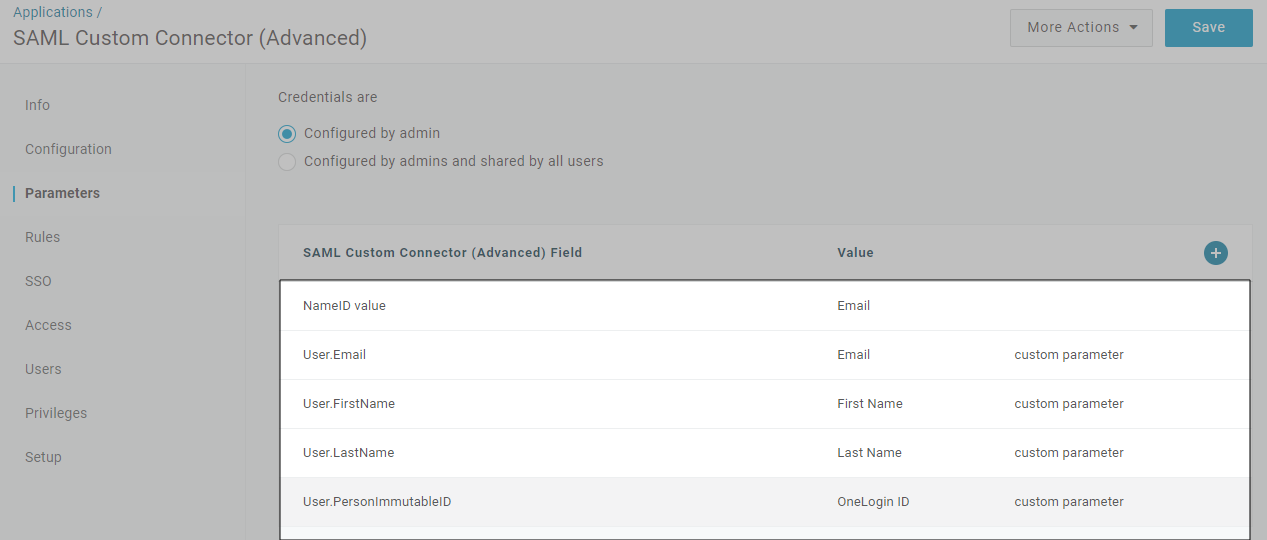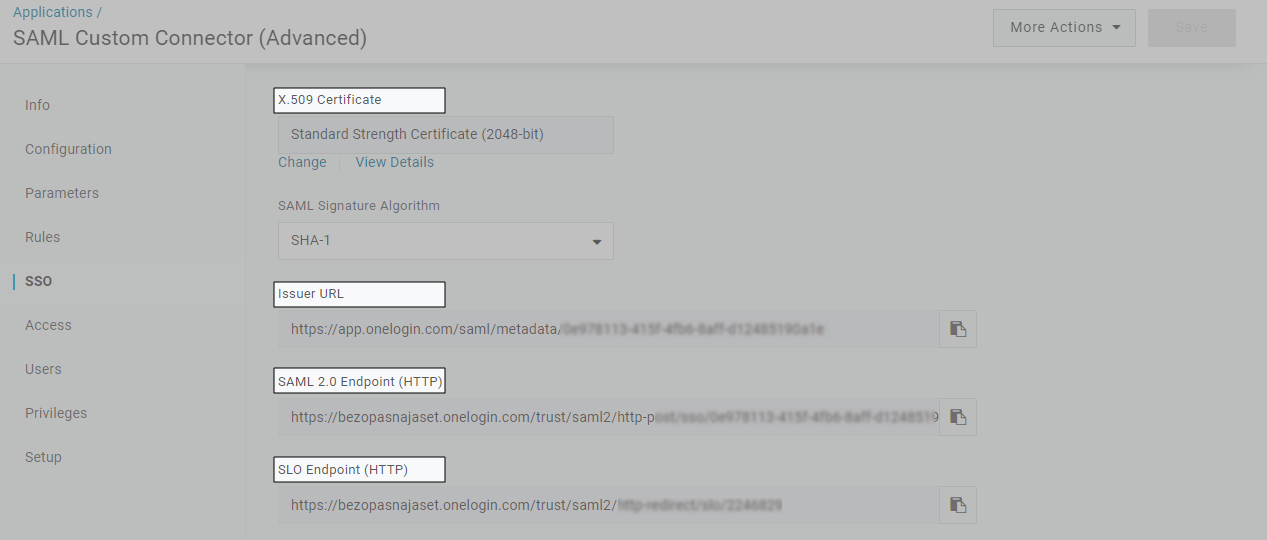Create an app in OneLogin IdP
OneLogin is a popular Identity Provider. Its database is used to identify principals (users) before they can log in. This article shows how to create a OneLogin app and use the app to configure an SAML 2.0 SSO Sign-in mechanism on your SearchUnify search clients.
Prerequisites
Obtain a security certificate from the SearchUnify team. The certificate is stored in a file with the extension .pem.
Create an App
-
Navigate to Applications and click Applications.
-
Click Add App.
-
Search [saml], and open SAML custom connector (Advanced) from the search results.
-
Give the app a name in the Display Name field. Optionally, insert an app icon and description. Then, click Save.
-
A new menu appears on the left of your screen. Click Configuration.
-
Enter the following details and click Save.
-
Recipient: Enter {{base URL}}/callback, where {{base URL}} is your SearchUnify instance.
-
ACS (Consumer) URL Validator: Enter http:/\/\{{base URL}}/\callback, where {{base URL}} is your SearchUnify instance without the http:// suffix.
-
ACS (Consumer) URL. Enter {{base URL}}/callback, where {{base URL}} is your SearchUnify instance.
-
-
Move to Parameters. Select either Configured by admin or Configured by admins and shared by all users. Then click
 .
. -
Enter User.FirstName in Field Name. Check Include in SAML assertion and click Save.
-
Select First Name in Value and click Save.
-
Using
 , add three more fields: User.LastName, User.Email, and User.PersonImmutableID. Give them values Last Name, Email, and OneLogin ID. In the end, the Parameters screen should resemble the following image.
, add three more fields: User.LastName, User.Email, and User.PersonImmutableID. Give them values Last Name, Email, and OneLogin ID. In the end, the Parameters screen should resemble the following image. -
Move to SSO. Copy X.509 Certificate, Issuer URL, SAML 2.0 Endpoint (HTTP), and SLO Endpoint (HTTP).