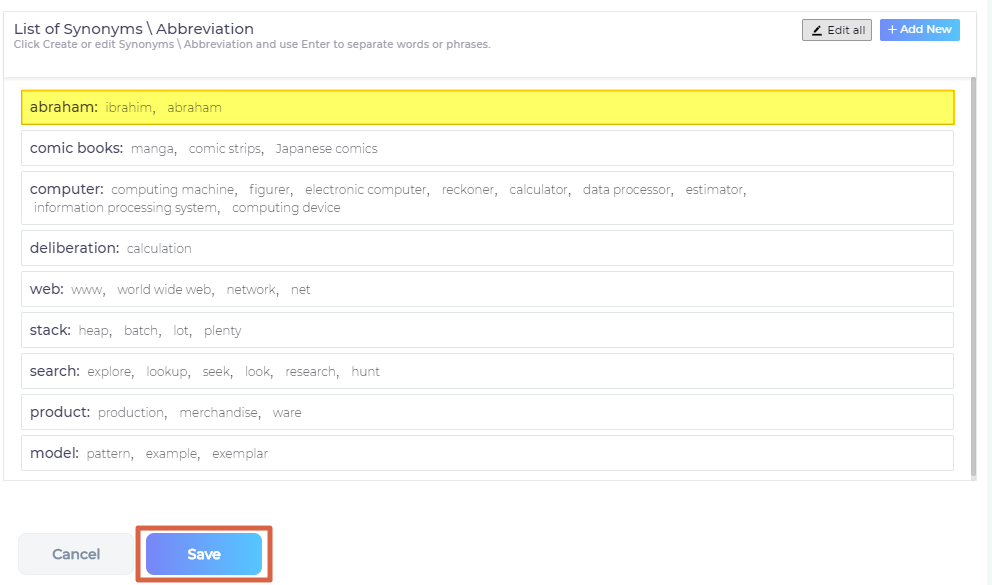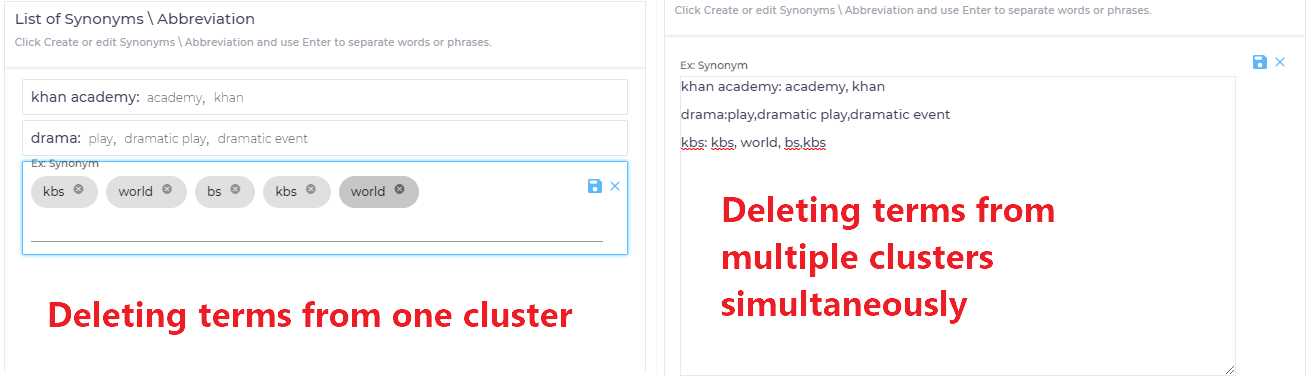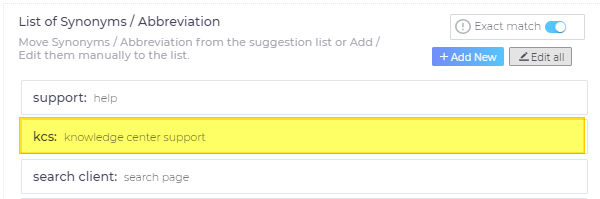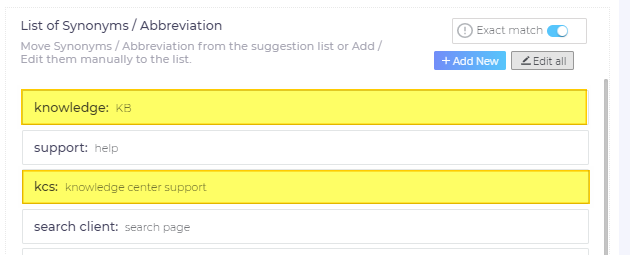Synonyms to Improve Search Experience
The Synonyms feature enhances the search experience by ensuring that users can find relevant results even if they don't use the exact keywords. For example, users might search for phrases like [run searchunify in salesforce], [set up searchunify in sf], or [get su for sf] when looking for a document titled SearchUnify: Installation Instructions for Salesforce. Thanks to Synonyms in NLP Manager, such variations still lead to the correct document.
Synonyms stores a large database of related words and phrases, organized into clusters. These clusters improve the relevance of search results by expanding the database in two ways:
-
SearchUnify analyzes conversions: It compares search queries with the titles of clicked results, filtering out irrelevant words.
-
Suggestions from a thesaurus: A collocation-sensitive thesaurus provides suggestions for the most probable synonyms.
As an admin, you can accept or reject suggestions, create new synonym clusters, or edit and delete existing ones.
Creating a Synonyms Cluster
- Go to NLP Manager > Synonyms and click Add New.
- Enter a keyword and its synonymous phrases, separated by commas, then click Save.
The new synonym cluster will appear in the List of Synonyms/Abbreviations.
Note:
Do not use underscores, hyphens, or non-character symbols in synonyms or acronyms. A space is a placeholder for all non-character symbols. e mail can match e-mail, e*mail, e_email, and other variants.
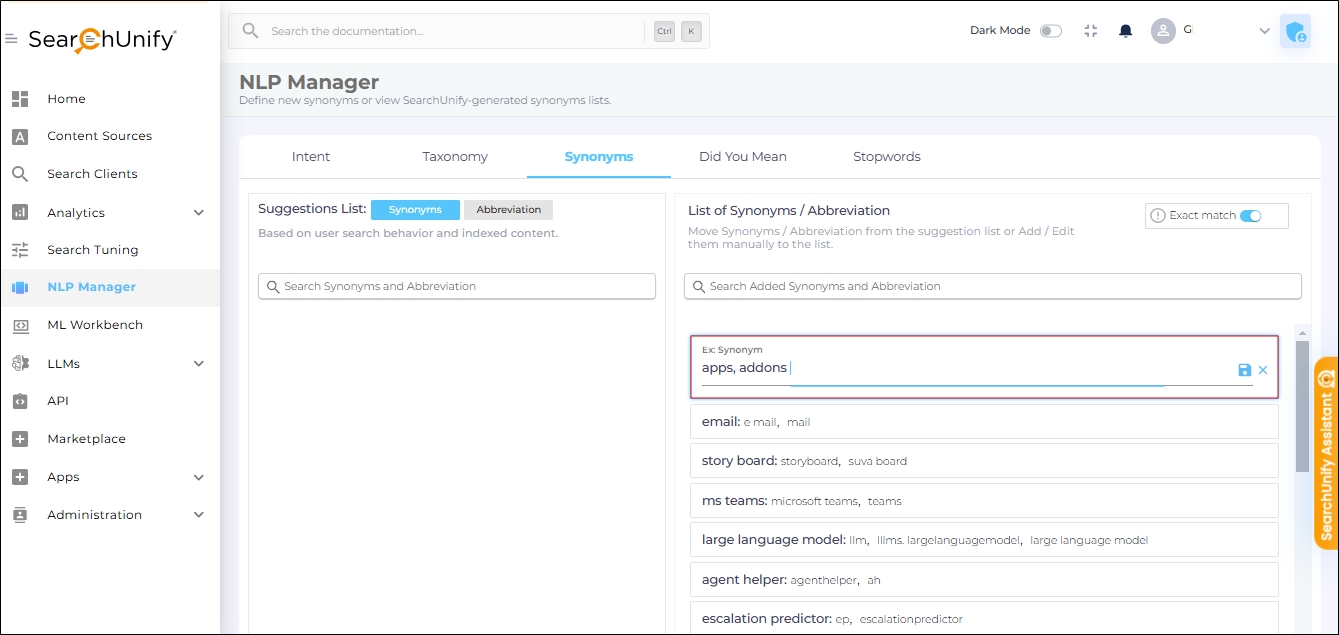
-
Scroll down and click Save to keep your changes.
Accepting an Existing (Suggested) Synonyms Cluster
- Go to NLP Manager.
- In the Suggested List column, click the Add Synonym icon for a cluster.
- Select the terms you want to include in the cluster and click the Move Synonym icon.
- The new cluster will appear in the List of Synonyms/Abbreviations. Click Save to keep your changes.
Editing a Synonyms Cluster
You can add or remove terms from an existing synonym cluster.
- Go to NLP Manager.
- Click the Edit Synonym (
 ) icon
to edit a cluster or click Edit All to edit all clusters. Make your changes and save them.
) icon
to edit a cluster or click Edit All to edit all clusters. Make your changes and save them.
- Click Save to apply your changes.
Deleting a Synonyms Cluster
You can delete an entire cluster.
- Go to NLP Manager.
- Click the Edit Synonym (
 ) icon
to delete synonyms or abbreviations from a cluster, or remove an entire row to delete the whole cluster.
Alternatively, click Edit All to edit all clusters at once.
) icon
to delete synonyms or abbreviations from a cluster, or remove an entire row to delete the whole cluster.
Alternatively, click Edit All to edit all clusters at once.
- Click Save to finalize the changes.
Exact Match
When Exact Match is enabled, multi-word synonyms are treated as exact phrases. For example, "kcs" is a synonym for "knowledge centered service" when Exact Match is on.
Fig. Exact Match is turned on. "kcs" is a synonym of "knowledge center support".
When Exact Match is turned off, multi-word synonyms are split into individual words. In this case, "kcs" would also be considered a synonym for "knowledge", "centered", and "service" separately, meaning "kcs" and "KB" (a synonym of "knowledge") would be treated as synonyms too.
Fig. Exact Match is turned off. In the first row, "knowledge" is a synonym of "KB". In the third row,"kcs" is a synonym of "knowledge", "center", and "support." Both the rows have "knowledge" in common. Therefore, all the terms are synonyms of one another.
Exact Match is enabled by default.