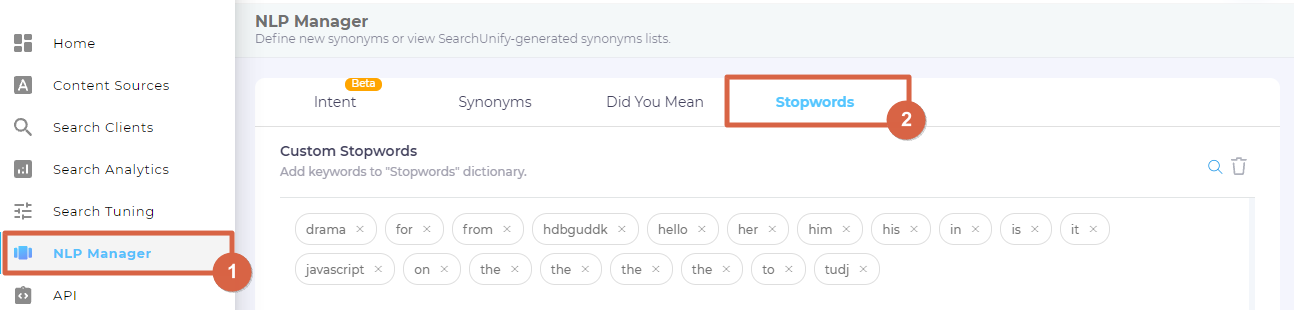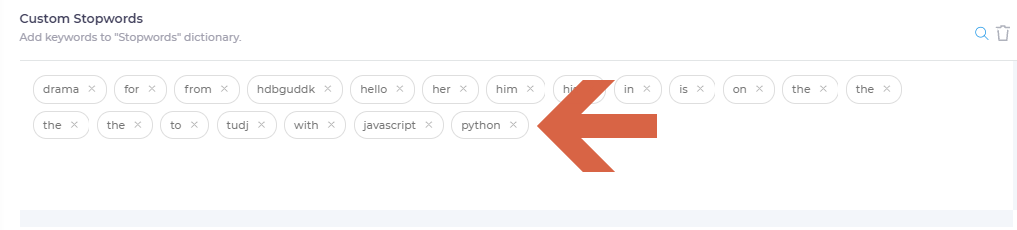Manage Stopwords
Stopwords allow you to define a list of words that should be disregarded during search queries.
Example: If searchunify is a stopword, then a search query like [searchunify search client] is treated as [search client]. In this case, the first term, searchunify, is ignored.
NOTE.
The configurations in Stopwords apply to all search clients. At this time, it is not possible to define search client-specific stopwords
Insert Stopwords
Each instance of SearchUnify supports more than 30 stopwords out-of-the-box: a, an, and, are, as, at, be, but, by, for, if, in, into, is, it, no, not, of, on, or, such, that, the, their, then, there, these, they, this, to, was, will, and with.
- Go to NLP Manager and open Manage Stopwords.
- Click Add Stopwords.
-
In the text box, enter your stopwords separated by commas. Don't add spaces after the commas if you're adding multiple stopwords. The correct format is 'python,java,golang'. The incorrect format is 'python, java, golang.' Once you've entered your stopwords, click the Save button.
The added stopword is in the Custom Stopwords list.
Delete Stopwords
- Go to NLP Manager and open Stopwords.
- If your instance contains a large number of stopwords, you can utilize the search bar to locate a specific stopword and then click
 to remove it. For deleting all stopwords simultaneously, employ the
to remove it. For deleting all stopwords simultaneously, employ the  button.
button. - Click Save.
NOTE.
The delete button,
, is replaced with Delete All when you are removing more than one stopword.