Taxonomy
Content Annotation in Content Sources is used to categorize content sources data into predefined categories. For example, in a community with a million threads on 50 products, you can use Content Annotation to tag threads with product names. The tags can then be used as filters to improve user experience. To find discussions on a product, a searcher can simply select the product name from a facet.
While tagging is automatic, specifying the content source, objects and fields to be tagged is the SU Admin's job. It is also the Admin who defines the tags. An Admin can specify 50 tags for a community of a million threads or 100 tags for a community of only 10000 threads.
To learn how to specify a content sources for automated text tagging, check out Automatic Text Classification with Content Annotation. This article explains the process of defining:
-
Values. Tags used for annotating content sources. For example, product names are values.
-
Entities. Clusters of values. For example, all product names can be clustered into an entity Products.
Insert Entities and Values in Taxonomy
-
Navigate to NLP Manager and click Taxonomy.
-
Click Add Entity.
-
Values used for content source data annotation are grouped as Entities. For example, a list of all product names can be stored into an entity Products and a list of all problems can be stored in an entity Issues. Name the group in Entity in column two and define its members in column three, Values. To add multiple values, separate them by commas. In the image, the entity Platform has several values including, vimeo, Salesforce, Zendesk, and Higherlogic.
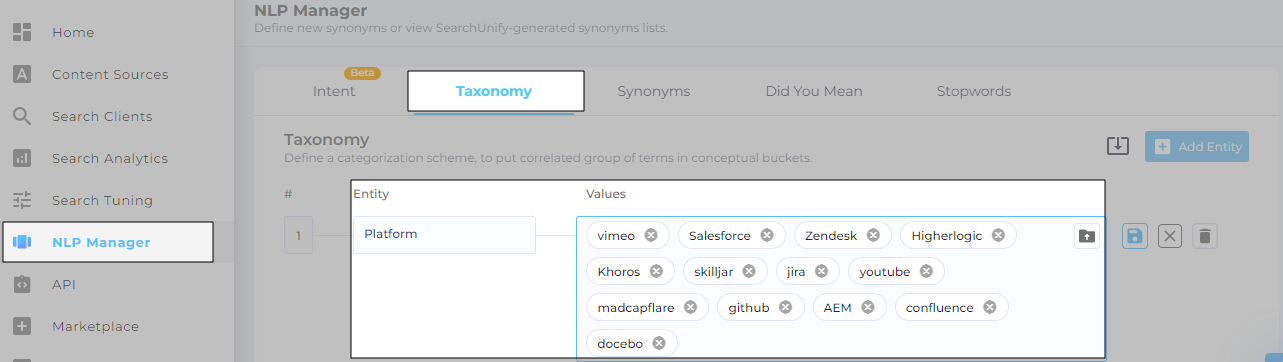
-
Once you have inserted the values, click
 to save.
to save.
Insert Values in Bulk
The instructions for inserting entities and values from Add Entity work well if an SU Admin has to work with a few items, each with a handful of values. For those SU Admins who want a more thorough annotation scheme, Taxonomy provides bulk entity upload.
-
Prepare a file with values. Each line in has only one value. You can download the format by clicking
 .
.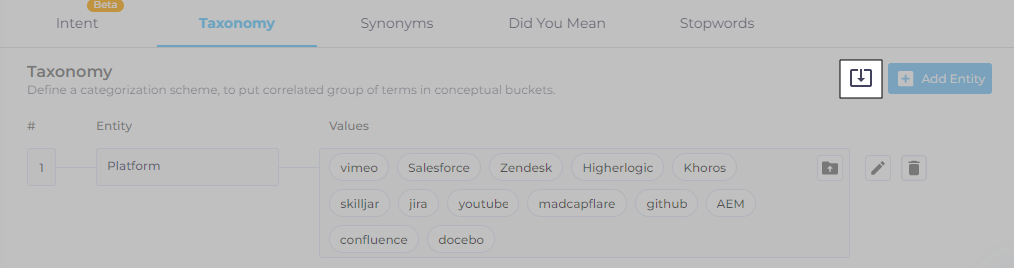
-
Here's what a sample file looks like.
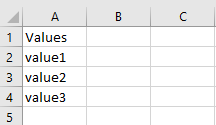
-
Open an entity for editing.
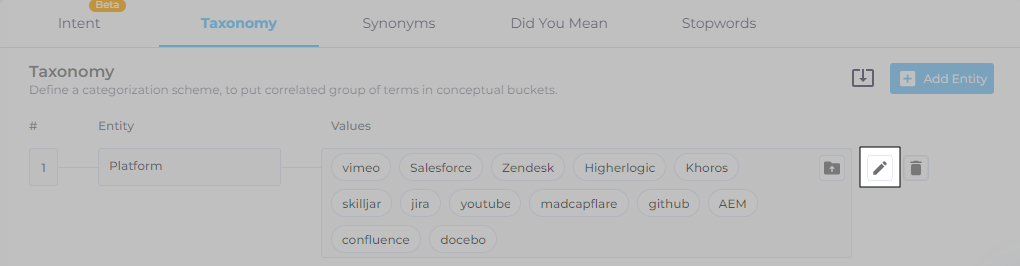
-
Upload your file using
 . Then click
. Then click  .
.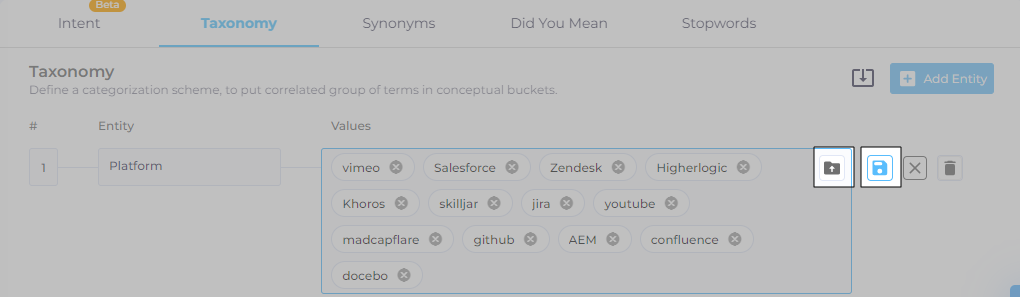 .
.
Edit and Delete Entities
It's usual to change entities and values when data pours in. Some entities can get stale, while others might need new values, and a third category of entities simply needs to be purged.
-
To change entity name or add or delete values from an entity, click
 make the changes, and click
make the changes, and click  to save your settings.
to save your settings. -
To stop editing midway, click
 .
.
Deleting is even more straightforward. Simply click ![]() to remove an entity.
to remove an entity.

