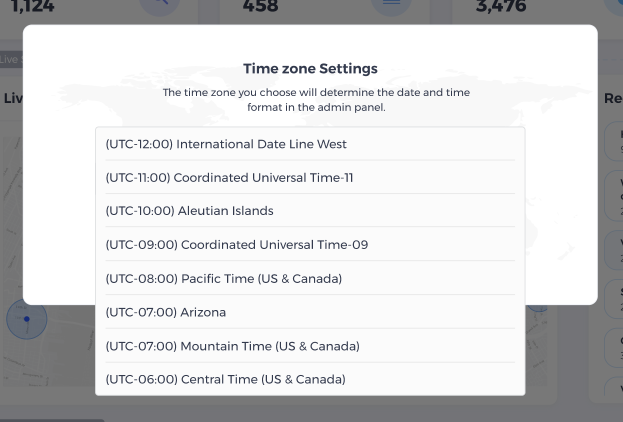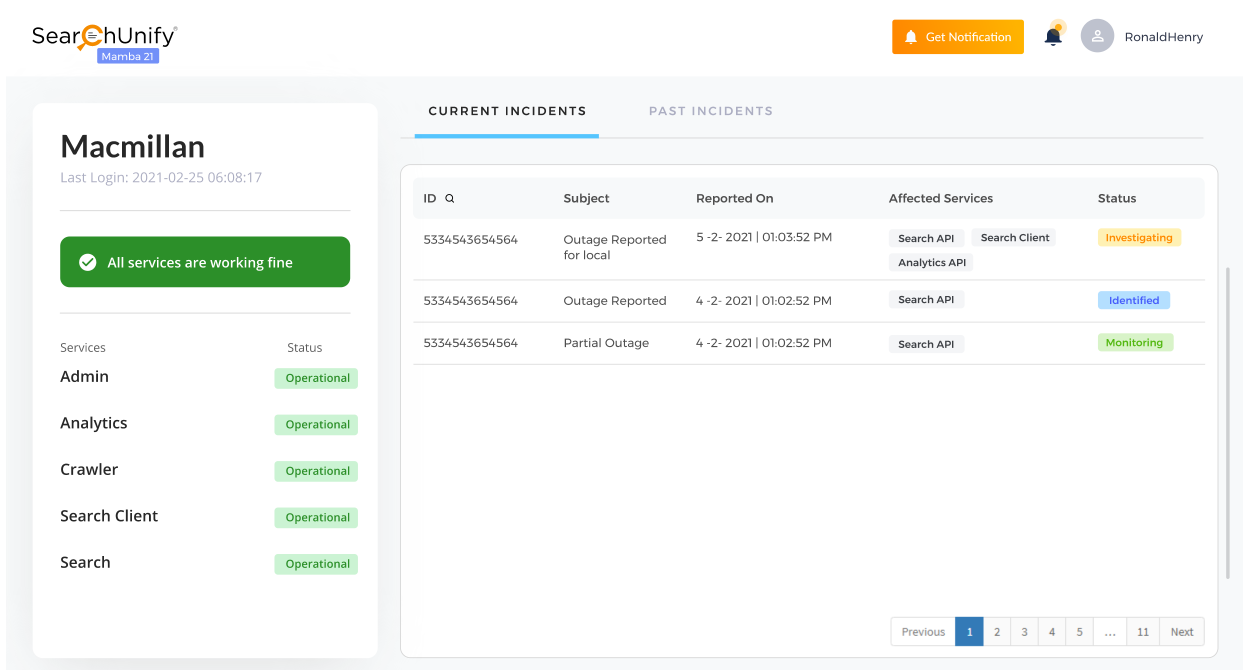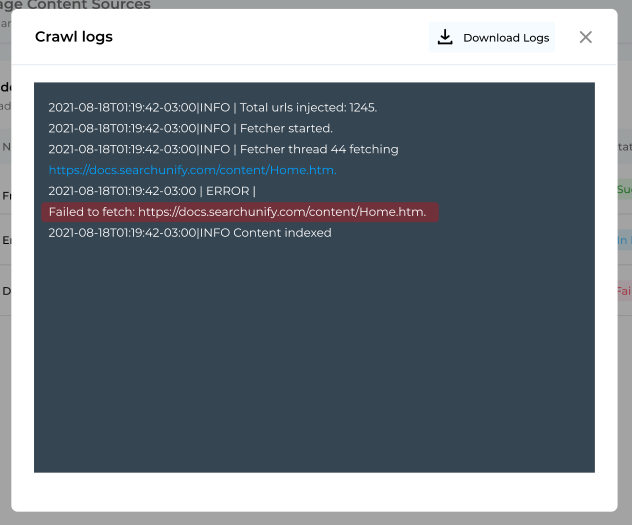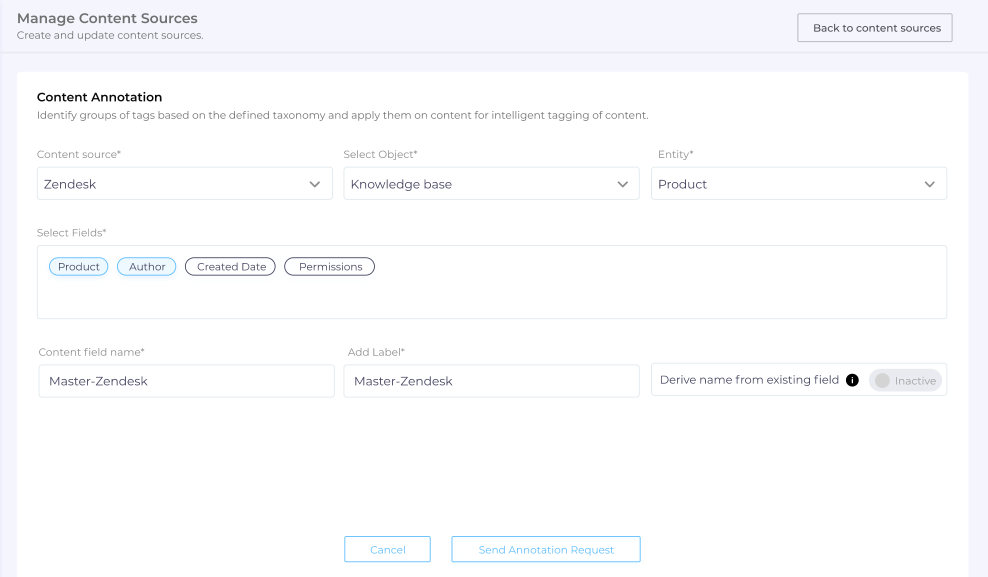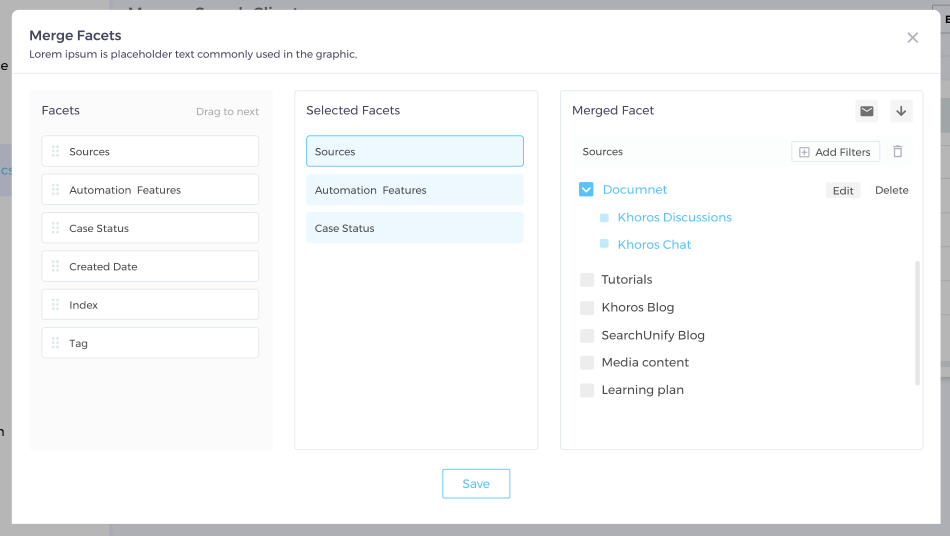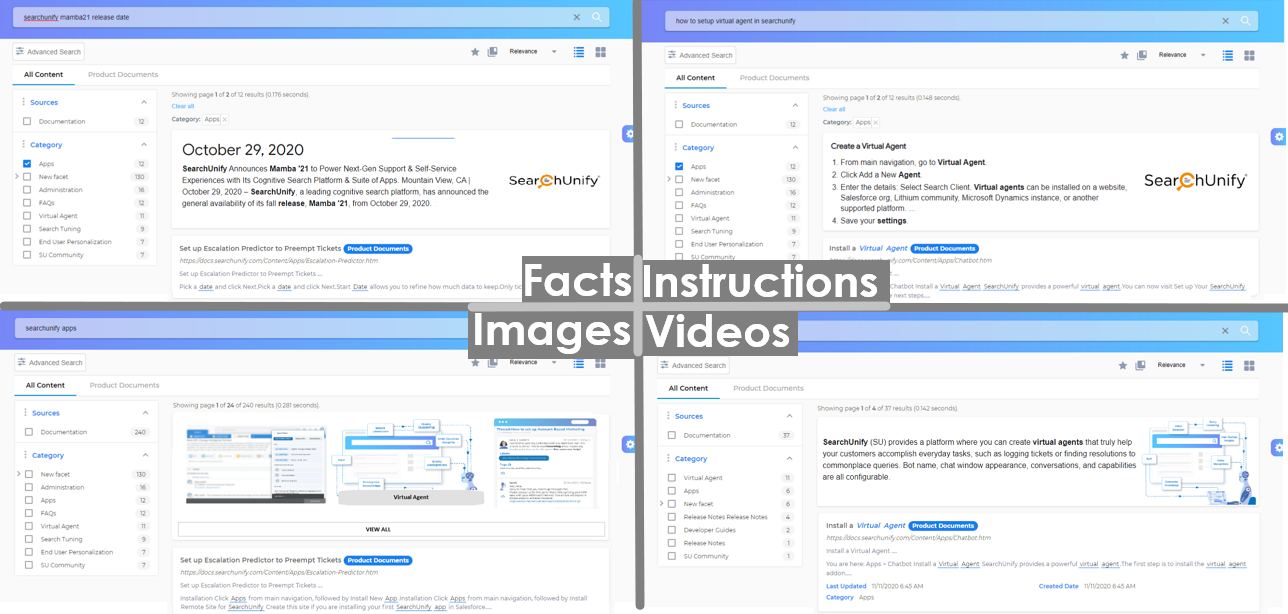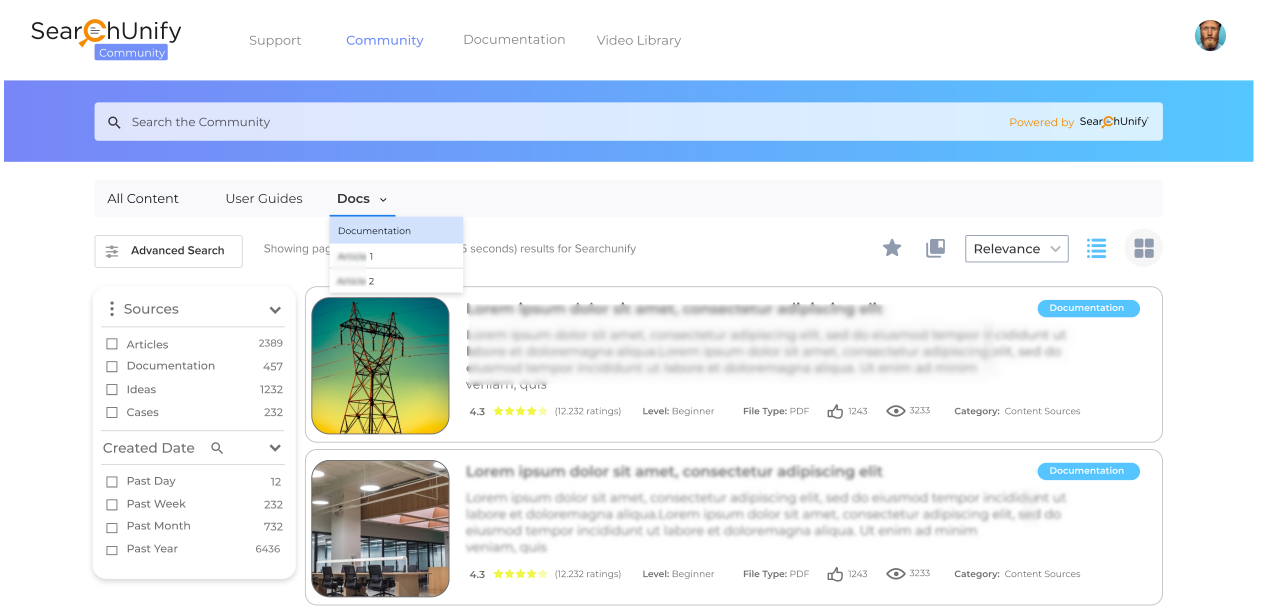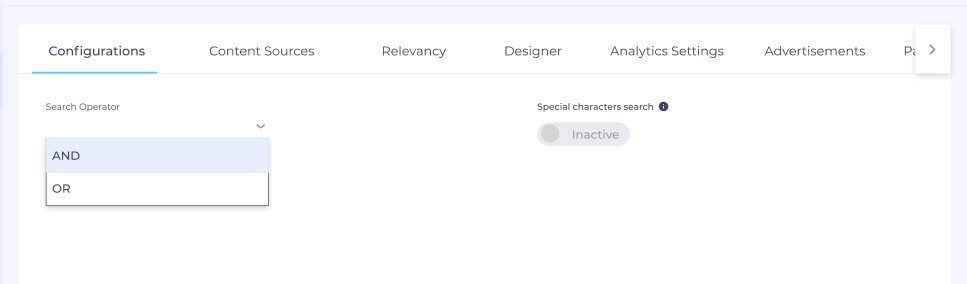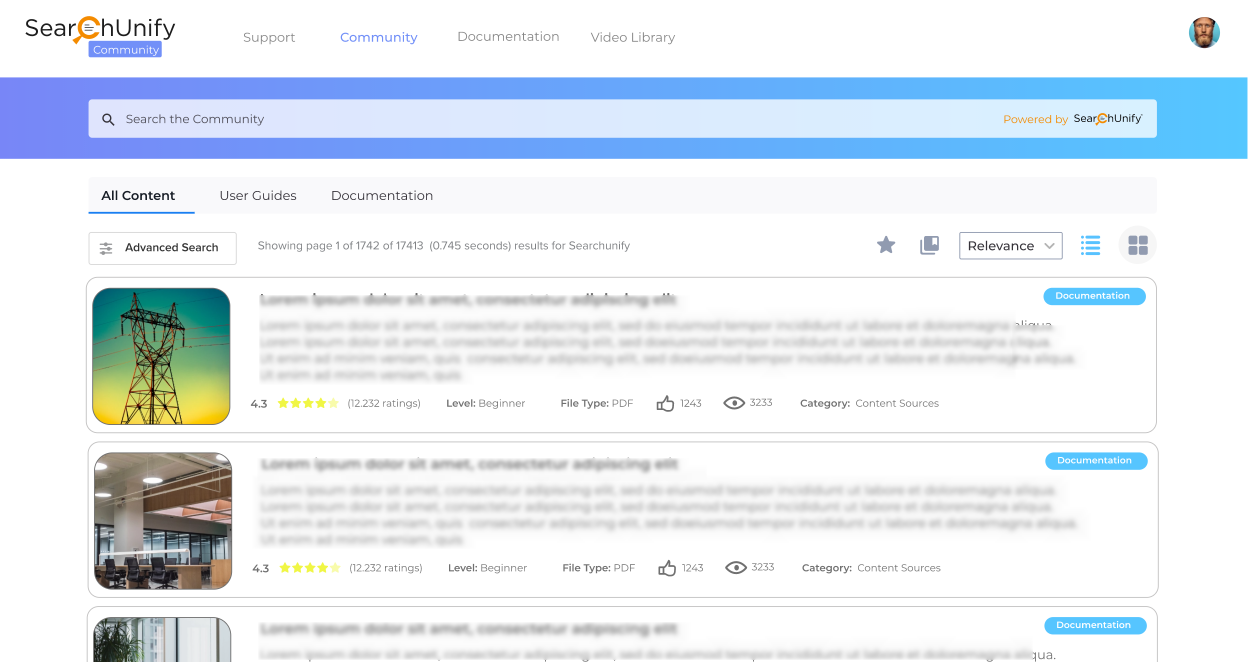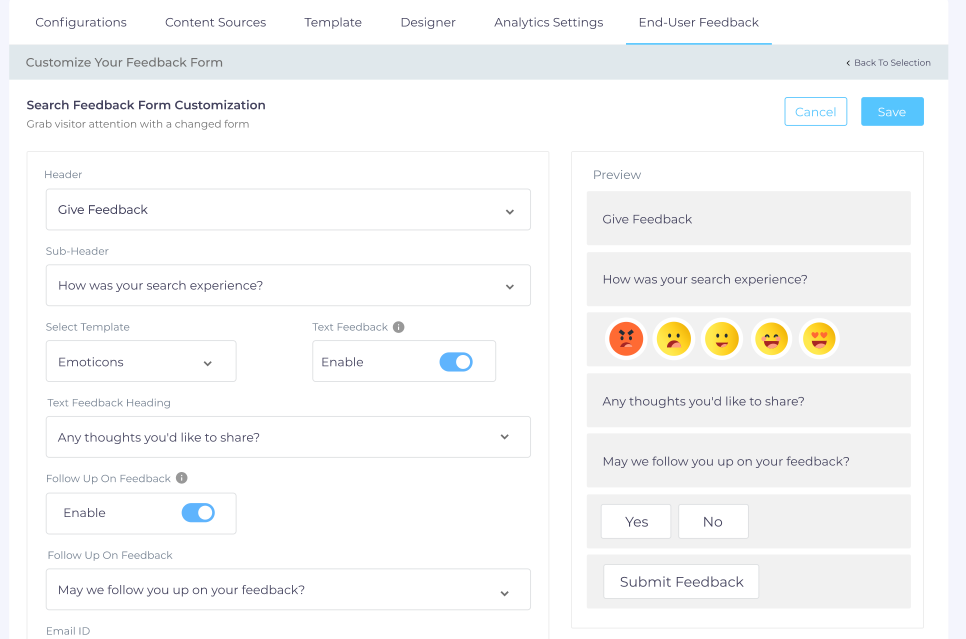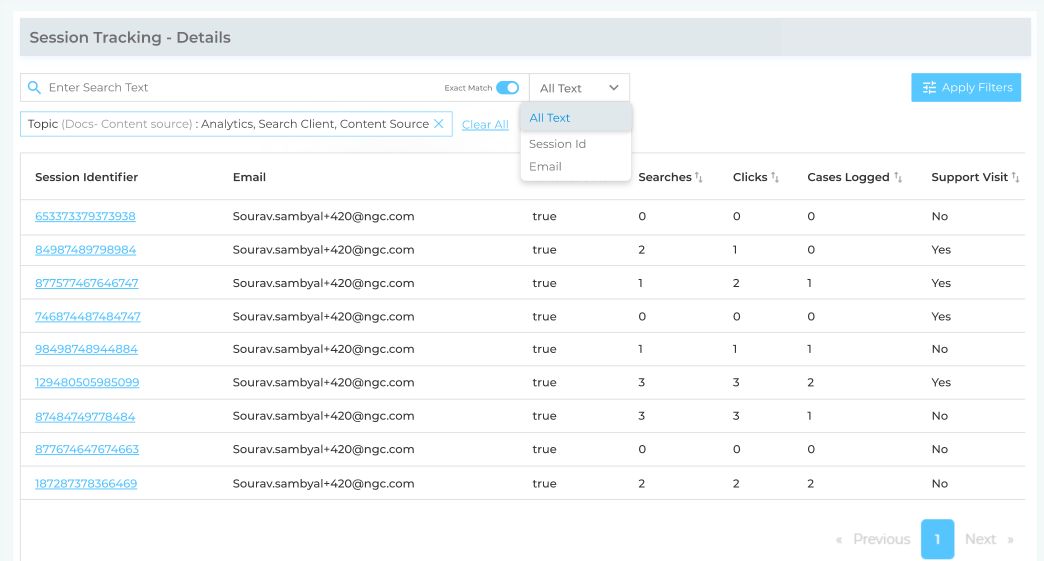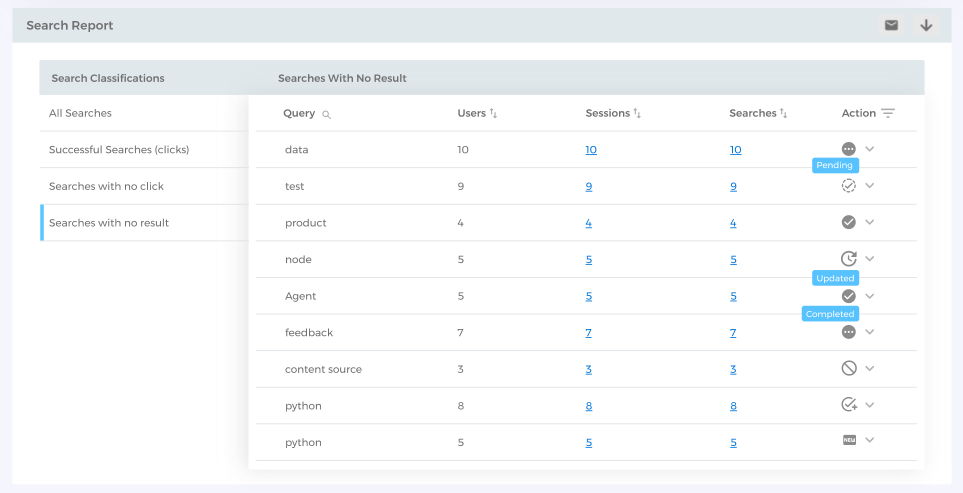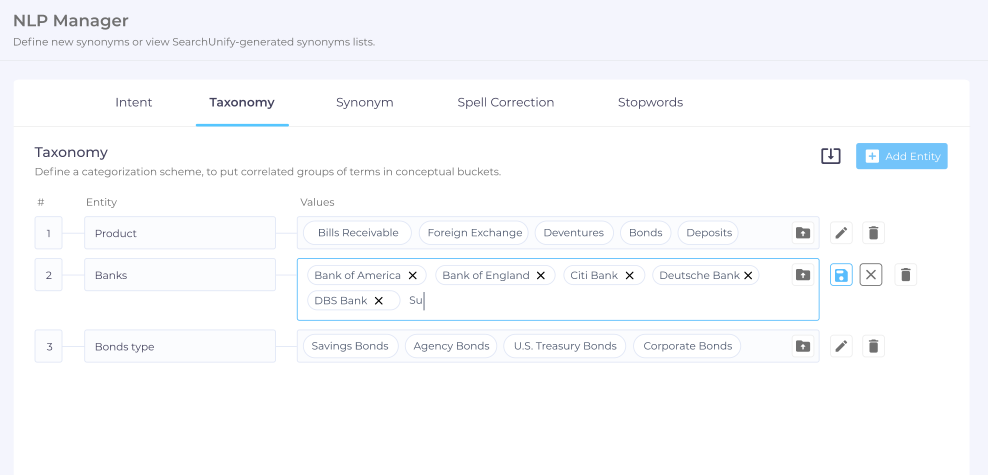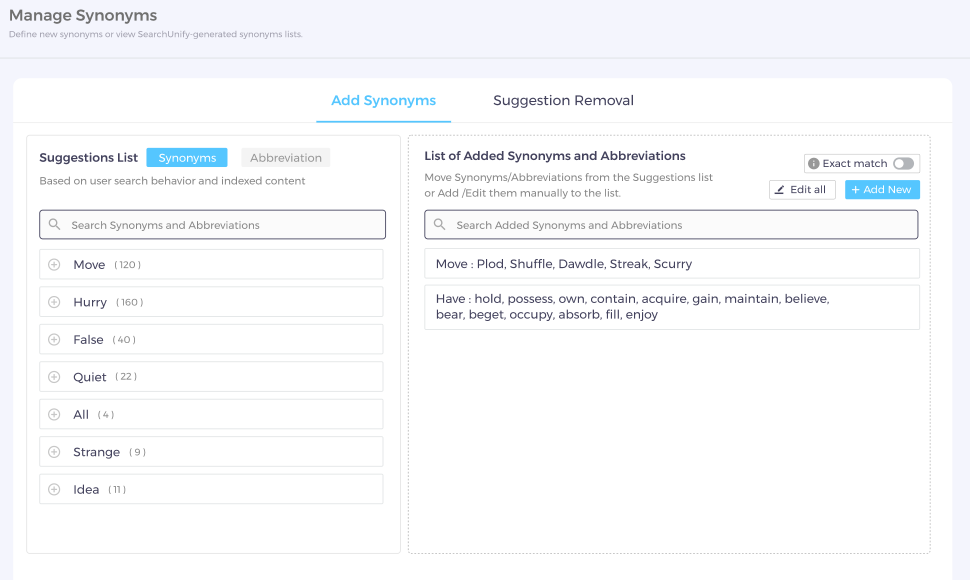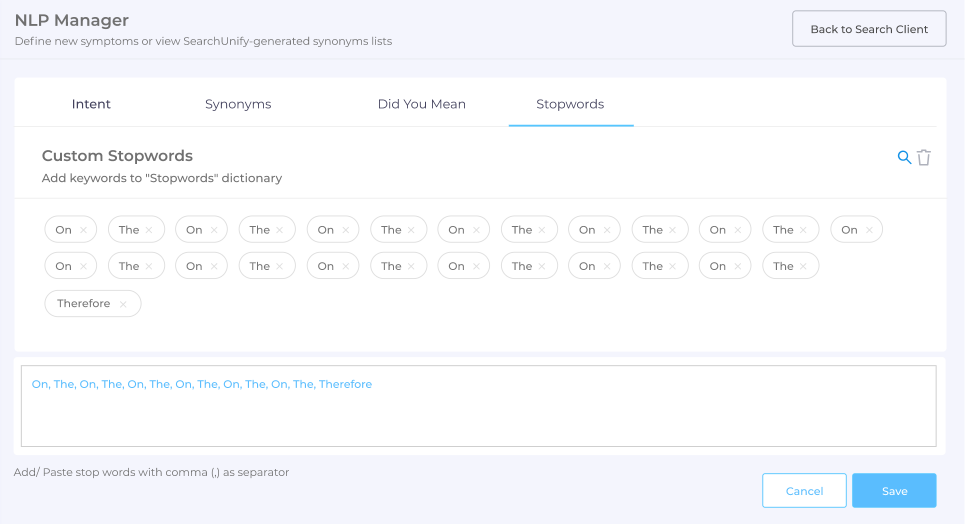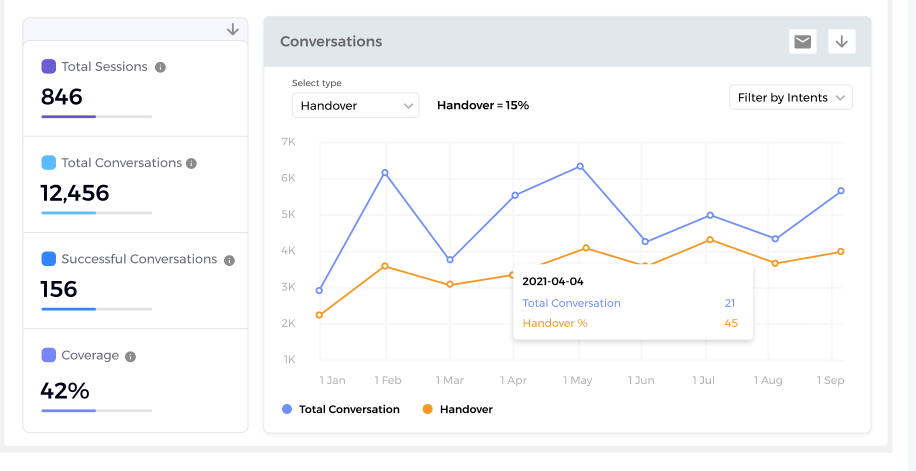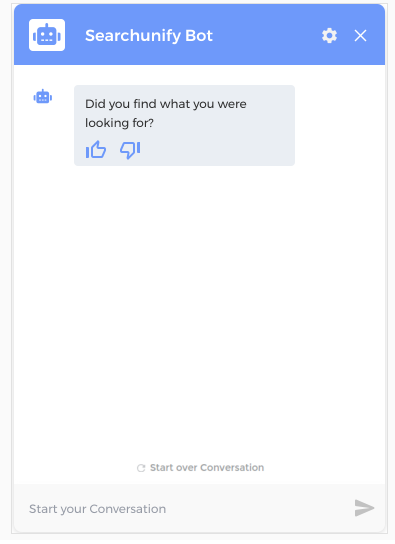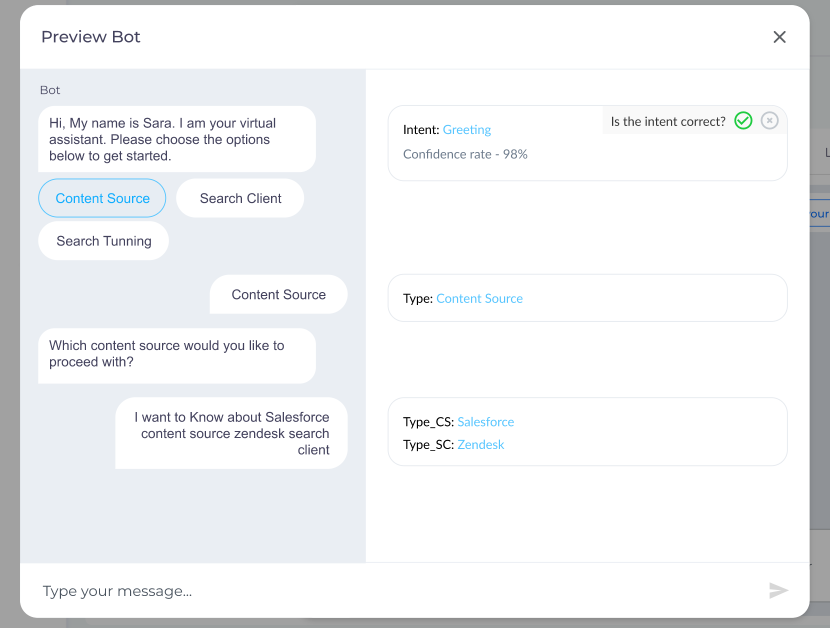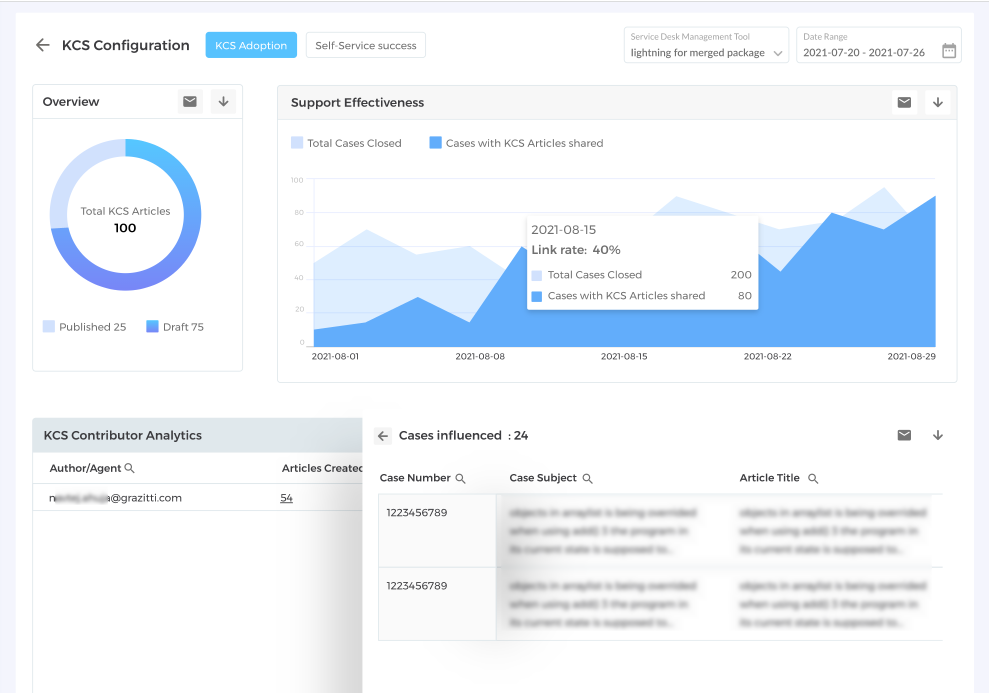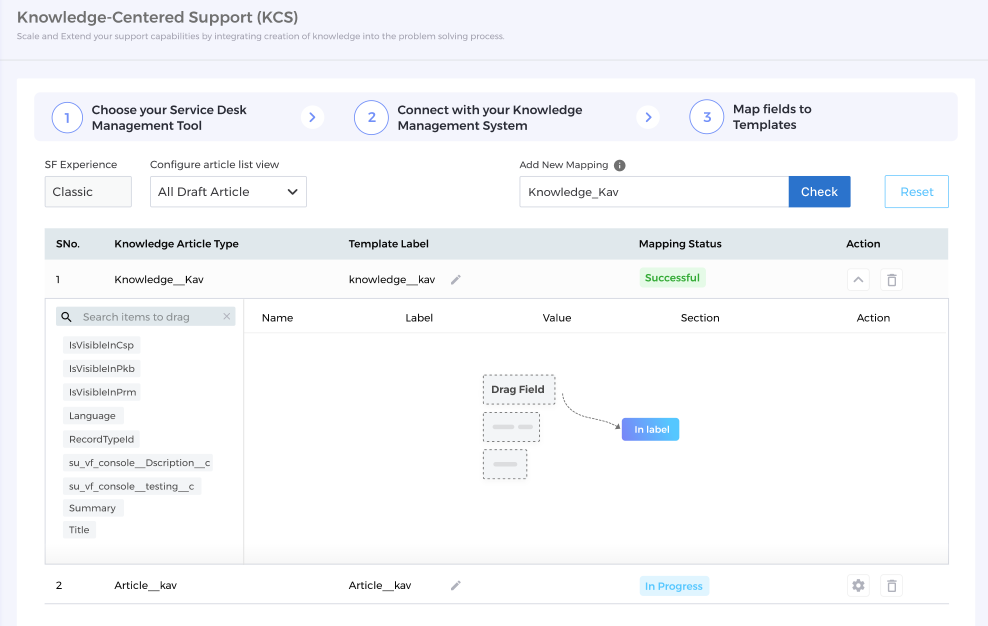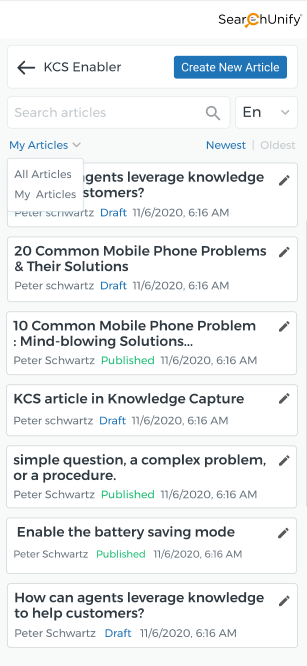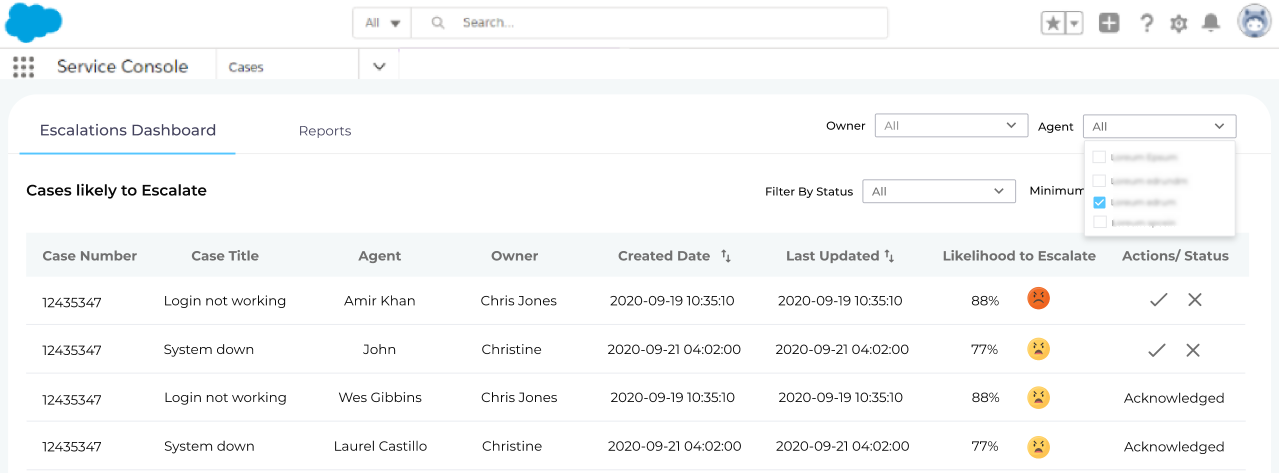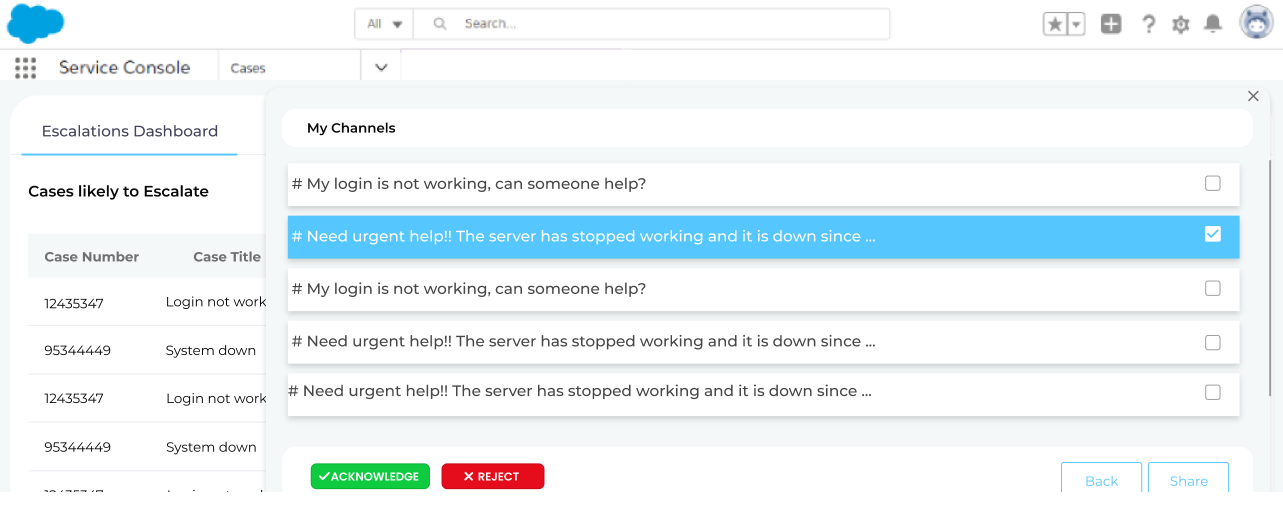Mamba '22 Release Notes
Mamba ‘22 brings truckloads of improvements, fixes, and new feature implementations to improve your experience as an admin and a search user.
-
Artificial Intelligence. AI comes to the fore in SearchUnify in this release. SU admins can now harness the power of artificial intelligence to create taxonomies, annotate content, set up multimedia rich snippets on search results pages with a click, and deliver powerful personalization search experiences.
-
Core Platform. This release brings three new crawlers (MS Teams, RSS Feeds, and Semantic Scholar), a search client (Joomla!), and a new rating mechanism to solicit feedback on content and search experiences.
-
Applications. Major changes in the apps include: Virtual Agents gets a new analytics dashboard, Escalation Predictor Dashboard can now be imported to Salesforce orgs, and KCS extends support for Zendesk.
These and all other updates have been covered in this document. You can read from the beginning till the end or use the menu on the right to jump straight to the section on a module or app.
Mamba ‘22 starts rolling out to customers for sandbox deployment towards the end of December 2021, and production deployment begins at the beginning of January 2022. All updates-related queries can be directed to support@searchunify.com.
Core Platform
Five modules have been updated: Home, Content Sources, Search Clients, Search Analytics, and NLP Manager.
Home
Convert UTC to your local time zone
You can now change the timestamps in your SearchUnify instance from UTC to your local time zone. The change impacts all modules, except Search Analytics, Alerts, KCS, and Escalation Predictor. They continue to use UTC. The feature is user-specific, which means that your switching locales doesn’t change the experience for other SU Admins who continue to see UTC timestamps until they switch themselves.
Bookmark your favorite search client
No longer does your instance require you to select a search client each time you log in to view analytics, change tuning, or edit suggestions in NLP Manager. From the Select Search Client dropdown in all these modules, you can pick a search client and pin it. After that, unless you change settings, the instance will always default to the pinned search client on Homepage, Search Analytics, Search Tuning, and NLP Manager.
Status Page
Find account details and incidents logs on Status Page
Status Page is a dashboard for monitoring the availability of five SearchUnify services and viewing incident activity. It is out of beta and is accessible from the Menu Bar and on https://status.searchunify.com/, where you can log in with your SearchUnify credentials.
The five services covered are: Admin, Analytics, Crawler, Search Client, and Search. Incidents are the tickets or issues that you have logged with the SearchUnify team. You can view solved issues in the right tab, Past Incidents, and in Current Incidents, you can check the progress on your ongoing tickets.
Content Sources
Out-of-the-box support for three new crawlers
Mamba ‘22 extends crawling capabilities to three new platforms:
-
MS Teams: crawler is capable of crawling and indexing data in Teams, Files, Wikis, Tasks, and Messages.
-
Seismic Crawler: can index Microsoft Word documents, PowerPoint presentations, PDFs, and practically all the files used for building MicroApps and LiveContent.
-
RSS Feed: crawler connects with an RSS feed and indexes title, description, link, language, and last update time for items and channels.
Crawl Logs reads like a well-written story
The monospace text pasted against a Bash-like background has been replaced with a sleeker window with dynamic text which updates itself as crawl progress. Error logs and success logs have been updated, so that instead of "[ERROR] process ended with error" you get an accurate diagnosis.
Crawl private case comments on Salesforce
The Case field where private case comments are stored can now be crawled by the standard SearchUnify search client package on AppExchange. You now get a choice to allow end-users to search through private comments and fetch details on a resolution.
Apply taxonomy with Content Annotation
In Content Annotation, you select content sources and objects where taxonomies created in NLP Manager are applied. Please check out Organize enterprise knowledge with Taxonomy to understand the use.
Search implemented in Rules for 12 content sources
You don’t have to scroll endlessly to find your Jira or Slack channel for crawling. A new search function has been implemented in the Rules tab of 12 content sources. Using that feature, you can look up:
-
Channels in YouTube, Vimeo, Slack, and Jira
-
Topics in Sharepoint and Zendesk
-
Products in Azure Drops and ServiceNow
-
Repositories in Github
-
Places in Confluence
-
Boards in Khoros
-
Communities in Higher Logic
Search Clients
Install search client as a Joomla! package
A new search client is now available for the open-source content management platform (CMS), Joomla! The search client can be installed like any Joomla! package.
Sleeker new skin for Merge Facets
Merge Facets gets a more intuitive interface. A search box in Select Filters to Merge allows you to look up facet values without endless scrolling. Once you have merged facets, you can send the merging details for review. The email contains a CSV file with Merge Facet name in the first column and Merge Facet values in the second column.
Multimedia support comes to Rich Snippets
Rich snippets on a search results page can now display images and videos for qualifying queries. You can click on an image to expand it and on a video to play it right on the search results page. Each click counts as a conversion.
Support for text has been expanded with AI so that end-users don’t always have to prefix a query with “how to” to trigger rich snippets. The new AI analyzer interprets the query and fetches the most reasonable snippet.
Club similar content tabs in Set Default Preferences
Bring order to the tab-jumble by clubbing similar content sources. This feature is useful for SU admins who have linked multiple content sources to a search client. The image illustrates end-user experience. User Guides get their own tab but all documentation content sources have been clubbed into Docs
Change default relationship between search terms: AND or OR
Newly-introduced Relevancy tab allows you to change the relationship operator in queries consisting of two or more terms. Right now “nlp manager”, “content sources list”, and “salesforce communities search client” are interpreted as “nlp OR manager”, “content OR sources OR list”, and “salesforce OR communities OR search OR client.” After upgrading to M22, you get a choice. The default operator can be set to either AND or OR.
Improve search experience with results personalization
Help end-users find what they are looking for faster with personalized results. AI-powered personalization scans individual facet click patterns. If personalization is turned on, then end-users who click filter Docs over Community Discussions get more results from Docs. AI working behind the scenes automatically applies the most-suitable filter.
Personalization on a search client has no impact on other search clients. SU Admins can turn on and turn off this feature through a toggle. As for end-users, they can go incognito to compare personalized and common results.
Hide filters pane on three search clients
Reduce clutter on the All Content tab by removing facets from the search results page. This feature has been implemented on all search clients, except for Higher Logic, Zendesk Support,, SharePoint, Microsoft Dynamics, Zendesk Support, Zendesk Support Console, and SlackBot.
3X improvement in Salesforce Console search experience
Linking cases, sharing articles with anchor text, and previewing search results have been streamlined in the Salesforce Console search client.
-
You don’t have to attach shared articles on cases in Salesforce Lightning. The next time you send an article to a customer, it will automatically be linked to the case.
-
Copy the link to an article to get the link with hypertext. It means that you can now copy https://searchunify.com/ to get SearchUnify. The anchor text is the article title.
-
Support agents can now take a sneak-peek at KB articles right inside their SF Console search client.
End-user feedback on search results relevance
You can now add two feedback mechanisms right on a search results page where end-users can review search experience and content quality. You can seek feedback only for search, only for content, or for both. Each section in the feedback form is configurable, right from the display message to feedback type.
Search Analytics
Look up sessions by case number in Search Sessions Details
You can pull out the search sessions in which end-users log tickets by case ID. The feature currently works for Salesforce Communities and offers greater opportunity to figure out the needs of end-users.
In other changes, email search has been reworked, and now allows you to look up sessions by complete email address, account name, or domain name. Also, facet information is tagged along each time you download or share the Session Tracking Details report.
Session Tracking Details recognizes two kinds of searches for SF Console
The results that are loaded on launching your search client in Salesforce Console are now classified as Default Searches. Each instance for entering a query and pressing search is an Active Search. Filter by Search Type in Session Tracking Details allows you to pull up sessions with active, default searches, or both.
Prevent repeat Searches with No Result
Stay on top of your team’s actions to prevent no-result queries from repeating. Your team puts one of the seven available tags on each query: Pending, In Progress, Update Content, New Content, Add Synonyms, No Action Required, and Completed. They can tag a query with “Pending” if they have had a chance to work on it or “Completed” if they have analyzed the query and are reasonably confident that a future search for the query will return at least one result.
NLP Manager
Organize enterprise knowledge with Taxonomy
You can now create taxonomy rules to organize enterprise data. Think of it this way. In your Salesforce Community, you have 1000 posts about, let’s say, five different products. Not all the posts are properly tagged. There are only 50 posts about your most popular product, Bonds, but you sense that there ought to be more. With Taxonomy, you can find the exact number of posts for each product.
To start, create an Entity in Taxonomy and enter its values. In our example, the entity can be Product and its values the actual product names.
Once the entities have been defined, you can switch Content Annotation in Content Sources and tag the posts on your community with product names.
An advantage of AI-powered tagging is that it’s lightning-fast, even on large communities. Once the posts have been tagged, you can use the tag names (entity values) as filters, allowing your users to click Bonds to find all posts around that product.
Search comes to Synonyms
Long lists of synonyms are no longer a maintenance nightmare. A search option in Synonyms List and List of Added Synonyms and Abbreviations lets you sift through them faster with a powerful search box, which looks up both headwords and synonyms.
Stopwords gets a new appearance and features
A new interface makes adding and removing stopwords a pleasure and enhances overall experience. New capabilities include search and delete buttons. A separate text box at the home improves aesthetics. The terminology has also been updated. "Edit Stop Words" is now "Add Stopwords".
Apps
Three apps have received major updates: Virtual Agent, KCS Enabler, and Escalation Predictor.
Virtual Agent
Analytics dashboard for Virtual Agent
Stay on top of virtual agent performance with five new reports, which tell you everything you need to know as a support manager. The reports are:
-
Overview lists four metrics: Total Sessions, Total Conversations, Successful Conversations, and Coverage.
-
All Conversations and Coverage Line Chart is a collection of two line charts. The first shows total conversations and the second is a ratio of Successful Conversations to Total Conversations.
-
Intents keeps you informed about most used intents and the most triggered utterances within an intent.
-
Chat Transcript is where you can find coverage, intent use, handover, and other data.
Non-intrusive way to solicit feedback on virtual agent experience
Customers usually don’t like being chased over email and telephone for feedback. Put yourself in your customers’ shoes and imagine receiving an email which reads: “Hey, you conversed with our chatbot, Molly, last Monday. How was your experience?” There is a good chance that you will never reply.
Newly-introduced User Feedback increases your likelihood of getting feedback without being intrusive. Activate it and it will ask customers to either thumb up or thumb down a conversation. Based on this data, you can improve stories.
Enter your definition of success in Virtual Agent Settings
A framework has been introduced to help you configure your own definition of success. If user feedback matters the most to you, then you can configure Settings that only virtual agent conversations with feedback are considered successful. In the same vein, if link clicks matter ,then you can configure Settings so that the conversations with no clicks on a link are unsuccessful.
Preview before you go live with virtual agent changes
Mamba ‘22 makes experimentation safer. You can now preview how your new stories and webhooks edits, and entities removals are going to impact the end-user experience. After making the changes, train your bot and click Preview. During previews, you can edit responses.
KCS Enabler
KCS Support Console is now KCS Enabler
After switching to Mamba '22, you will notice that KCS Support Console has been renamed to KCS Enabler. It doesn't merely has a new name, it has a host of new features and support for Zendesk Console.
Adoption analytics introduced in KCS Dashboard
Newly introduced KCS Dashboard is a central place to measure KCS adoption and obtain ideas to improve usage. It is packed with four reports.
Use Overview and Contributor Analytics to measure content writing statistics. Both reports keep you on top of how many articles have been created from cases and who is creating the most articles.
Look at Support Effectiveness and KCS Article Usage for content use numbers. The first tracks the contribution of KCS articles in solving cases. It stores data on solved cases that have at least one KCS article attached. The second follows the most linked KCS articles to cases.
KCS Enabler configuration moved from Search Clients to Apps
KCS now behaves like all other apps in that instead of being configurable from inside a search client, it can now be set up from Apps. This change does not break current configurations which will move automatically after your instance has been updated to Mamba ‘22. Supported platforms have been increased to two , namely Salesforce and Zendesk.
Install up KCS Enabler in Zendesk Console
Your agents in Zendesk Console can now switch to the KCS mode of content generation. KCS Enabler has been added to Zendesk Console. It is packed with all the functions and features you see in the KCS Enabler for Salesforce Console.
Salesforce field dependencies and multimedia support
Agents in Salesforce and Zendesk consoles can now insert images and embed videos in their articles. The app supports Salesforce field dependencies natively.
Escalation Predictor
Synchronize Escalation Predictor dashboard in Salesforce
Cases can escalate in the time you switch between your SearchUnify instance and Salesforce org. Your SearchUnify instance lists the cases that are likely to escalate and your Salesforce org has case details. To save time (and escalations), Escalation Predictor has been synchronized with Salesforce so that you can view both the case list and cases data inside your org.
Export case details to Slack groups
You can now pull in experts from departments all over your organization to resolve complex customer cases faster. My Channels features Share which lets you send case details to Slack groups. You can set up a Slack group for cases for type X and another for cases for type Y. When a complex ticket shows up, you can simply click Share and check a group.
The job of My Channels is to collect all details concerning a case and post them in the Slack group, where experts can brainstorm a solution together. My Channels is available in your SearchUnify admin panel and in the recently introduced Escalations Dashboard for Salesforce.
Bug Fixes
Open results in background with wheel click
A new behavior for mouse clicks has been implemented. Clicking on the wheel of a mouse now opens a new tab in the background. Left-click and right-click function as before. Left-clicking opens a result in a new and right-click displays a menu.
Get accurate data on internal users
Search sessions in which an external user logs into a platform are now considered internal user sessions. The rationale behind the change is that once an end-user has identified themselves, all the activities in their search session ought to retroactively move to internal users’ data.