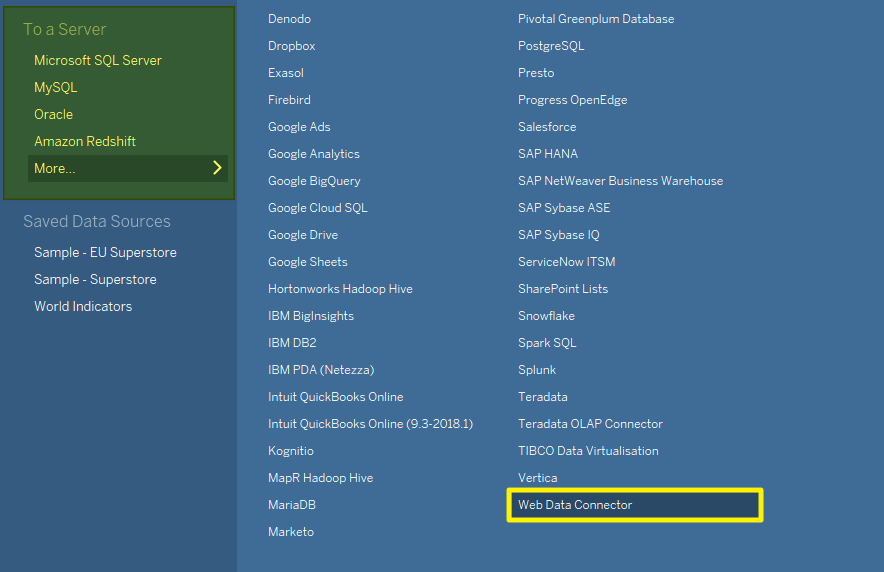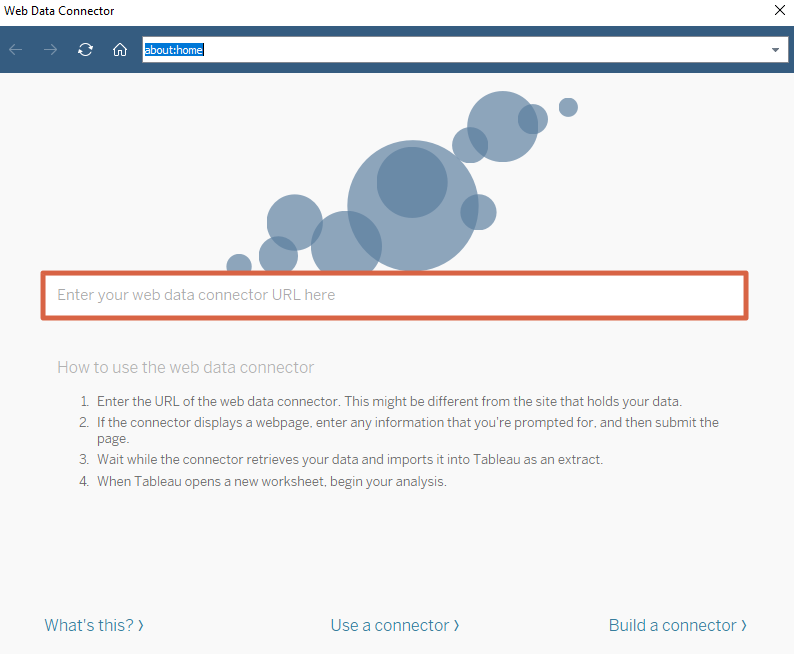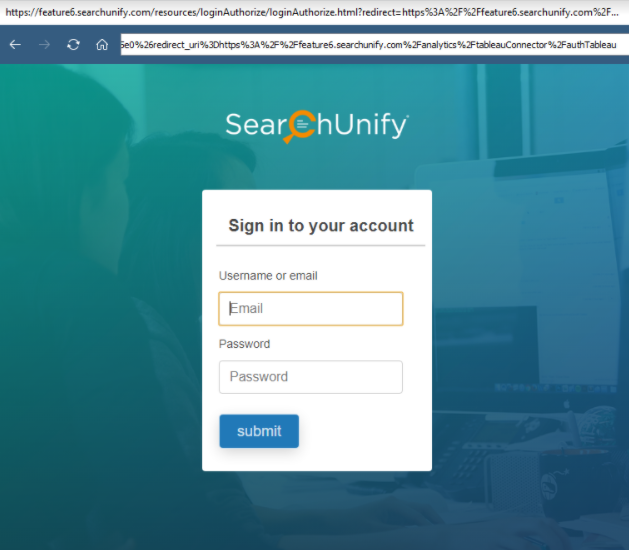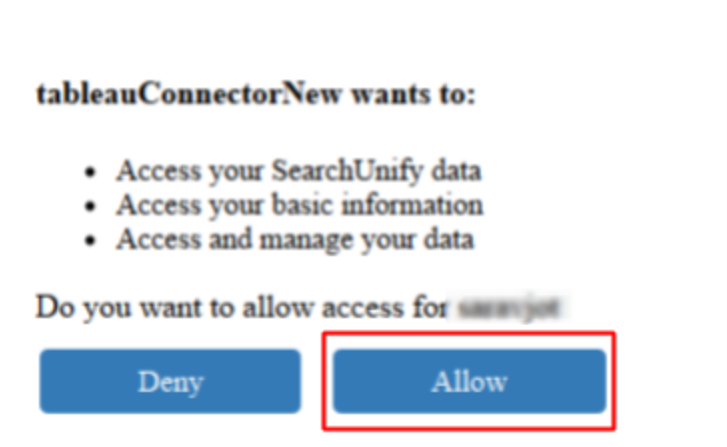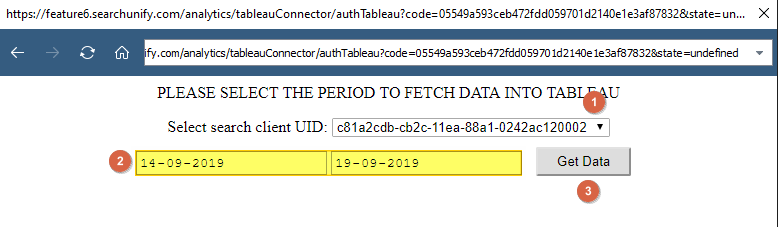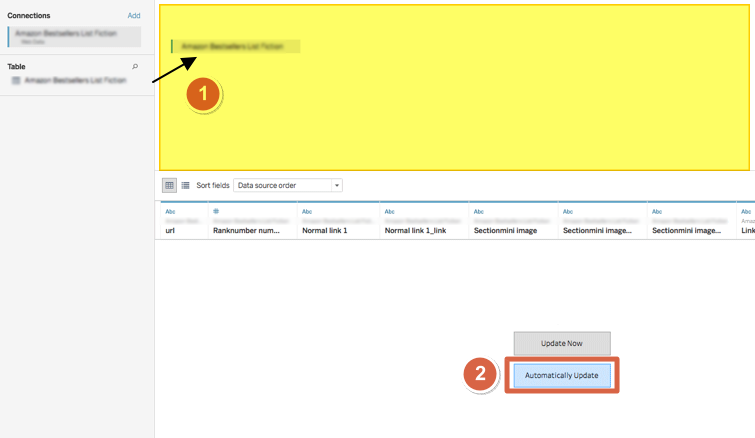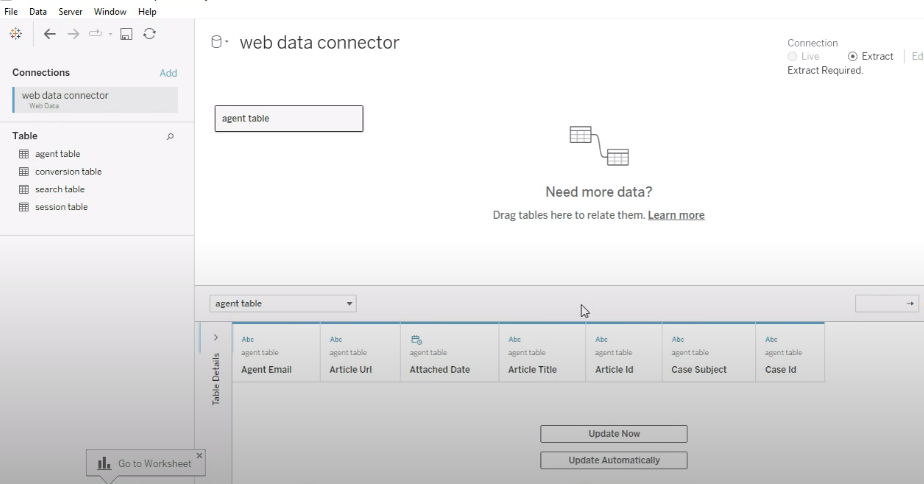Export Search Analytics Data to Tableau
You can export data from Search Analytics to Tableau for advanced visualization. The transfer occurs via a Web Data Connector, which converts the data into JSON format before importing it into Tableau.
Exporting Data from Search Analytics to Tableau
- Download Tableau Desktop for Windows.
- Create an app named "tableau_connector" in SearchUnify. While creating the app, enter https://{{base URL}}/analytics/tableauConnector/authTableau in the Redirect URL field and select "Analytics" in the Scope. See How to Create an App in SearchUnify?
- Open Web Data Connector from the To a Server menu.
- In the Enter your web data connector URL here field, paste
https://{{base URL}}/analytics/tableauConnector/authTableau. - You will be prompted to sign in. Select Login With SU.
- Enter your SearchUnify login ID and password, then click Submit.
- The tableauConnector will request permission to access your data in SearchUnify. Select Allow.
- Choose a search client and date range, then click Get Data.
- Drag fields from the left column to the highlighted area at the top and select Automatically Update.
- Click Sheet next to the data source and wait for the Extract process to complete.
Now you can drag and drop fields into Tableau's rows and columns to build graphs.
NOTE.
Irrespective of the data entered, Tableau only imports four tables: agent, conversion, search, and session.
All data extracted from SearchUnify to Tableau is in the UTC time zone.