Help Users Distinguish Content Sources on Results Page with Icons or Thumbnails
Help users skim through search results faster by appending thumbnails or icons for each content type. A common use involves visually distinguishing your official and community content sources. To demonstrate how it works, we will link a ![]() icon to the content source "Developers Stack" on a content source "Salesforce Communities."
icon to the content source "Developers Stack" on a content source "Salesforce Communities."
Link an Icon to a Content Type
- Open a search client for editing.
- In Content Sources, select a content source and then a content type.
- Click Choose Icon.
- Check an icon to select it. Then click
 to close the dialog. Alternatively, use Upload Icon to add an image to the library and then select it.
to close the dialog. Alternatively, use Upload Icon to add an image to the library and then select it.
- If Choose Icon changes from
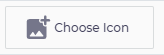 to
to 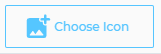 , then you have successfully linked the icon with the content type and can save your settings.
, then you have successfully linked the icon with the content type and can save your settings.
The new icons should now be visible alongside each search result from the content type selected in step 2.

