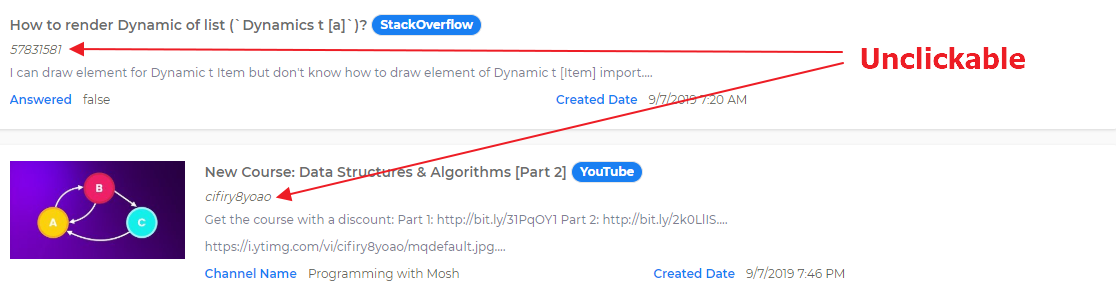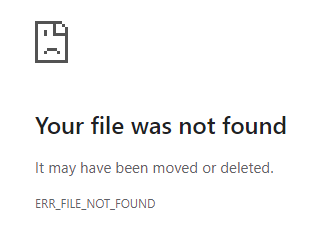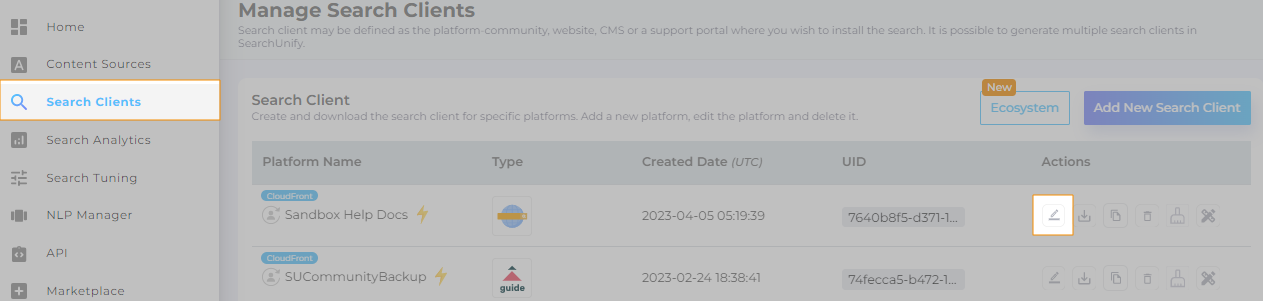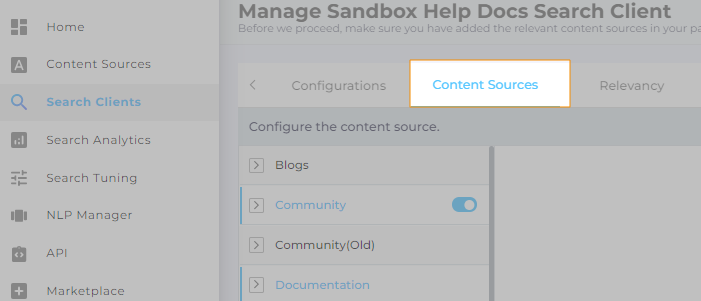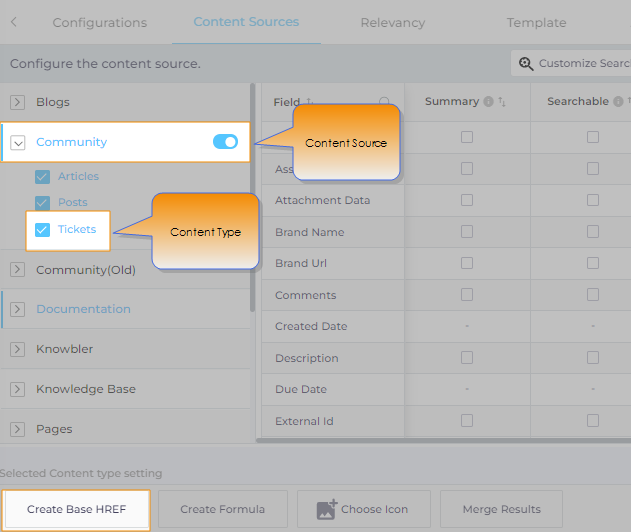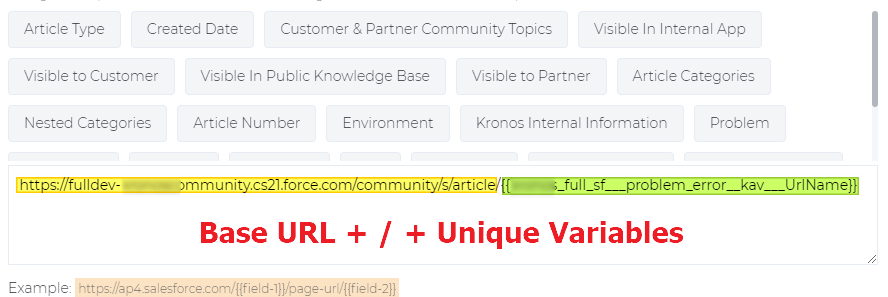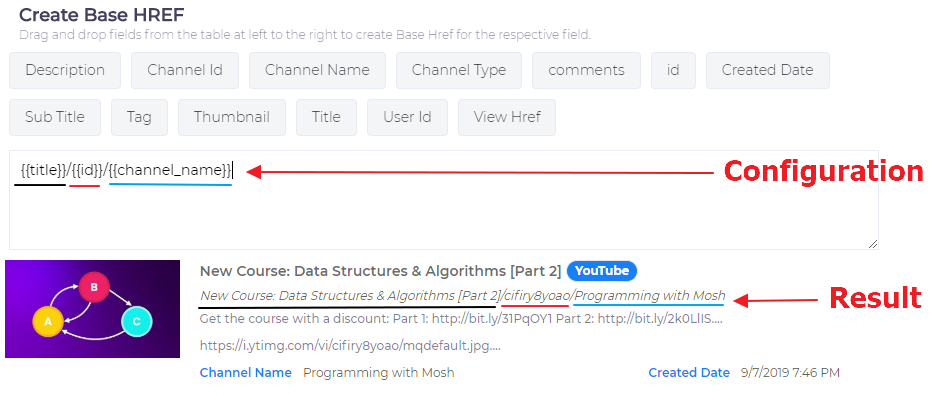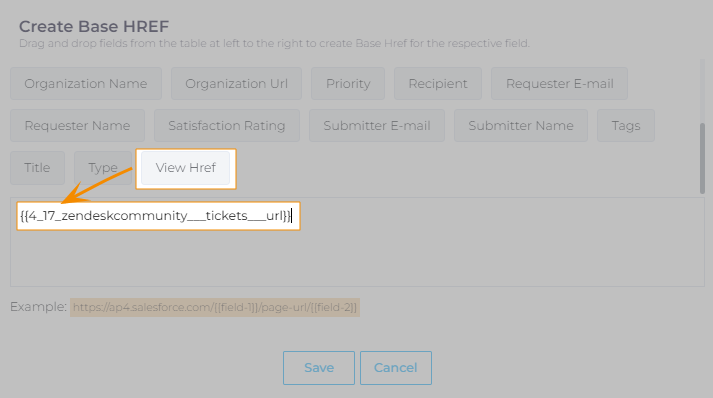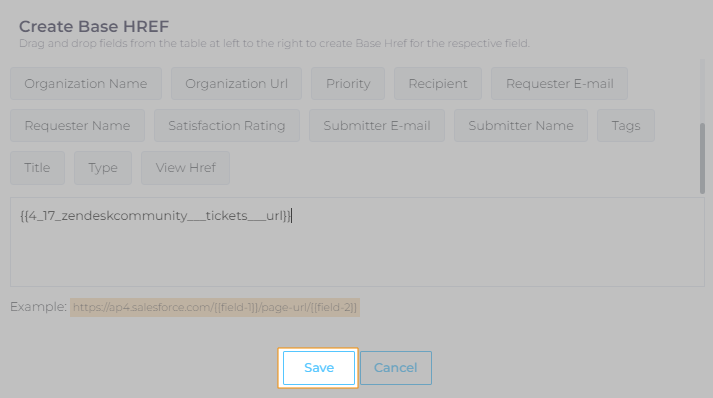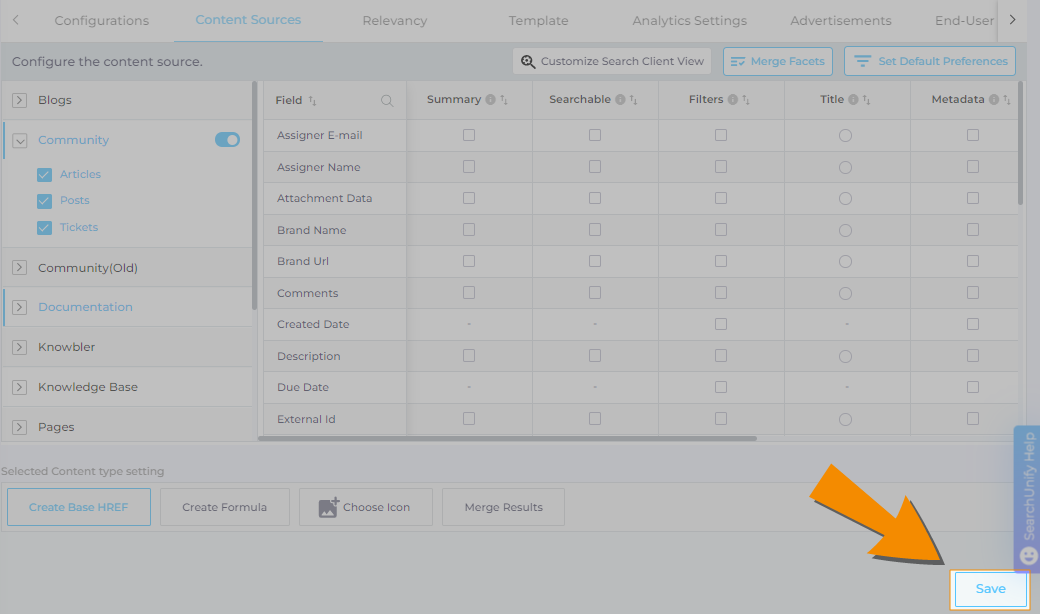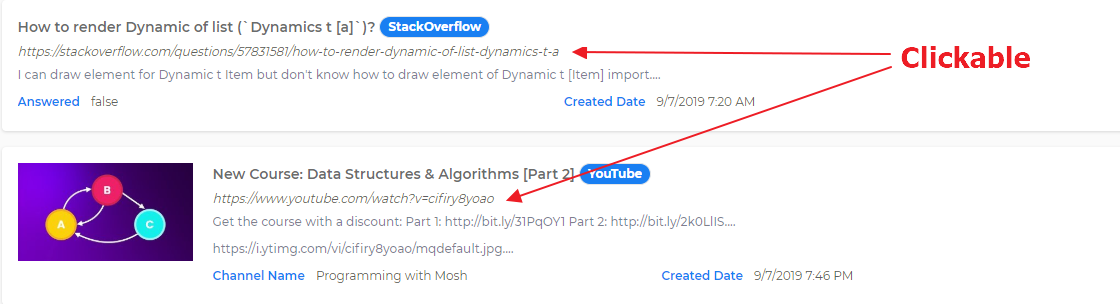Create a Base Hyperlink (HREF) on Search Result Pages
Search clients cannot redirect users to documents without a configured Create Base HREF. In the default set-up, each document on the search results page has a unique ID. Search users cannot click an ID to access a document.
In the case they try, they will receive an error message.
As an admin you can replace the IDs with hyperlinks. Create Base HREF lets you to do that.
Defining the Location of Each Content Type
- Open a search client for editing.
- Open Content Sources.
- Select a content source, then a content type, and openCreate Base HREF.
- Drag view_href to the box.
 Advanced Settings
Advanced SettingsSalesforce
The variable view_href is available on most content sources and content types, but not all. Salesforce is a major exception. If you store your data on Salesforce, enter the base URL followed by a forward dash (/) and a unique variable. The variable can be any object property which is different for each document.
Platform-Specific URLs
view_href contains the entire URL. In your platform doesn't support view_href, you can concatenate several variables together to generate a URL. The generated URL will only work if it is supported by your platform.
- Click Save.
- Repeat the steps 1-5 for other content sources and content types.
- Save your settings.
If you see a URL instead of an ID, then you have successfully configured Create Base HREF. Your customers and employees can now access documents by clicking them.