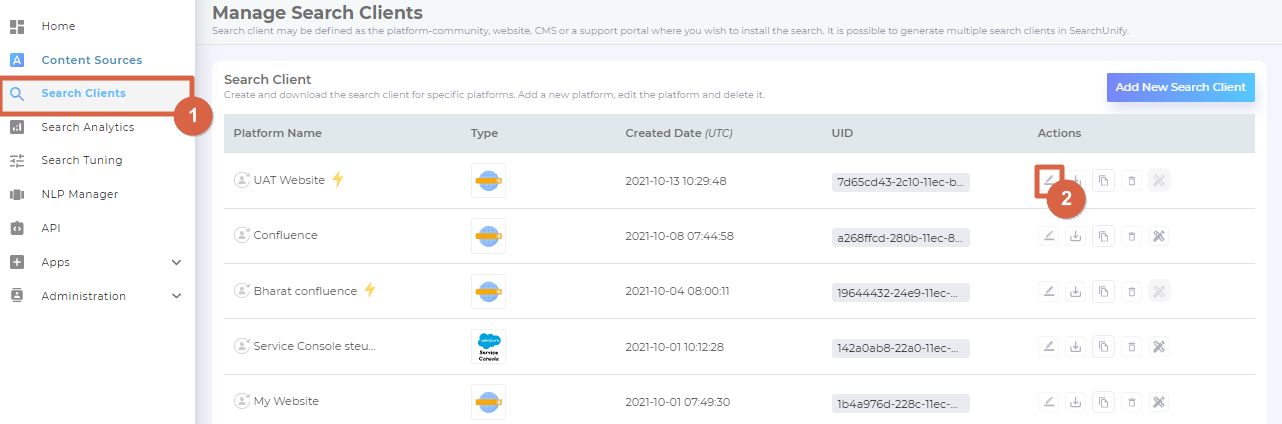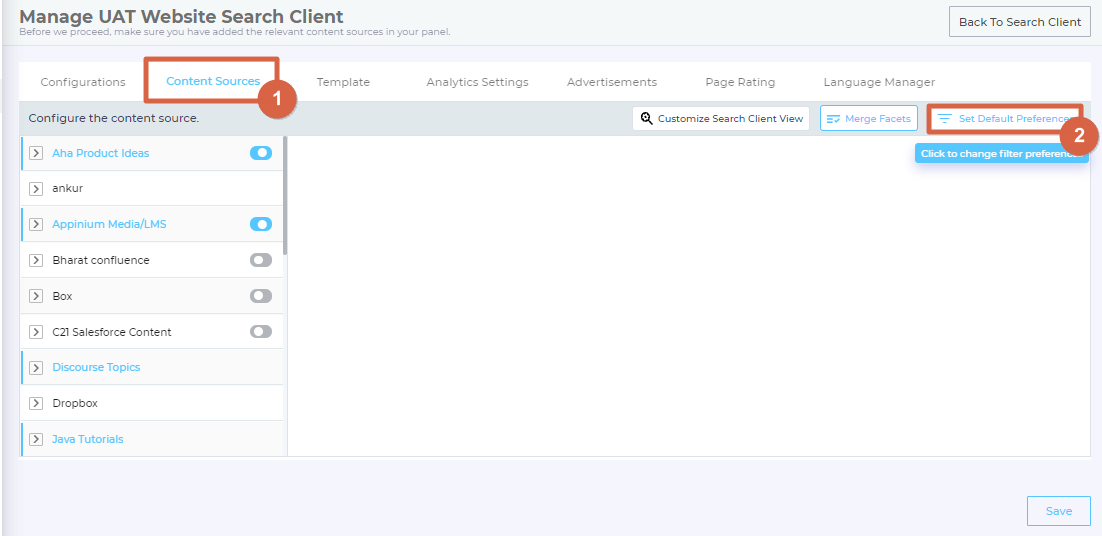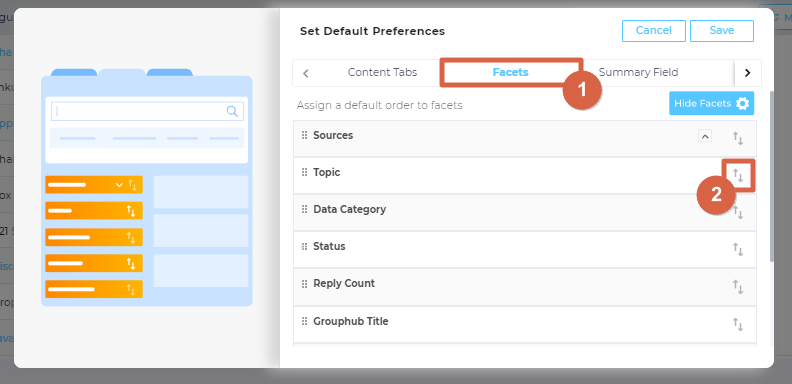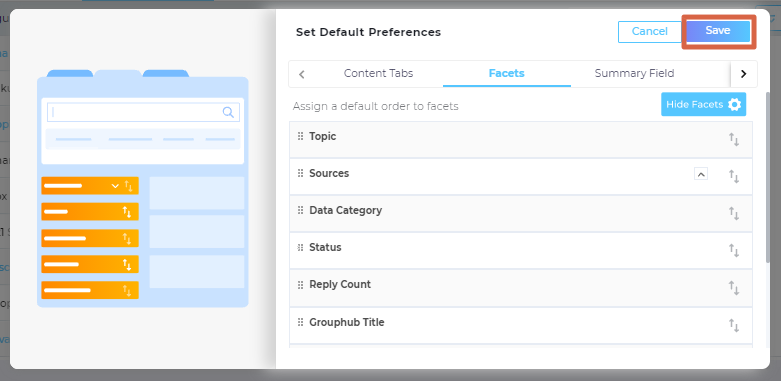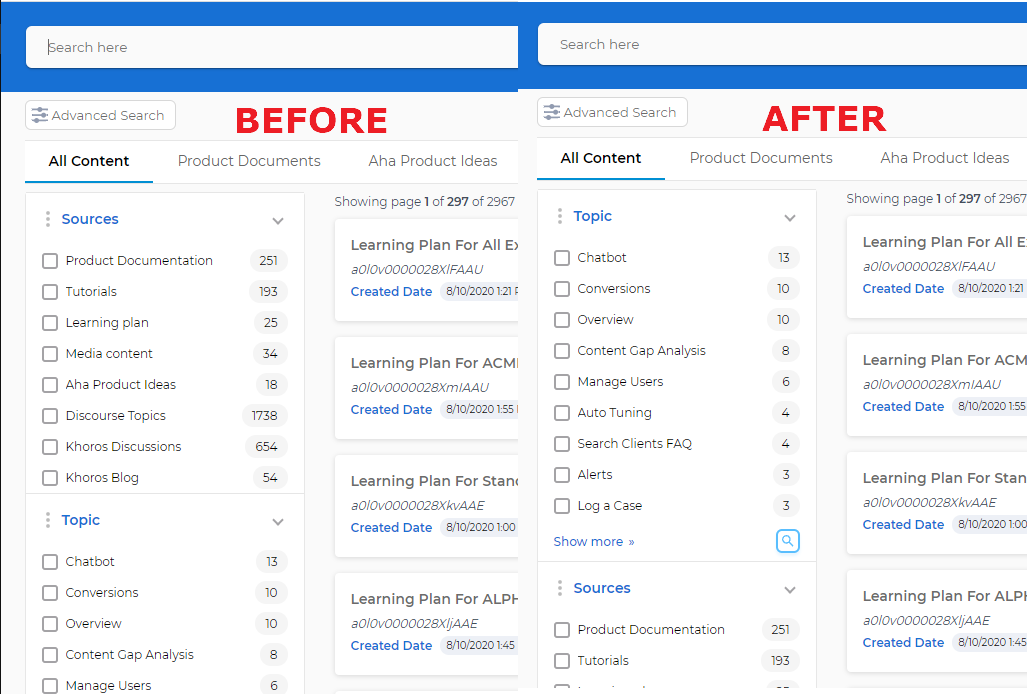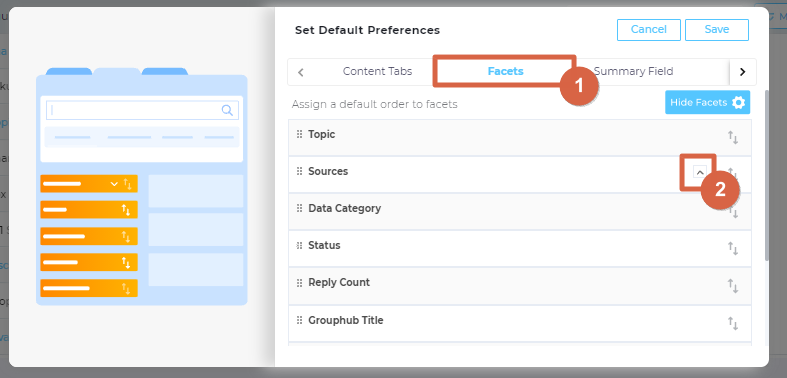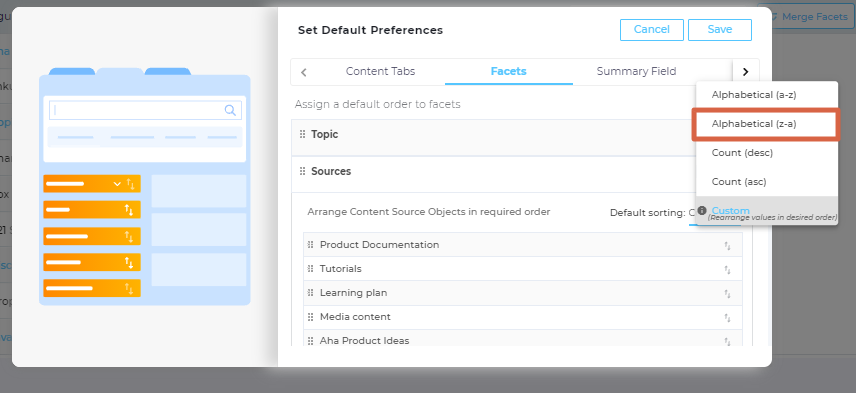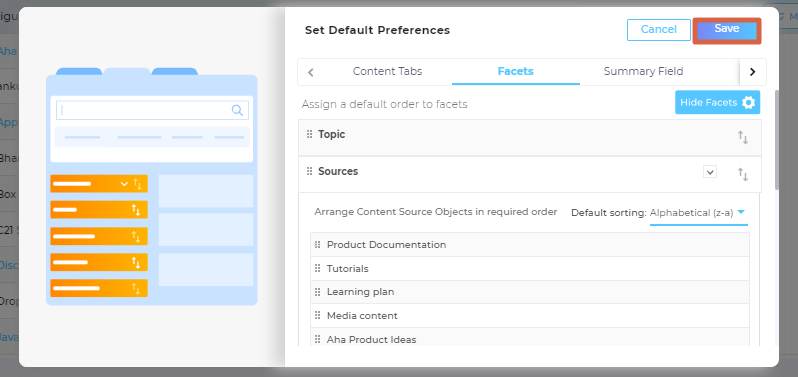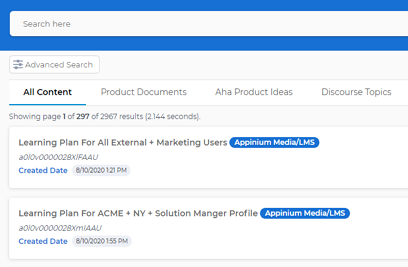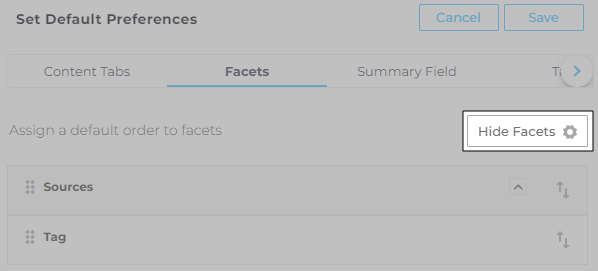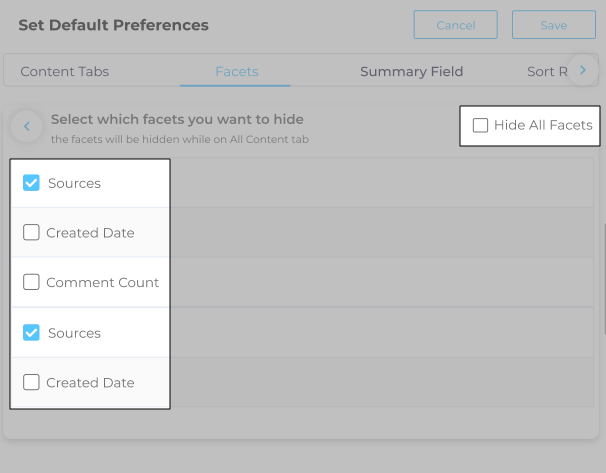Rearrange or Hide Facets on Search Clients
Facets on a search client can be rearranged to improve search experience. For instance, Sources and Authors can swap places and Community: Category can be placed ahead of both of them.
Alternatively, you can hide facets to obtain a near search client page. This article covers both scenarios.
Rearrange Facets
- From Search Clients, open a search client for editing.
- Go to Content Sources and click Set Default Preferences.
- In Facets, use
 to rearrange facets.
to rearrange facets.
- Save your settings.
- Save the settings again. Once you click Save, the new facet order immediately reflects on the search client.
Result
Topic and Sources have swapped places.
New Order for Facet Values
- From Search Clients, open a search client for editing.
- Go to Content Sources and click Set Default Preferences.
- In Facets, click
 on Sources.
on Sources.
- Select an arrangement from the dropdown: Alphabetical (A-Z), Alphabetical (Z-A), Count (Ascending), Count (Descending), and Custom. Except for Custom, which requires instance users to drag facet values, all sortings are automatical. For example, if 5 facet values are returned for a query and the chosen arrangement is Alphabetical (Z-A), then those 5 facet values will be arranged in the reverse alphabetical order in Sources.
- Save your settings.
- Save the settings again. Once you click Save, the new facet order immediately reflects on the search client.
Result
Fig. A snapshot of the facet values arranged in the default manager and in the alphabetical order (Z-A).
Hide Facets
When the list of facets gets excessively long, you can choose to hide some or all of them from Hide Facets. Next is an illustration of a search client without facets.
Fig. A snapshot of a search client without facets.
Not all facet values are visible at all times. For example, assume there are two facet values in the facet "Products": Product A and Product B. If a user looks up installation instructions for Product A and no document matching the Product B facet is found, the Product B facet value will not be displayed.
-
To start, click Hide Facets.
-
Check the facets that should disappear from the search client. Alternatively, you can check Hide All Facets to remove them all. When a search user in on the All Content tab, he sees only the facets that haven't been hidden. On jumping to a content source tab on a search client, the user sees the facets only for the selected content source.
Related