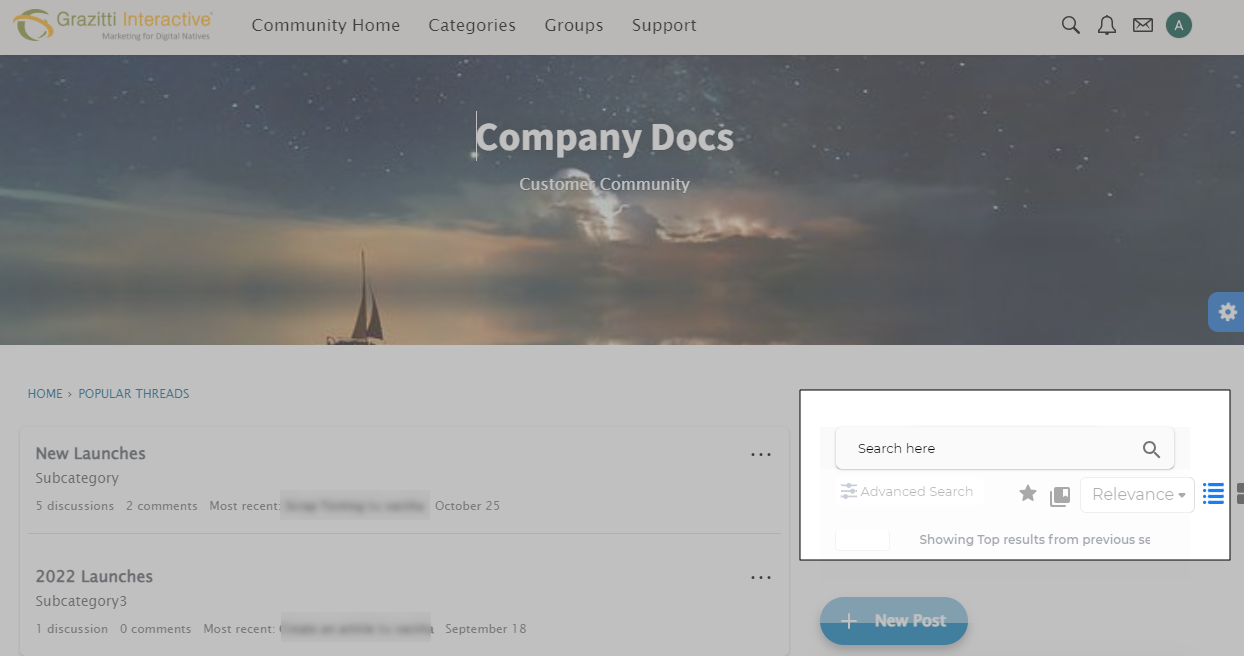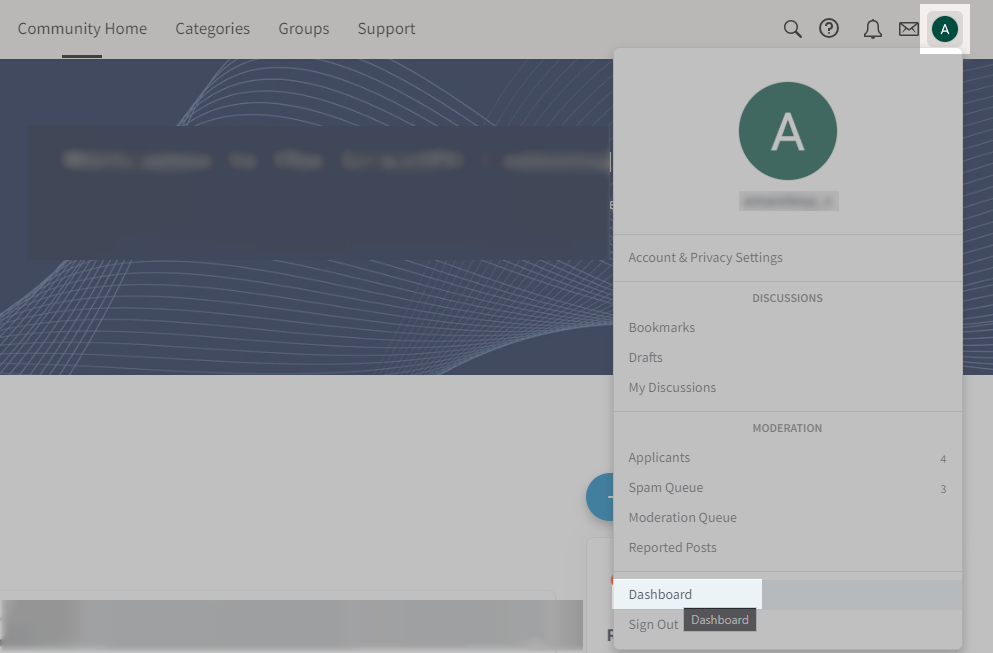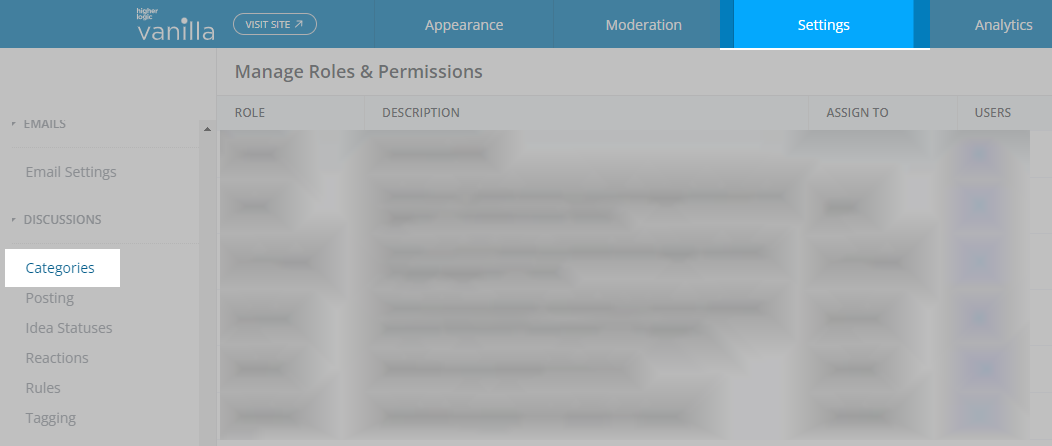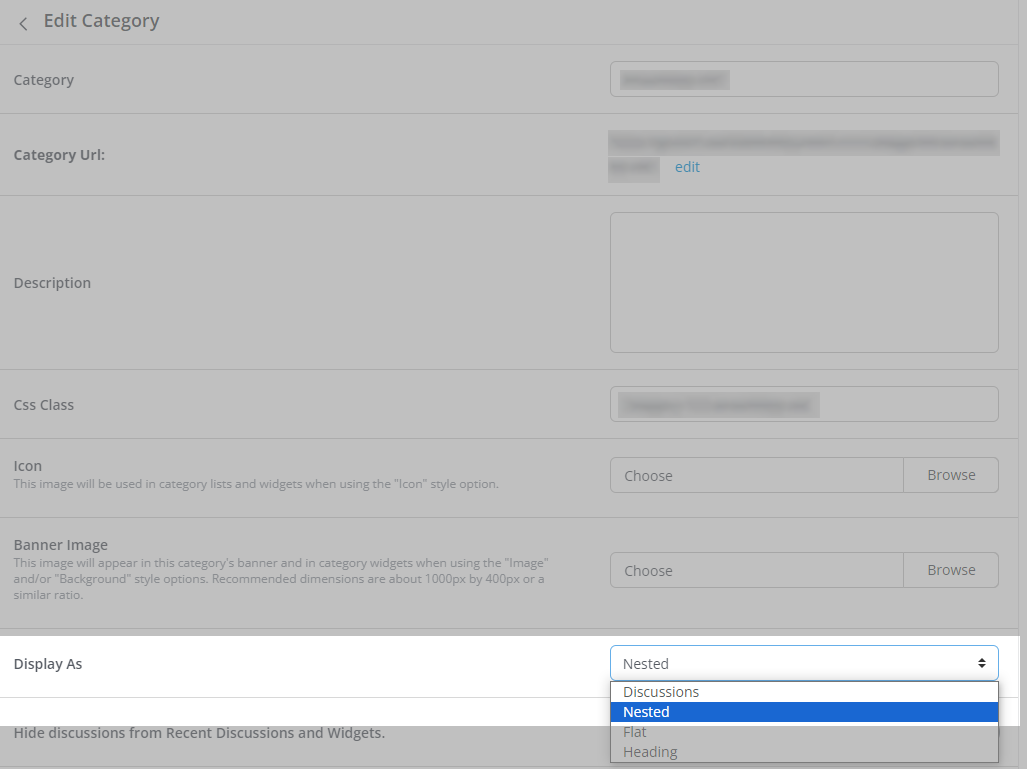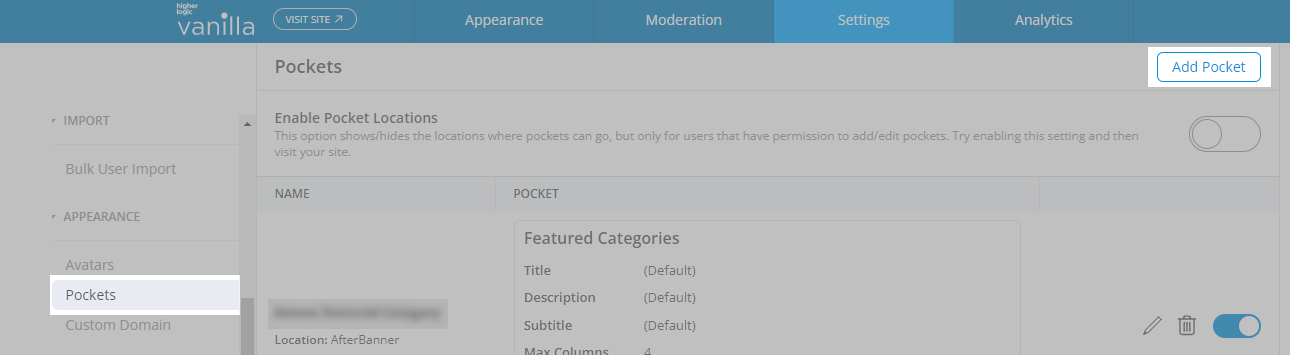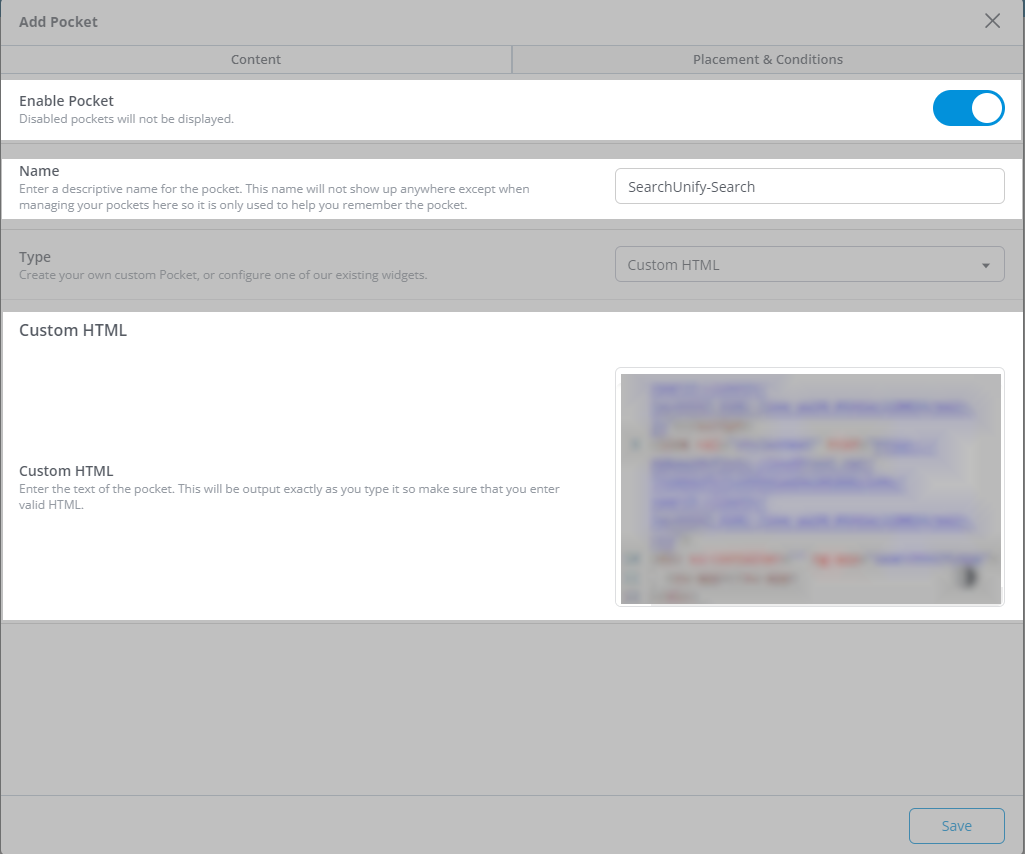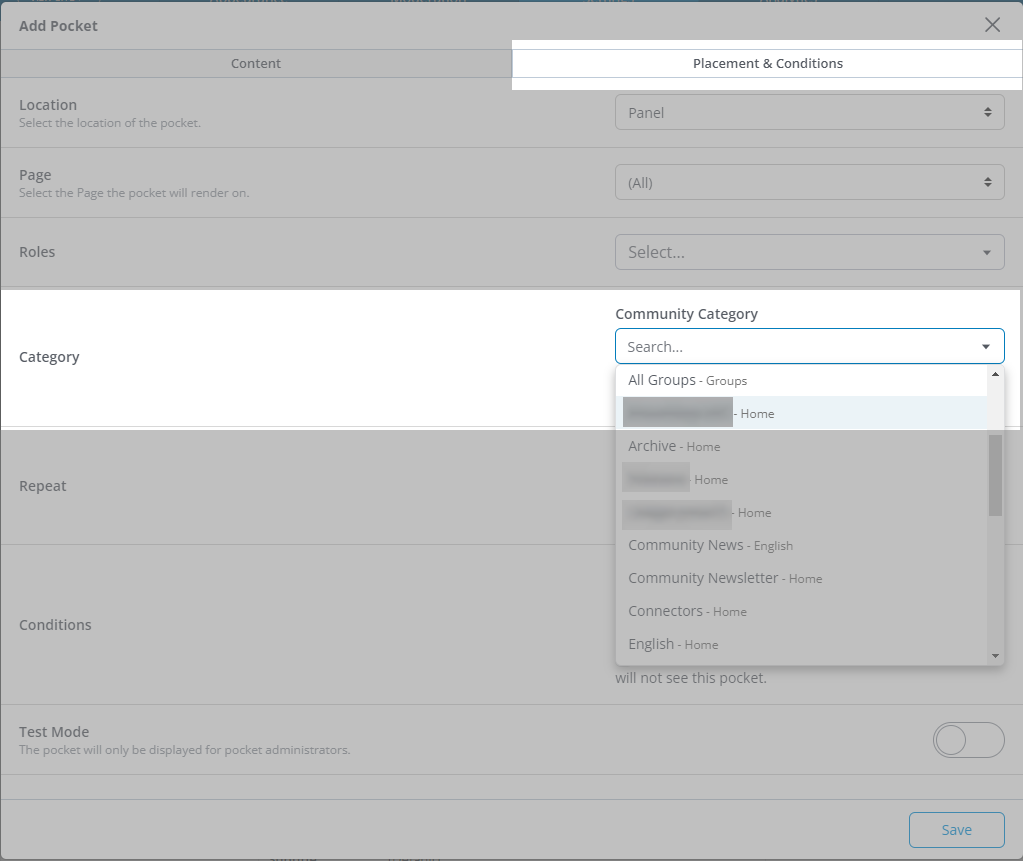Install a Search Client in Higher Logic Vanilla
Use SearchUnify's powerful search to find relevant information faster in Higher Logic Vanilla (formerly Vanilla Forums). This document gives you a walkthrough into the process of installing a SearchUnify search client in your Higher Logic Vanilla community.
NOTE
The SearchUnify-powered search bar can be applied to the Categories level in Public Communities only.
Prerequisites
Admin access to a Higher Logic Vanilla community.
Creating Higher Logic Vanilla Search Client
-
From SearchUnify admin panel, navigate to Search Clients -> Add New Search Client.
-
Select Higher Logic Vanilla.
-
Give your search client a Name and enter the Base URL of your Vanilla platform.
-
Click Save.
Installing Search Client in Higher Logic Vanilla
-
Download the Higher Logic Vanilla search client.
-
Unzip the downloaded file, find
index.html, and open it in a text editor. -
Log into your Higher Logic Vanilla community using the admin credentials. Click on your profile icon and select Dashboard.
-
Switch to the Settings tab and click Categories.
-
Either create a new category or select an existing category, where you want to deploy the search client. Make sure that the Display As for the selected category is set to Nested.
Important Note.
Copy the Category URL and use it as the Redirection URL in Search Client Configuration screen.
-
Click Save.
-
Go to Pockets and click Add Pocket.
-
Give the pocket a label and paste the script from index.html file in the Custom HTML field (Refer to step 2). Also, toggle on the Enable Pocket.
-
Switch to Placement & Conditions tab. Select the Category to which you want to add the search client.
-
Click Save.
Result
You can use the Higher Logic Vanilla search client on category pages.