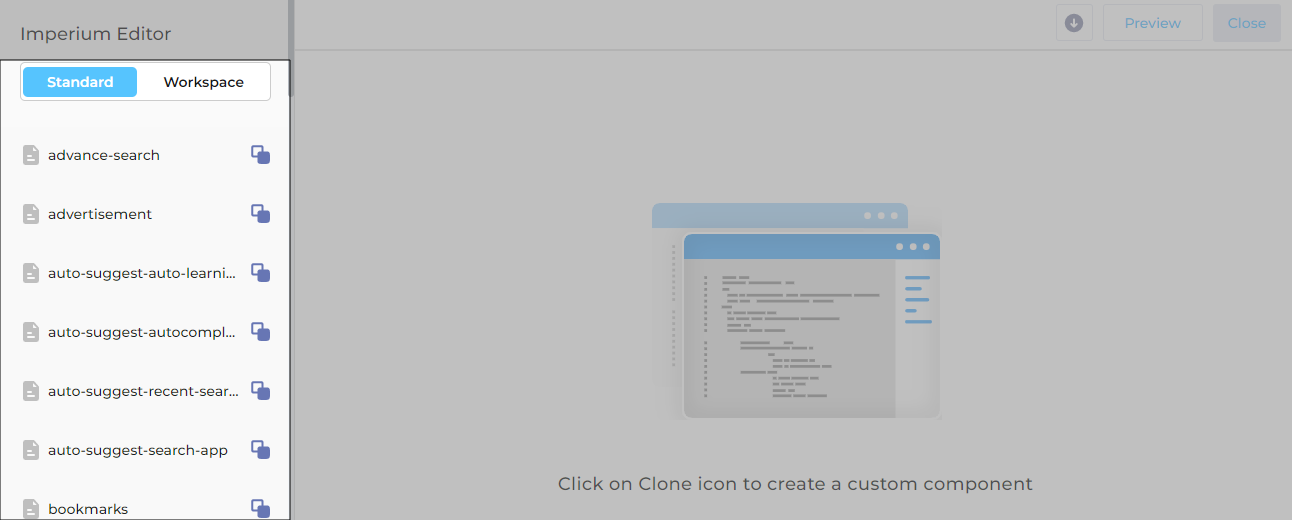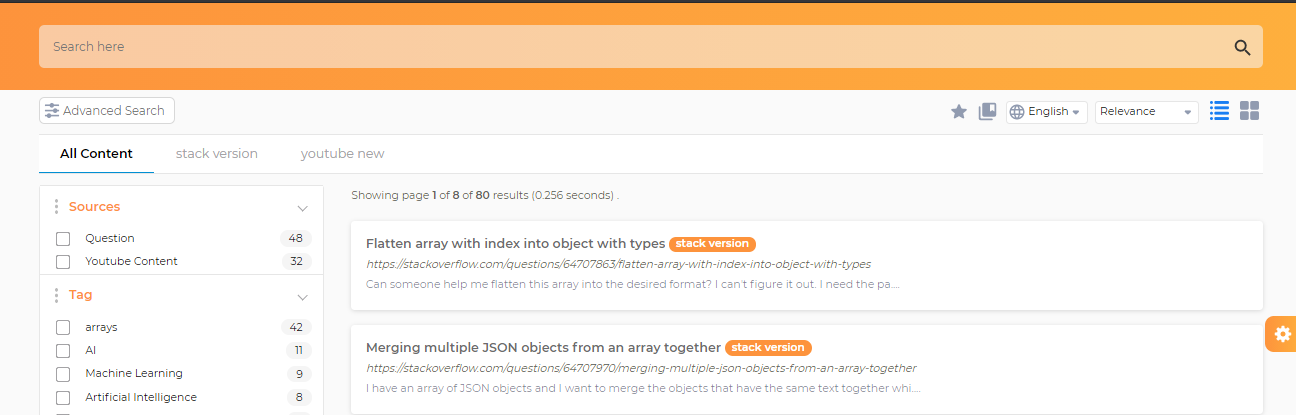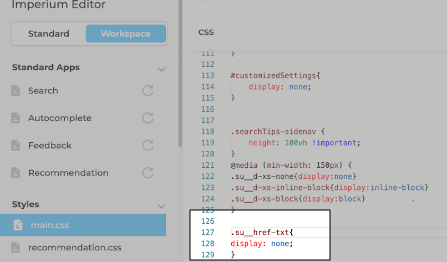Deliver Faster Search on a Configurable Search Client with Imperium
For each search client, Imperium enables customization of frontend components. This tool allows admins to modify nearly every visible aspect of the search client, including the search box, page rating widget, facets, content source tabs, scroll functionality, featured snippets, and bookmarks. By leveraging these features, admins can significantly enhance the user experience
Prerequisites
- Familiarity with JSX or CSS
- Use of a search client that is not Salesforce Console, Salesforce Communities, Salesforce Internal, or Zendesk Console.
Activate Imperium
Imperium cannot be activated on existing search clients. To enable it, select the ‘Imperium’ experience while creating a new search client.
- Navigate to Search Clients and choose Add new search client.
- Select a search client, enter the required details, and then choose Imperium in the Search Experience section.
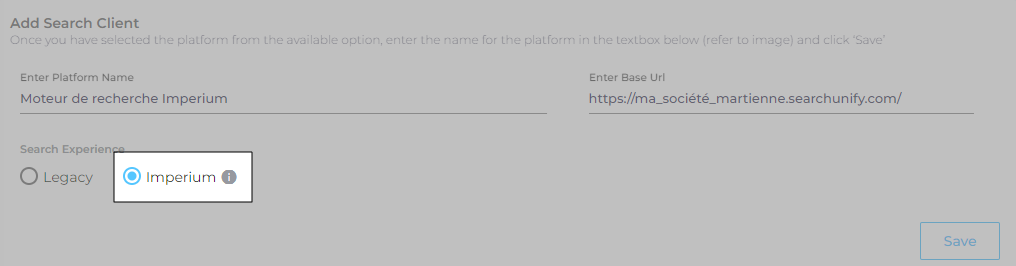
- Click Save to finalize the activation.
Launch Imperium Editor
The Imperium Editor can be accessed by going to Search Clients > Action > Imperium. To launch it, locate your search client and click on![]() .
.
A search results page is composed of various components, each being a piece of code. Some components are part of the Standard set and cannot be deleted. However, you can click  to clone a standard component.
to clone a standard component.
Each cloned component can be found under Custom Components in Workspace.
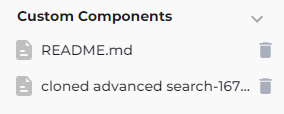
Besides cloned components, the Workspace contains four other sections
-
Standard Apps, where code for search, autocomplete, and feedback is stored.
-
Styles, which houses CSS sheets.
-
Build, where you can view the code before it is compiled.
-
Additional Components containing code that affects the behavior of various elements on a search page.
Click on a file in any section to view its code.
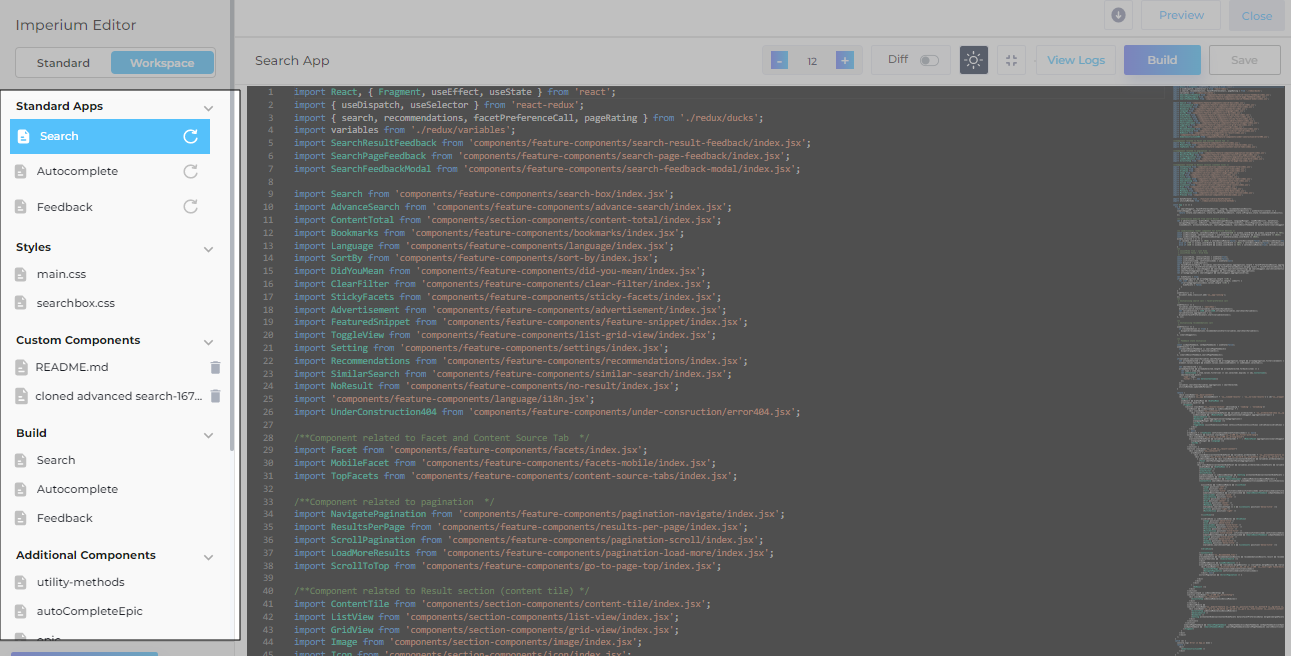
You can edit the code and then click Save followed by Preview to see the impact of your changes. After making the changes, use the Build option to push the code to production. The View Logs feature displays a history of changes.

You can switch to full-screen mode using , activate dark mode with
, activate dark mode with  , increase text size using
, increase text size using 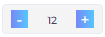 , and view the changes in the code with
, and view the changes in the code with  .
.
Redirection URL
The Redirection URL field, exclusive to Imperium search clients, is available under Search Client > Edit > Configurations. In this field, you can specify the URL to which users will be redirected from the search box, typically the URL of the search page. However, the search client will function properly even if this field is left blank."
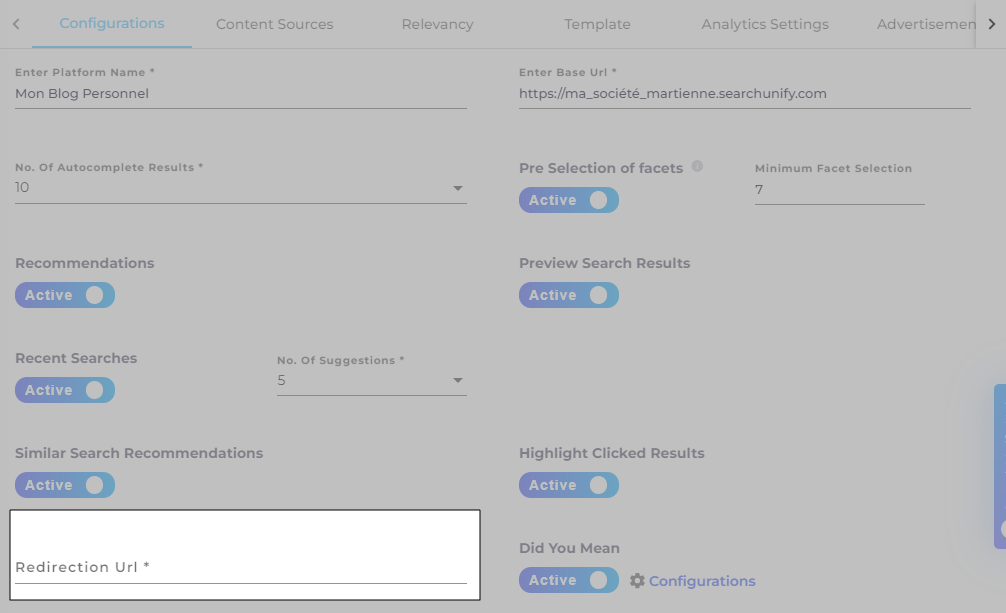
Result
Here is a search client with the Imperium experience.
Troubleshooting