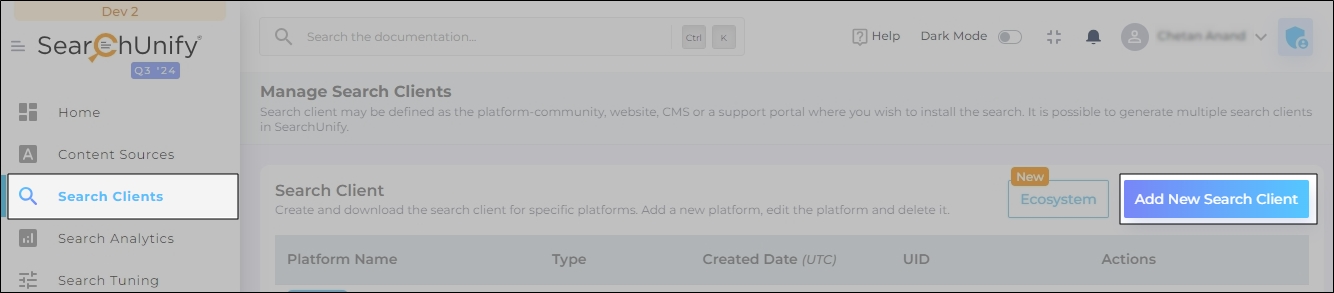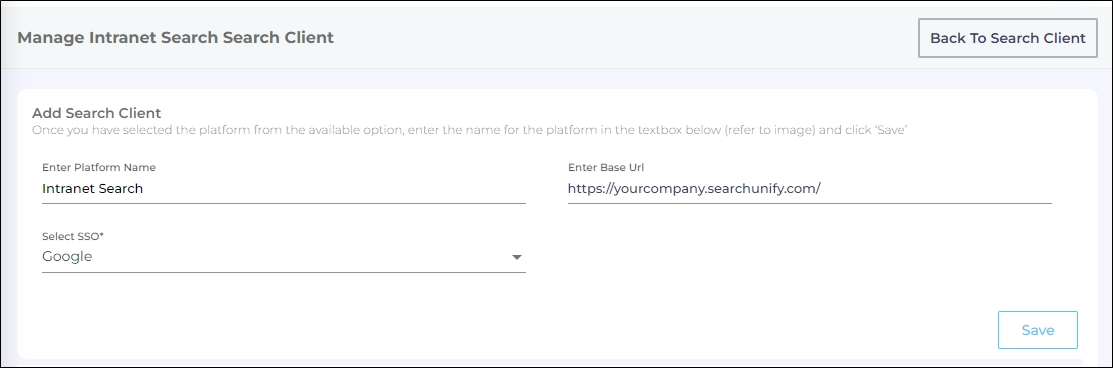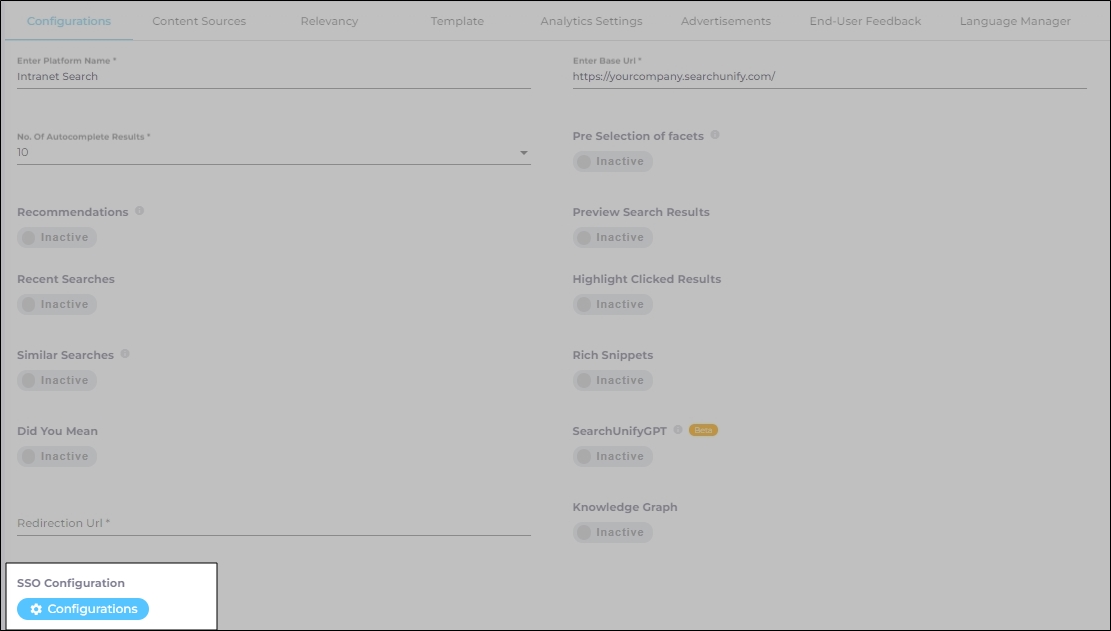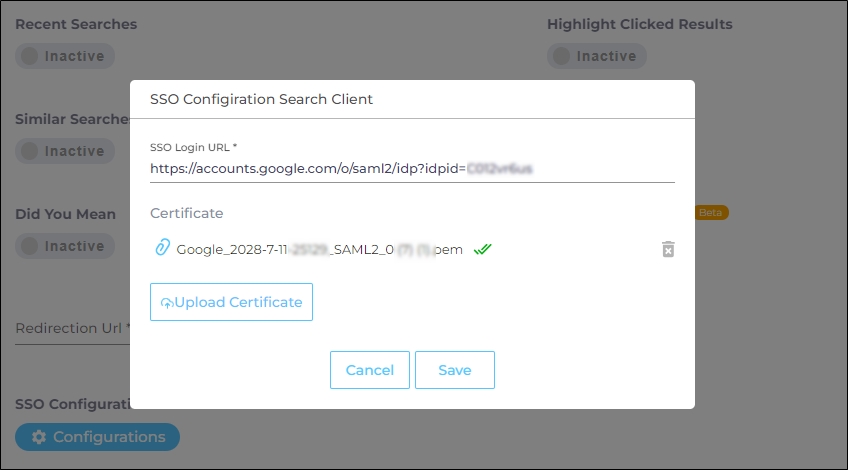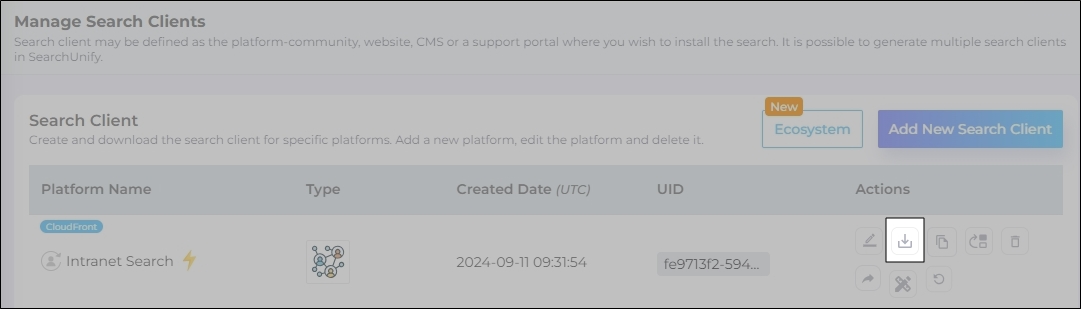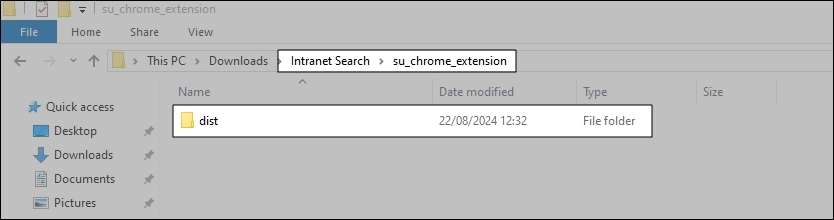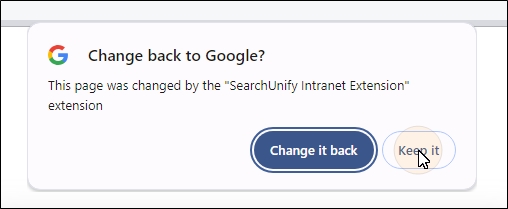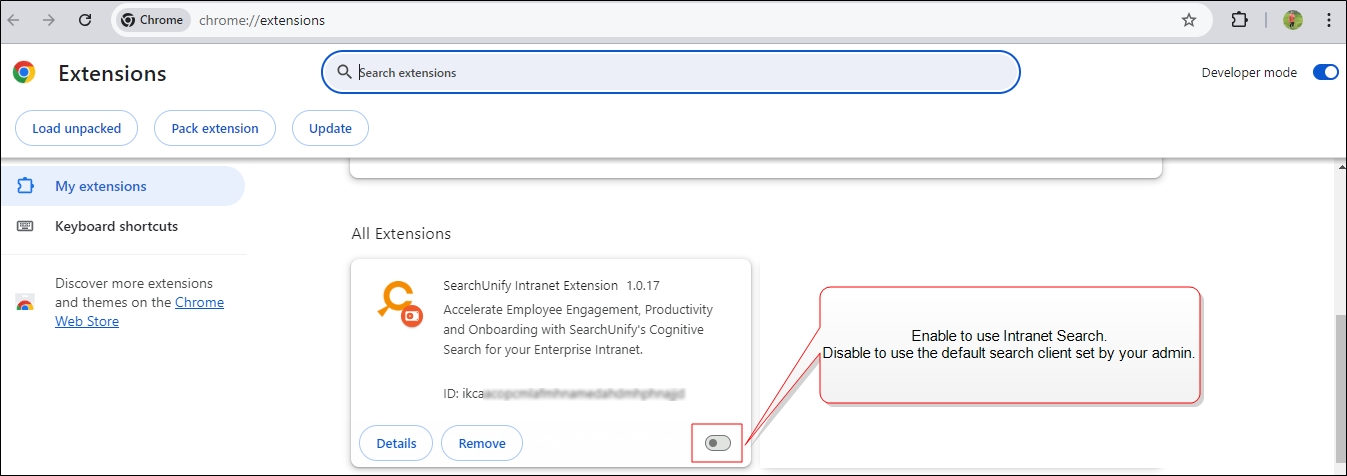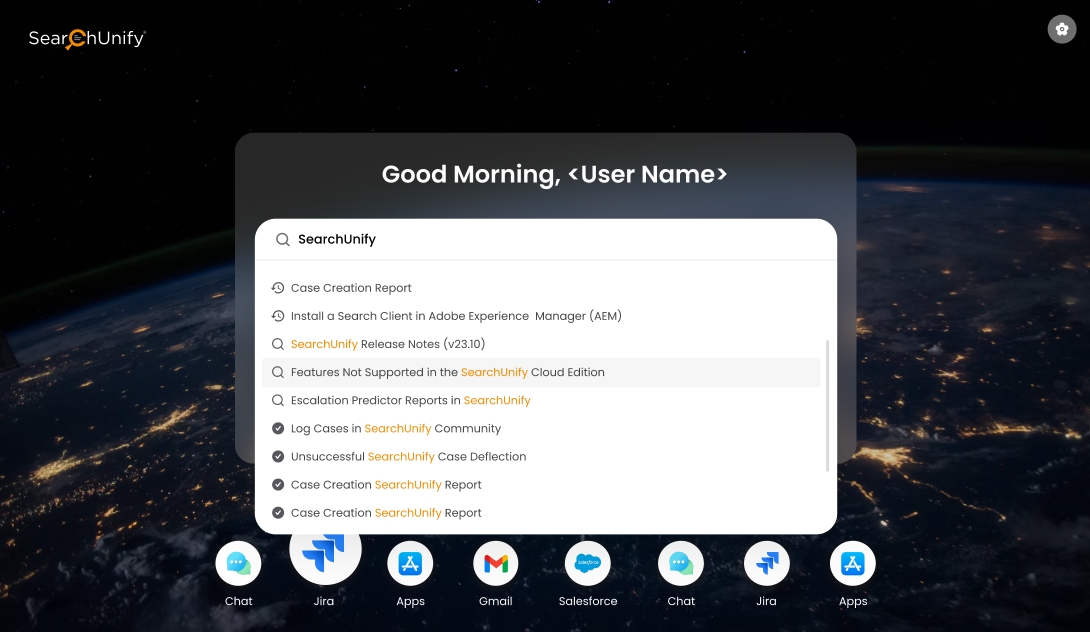Install a Search Client on the Company Intranet
The SearchUnify extension for Google Chrome is redesigned. It is now a full-fledged Search Client with SSO-authorized access control. Admins can configure it and install it on the Chrome browser.
Configuration in SearchUnify
The configuration steps for admins are given below.
-
Log into SearchUnify. Go to Search Clients. Click Add New Search Client.
-
Click Intranet Search from the Internal Platforms.
-
Enter the following details:
-
Name: the label for your search client.
-
Base URL: URL of the intranet login page.
-
SSO Type requires either a certification key or the .pem certificate, both of which can be obtained after creating an SAML app on Google. The instructions are in the Google documentation Set up SSO with Google as your identity provider.
-
-
Save the settings.
The search client has been created. Open it for editing and go to Configurations > SSO Configuration.
Enter the SSO Login URL and .pem Certificate. The SSO Login URL and the .pem certificate can be obtained by creating an SAML app on Google. The instructions to create the app are on Set up SSO with Google as your identity provider.
Click Save.
Configuration in Chrome
To start, download the Intranet search client. You can download the search client by clicking the ![]() option.
option.
Once you have the zip file, unzip it and find the "dist" folder in the "su_chrome_extension" folder.
-
Open Manage Extensions in Chrome Store.
-
Turn on the Developer node.
-
Using Load Unpacked, upload the "dist" folder.
-
The extension changes the default search in your browser. To keep the old search, click Change it Back. This option is displayed when you install the extension.
In Manage Extensions, you can enable the extension to use Intranet search and disable the extension to use the default search engine in your browser.
Activating the Extension
NOTE.
Delete the older version of the SearchUnify extension. The old extension interferes with the functioning of the Intranet Search client.
Users can search using the SearchUnify Chrome extension only when:
-
You have entered a correct Search Client token
-
The user has logged in with their Google profile
The token can be found in the readme file, which is part of the unzipped search client folder.
The configuration is complete. Now, the users can run searches using the extension.