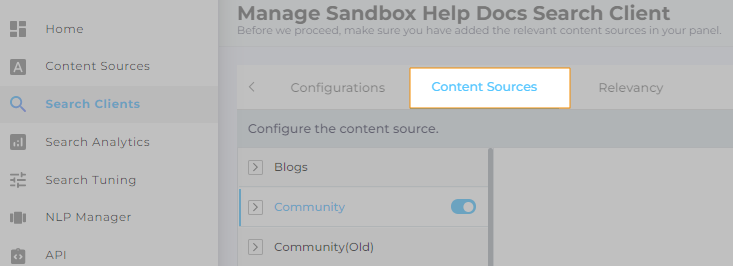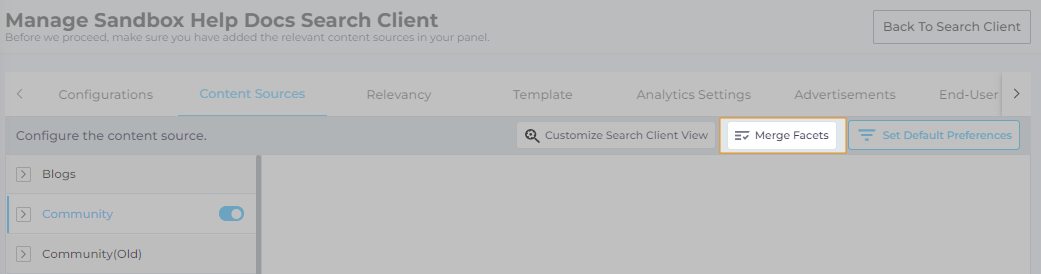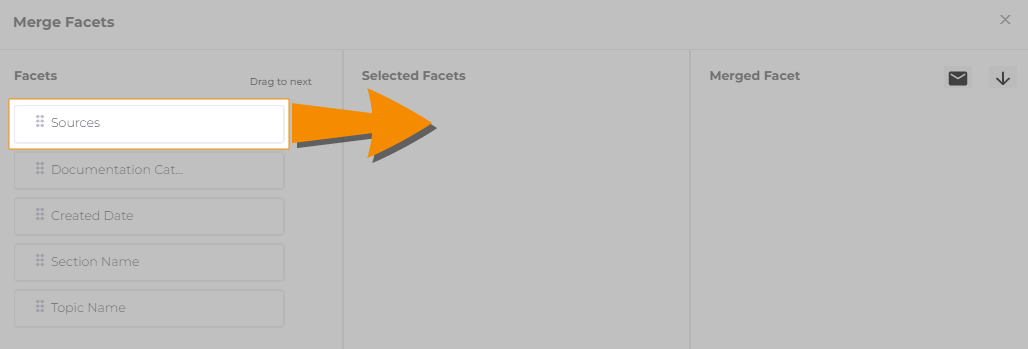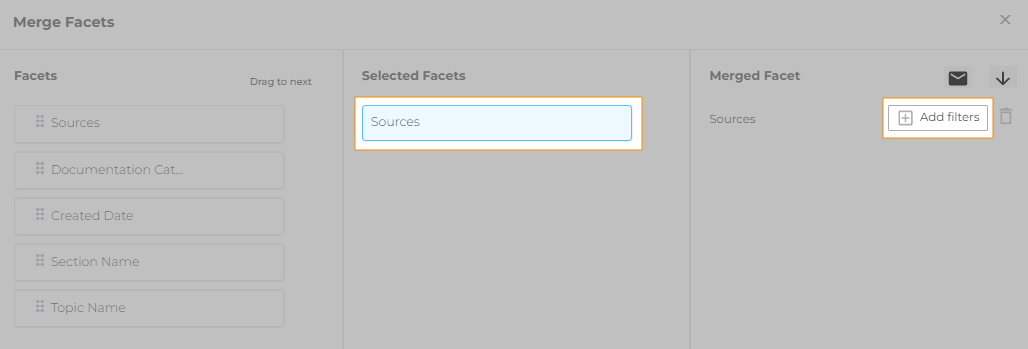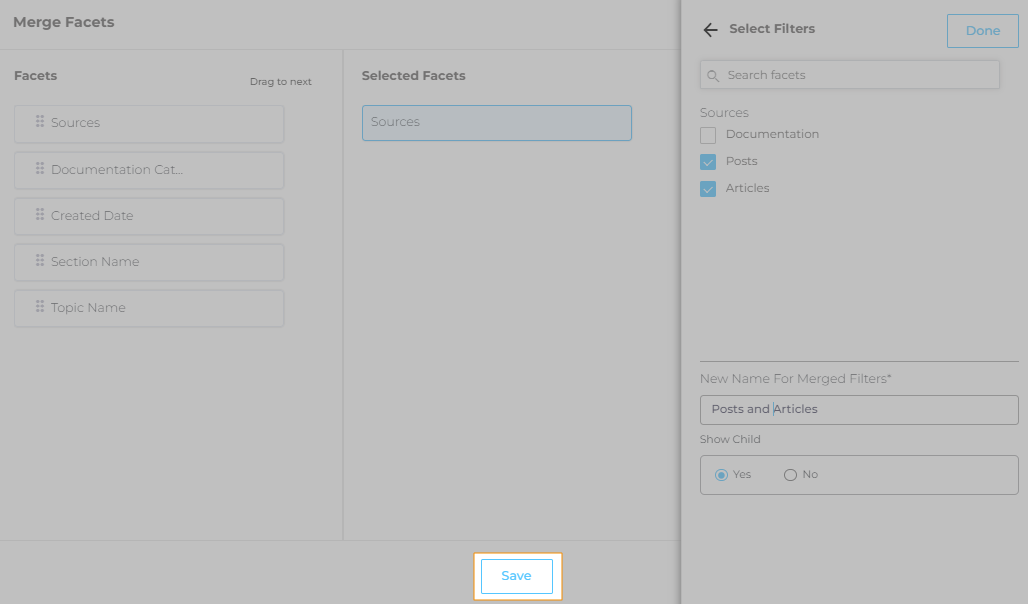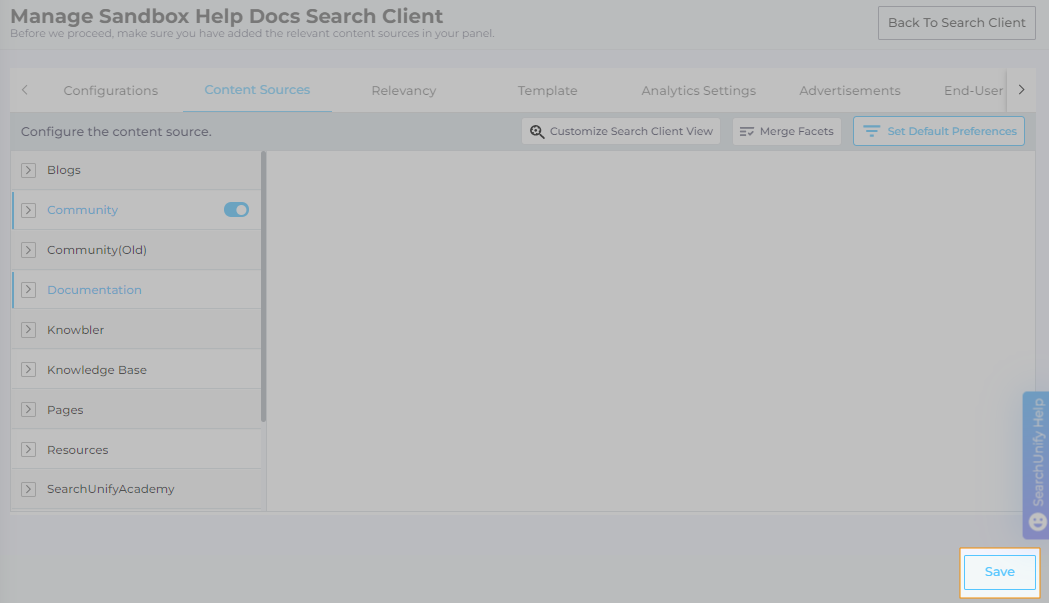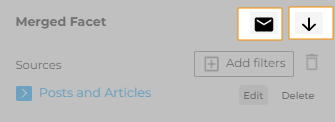Merge Facets
Facets help users narrow down search results. You can make them more useful by grouping similar facets together.
-
Use Case One: An organization with multiple knowledge bases can divide its content sources into Official (where only the employees contribute) and Community (where customers can participate).
-
Use Case Two: A large content source can have thousands of tags. You can bring sanity to them by clubbing them into a handful of manageable categories.
Grouping Facets
- Go to Search Clients and click
 to open edit settings.
to open edit settings.
- Navigate to Content Sources.
- Open Merge Facets.
- The facet categories detected by SearchUnify or created by an admin are in the leftmost Facets column. Drag a facet to the second column, Selected Facets.
- Click the selected facet and then Add Filters.
-
Subgroup your facets and give the subgroup a name. In the diagram below, categories Posts and Articles have been merged into Posts and Articles.
- NOTE.
- Don't use special characters in Merge Facets. Stick with the letters and numbers. The Save button is grayed out if special characters are used.
- Check Yes to show child facets and Noto keep them hidden. Sticking with our example, Yes will show only one facet, Posts and Articles. But No will show a main facet and two child facets: Posts and Articles > (1) Posts (2) Articles .
- Click Save.
- Click Save again.
Download
Using the Download and Email buttons, you can either download the merged facet values or email the data to yourself and other members of your team.