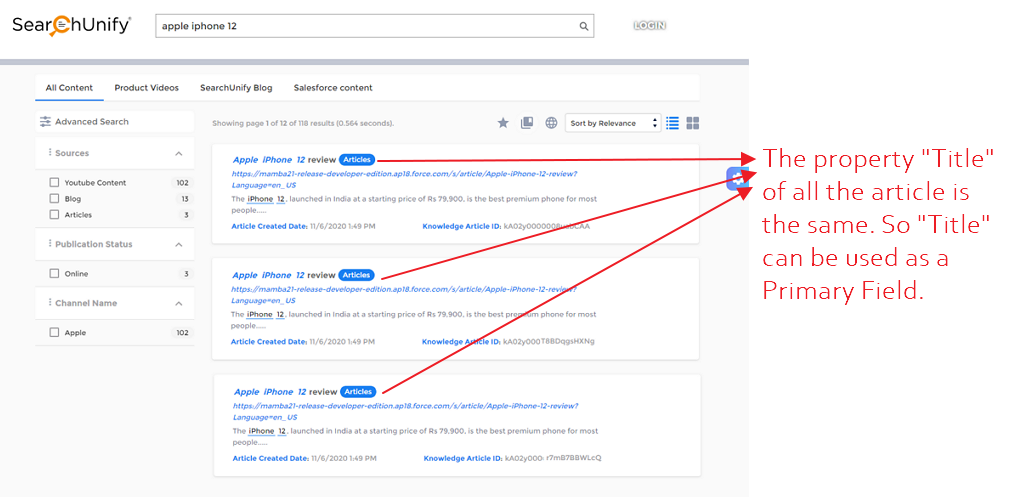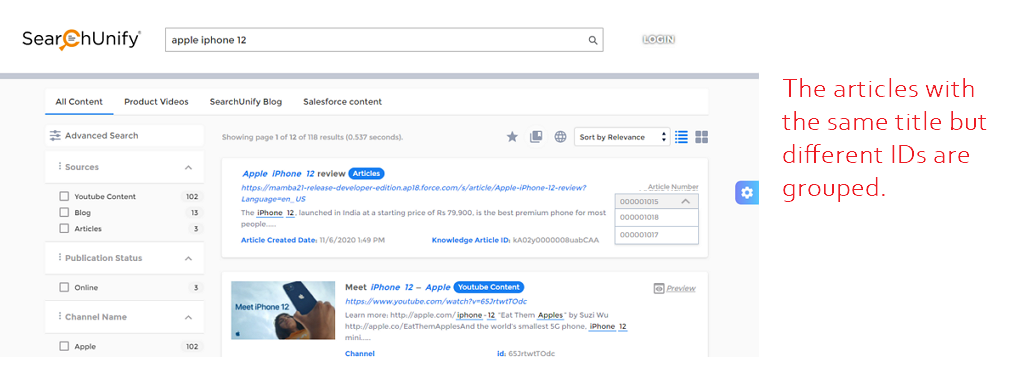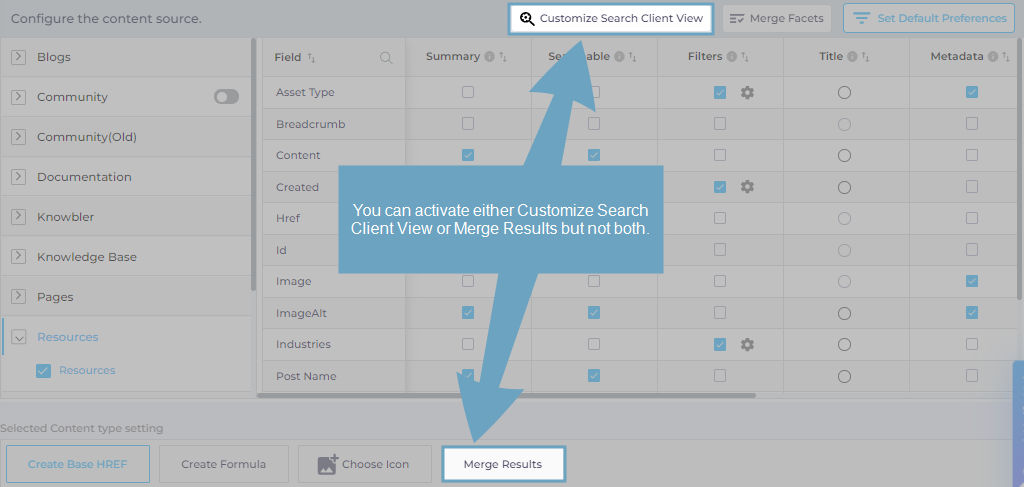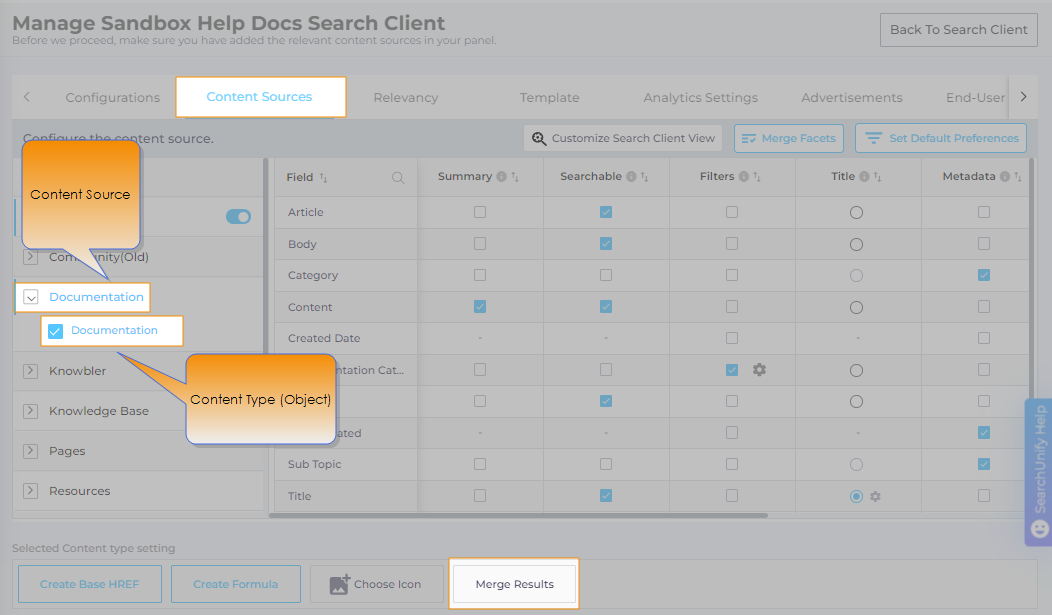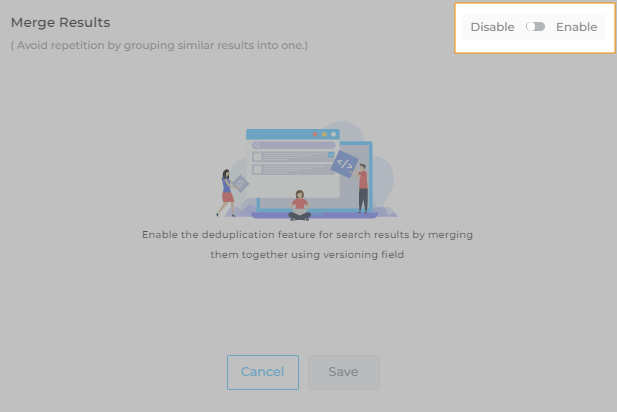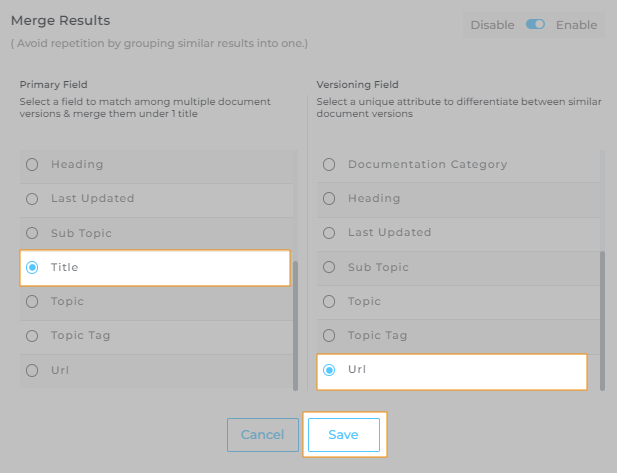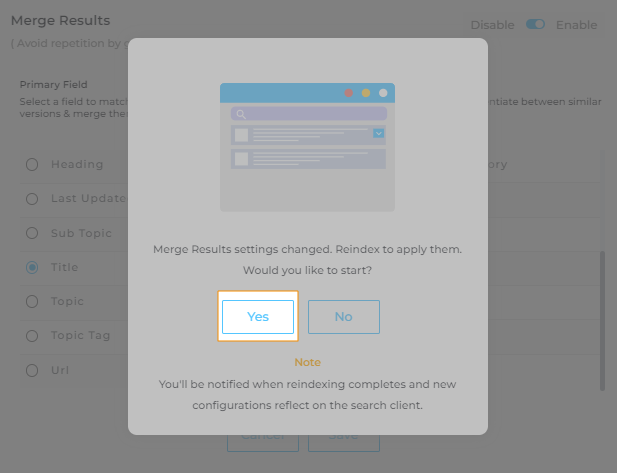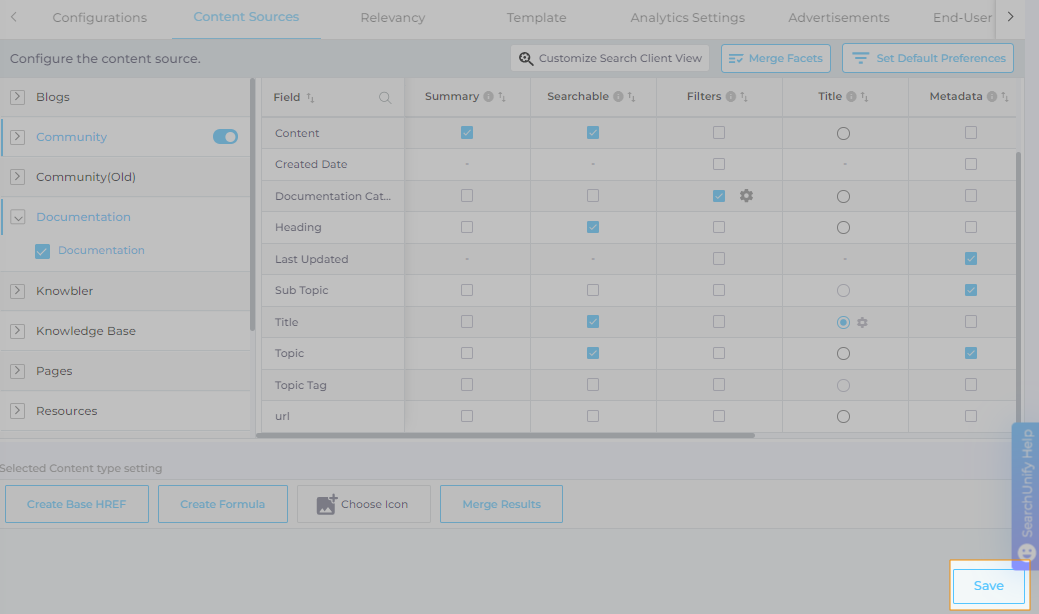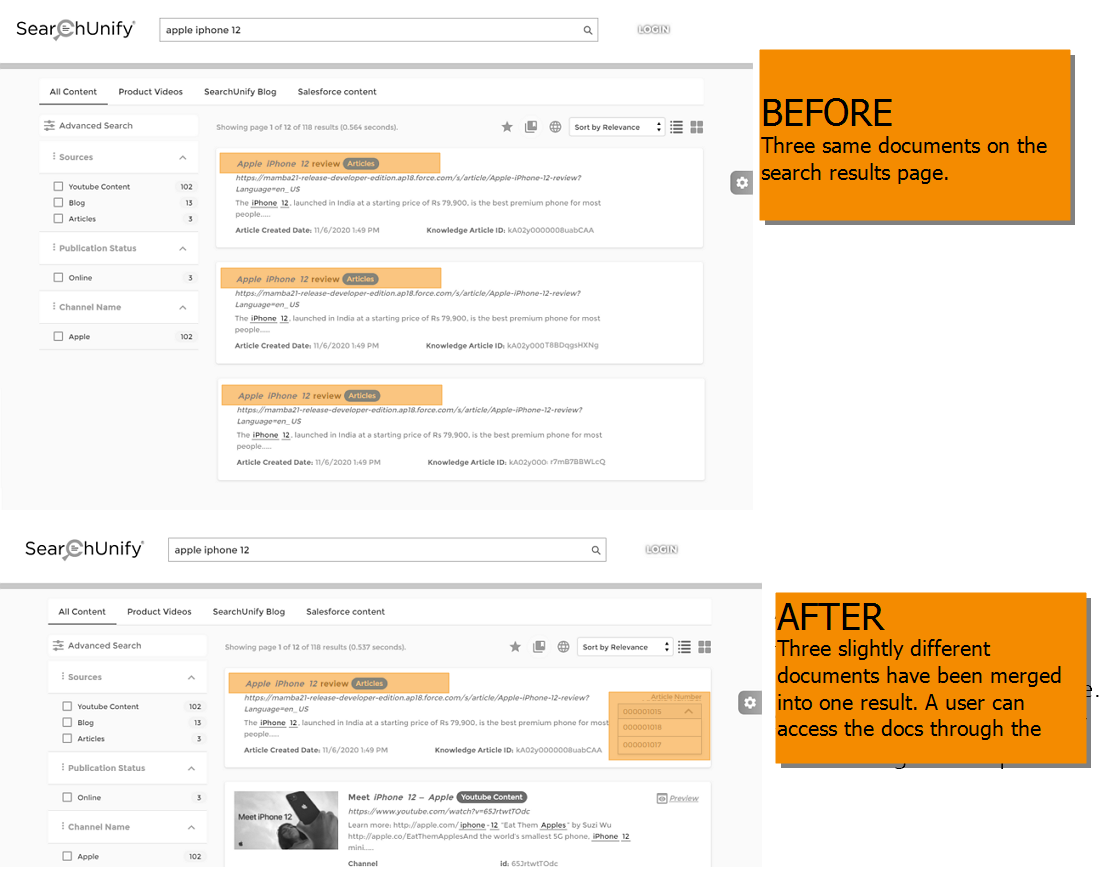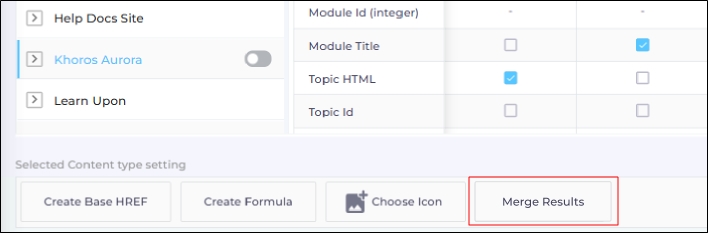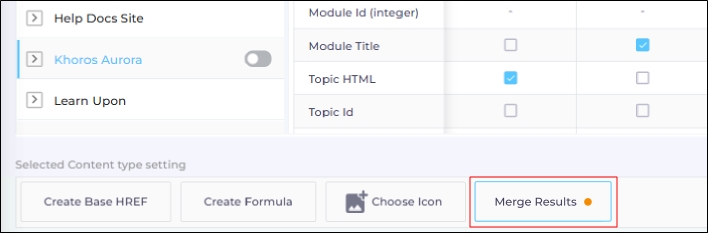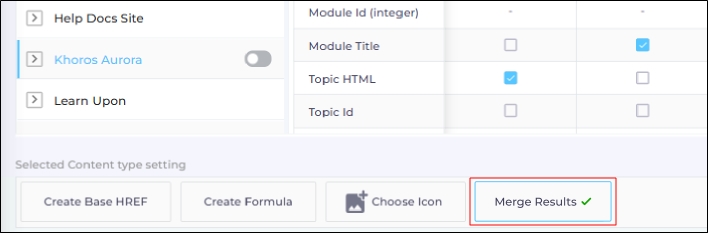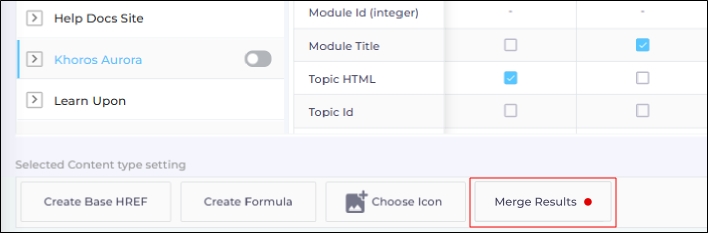Merge Multiple Versions of a Doc into One Result
Merge Results allows you to prevent multiple copies of a document from cluttering the search results page by consolidating different versions of an article into a single result.
How It Works
Merge Results works for searches with results. SearchUnify admins configure it by selecting two properties of an object:
- Primary Field. All results that share a common primary field value are grouped together. For example, if the Primary Field is Title, all results with the same title are grouped. If the Primary Field is AuthorName, all results by the same author are grouped.
- Versioning Field. This property differentiates the grouped documents. It can be the article ID or the published date. The unique property value is used in the dropdown to distinguish the grouped results. In the example below, the article ID is used to differentiate the grouped results.
Impact on Search
-
The results are not merged when a search user applies a facet.
-
Customize Search Client View and Merge Results are incompatible with each other. You can use either Customize Search Client View or Merge Results, but not the both features simultaneously.
Merge Results
- Go to Search Clients and open a search client for editing.
- In the Content Sources tab, expand a content source, select a content type, and select Merge Results.
- Enable Merge Results.
- Select a property from the Primary Field and a property from the Versioning Field and save the settings. The settings in the image ensure that any articles with the same title but different URLs are merged into one result.
-
Click Yes to crawl the content source again. The merged results will be visible after the reindexing.
-
Click Save.
Merged Results on the Search Client
The next images displays the merged results on a search client.
Impact on Crawling
When results are merged, the associated Content Source is crawled again. The status of the crawling process is displayed directly on the Merge Results tab. The following statuses are available:
-
No Change: The Merge Results button remains unchanged in two cases:
-
The feature has not been configured.
-
The feature was configured but has been disabled.
-
-
Orange Dot: An orange dot and a blue border appear on the Merge Results tab. This happens when:
-
Merge Results has just been configured.
-
Recrawling is in progress.
NOTE: The recrawl cannot be stopped once it starts.
-
-
Green Tick: A green tick and a blue border appear on the Merge Results button. They indicate that:
-
The recrawl was successful.
-
The Merge Results feature is active.
-
-
Red Dot. A red dot appears when the recrawl has failed. In this case, admins can open Merge Results for editing and save the configurations. This will automatically trigger a new crawl.