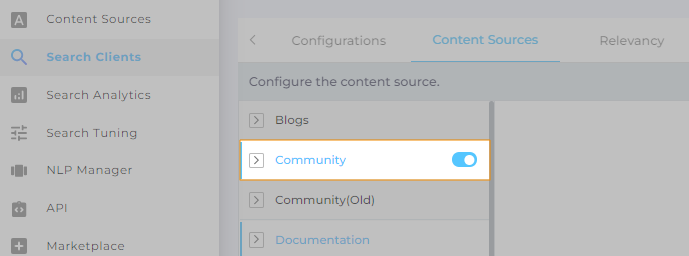Enable Search of Access Controlled Documents with Permissions Override
On search clients, where a user isn't logged in, two permission levels are available: NULL and View.
-
NULL removes all documents from search results for which any user role doesn't have access. You might be eligible to view a document, but if the document restricted from another user, then you cannot find the document in search results.
This behavior can be explained if we consider that for a search client, there is no way to ascertain your identity because you aren't logged in. So a document hidden from anyone is removed from all user searches.
-
View allows you to run searches for all documents. Access control rules are applied when you try to open a document. The rules are applied by the content source where the document is hosted.
For example, you can run searches for Salesforce cases for which you don't have access. However, when you try to open a case, Salesforce will require you to log in. Then, based on your user role and viewing rights, you may or may not view the complete case details.
Turn on Permissions Override
The default setting is NULL. To change it to View for a content source, toggle Permissions Override to the right.
Permissions Override toggle is available only those content sources where access control is available. You'll always find it on Salesforce but almost never on a Web App.
Change permission level to View when you want users to know what's available without giving them access to the data. For example, a support rep can learn that another team has worked on a case similar to their own. But to read the solution, the rep will have to contact the other team.