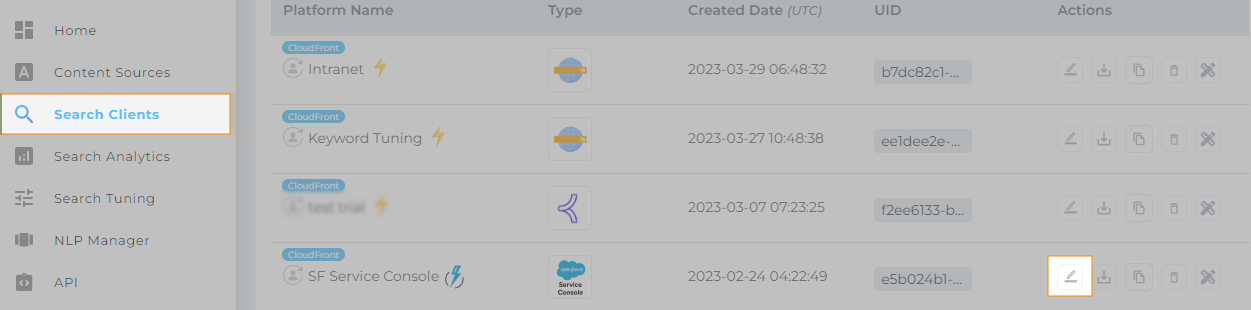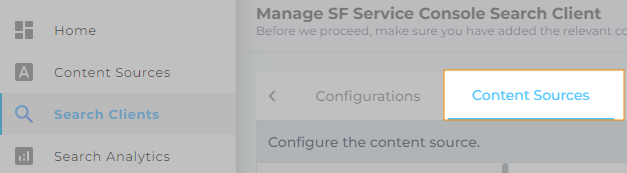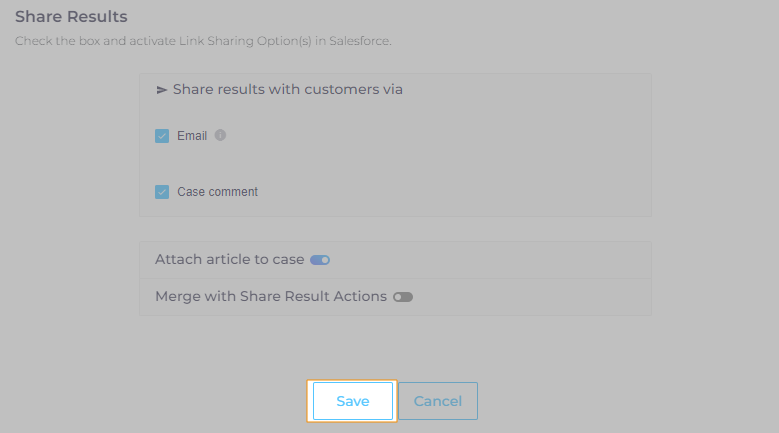Share Results on Salesforce Console
An admin can configure a Salesforce Console search client so that each result features a dropdown with two options:
- Send link as an email
- Attach article to case
Prerequisites
Ensure that the article field PublishedStatus is indexed.
Configure Result Sharing
This set-up is only available on Salesforce Console search clients. The tab Share Results cannot be seen on other search clients.
- Open a Salesforce Console search client for editing.
- Navigate to Content Sources.
- Select a content source followed by an object, and then open Share Results.
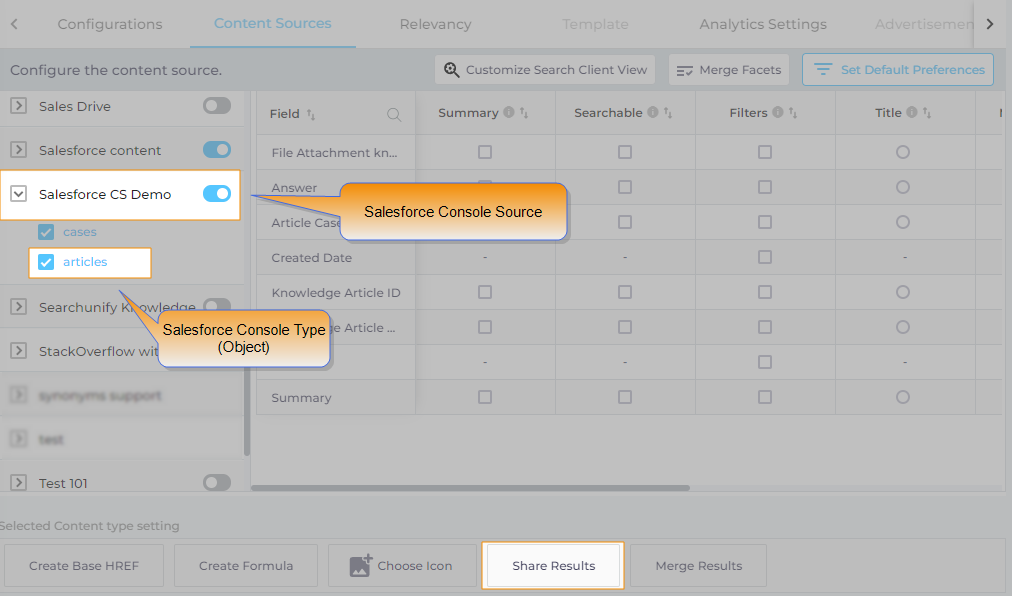
- There two (four for Salesforce) options in the popped-up window:
- Email Check it to copy a result link to your clipboard and email it to the customer whose case page is open. Available in all the content sources and Salesforce Classic.
- Case Comment. Check it to copy a result link to your clipboard and attach the link to the case comments section as well. Available in all the content sources and Salesforce Classic.
- Attach Article to Case. Check to attach an article to case. Available in only Salesforce Classic and Salesforce Lightning for objects of the type
article. - Merge with Share Result Action. Works only on Salesforce Classic. Check it to perform two actions simultaneously. When you email an article, the article will be attached to case as well. When you publish an article as a case comment, it will be attached to the case as well.
- Press Save.
- Click Save again.