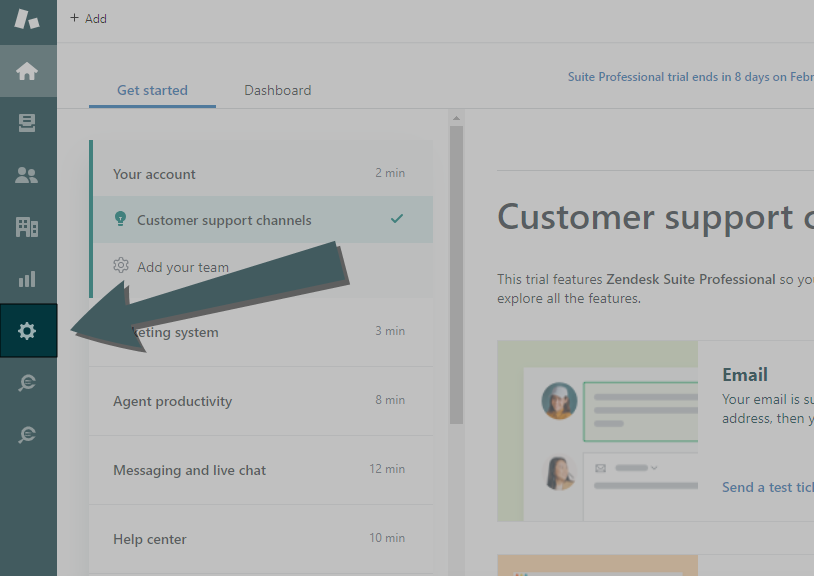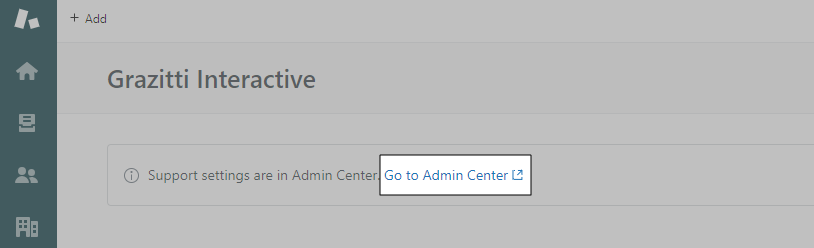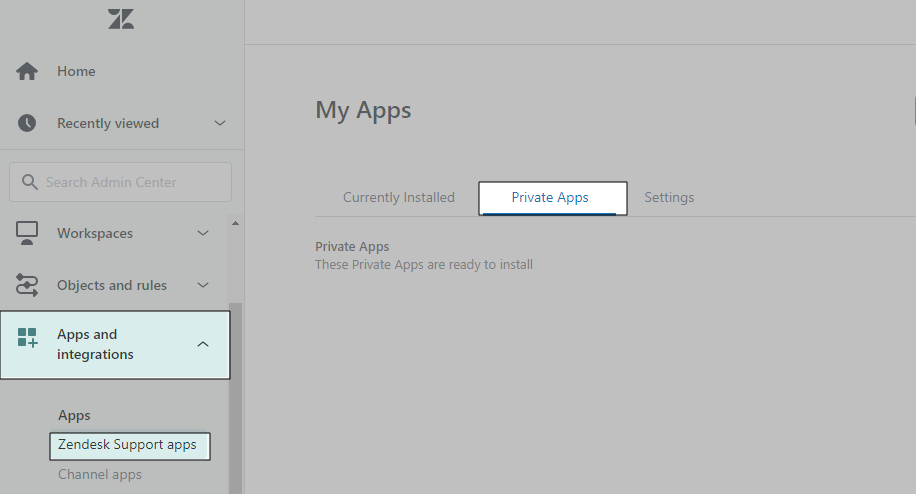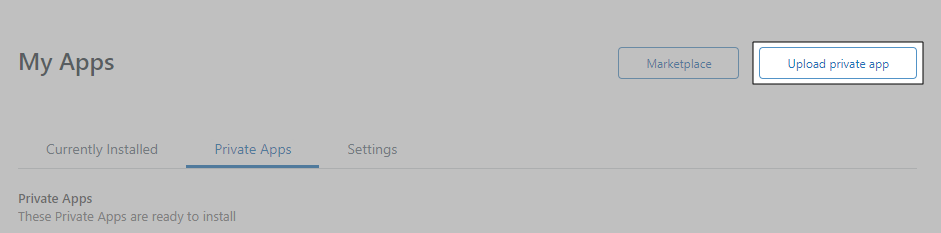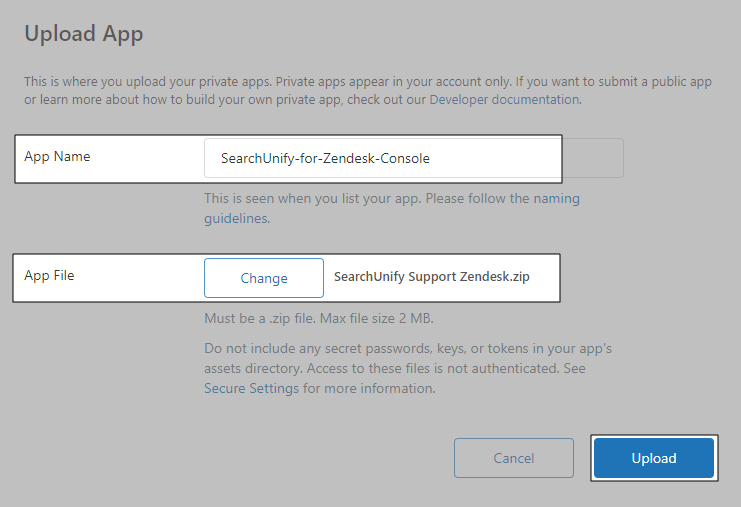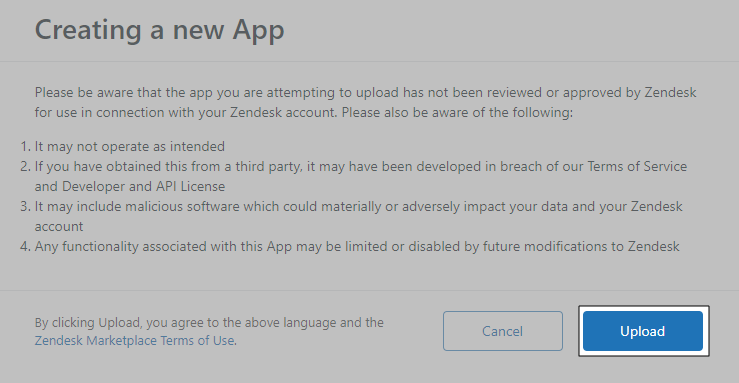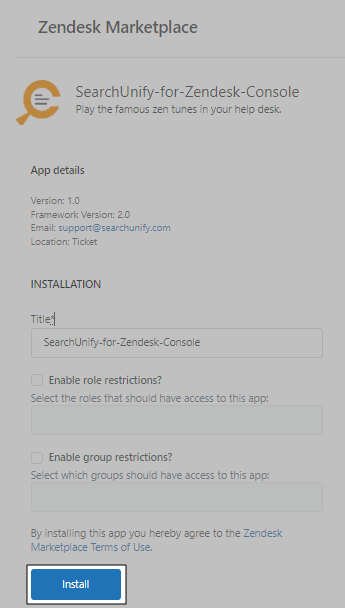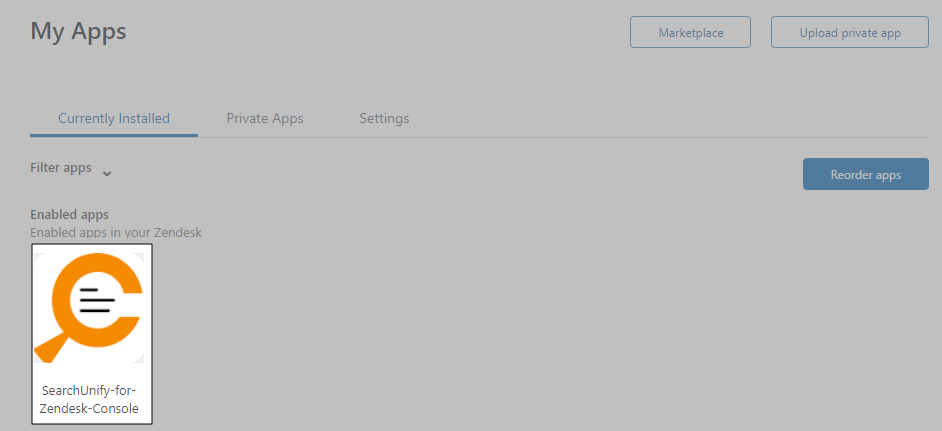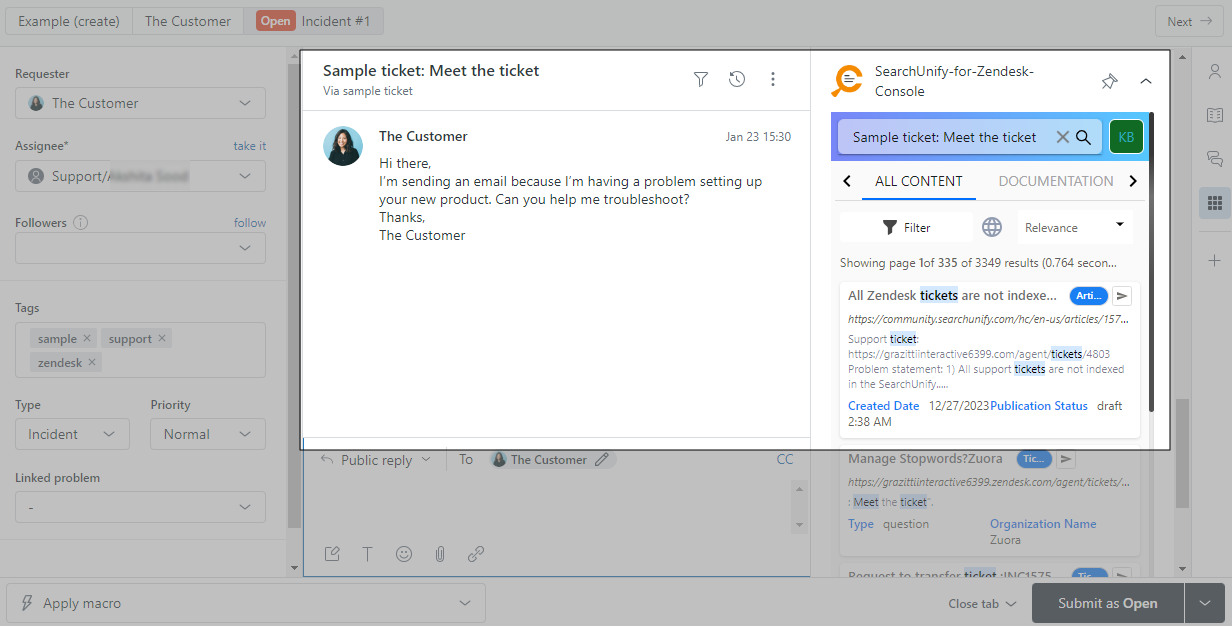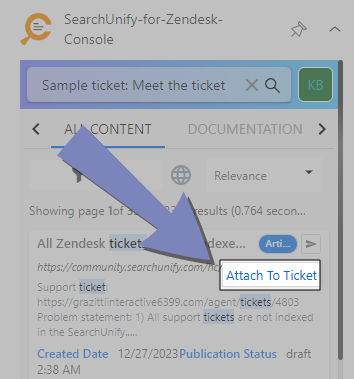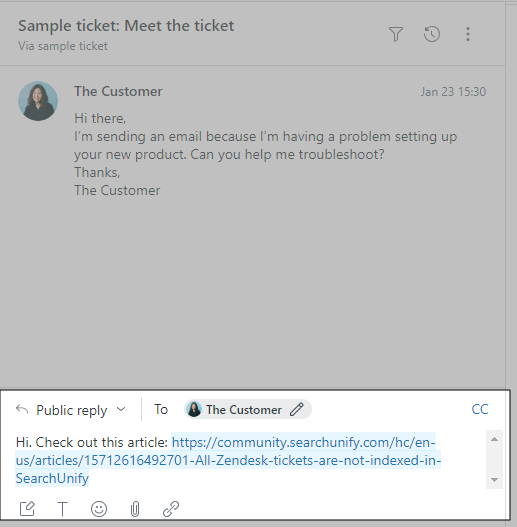Install a Search Client in Zendesk Console
Find tickets faster in Zendesk Console. This article walks you through the process of installing a SearchUnify search client in Zendesk Console.
Prerequisites
- Create a Zendesk content source; the instructions are on Use Zendesk As a Content Source
- Create a Zendesk search client in SearchUnify and download it

Installation
- Log into Zendesk and click

- Using the link, go to the Admin Center.
- Open Apps and Integrations. Go to Zendesk Support Apps > Private Apps.
-
Click Upload Private App.
- Enter an App Name and upload the Zendesk Console search client using Choose File. Click Upload.
- A pop-up will appear. Confirm Upload.
- Set up Role restrictions and Group restrictions and click Install. Setting up Role and Group restrictions is optional.
- The installation was successful if you can spot the search client under the Currently Installed tab.
Usage
To use the search client, first open a ticket in Zendesk Console and then launch SearchUnify from Apps. You will see results related to the opened ticket.
Using Attach to Ticket, you can insert a knowledge article into your reply.
The article is linked as a case.